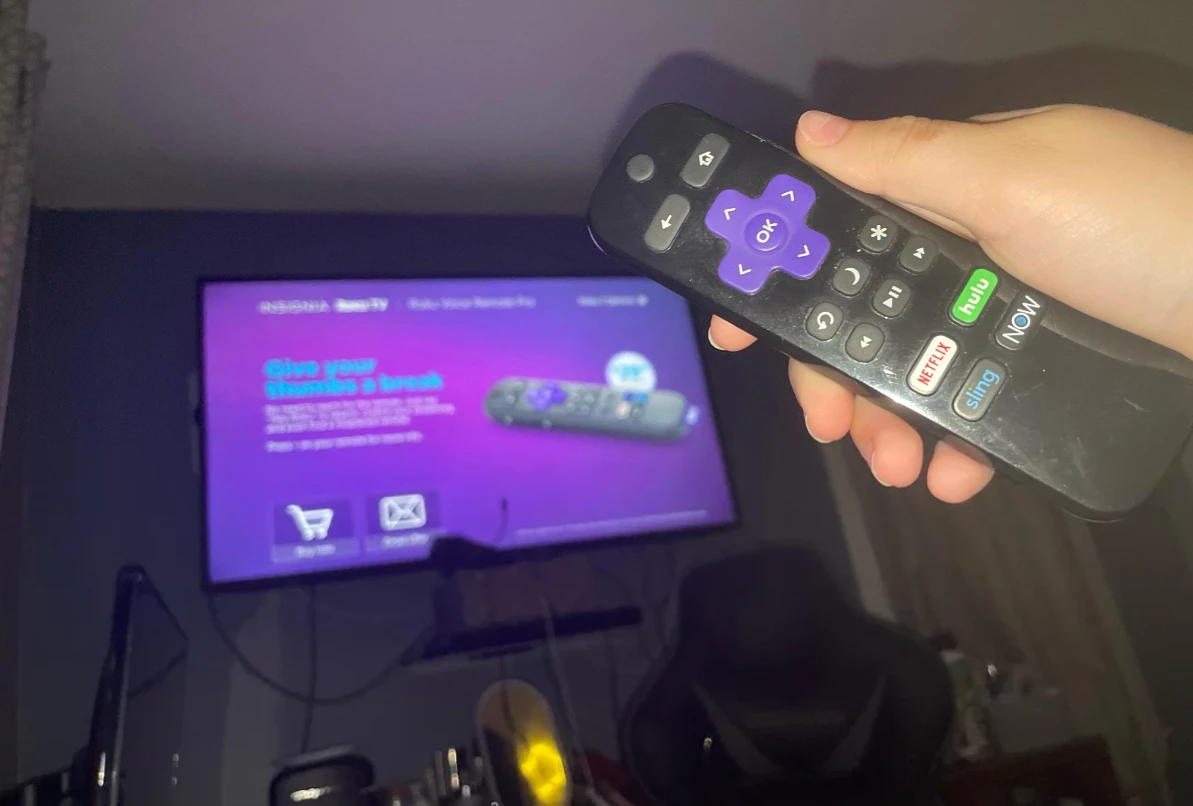If your Roku device keeps freezing, you’re not alone.
Many users report issues ranging from app-specific crashes to complete system lockups.
Fortunately, solutions exist, and many users on Reddit have shared what worked for them.
This guide compiles their experiences, providing clear steps to help you fix your Roku device and get back to uninterrupted streaming.
You’re Not Alone: Roku Freezing is a Common Issue
Multiple Reddit users have reported their Roku devices freezing, especially when using certain apps like Netflix and YouTube.
One user shared their frustration:
“Netflix does not work on my TCL Roku TV. Menu is impossible to scroll through. It takes 2 minutes to respond, and when it finally does, it jumps several rows. Playing video sometimes results in audio without video. Sometimes, it just stops and returns to the home screen. Volume buttons crash the app. We have tried everything, including a factory reset. Nothing works.”
As you can see, this isn’t an isolated problem. But don’t worry—there are solutions that have worked for many users!
What Causes Roku to Freeze?

Several factors can lead to freezing issues on Roku devices, including:
- App-Specific Bugs – Some apps, like Netflix, Hulu, and Disney+, may cause crashes due to software glitches.
- Overheating – Built-in Roku devices in TVs tend to overheat more than external ones.
- Hardware Limitations – Older Roku models or underpowered built-in Roku systems can slow down over time.
- Network Issues – Poor Wi-Fi connections can cause buffering and freezing.
Let’s dive into how to fix each of these problems step by step.
Fix 1: Resolving App-Specific Freezing Issues
Some Roku apps are notorious for freezing.
If you notice that only certain apps are crashing, try this solution:
- Remove the problematic app – Go to Home > Highlight the app > Press the Options button on your remote > Select Remove Channel.
- Restart your Roku device – Go to Settings > System > System Restart.
- Reinstall the app – Go back to the Roku Channel Store and reinstall the app.
One user confirmed this method works:
“Netflix & Hulu have been doing this. Fixed by removing and then adding the channel. Performing network connection tests was helping for a while.”
If this doesn’t work, try clearing the Roku cache by pressing Home five times > Up once > Rewind twice > Fast Forward twice. This can help refresh app performance.
Fix 2: Preventing Overheating Issues
Overheating can cause significant performance problems in Roku devices. Here’s what you can do:
- Check Roku temperature – Press Home five times > Fast Forward > Play > Rewind > Play > Fast Forward to access the secret menu.
- Improve ventilation – Move your Roku device to a cooler spot and avoid placing it on top of other electronics.
- Use an HDMI extension (if applicable) – This allows better airflow, reducing overheating risks.
One user shared:
“Getting an external Roku unit instead of the built-in one solved all my issues. The overheating was causing apps to crash constantly. Now, no more freezing!”
Fix 3: Upgrading to a Faster Roku Device
If your Roku is an older model or built into a TV, upgrading to an external Roku device can dramatically improve performance.
Many users recommend the Roku Streaming Stick+ or Roku Express 4K+.
A newer Roku device provides:
- A faster processor
- More memory
- Better Wi-Fi connectivity
- Less overheating
If you are still using an older Roku model, consider upgrading.
Fix 4: Solving Network and Connectivity Problems
If your Roku frequently buffers or freezes, it may be due to an unstable internet connection. Here’s how to fix it:
- Test your connection – Go to Settings > Network > Check Connection.
- Use a wired connection (if possible) – A direct Ethernet connection is more stable than Wi-Fi.
- Restart your router – Sometimes, a simple router restart can resolve connection issues.
- Change Wi-Fi channels – If your router supports 5GHz, switch to it for better performance.
One user shared their experience:
“I was experiencing buffering every few minutes. Switched my Roku from Wi-Fi to Ethernet, and the problem disappeared instantly!”
If all else fails, consider a factory reset (Settings > System > Advanced System Settings > Factory Reset) to restore your Roku to its original settings.
Conclusion
Roku freezing issues can be frustrating, but there are proven solutions:
✅ Remove and reinstall problematic apps.
✅ Ensure your Roku device is not overheating.
✅ Consider upgrading to an external Roku for better performance.
✅ Improve your internet connection to avoid buffering.
These fixes have worked for many users, so why not try them? Let us know which solution helped you the most!

Abdul Kader, a handy guy and experienced founder of a TV repair shop in Gulshan, Dhaka, Bangladesh. He is mainly an expert in understanding and repairing different types of issues with Smart TVs and providing helpful insights on how to keep them in good working order. Read his Full Story.