If you’re searching for a guide on how to switch on an Acer monitor, there are two situations you might be in:
- You’ve recently got an Acer monitor and you’re not sure how to turn it on.
- The power button on your monitor isn’t working.
If your Acer monitor’s power button is malfunctioning and you need to turn it on without using the button, this article will help you out.
Let’s move on…
How to Turn on Acer Monitor?
- First, properly plug the monitor into a working power outlet.
- Next, locate the power button on the monitor.
- Press the power button firmly.
- Look for the power indicator light to confirm that it’s receiving power.
Here are the step-by-step instructions:
Step 1: Connect the cables

Before turning on the monitor, must ensure that all the cables are correctly connected.
Here’s what you need to do:
- First, connect the power cable to the back of the Monitor.
- Then, connect the video input or HDMI cable.
- Finally, connect all the other necessary cables.
Once all the cables are connected, proceed to the next step.
Step 2: Press the power button
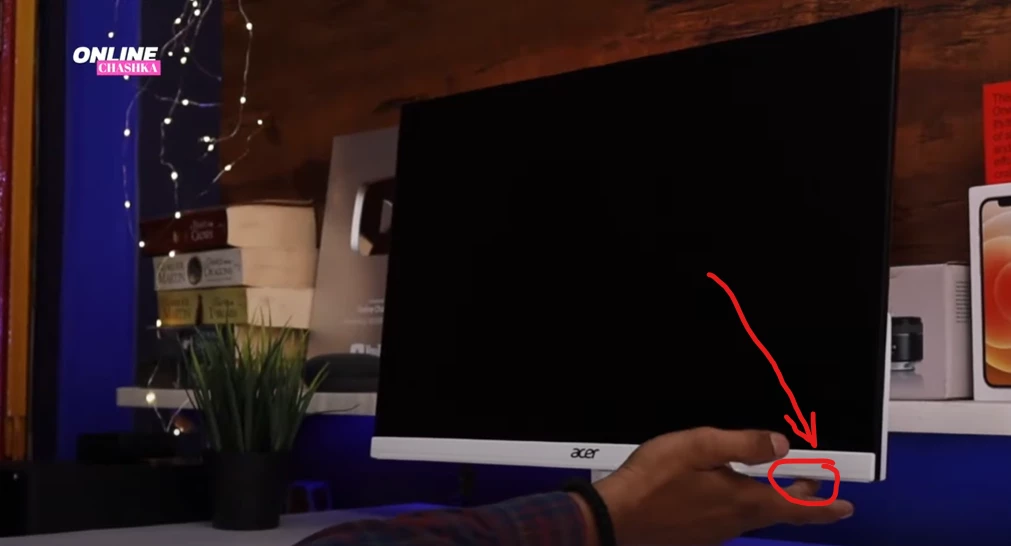
After you have connected all the cables correctly, look for a power button on your Monitor.
The power button on an Acer monitor is usually located on the front under the display area.
It may be a touch-sensitive button or a physical button that you can press to turn the monitor on or off. However, the exact placement can vary between different Acer monitor models.
Once you’ve found the power button, press and hold it down for a few seconds until the Monitor turns on.
If your Monitor has an LED indicator, it will likely turn green when the display is on.
That’s it, your monitor should now be powered on.
How To Turn On An Acer Monitor Without The Power Button?

If your Acer monitor doesn’t have a power button, you can turn it on by using a small piece of metal, like a paper clip or a screwdriver.
Here’s how:
- Remove the frame around the screen (bezel) carefully with a plastic pry tool or your fingernails. Be gentle to avoid damaging the screen or wires inside.
- Inside, you’ll see a circuit board with wires and connectors. Look for a tiny switch with two metal contacts, often marked “PWR” or “POWER.”
- Use a piece of metal (paper clip or screwdriver) to touch both contacts at the same time. This will complete the circuit and turn on your monitor.
- If you prefer, you can attach the piece of metal permanently with tape or glue so that you can turn on your monitor by pressing it.
The good thing about this method is that it’s simple, doesn’t require special tools, and is quick.
However, be careful not to touch other parts of the circuit board, as it can be risky and may damage your monitor or give you an electric shock. Also, it might not look very nice with a piece of metal sticking out from your monitor.
F.A.Q.s
Q: My Acer Monitor is not Turning on
If your Acer monitor is not turning on, you can try a few things to fix the issue.
✔ First, check to ensure the power cord is plugged into the Monitor and a working outlet. If the cable is plugged in and the Monitor still isn’t turning on, try pressing the power button on the Monitor.
✔ But If the Monitor has a power button on the front, make sure that the button is not turned off. Sometimes the power button can get accidentally turned off.
✔ If the Monitor still isn’t turning on, try unplugging the power cord from it and plugging it back in. Sometimes the connection can become loose and need to be reconnected.
If none of these solutions work, there may be a problem with the Monitor itself, and you will need to contact Acer for assistance.
But before that, read our complete guide on how to fix your Acer monitor that isn’t turning on.
Q. My Acer monitor power button is stuck
Let’s say you are pressing the power button on your Monitor, but it is stuck and doesn’t work. If this is the case, there are a few things you can try to fix it.
Ensure that the power button is not obstructed by anything. Sometimes dirt or dust can build up around the button and cause it to become stuck.
Clean the area around the button with a soft, dry cloth.
If the button is still stuck, insert a small screwdriver into the side of the power button and remove it. After that, all you have to do is insert the edge of a small object or tack it into the side and push it down to make it work! That’s it!

Abdul Kader, a handy guy and experienced founder of a TV repair shop in Gulshan, Dhaka, Bangladesh. He is mainly an expert in understanding and repairing different types of issues with Smart TVs and providing helpful insights on how to keep them in good working order. Read his Full Story.

