If your Acer monitor isn’t turning on, or the screen is black but the blue indicator light is on, it means the power connection supply is faulty or the display input has an issue.
Aside from this, problems with the monitor’s hardware or internal drivers may also be responsible.
Look at this table:
| Reason for this issue | Description |
|---|---|
| Power Connection Issue | Monitor may not be receiving power due to a loose or disconnected power cable. |
| Monitor Power Button | Power button on the monitor itself may be stuck or not functioning correctly. |
| Monitor Display Settings | Monitor’s display settings, such as brightness, contrast, or resolution, may be configured incorrectly and need adjustment. |
So, How to Troubleshoot This Issue?
To Fix This issue,
- Unplug the monitor from the power source.
- Hold down the power button for about 40 seconds.
- Plug the monitor back in and see if it turns on.
It’s a basic step.
Here are the detailed guidelines:
Step 1) Check the power cable connection
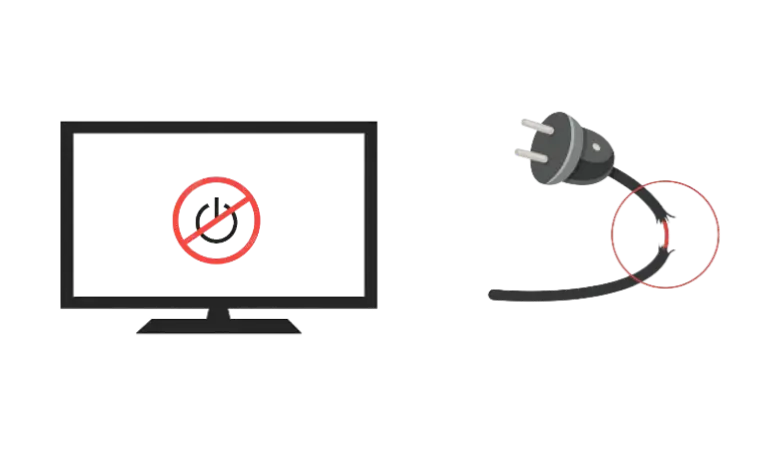
This is usually the main problem.
To start fixing this issue, first, examine the power cord and the place where you connect it for any harm or issues.
Before anything else, unplug it from the power source entirely. Wait for about a minute. During this time, press and hold the power button for roughly 40 seconds. After that, plug the monitor back in.
If resetting the power doesn’t solve the problem, check both the power socket and the power cord.
Ensure that the power socket has enough electricity, and the power cable is securely connected at both ends.
Step 2) Try replacing the AC Adapter
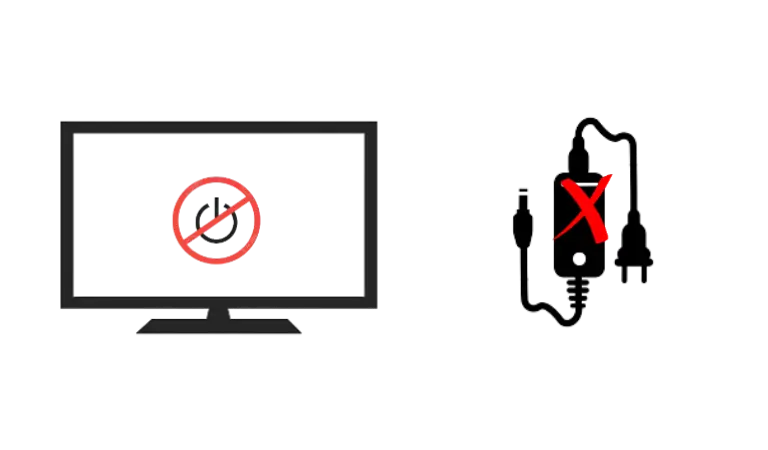
Take a look at the power adapter for your monitor (if it has one).
If the adapter’s light is not lit up, it means it’s not receiving power from the wall socket. Unplug it from the outlet and then plug it back in.
If the light comes on, that means the adapter is functioning properly. But if the light stays off, it’s possible that the AC adapter is broken.
If that’s the situation, just swap it out with a new one.
Step 3: May be the Power button is faulty
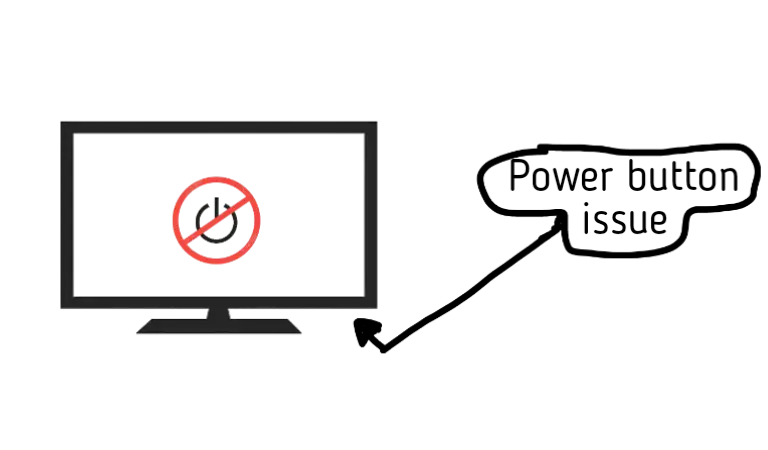
Another possible reason for this problem could be an issue with the power button on your monitor.
It could be that the power button is stuck in the “OFF” position or is somehow broken.
To start troubleshooting, look closely at the power button.
If you don’t see any obvious damage, try pressing it a few times to see if it responds.
Step 4) Incorrect HDMI input
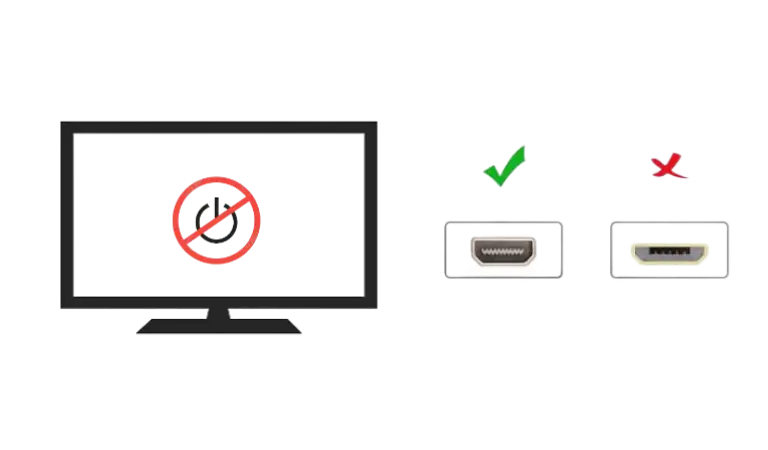
That’s not always the case, but it’s still worth a try.
Incorrect input can sometimes cause the monitor to seem turned off.
Who knows if your monitor is turned on but sleeping due to incorrect input?
So, check the back of the monitor and ensure that the HDMI cable is plugged into the correct input and not loose or damaged in any way.
Step 5) Outdated Graphics card Driver
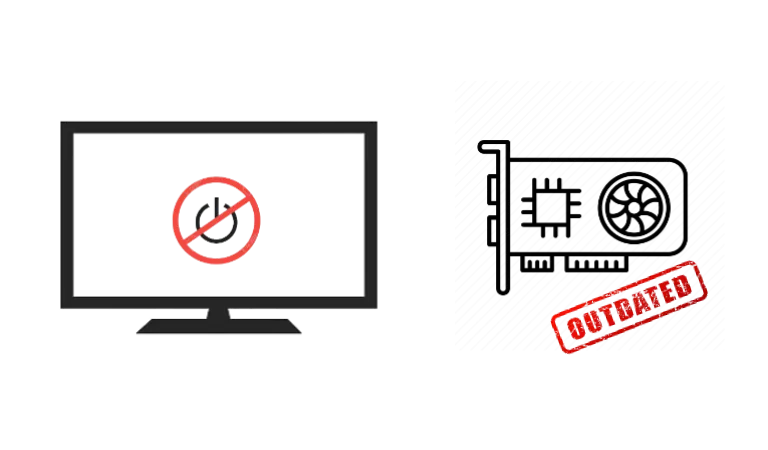
Graphics card is responsible for sending signals to the monitor, and if it encounters any issue, monitor won’t receive any signal, resulting in a black screen.
If you have a built-in graphics card, connect to it and update its drivers.
For laptops, use the screen and update both the chipset and graphics drivers.
Step 6) Problem with the motherboard
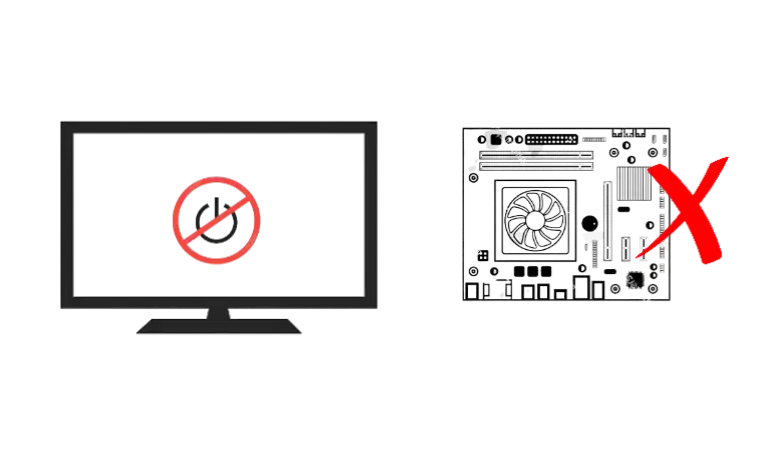
If you’ve tried everything and your Acer monitor still won’t turn on, think about taking it to a professional for repairs.
However, before you do that, it’s a good idea to check your computer’s RAM slots to make sure they are properly connected.
A defective RAM module could be the reason your monitor isn’t turning on.
If the module isn’t placed correctly in its slot, your computer won’t be able to use it, and your monitor won’t show anything.
Try removing and reinserting the RAM module to see if that fixes the problem.
My Acer Monitor Powers On but Screen Stays Black
If your Acer monitor lights up but the screen remains black, and you can’t use the buttons to access the menu, the culprit may be faulty capacitors on the monitor’s circuit board.
Capacitors are tiny components that store electricity and regulate voltage. Over time, they can stop working correctly or even leak, causing problems.
To fix this, you have two options:
- Try replacing the capacitors on your own (this requires soldering skills and could void your warranty).
- Contact Acer support for help with repair, which might come with some cost and take some time.
Monitor Not Turning On or Off When Pressing Power Button
If your Acer monitor doesn’t respond when you press the power button and can’t be turned on or off, it could be due to an issue with the control board or the button itself.
Control board is responsible for processing button commands, and the button sends these commands to the board.
To try and fix this problem, unplug the monitor overnight.
Some users have found that this helps reset the control board or button.
Another option is to reach out to Acer support for repairs. Keep in mind that this may come with a cost and some waiting time.
F.A.Q.s
Q: My Acer monitor not turning on, no light
It may be because of a faulty power connection or maybe your Monitor is broken.
Make sure the monitor is plugged into an outlet and that the power cord is securely connected. If the cord is loose, try plugging it into a different outlet.
If not works, your monitor may be damaged and needs to be repaired.
Q: The power LED on my Acer monitor is on, but the screen remains black. What could be the problem?
This issue might indicate a problem with the monitor’s display signal.
Check if the video cable (e.g., HDMI, VGA, DisplayPort) is securely connected to both the monitor and the computer.
Try using a different video cable or connecting the monitor to another device to see if the problem persists. It’s also worth checking if the computer’s graphics card or drivers are functioning correctly.
Q: My Acer monitor turns on briefly but then goes black. What should I do?
This could be due to an issue with the monitor’s backlight or power-saving settings.
First, adjust the brightness settings on the monitor to ensure it’s not set too low.
If that doesn’t solve the problem, try connecting the monitor to a different computer or video source to see if the issue is specific to one device.

Abdul Kader, a handy guy and experienced founder of a TV repair shop in Gulshan, Dhaka, Bangladesh. He is mainly an expert in understanding and repairing different types of issues with Smart TVs and providing helpful insights on how to keep them in good working order. Read his Full Story.

