If you have a smart TV, chances are you use HDMI cables to connect it to other devices such as Blu-ray players, game consoles, streaming boxes, or soundbars.
There are different types and versions of HDMI cables, each with its own specifications and features.
Some may not work well with your TV or may cause problems such as no signal, poor quality, or audio lag.
So how do you choose the best HDMI cable for your TV?
Let’s move on…
Why Are HDMI Cables Very Important?

HDMI cables matter because they’re the standard way to connect your DVD, Blu-ray, gaming console, and streaming devices to your TV.
It handles both video and sound in a single connection and generally speaking, you won’t find any better alternatives.
Here are some of the notable features I personally like:
- Two-way communication: HDMI allows devices to chat and automatically pick the best video quality for you.
- Device authentication: It ensures that your devices are genuine and can talk to each other.
- No quality loss: You won’t lose any picture quality because HDMI doesn’t compress HD signals.
Most new HDMI cables are High Speed or better, which means they can handle 4K video.
But what matters more is choosing the right cable based on the resolution you need and how long the cable has to be.
Different Types And Versions of HDMI Cables

HDMI Cables come in different types and versions.
The most popular one is called “Standard.”
It’s mainly designed for older consumer devices like satellite TVs, DVD players, and projectors and has been thoroughly tested to reliably transmit 1080i or 720p video with a bandwidth capacity of up to 5 gigabits per second.
Standard HDMI cables can’t transmit 4K and newer resolutions. They work with HDMI versions 1.0 to 1.2a.
Here are four types of HDMI cables:
- Type A (Standard)
- Type C (Mini)
- Type D (Micro)
- Type E
Type A is the standard size and works with most TVs and devices.
Type C is a mini size used for smaller devices like cameras and tablets, and Type D is a micro size for even smaller gadgets like smartphones and laptops.
Look at this Table:
| Cable Type | Resolution | Refresh Rate | Bandwidth | HDMI Version | Features |
|---|---|---|---|---|---|
| Standard HDMI | 1080i or 720p | 30Hz | 5Gbps | 1.0 to 1.2a | Basic cable for older devices |
| High-Speed HDMI | 1080p | 60Hz | 10Gbps | 1.3 to 1.4a | Supports deep color and 3D graphics |
| High-Speed HDMI with Ethernet | 1080p | 60Hz | 10Gbps | 1.3 to 1.4a | Includes an additional data channel for networking devices |
| Premium High-Speed HDMI | 4K, 8K | 60Hz, 120Hz | 48Gbps | 2.0b, 2.1 | Supports HDR, VRR, eARC, and other advanced video functionality |
| Ultra High-Speed HDMI | 8K, 10K | Up to 120Hz | 128Gbps | 2.1 | Complies with the Ultra Certification Program, backward compatible with existing HDMI devices |
How to Choose The Best HDMI Cable For Your TV

It’s typically tricky to choose the right one, but if you know the basic things, you will be able to get the best one for your TV.
Here are some tips and guidelines that I use whenever I buy any HDMI cables:
1) Think About How Long Your Cable Needs To Be

The length of the cable impacts how well it carries the signal and how reliable it is.
If the cable is too long, it might lose some signal strength and cause problems like interference or noise.
This could make your picture and sound worse, or you might not get a signal at all. So, try using the shortest cable to reach your TV and devices comfortably and safely.
Avoid using cables that are longer than you really need, and don’t use extra cords or adapters that make the connection more complicated.
Usually, HDMI cables that are less than 15 feet (about 4.5 meters) are okay for most TVs and devices. But if you need a longer one, find a good-quality cable with more bandwidth and less signal loss.
You can also think about using a fiber optic HDMI cable (sometimes called AOC or active optical cable). It uses light instead of electricity to send the signal over long distances without losing quality or performance.
2) Consider the bandwidth of the cable
Bandwidth determines how much data can be transmitted per second through the cable.
The bigger the capacity, the more stuff your TV and other devices can send and get.
This means you can enjoy better picture quality, smoother motion, richer colors, sound, and features from your content. But not all HDMI cables are equal.
As I said before, different HDMI versions have different capacities.
HDMI 1.3 can handle 10.2 gigabits per second, while HDMI 2.1 can handle a whopping 48 gigabits per second.
That’s why you need a cable that can handle the same or more data than your TV and gadgets need, as well as the stuff you want to watch or play.
For example, if you have a TV that supports 4K resolution at 60 Hz with HDR and a Blu-ray player that can output such content, you should choose a cable that has at least a bandwidth of 18 Gbps (such as HDMI 2.0) to ensure optimal quality and performance.
How To Troubleshoot Common HDMI Connection Issues On TV
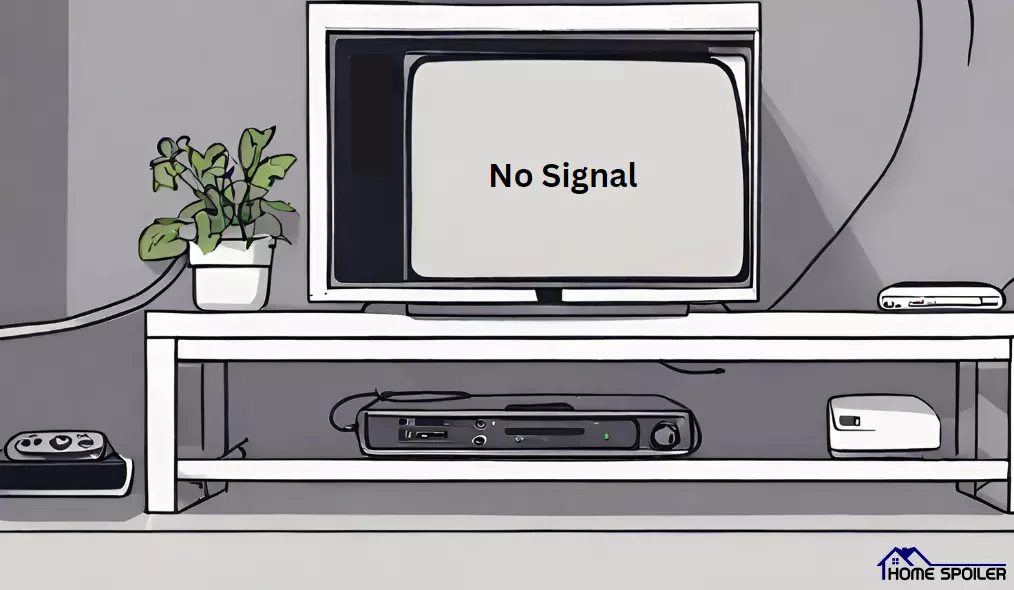
If you’re having trouble with your HDMI cable on your TV, like no picture, bad quality, or sound delay, the first thing you have to do is identify the culprit.
The most common HDMI issues are “No Signal” and “Poor Picture Quality.”
If you come across any of these problems, here’s what you should do:
- Check the cable. Make sure it’s not broken. If you can, try a different working cable to see if the problem goes away.
- Inspect the connections. Ensure the cable is firmly plugged into both ends, with no gaps or loose connections. Try a different port on your TV or device if you can.
- Confirm the input source. Make sure you’ve selected the right source on your TV for the device you’re using. Test with a different device to see if the problem persists.
- Examine the HDMI port. Check for physical damage or dirt. If it’s damaged, consider replacing or repairing it. If it’s dirty, gently clean it with a soft cloth or a cotton swab dipped in alcohol.
If the picture quality is bad or distorted, it could be due to a low-quality cable, incorrect settings, interference, or other factors. Opt for high-quality cables and adjust settings like resolution, frame rate, color depth, audio format, and features to improve your content quality.
F.A.Q.s
Q: Do HDMI cable lengths matter, and is there an optimal length for my setup?
The length of your HDMI cable can affect the signal quality.
For most home setups, shorter cables (under 10 feet) work well and maintain signal integrity.
If you need a longer cable, consider using an active HDMI cable or an HDMI extender to prevent signal degradation.
There isn’t a one-size-fits-all answer, as the optimal length depends on your specific setup.
Q: What is the difference between standard HDMI and HDMI ARC?
HDMI ARC (Audio Return Channel) is a feature that allows your TV to send audio back to your AV receiver or soundbar over the same HDMI cable used for video.
Standard HDMI cables primarily transmit audio and video from your devices to the TV, while HDMI ARC enables better audio integration in home theater systems.

Abdul Kader, a handy guy and experienced founder of a TV repair shop in Gulshan, Dhaka, Bangladesh. He is mainly an expert in understanding and repairing different types of issues with Smart TVs and providing helpful insights on how to keep them in good working order. Read his Full Story.

