“No signal” issue with your Viewsonic monitor typically happens when it doesn’t show anything from your computer or other devices.
Instead, it displays something like “No Signal,” “No Input,” or “Check Signal Cable.”
This means your monitor isn’t receiving a video signal from your source, or the signal isn’t compatible with your monitor’s settings.
Let’s dive into troubleshooting…
Why Does My Viewsonic Monitor Say No Signal?
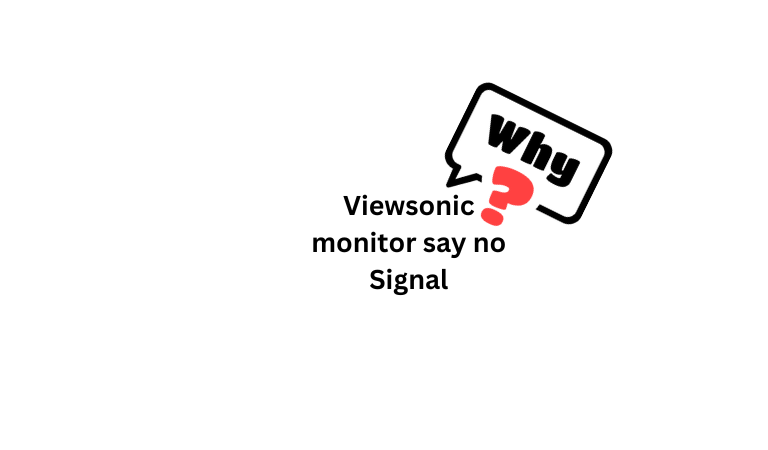
I already mentioned this above!
Several reasons exist why your monitor is displaying this.
- Either the cable connection is faulty
- RAM stick is dusty
- Or the graphics card is malfunctioning.
One more thing!
But what about when it turns off after displaying the message?
Well, it’s due to the ‘Power-saving mode’.
Many monitors are equipped with power-saving features that automatically turn off the display when no signal is detected for a certain period.
The monitor goes into a low-power state to conserve energy.
How To Fix Viewsonic Monitor No Signal Step-By-Step
Key Takeaways:
- Disconnect both the monitor and CPU from the power source completely.
- Wait for at least 2 minutes.
- During this time, press and hold the power buttons of both devices for about 15 seconds.
- Once done, power them back on.
- Now, check if the issue has been resolved!
Here are the detailed step-by-step guidelines;
Step 1) Check All The Cable Connection
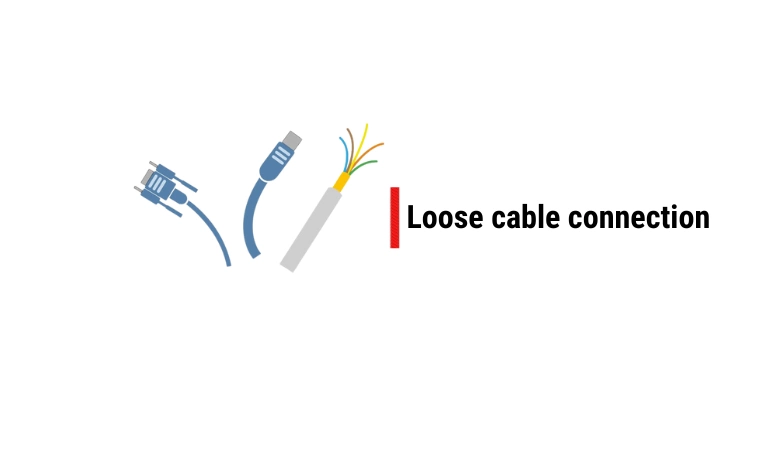
Most electricians agree that a loose or damaged video or antenna cable connection between the CPU and monitor is the primary reason for a monitor to show a “no-signal” message.
So check the video cable connections between your computer and monitor and make sure they are not damaged, bent, loose, or corroded.
You can also try cleaning them with a soft cloth or a cotton swab dipped in alcohol.
Important Note: If you’re using a VGA to DVI adapter to connect an older Viewsonic monitor to your new PC, and you’re getting a ‘no signal’ message, it could mean the adapter doesn’t match your monitor’s specs or might be faulty.
To fix this:
- Make sure your monitor and device support the same type of cable and connector. For instance, if your monitor has a VGA port and your device has a DVI port, use a VGA-to-DVI adapter that matches both standards.
- You can also try using a different cable or adapter if you have one, or test the same cable or adapter with another monitor or device, if possible.
If the cable or adapter works with a different monitor or device, then the issue might be with your original monitor or device.
But if it doesn’t work with any monitor or device, you may need to replace it with a new one.
Step 2) Factory Reset The Monitor
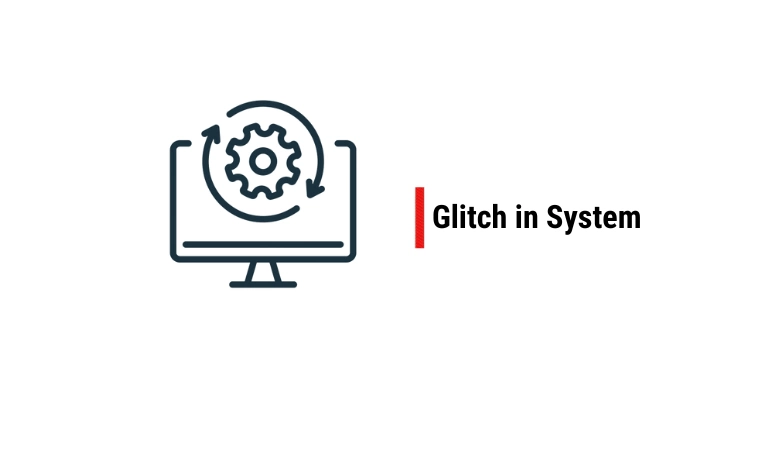
Software bugs or glitches are a common issue for many electronic devices including TVs, monitors, and networking devices.
It can cause a device to stop working suddenly or malfunction in some way.
So, it’s possible that your monitor is experiencing a temporary glitch in its operating system, preventing it from decoding the signal from the CPU.
If that’s the case, a factory reset can solve this problem.
Simply press and hold the power button for 60 seconds.
Step 3) Check The CPU
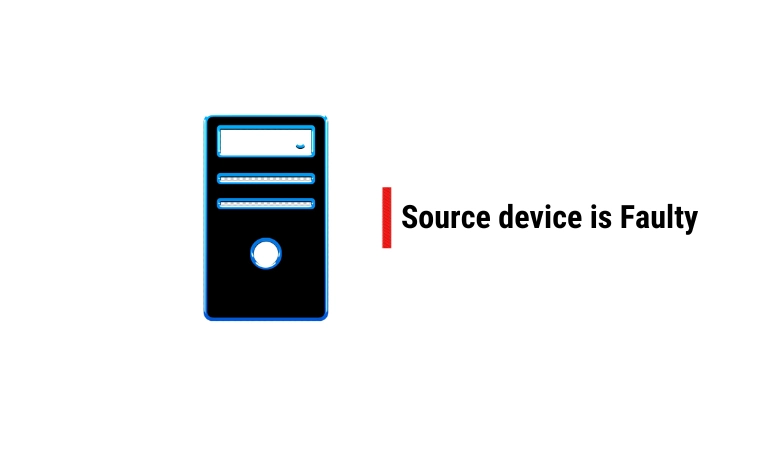
Let me ask you one thing: did you even turn on your CPU? Or you just turned on your monitor instead of powering on the CPU first?
We occasionally forget to turn on the computer after turning on the monitor.
Until it detects a reliable video signal from the computer or source, the monitor will show a “No Signal” warning.
So, please make sure your computer is turned on.
If your computer is turned on and you have checked the cable and cable connections, but you are still getting a No Signal message from your Viewsonic monitor, check this by:
- Connecting another display with your computer.
- Connecting the same display with another computer.
Step 4) Check If The CPU Is Malfunctioning

If none of the above steps doesn’t work and your Viewsonic monitor is still displaying the No-Signal message, there is a probability that one of your PC’s internal components, like the graphics card, is faulty or the RAM stick is dusty.
In this case, checking and cleaning can both fix this issue.
Before you disassemble your PC, make sure your computer is turned off. Also, unplug all cables, including the power cord, to help you avoid electric shock.
After then, open the PC’s back case and locate the graphics card first, as this is the most likely to cause a no-signal issue if it is loose or damaged.
Then check the RAM sticks. If the RAM stick is dirty or dusty, clean it.
Viewsonic Monitor No Signal Reset
Resetting the monitor while it displays this message is also a good idea. This will refresh all the connected HDMI or VGA connections and start them fresh.
This process is also known as ‘HDMI’ refresh.
However, to reset your Viewsonic monitor when it displays “no signal,
- Power off the monitor by pressing the power button.
- Unplug the power cable from both the monitor and the power outlet.
- Disconnect any video cables (HDMI, VGA, DisplayPort) from both ends.
- Press and hold the monitor’s power button for about 15 seconds to discharge any residual power.
- Reconnect the power cable to the monitor and plug it back into a power outlet.
- Reconnect the video cables securely to both the monitor and the connected device.
That’s it…
Now Power on the monitor and check if the “no signal” problem persists.
F.A.Q.s
Q: Can this be caused by a problem with my computer or other video sources?
Yes, if your computer or other video source is not functioning properly, it may not be sending a signal to the monitor.
Try restarting the computer or video source to see if this resolves the issue. If not, consult the user manual or contact technical support for further assistance.
Q. My Viewsonic Monitor shows no signal, but the CPU is running properly
If your monitor is showing no signal, but your CPU is running, likely, that your monitor is not receiving a signal from your CPU. The problem could be with the monitor or with the cable connecting the monitor to the CPU.
First, try connecting to another monitor to see if that works. If it does, the problem is with the primary monitor.
In this case, you have to buy a new one or repair it. But If the second monitor does not work, then the GPU is not working correctly, or your monitor isn’t receiving any signal from your PC.

Abdul Kader, a handy guy and experienced founder of a TV repair shop in Gulshan, Dhaka, Bangladesh. He is mainly an expert in understanding and repairing different types of issues with Smart TVs and providing helpful insights on how to keep them in good working order. Read his Full Story.

