Roomba Error 34 is an internal communication error that occurs when the vacuum attempts to establish communication with its home base but fails to do so.
There are several other potential reasons for this error, including:
- Low battery.
- Blocked signal.
- Interference from other electronic devices.
- Or a problem with Roomba’s software.
Most of the time, giving the Cliff sensors a thorough cleaning fixes this issue, but at times, you have to dig some big holes.
In this article, I will provide a detailed breakdown of the steps you need to take in order to resolve this error and restore your Roomba to proper functioning.
Let’s dive in…
How to fix Error 34 Roomba?
- Reboot the Roomba.
- Clean the Cliff Sensor.
- Reset the Home Network.
- Upgrade the Roomba Firmware.
Here are the detailed guidelines:
Step 1: Reboot the Roomba

Restarting is the most effective step that I always suggest as the first step.
It’s basically a cool reset that fixes all types of minor system bugs and glitches that typically hamper Roomba’s regular functionality.
Anyway, there are a few different ways you can restart your Roomba.
One way is to remove the battery and put it back in, and the other way is to press and hold the “HOME” and “SPOT” Clean buttons on your Robot for about 10 seconds.
Reboot your Roomba using one of these methods and then check if the issue has been fixed
Step 2: Clean the sensors on your Robot
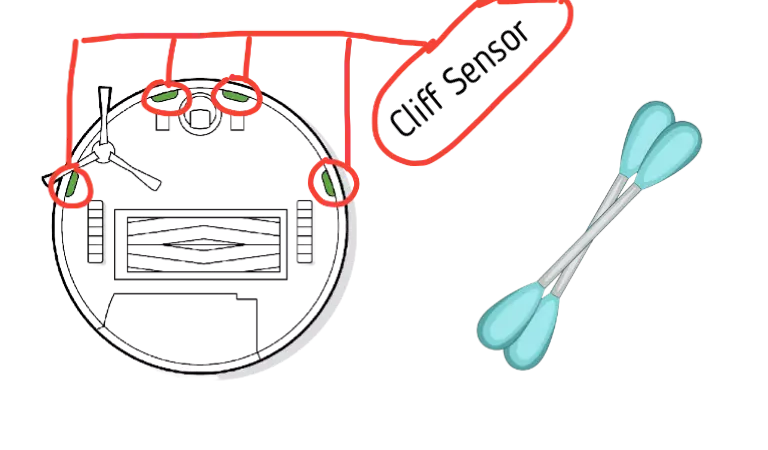
A Roomba has almost three sensors that are essential for detecting dirt, debris, and the cleaning path.
If one of them gets dusty, it may not be able to detect its direction and destination, which can ultimately cause error 34.
Take a dry, soft cloth and then gently wipe away any dirt or debris.
Ensure that nothing is blocking the sensors, such as a rug or furniture.
Related: Roomba Brush not spinning! (Simple ways to Fix)
Step 3: Check if your network connection is off

If cleaning the IR sensors doesn’t fix the problem, check your internet connection.
Because an interruption in the network connection is one of the most common causes of error 34.
This can be due to several factors, including a blocked signal, moving the Roomba too far away from the router, or a problem with the router itself.
To fix this, check if your network connection is off and try restarting your Roomba.
If that doesn’t work, try moving your Roomba closer to the router.
Related: (10 Hacks) Get your Roomba to clean the whole house!
Step 4: Power cycle your router/modem

Another reason your Roomba may display this error is a problem with your router.
In most cases, just rebooting the router fixes the problem. Follow the below steps to reboot your router:
- First, unplug your modem/router or power off your wireless access point.
- Wait 10 seconds before everything completely shuts down before plugging in or turning on anything else.
- Once that’s done, wait another 10 seconds before starting up anything else.
- Now turn on your modem first and wait for it to come back online (it might take a few minutes).
- Finally, turn on any other devices one at a time, waiting 10 seconds between each device.
I hope this will fix the error 34 issues. Let me know in the comment box if it works!
Step 5: Update the firmware on your robot vacuum
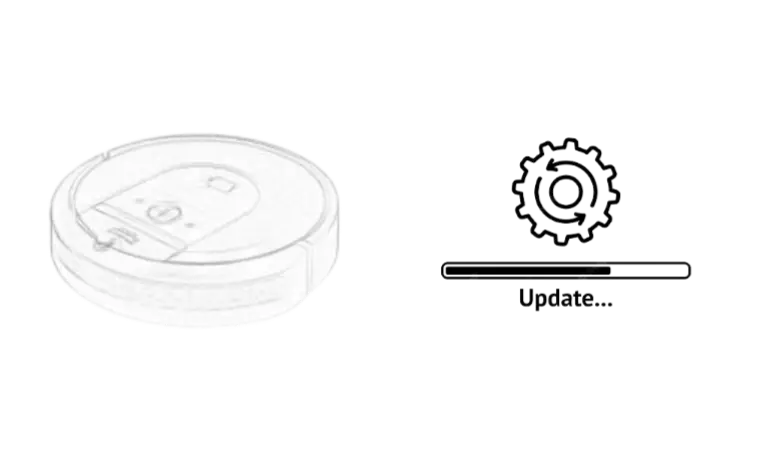
iRobot is constantly working to improve the performance of its robots.
Firmware updates can provide significant improvements in your Roomba’s cleaning performance.
It can also fix bugs that may be affecting your Roomba’s performance. So it’s always a good idea to keep your Roomba’s firmware up-to-date.
Here’s how;
- First, open the iRobot Home app.
- Then select More > Settings > About (robot name).
- If there is an update available, you will see it here.
Remember, your Roomba will automatically update its software when connected to a WiFi network or the internet. But it will only update its software when it is not cleaning and is on the Home Base.
Step 6: Remove any other smart devices from your home network
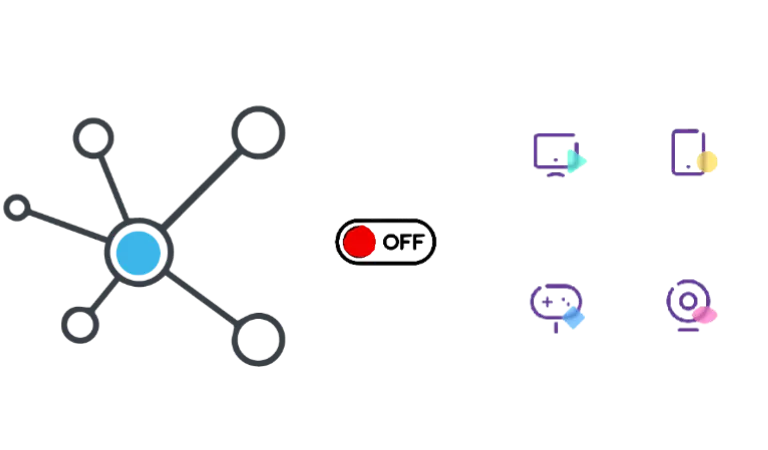
If you have other smart devices in your home, such as a Nest thermostat or Amazon Echo, try removing them from your home network.
This is because Roombas can sometimes conflict with other devices on the same network.
To remove a device from your network, unplug it or delete it from your wireless router’s list of connected devices.
Be sure to also reboot your modem and router before restarting your Roomba.
Step 7: Factory reset your Roomba

Still, reading this article? Very bad!
If all the troubleshooting tips mentioned above don’t fix the problem, you should reset your Roomba to its factory settings.
Resetting is a great option to get your Roomba back on track and fix the internal communication error.
This will restore your Roomba to its original settings and may clear error 34. Please read our guide based on different models to reset your Roomba properly.
Remember that resetting your Roomba to its factory settings will erase all the custom settings you’ve made, including mapping and your credentials. So, try to back up if needed.
F.A.Q.s
Q. Nothing worked! What to do?
There’s only one last thing you can do if your Roomba is still throwing an error 34 message. Contact iRobot customer care for further assistance.
They may be able to help you troubleshoot the issue or replace your Roomba if it’s under warranty. But if your vacuum’s warranty is invalid, visit your nearest vacuum repair shop and ask them to repair it.
I hope this article helped you fix the issue. If you still have any further questions, feel free to comment here. Stay healthy and be happy with your cleaning assistant. I hope to see you in the next article.

Vacuum master from Gazipur, Bangladesh! He knows vacuums inside and out and has been fixing them for ages. When he’s not busy repairing vacuums, Mizanur writes these super helpful guides for Homespoiler.com. His guides are packed with all sorts of tips and tricks to help people fix their vacuums and keep them running smoothly. More about him.

