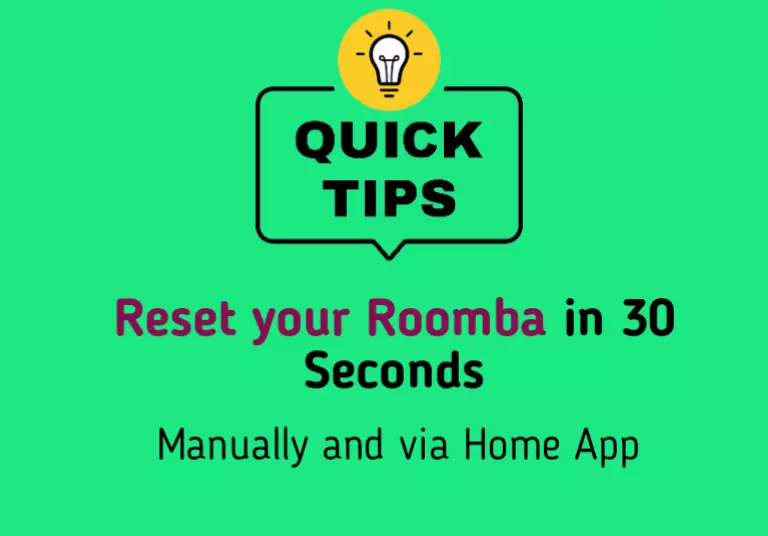Undoubtedly, Roomba is a popular robot vacuum that makes cleaning your home easier.
But, sometimes it may exhibit odd behavior such as connectivity issues with Wi-Fi, error messages, beeping while charging, or poor cleaning performance.
All these problems can be easily troubleshot by a factory reset.
In this article, I will walk you through when you should consider this option for troubleshooting, and the exact steps for different models.
Let’s move on…
When should you consider resetting your Roomba?
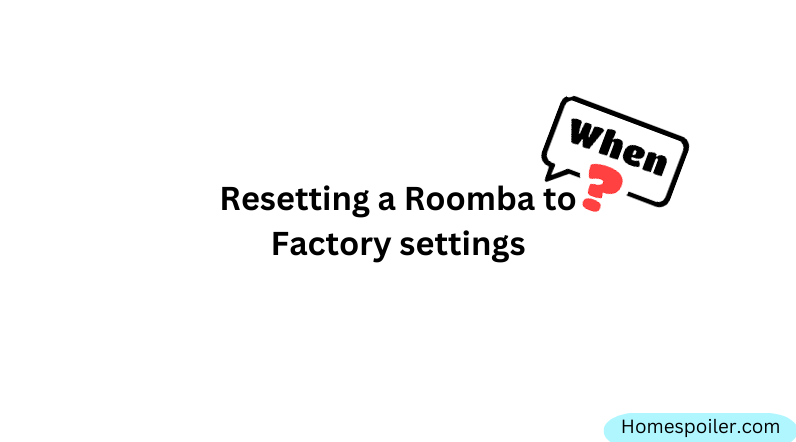
Resetting your Roomba can be a helpful solution for resolving issues and restoring optimal performance. But, you shouldn’t reset your vacuum blindly or without any reason.
However, here are some situations when you should consider this option:
- Fixing complicated issues: If your vacuum cleaner is experiencing issues such as failure to dock, short battery life during cleaning, or difficulty charging, you might want to consider a reset.
- Increasing performance: When Roomba’s performance has decreased and it is not cleaning as well as it used to.
- Restoring default settings: When you have made changes to Roomba’s settings and want to restore the default settings.
Remember: resetting is not always the solution to problems with your vacuum and unnecessary resetting may cause further issues.
Understanding Roomba’s Different Modes
Roomba has several modes it can be in, including Clean, Dock, and Spot Clean. Knowing the different modes and what each of them does is crucial to determining when and how to reset it.
Here’s a brief explanation:
- Clean mode: During Clean mode, the device actively cleans your floor.
- Dock mode: In Dock mode, it recharges on its charging dock and stays in this mode until its battery is fully charged.
- Spot clean: In this mode, Roomnba focuses on cleaning a specific area of your floor.
Okay, how to factory reset a Roomba?
- Press and hold the ‘Home,’ ‘Spot Clean,’ and ‘Clean’ buttons simultaneously.
- Continue holding these buttons until a white light ring swirls around the CLEAN button.
- Release the buttons once the swirling light appears.
For resetting, there are two different methods.
One is by pressing the physical buttons and the other is via the Home app. I will discuss both of them so you easily do one that is right for you!
Method 1: Resetting manually
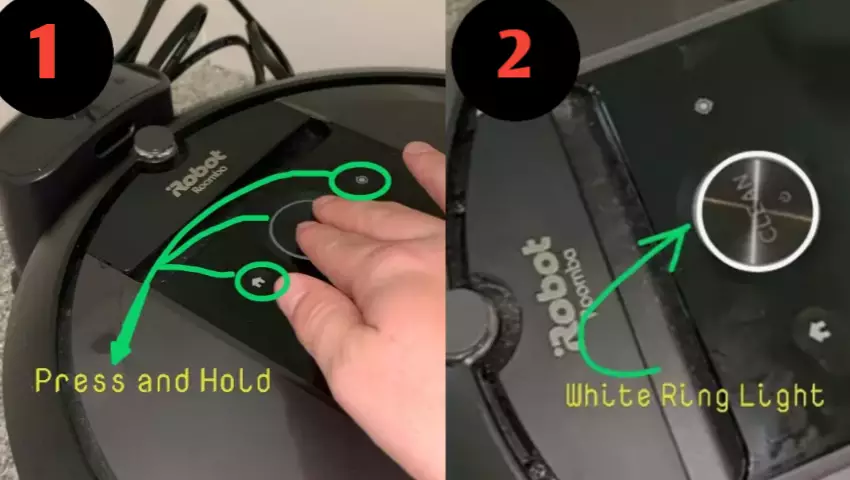
I presented this method in a table form to simplify the process.
This will help you quickly find the information for your specific vacuum model.
| Roomba Model | Reset Procedure |
|---|---|
| 600, 800, 900 Series | Press and hold DOCK, SPOT CLEAN, and CLEAN buttons. Wait for a beep tone and then let go of the three buttons. Roomba will restart to complete the factory reset. |
| E series | Press and hold the HOME, SPOT CLEAN, and CLEAN buttons for 20 seconds and then released them. Roomba will restart to complete the factory reset. |
| I and s series | Press and hold the HOME, SPOT CLEAN, and CLEAN buttons. Wait for the white light ring to swirl around the CLEAN button and then released the three buttons. Roomba will restart automatically to complete the factory reset. |
WARNING: Performing a factory reset will permanently delete all your data, like logins, stored maps, and saved customizations. You will need to reconfigure your Roomba and remap your house once again.
Method 2. Resetting via the Home App
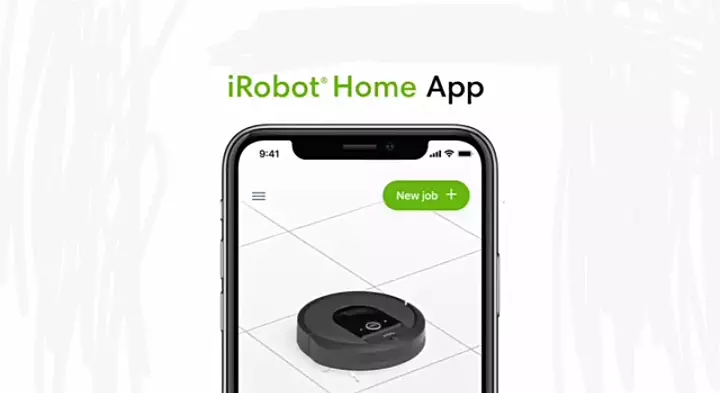
Here’s how to reset via the iRobot Home app:
- Open the “iRobot Home App” on your smartphone.
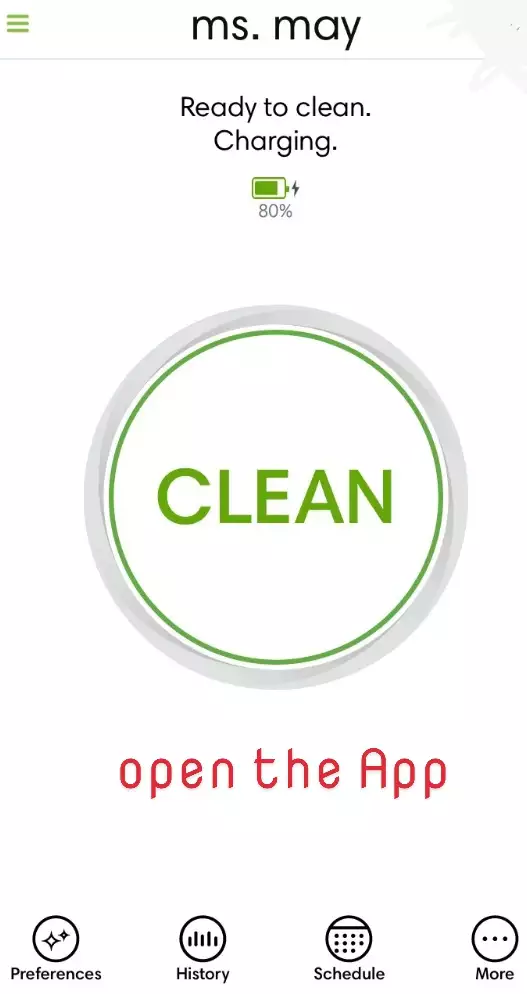
- Ensure that your smartphone and the Roomba are both connected to the same Wi-Fi network.
- Select “Settings” from the drop-down menu.
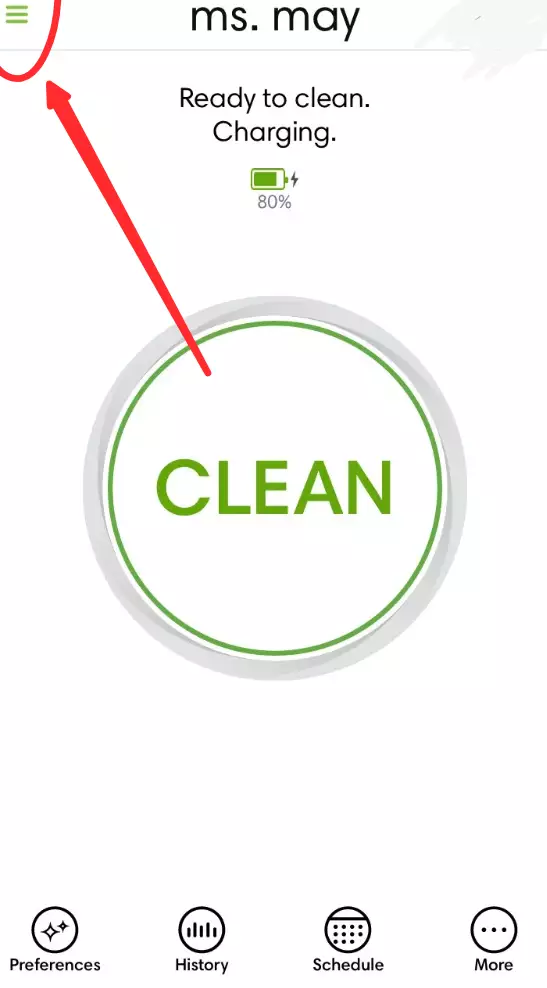
- Press the ❝factory reset❞ option and you are done.
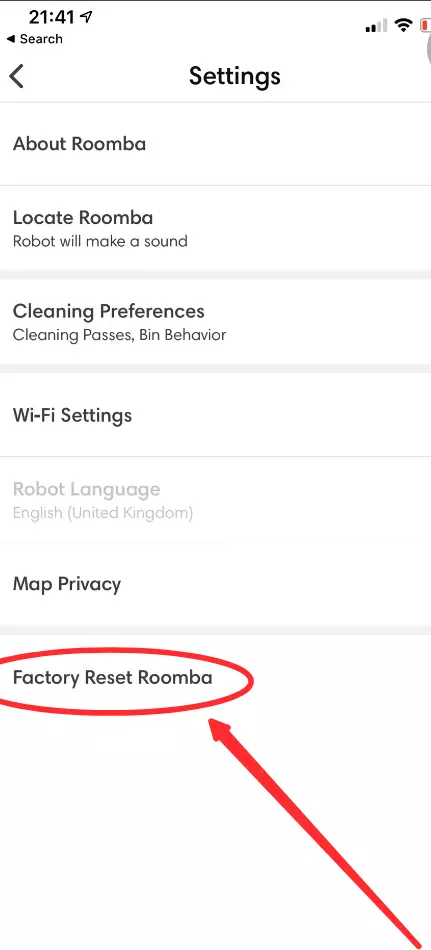
- To complete the factory reset, the Roomba will restart automatically.
What should I do if my Roomba isn’t responding to the reset process?
Sometimes, you may encounter issues where you press the reset buttons but your Roomba does not respond. This issue can occur due to various reasons.
Here are some troubleshooting steps:
- Check the battery level and make sure it’s fully charged.
- Try resetting again and again by following the steps outlined above.
If your Roomba still does not respond to the reset, try rebooting it first and then perform the factory reset.
F.A.Q.s
Q: Will resetting affect Roomba’s motherboard?
No, resetting your Roomba vacuum cleaner will not affect its motherboard.
Resetting the device simply restarts it and clears any temporary glitches or errors, but it does not cause any permanent damage to the hardware or software components.
Q: How often should I reset my vacuum?
Resetting your Roomba vacuum cleaner is not something that needs to be done regularly, as the device is designed to operate continuously.
However, if you encounter any issues with your Roomba, such as it not turning on, getting stuck, or not charging properly, resetting it could potentially resolve the problem.
In general, it’s a good idea to only reset your Roomba as a last resort when other troubleshooting steps, such as clearing physical obstacles, checking the battery levels, or resetting the charging dock, have not worked.
Q: How do I know when it’s time to reset?
The following are the signs that may indicate it’s time to reset your vacuum cleaner:
- Not working correctly.
- Throwing error code.
- Getting stuck or not navigating effectively.
- Not charging or battery issues.
- Making strange noises.

Vacuum master from Gazipur, Bangladesh! He knows vacuums inside and out and has been fixing them for ages. When he’s not busy repairing vacuums, Mizanur writes these super helpful guides for Homespoiler.com. His guides are packed with all sorts of tips and tricks to help people fix their vacuums and keep them running smoothly. More about him.