‘Error 7’ is generally common on Roomba and it indicates that the side wheels are experiencing issues moving or spinning.
It also pops up if there is an issue with the brush and motors.
In this article, I will walk you through why your Roomba is throwing your Error 7 and what exactly you need to do to get back your vacuum again
Let’s move on…
What does Error 7 mean?
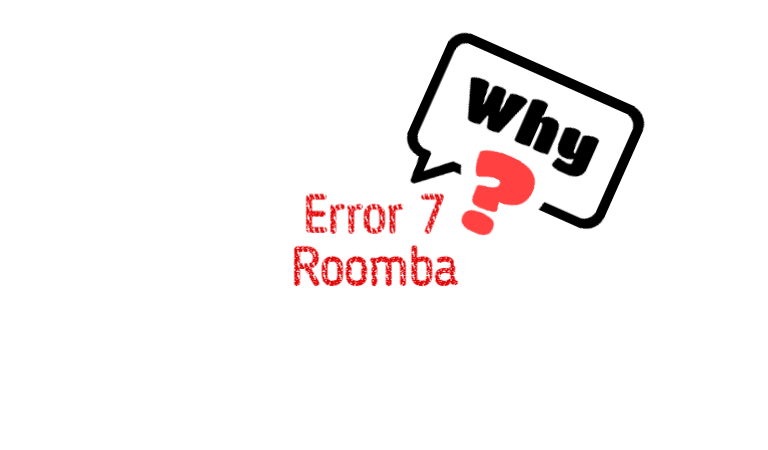
Error 7 on a Roomba means that the side wheels are experiencing issues spinning.
The side wheels are responsible for moving the vacuum, and if they get stuck with hair and tangles or are unable to rotate, you will encounter this error.
Here are the possible reasons for this error:
- Cliff sensor issue.
- Obstructed wheel.
- Damaged wheel.
Okay, how to solve this error?
- Carefully inspect both wheels for any hair and tangles.
- Remove any hair or tangles that you find.
- If the side wheels appear to be jammed, apply some WD-40.
- Once you have finished cleaning, check if the issue has been resolved.
Here are the detailed guidelines:
Step 1: Clean the wheels 

Damaged or clogged wheels are the primary reasons for this issue. Over time, side wheels can get damaged or jammed with hair or tangles, preventing them from spinning correctly.
If the side wheels can’t rotate and the Roomba can’t move forward or backward properly, it will throw “error 7”.
So, make sure the side wheels aren’t obstructed and are spinning correctly.
If you suspect that the wheels are jammed, clean them and then apply a dry lubricant, such as WD-40, to the gears
Here’s how to clean Roomba’s side wheels:
- Flip the robot over.
- Take a fresh microfiber towel and wipe the wheels lightly.
- Finally, check visually to see any debris and tangles there. If it is, remove them.
Check and clean your Roomba’s wheels at least once every week. If ignored, you may get this error more frequently.
Step 2. Research the Battery

If you haven’t tried recharging the battery yet and are reading this guide ahead of time, I recommend plugging your cleaning partner into the charger right away.
Low battery charge is the second most common cause of error 7 on your Roomba.
In this case, try leaving the device plugged in for at least a half-hour and wait for the robot to cool down.
Now check if the problem has been solved. If not, move to the next step.
Step 3: Replace your Battery
 If error 7 remains, your battery may have reached the end of its life. Many users have expressed dissatisfaction with the Roomba’s battery life.
If error 7 remains, your battery may have reached the end of its life. Many users have expressed dissatisfaction with the Roomba’s battery life.
Try to replace the battery with a new one, recharge the Roomba, and test it. If Error 7 remains, proceed to the next step.
You can skip this step if you don’t have a battery pack.
Step 4: Reset your Roomba

If none of the methods mentioned here doesn’t work, then it is time to reset your Roomba.
A reset will delete all the user data from the Roomba and the iRobot Home App and fix the software-related issue. To perform a factory reset,
- First, open Roomba Home App.
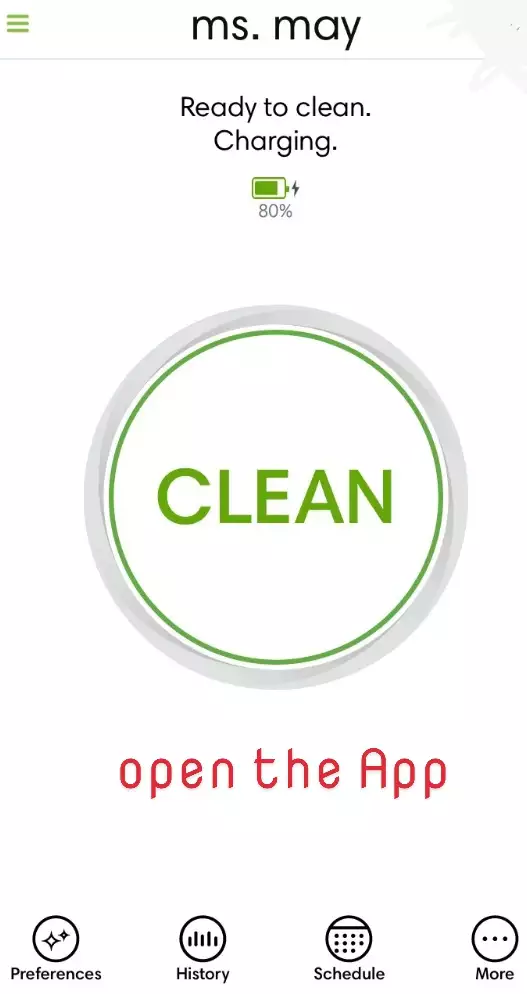
- Then tap on Settings.
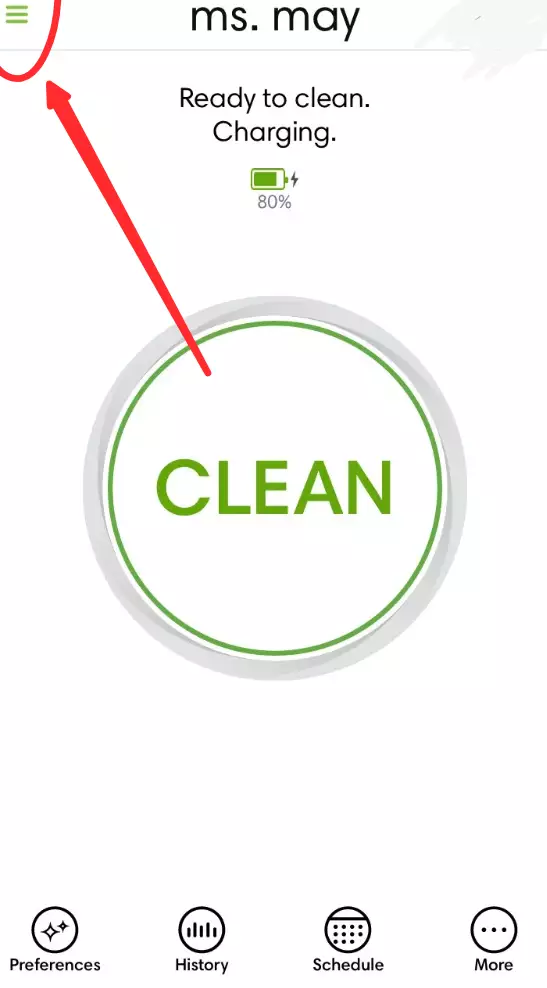
- Finally, tap on Factory Reset, and wait!
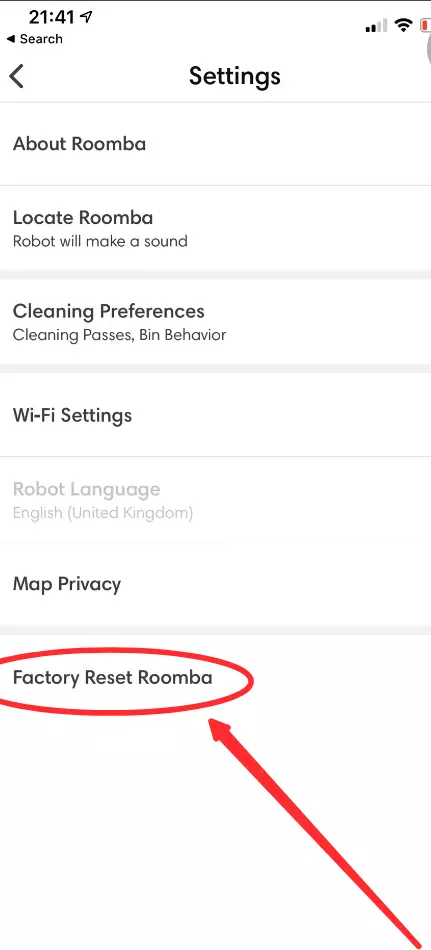
- Now your Roomba will restart automatically.
I hope this method will work to get rid of the issue. Please share your experience with me in the comment box.
F.A.Q.s
Q: Can a software update fix Roomba error 7?
Generally, Roomba error 7 is related to a hardware issue with the side wheel rather than a software problem.
Therefore, a software update is unlikely to resolve this error.
However, it is always a good idea to ensure that your Roomba is running on the latest firmware version to benefit from any bug fixes or improvements.
Q: How can I prevent Roomba error 7 from happening in the future?
While it’s not possible to completely eliminate the chances of Roomba error 7, you can take preventive measures to reduce its occurrence.
These include:
- Routinely checking and cleaning the Roomba’s side wheels for debris and obstructions.
- Avoiding operation on excessively dirty or uneven surfaces that may strain the wheels.
- Following the manufacturer’s guidelines for proper maintenance and care of the Roomba.
Q: How can I tell if my Roomba is experiencing error 7?
Symptoms of error 7 include the Roomba not moving, the side wheels not spinning, or the Roomba making a loud noise.
You can also check this by pressing the “Clean” button and checking the status lights on the Roomba.

Vacuum master from Gazipur, Bangladesh! He knows vacuums inside and out and has been fixing them for ages. When he’s not busy repairing vacuums, Mizanur writes these super helpful guides for Homespoiler.com. His guides are packed with all sorts of tips and tricks to help people fix their vacuums and keep them running smoothly. More about him.

