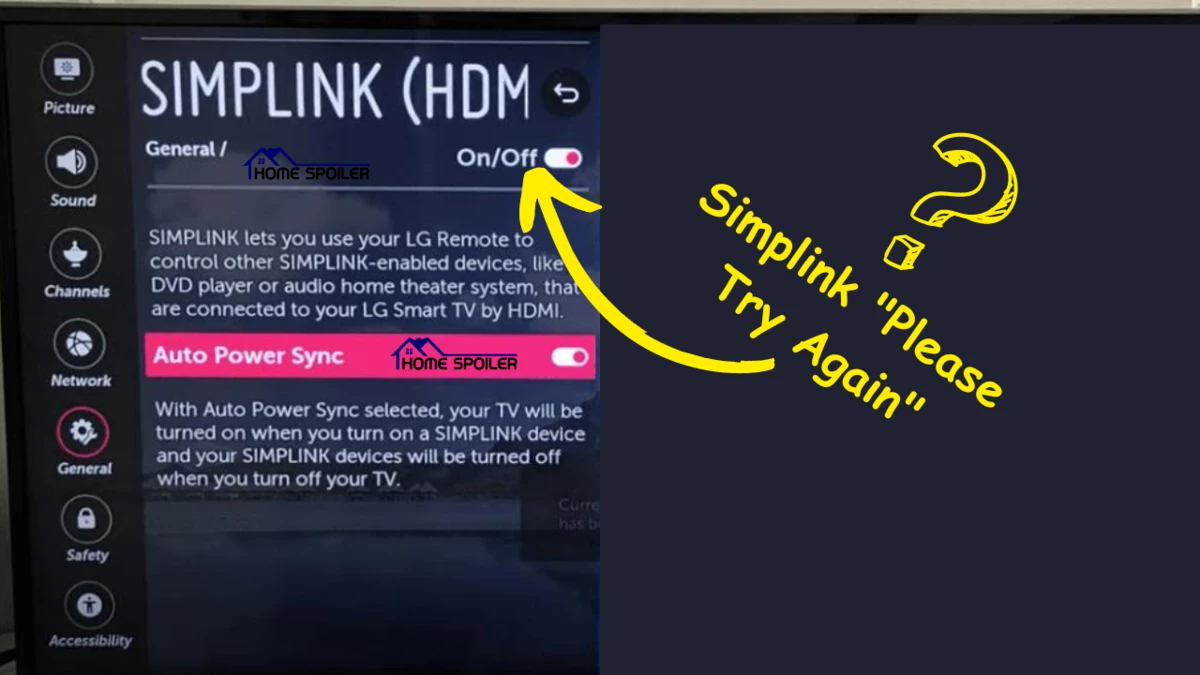If Simplink keeps displaying the message ‘Please Try Again’ or if Simplink is not working properly, it indicates that the HDMI connection on your TV is experiencing some issues.
Either the TV is unable to establish a proper connection with the external device through the HDMI cable, or there might be compatibility issues between the devices.
It’s also possible that the TV itself has encountered a system glitch.
How to Fix This Issue?
- Perform an HDMI reset
- Disconnect all the external devices like Blue Ray or other devices.
- Factory reset the TV.
Here are the detailed guidelines:
Step 1: Power Cycle the TV (HDMI Reset)
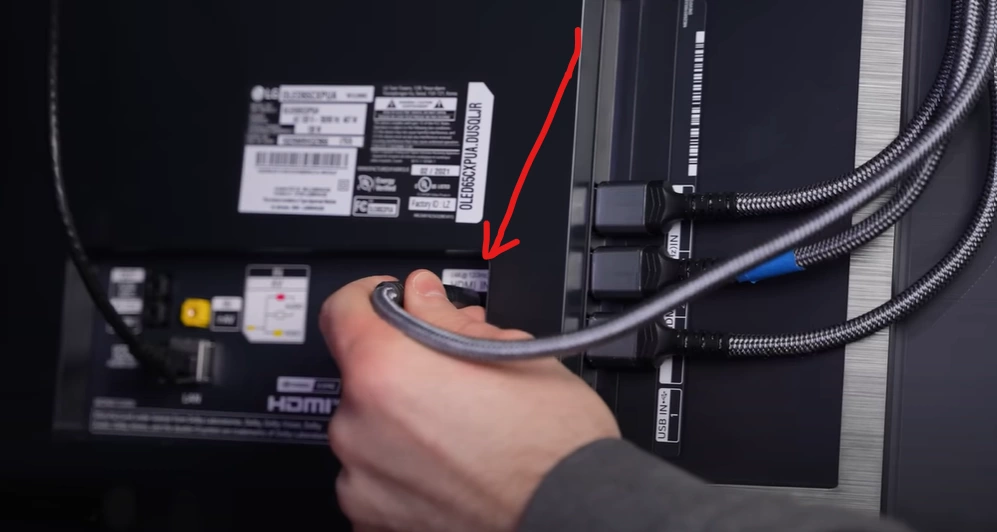
I know this is something no one even wants to hear.
But it really works.
As I mentioned earlier, sometimes the TV gets confused with the HDMI connection and can’t identify the connected HDMI devices.
This typically happens due to the TV’s temporary system glitch, and an HDMI reset/power cycling is enough to deal with this.
Anyway, here’s how:
- Completely disconnect the TV from the power outlet.
- Similarly, disconnect all the HDMI-connected devices from the TV.
- Wait for 5 minutes (Be patient).
- During this time, press and hold the TV’s power button for about 30 seconds.
- Once done, power the TV back on.
Now connect all the HDMI-connected devices again to the TV and check if you still get the ‘Simplink Please Try Again’ error on your LG TV.
If yes, move on to the next step.
Note: In addition to disconnecting HDMI cables, also remove any USB-connected devices, like a USB flash drive or any other audio cables.
Step 2: Reset the Simplink option
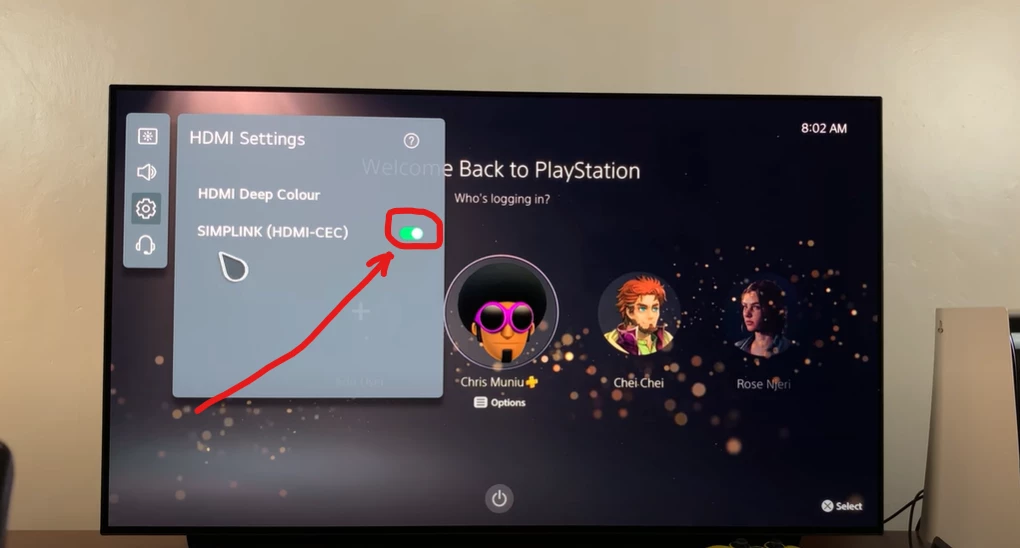
Sometimes, simply disabling Simplink and then re-enabling it can solve the error on your LG TV.
This is because it relies on the HDMI-CEC (Consumer Electronics Control) protocol to establish communication between your LG TV and other connected HDMI devices.
However, when the feature encounters disruptions or inconsistencies in this communication, it results in the “Please Try Again” error message.
In such cases, disabling and re-enabling Simplink resets the HDMI-CEC connection, giving it a fresh start and resolving any temporary communication issues that may have triggered the error.
Anyway, here’s how you can do it (for LG OLED TV):
- Using the remote, access the “All Settings” option.
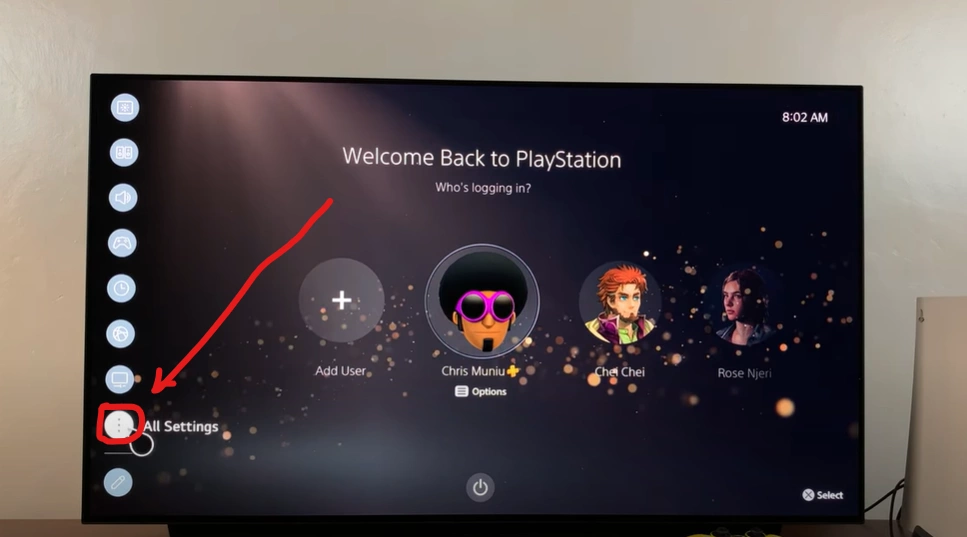
- Navigate to “General” and then select “Devices.”

- Choose “HDMI Settings.”
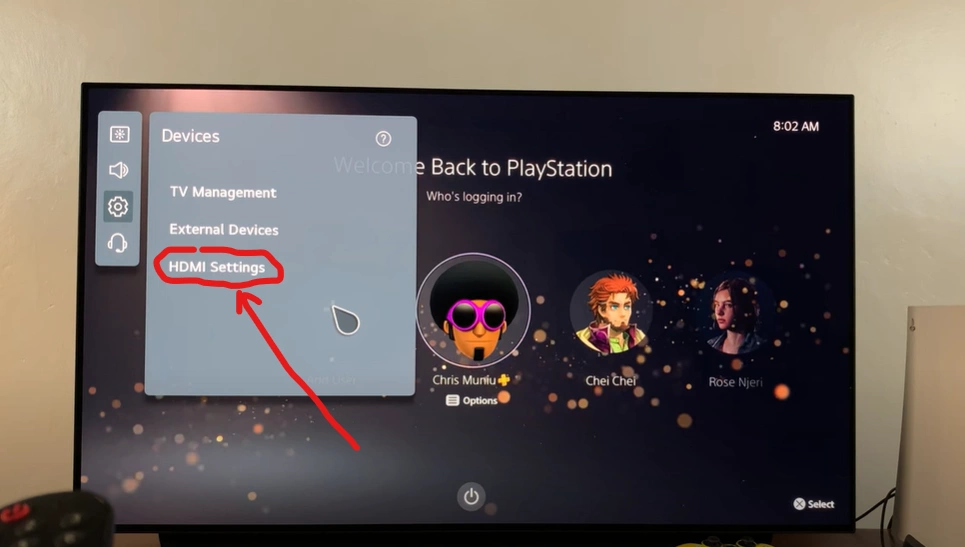
- Look for the “Simplink (HDMI-CEC)” option and turn it off.
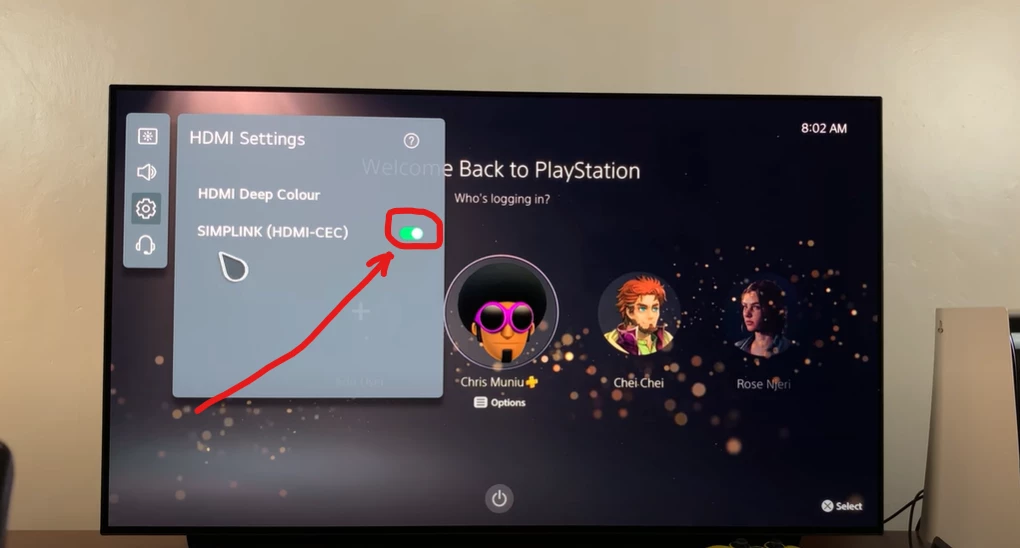
Reboot the TV.
Once the TV has booted back up, go to the settings and then enable it again.
Now check whether it’s working on your TV or not. If Simplink is still not working, proceed to the next step.
Must check the HDMI cable and device using Simplink. Make sure the cable is properly connected at both ends and isn’t damaged in any way.
Step 3: Upgrade the TV’s firmware (If Available)
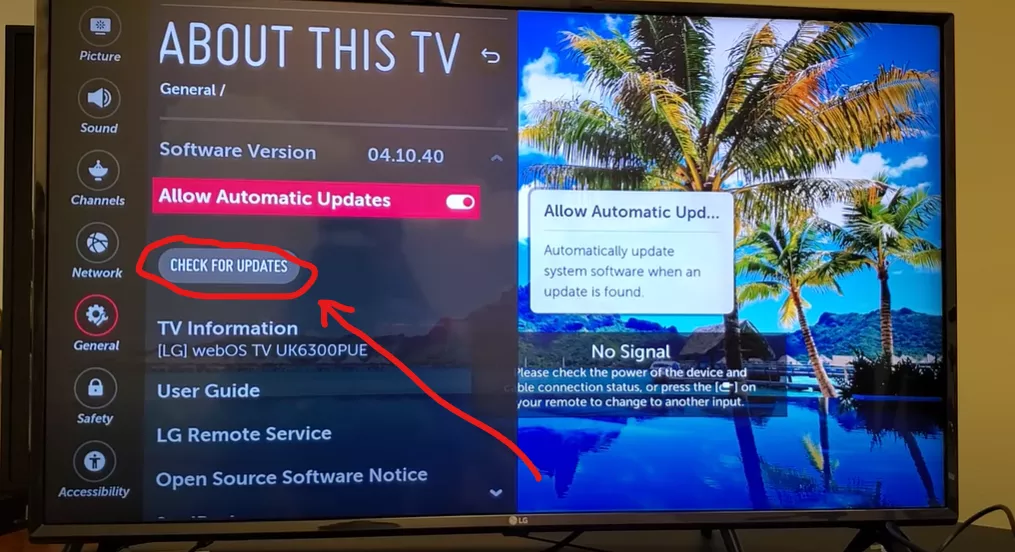
Now you have two options: Firmware upgrade and Factory reset.
Often, TV’s firmware gets corrupted or becomes outdated compared to the external devices, and when this happens, TV encounters compatibility issues.
In such cases, upgrading the TV’s firmware can be a lifesaver!
Simply go to the LG TV’s settings menu and navigate to the “Support” or “About” section. Look for the “Software Update” or “Firmware Update” option.
If an update is available, the TV will prompt you to download and install it.
If there is no update available, perform a factory reset on the TV.
Step 4: Factory reset the TV
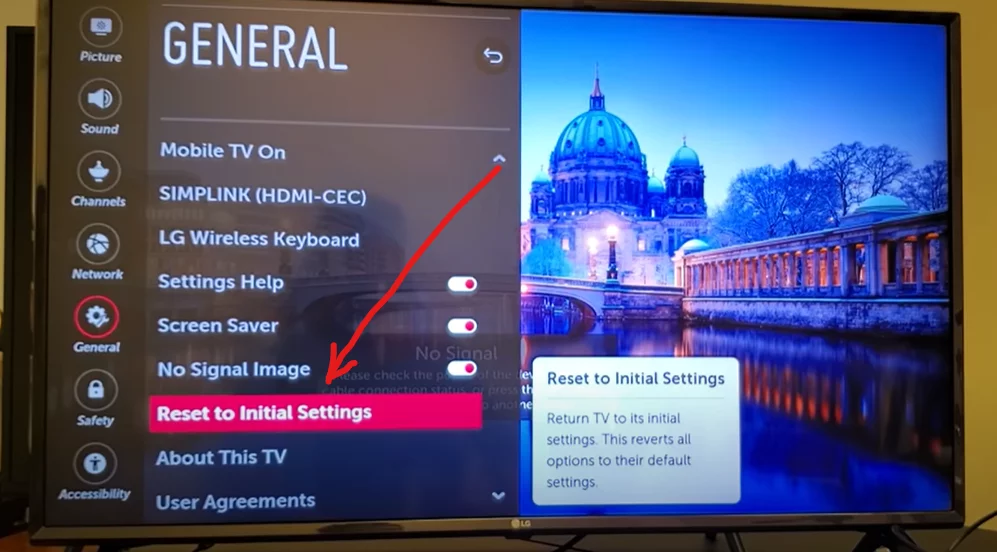
If none of the previous troubleshooting steps I mentioned so far didn’t help you fix this issue, and Simplink still says ‘Please Try Again’, perform a factory reset.
Typically, I don’t recommend factory resetting, but as a last resort, it’s with trying.
Because It will revert the TV’s firmware to the factory version and permanently delete all your customized settings and other personal staff.
Anyway, here’s how:
- Press the Home/Smart button on your LG TV remote.
- Go to “All Settings.”
- Select the option for “General.”
- Scroll down and choose “Reset to Initial Settings.”
- Enter your TV’s PIN if prompted.
Once the TV has booted up, set everything up again, and then double-check if Simplink is working correctly.
I hope this helps…
F.A.Q.s
Q: Why is Simplink not working on my LG TV?
There could be several reasons why Simplink is not functioning properly.
First, ensure that all connected devices, such as Blu-ray players, gaming consoles, or soundbars, support HDMI-CEC and are properly connected to the TV using HDMI cables.
Additionally, verify that Simplink is enabled in the TV’s settings menu.
Sometimes, a software update may be necessary to address any compatibility issues or bugs.
Q: Simplink works with some devices but not with others. Why is that?
The compatibility of Simplink can vary between different devices and manufacturers.
While most modern TVs and devices support HDMI-CEC, some may have limited functionalities or may not be fully compatible with each other.
Q: Can a faulty HDMI cable cause this issue?
Yes, a faulty HDMI cable can be a common cause of the “Please Try Again” error.
If the HDMI cable is damaged or not transmitting data properly, it can disrupt communication between the LG TV and the connected devices.
Q: Is there any alternative to Simplink for controlling connected devices on my LG TV?
If you encounter persistent issues with Simplink, you can consider using a universal remote control that supports multiple devices.
Universal remotes can offer a seamless way to control your LG TV and other connected devices without relying on HDMI-CEC.
Just make sure the universal remote is compatible with the specific devices you want to control.

Abdul Kader, a handy guy and experienced founder of a TV repair shop in Gulshan, Dhaka, Bangladesh. He is mainly an expert in understanding and repairing different types of issues with Smart TVs and providing helpful insights on how to keep them in good working order. Read his Full Story.