To turn on your TCL TV without a remote, just press the power button on the TV itself.
If you can’t locate the power button, don’t worry. There are other options you can try. You can even use a phone with an IR blaster or a remote app.
However, here’s how:
- Find the power button on your TV.
- Press and hold it gently for a few seconds.
- Your TV should turn on now.
If this doesn’t help and you can’t turn on your TCL TV, here are the detailed guidelines:
Method 1: Use the TV’s Power Button

As I already mentioned, this is the most convenient and useful method to power on a TCL TV without any remote.
Typically, the power button on a TCL TV is located underneath the panel (in some models at the back of the TV).
To find the power button on your TV, start by looking in the center of the underside of the TV.
If it’s not there, try looking at the front right underside, the front left side, the right bezel, or the back right side of the television.
Once you locate the power button, press and hold it for about three seconds, then release it.
That’s it…
Here’s a quick video guide:
Pro Tip: If you have other devices connected to your TV (e.g., a Blu-ray player or gaming console), turn on that device. Sometimes, powering on an HDMI-connected device will automatically turn on the TV as well.
Method 2: Install a remote control app on your phone
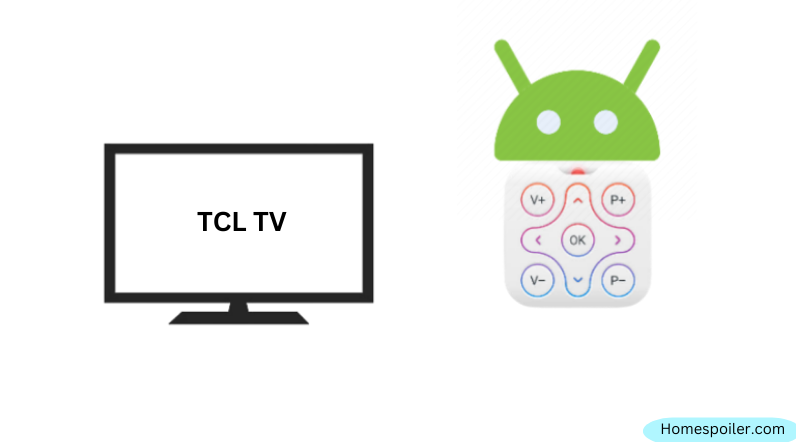
There’s another option you might want to consider.
You can use a remote app called Twinone Universal Remote to turn your smartphone into a TV remote control.
Just download and install the app on your phone, then open it and choose your TV brand. If you know the model number, you can enter it manually. If not, you can use the auto-search feature to find your TV.
Once you’ve connected your phone to your TV, you’re all set to use the app for controlling your TV.
Simply open the app, follow the instructions, and easily navigate and make the changes you need.
Remember: Your phone must have an IR Blaster to work with this app as a remote for your TV. If your phone doesn’t have an IR Blaster, this method won’t work for you.
What if the power button doesn’t turn on the TV?
If the power button doesn’t turn on the TV, it means there is an issue with the power supply.
Perhaps the TV is not receiving power, or there is a problem with the TV’s power unit.
Here’s what to do:
♦ Check the power source: Ensure that the TV is properly connected to a functional power outlet. Try plugging in another device, such as a lamp or phone charger, to verify if the outlet is working correctly.
♦ Inspect the power cable: Make sure the power cable is securely connected to both the TV and the power outlet. If there are any visible damages or frayed wires, replace them.
♦ Look for indicator lights: Check for small indicator lights. If the light is flashing or solid red, the TV is receiving power, but there may be an issue with the LED backlight or the main power board.
♦Power cycle the TV: Unplug the TV from the power source and wait for about a minute. During this time, press and hold the TV’s power button for about 20 seconds. Once done, plug the TV back in and check if the TV turns on properly.
Now if nothing works, visit your nearest TV repair shop or call an experienced TV repairer.
F.A.Q.s
Q. What is IR Blaster?
An IR blaster (infrared blaster) is a device used to control a remotely located device.
It works by sending an infrared signal from a device, such as a smartphone or a tablet, to another device that is equipped with an infrared receiver.
One common use of an IR blaster is to control a television or other home entertainment system.
For example, you can use an IR blaster to turn your television on and off, change the channel, or adjust the volume.
Q. How do I know if my phone is IR-blaster compatible?
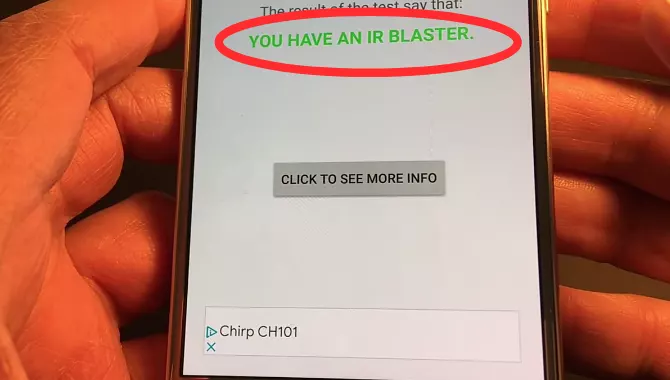
To determine if your phone is compatible with an IR blaster, there are a few steps you can take.
First, download an app that is capable of reading the signal emitted by a remote control.
There are several options available, such as IR Tester, which you can download for free from the app store.
Once you have downloaded the app, activate this and wait some time. It will then analyze your device’s hardware configuration and show you the result.
However, if you are using an older phone that does not have Bluetooth or WiFi capabilities, there is a good chance that your device does not support an IR blaster.
In this case, If you are interested in using your phone as a remote control, you may consider upgrading to a newer device with IR capabilities.
Q: Do I need to have Wi-Fi to use the mobile app as a remote for my TCL TV?
Yes, both the TCL remote app and the Roku mobile app require Wi-Fi connectivity to communicate with your TCL TV.
However, if your mobile device has an IR blaster, it does not need to be connected to the same Wi-Fi network.
IR blaster will work just like a remote control.
Q: Can I use a gaming controller to turn on my TCL TV if I don’t have the original remote?
It depends on the gaming controller and the TV model.
Some gaming controllers have limited TV control functionalities through HDMI-CEC, but it’s not a guaranteed method. Refer to your TV and controller manuals for compatibility information.

Abdul Kader, a handy guy and experienced founder of a TV repair shop in Gulshan, Dhaka, Bangladesh. He is mainly an expert in understanding and repairing different types of issues with Smart TVs and providing helpful insights on how to keep them in good working order. Read his Full Story.

