Muffled sound on a TV typically refers to audio that is unclear, dampened, or difficult to understand.
In general, TV muffled sound is caused by:
- Incorrect audio settings.
- Interference with signals.
- Hardware problems.
- Software issues.
In this article, I will walk you through everything on how you can fix muffled sound on your TV and get your TV back to a normal state.
Let’s move on…
How To Troubleshoot TV Muffled Sound
- Perform an HDMI reset
- Reconfigure the Audio settings.
- Inspect Cables and Connections.
- Reset the audio settings.
Here are the detailed guidelines:
Step 1: Perform an HDMI reset

I know this is something no one even wants to hear, even me!
But it works!
The reason is: when you perform an HDMI reset, all the HDMI connections and audio settings are essentially refreshed.
If the issue is caused by any temporary glitch from HDMI or the TV system, this will bring back the audio to its optimal performance.
Here’s how:
- Turn off your TV and all connected devices.
- Carefully unplug all HDMI cables and connected devices from the TV.
- Now wait for 5 minutes.
- During this time, press and hold the TV’s power button for about 30 seconds.
- Once done, reconnect all the devices and power on the TV.
That’s it…
Now test the audio to see if the muffled sound issue has been resolved.
If not, proceed to the next step.
Tip: If you are using an external audio device, such as a speaker, ensure that the cable is securely connected on both sides and is free from any damage or defects.
Step 2: Adjust TV sound settings

Most TVs have some audio settings that you can adjust to improve the audio quality.
Simply head into your TV’s settings menu and look for options like sound modes, equalizers, and advanced sound processing options.
Here’s what you need to do:
⇒ Access the Audio Settings: Depending on your TV model, locate the audio settings menu. You may find it in the TV’s settings or options menu labeled as “Audio,” “Sound,” or “Sound Settings.”
⇒ Select Sound Mode: TVs offer different sound modes tailored to various types of content, such as movies, sports, or music. Experiment with these modes to find the one that provides the clearest audio for your current viewing.
⇒ Adjust Equalizer Settings: Some TVs allow you to manually adjust the equalizer settings. If available in your’s, fine-tune bass, treble, and other audio parameters to your liking. Start with a flat or neutral setting and make slight adjustments to see if it improves sound clarity.
⇒ Check for Dialogue Enhancements: Some TVs also feature specific settings to enhance dialogue clarity. Look for options like “Clear Voice” or “Dialogue Enhancement” and enable them if available.
⇒ Volume Leveling: If your TV has an automatic volume leveling feature, turn it on. This can help balance the volume between different scenes or channels, reducing the chances of muffled dialogue.
However, If you have a surround sound system connected to your TV, ensure that the audio output is correctly configured.
Check that the audio mode (e.g., stereo, surround sound) matches your setup.
Note: the exact steps may vary depending on the model of your TV. If you get stuck at any point, consult your TV’s user manual to know how to do any task!
Step 3: Do a Sound Test
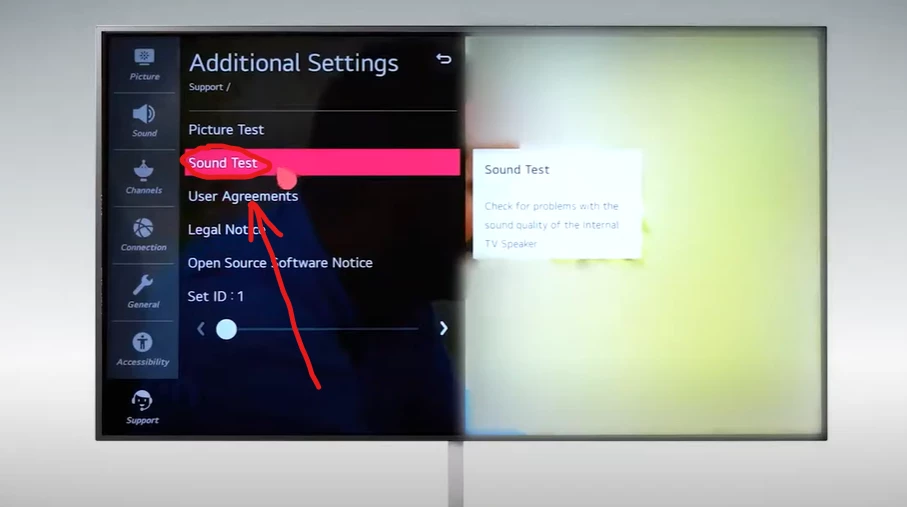
As far as I know, only LG and Samsung TVs have this feature!
Sometimes, the soundbar you’re using might not be working right. Or if you’re not using one, there could be an issue with the TV’s own speakers.
In either case, if all the TV settings are correctly set, there’s a good chance that the speaker isn’t working properly, whether it’s the TV’s built-in speaker or an external one!
But don’t worry, you can figure it out with a ‘Sound Test’!
For LG TV:
- Press the settings button on the TV remote.
- Select “All Settings.”
- Go to “Support.”
- Then choose “Additional Settings.”
- Finally, pick “Sound Test.”
For Samsung TV:
- Press the “Menu” button on the remote.
- Select “Settings.”
- Go to “Sound.”
- Then choose “Self Diagnosis.”
- Finally, select “Sound Test.”
Once you start the ‘Sound Test,’ it will turn off any external sound system or speakers, and the TV’s own speakers will come on.
Now, just listen closely to the sound coming from the TV’s speakers.
If the sound is clear, then the issue is probably with your external sound system. But if the sound is still not right, then the problem is with the TV’s speakers.
Step 4: Verify Audio Source

If you’re using an external device such as a cable box, streaming device, or DVD player with your TV, issues with the source can affect sound quality.
Ensure that the source device is functioning correctly and providing a high-quality audio signal.
Sometimes, the TV’s internal audio processing may also malfunction, resulting in muffled or garbled audio.
To fix this, reset your TV to its default settings.
F.A.Q.s
Q: How can I determine if the problem is with my TV’s speakers or the audio source?
Try playing different content or sources. If the sound is consistently muffled across all sources, it’s likely a TV speaker problem.
If only one source has a muffled sound, the issue might be with that source or its cables.
Q: What should I do if the TV speakers are causing muffled sounds?
Check if there is any physical obstruction near or on the TV’s speakers.
If not, go into your TV’s audio settings and adjust the equalizer to enhance clarity.

Abdul Kader, a handy guy and experienced founder of a TV repair shop in Gulshan, Dhaka, Bangladesh. He is mainly an expert in understanding and repairing different types of issues with Smart TVs and providing helpful insights on how to keep them in good working order. Read his Full Story.

