Watching live TV is a great way to enjoy your favorite shows, news, sports, and events.
However, there might be times when you face issues like the app not loading, showing a black screen, or kicking you out whenever you try to enter.
This isn’t a usual problem; it could be due to a system glitch on your TV or a connection issue with the app.
In this article, I’ll guide you through the troubleshooting steps so you can get it working smoothly again.
Let’s move on…
Okay, how to fix this issue?
-
- Power cycle the TV
- Make sure all the connections are secure and tightly plugged in.
- Uninstall and then reinstall the app you are watching.
- Clear the TV’s cache!
Here are the detailed guidelines:
Step 1) Power cycle the TV (Don’t Skip)

This isn’t limited to just live TV; whenever you encounter any kind of software-related issue, simply power cycle the TV.
It works beyond what you might think!
Around 92% of TV problems can be fixed by just turning it off and then turning it back on after a few minutes or more.
It’s just a few minutes, so it’s worth trying.
- Simply disconnect the TV from the power outlet.
- Similarly, disconnect all the antenna and HDMI cables from the TV.
- Wait for 5 minutes.
- During this time, press and hold the TV’s power button for about 20 seconds.
- Once done, power the TV back on.
That’s it!
Now check whether the live TV is working or not. If not, proceed to the next step.
Note: If you are using an antenna connection, ensure that the cable is tightly connected, and the antenna is raised high enough to catch all available signals. However, if you are streaming, make sure your internet connection is stable and fast. You can test this by opening other apps or websites on your TV.
Step 2: Clear the TV’s cache data
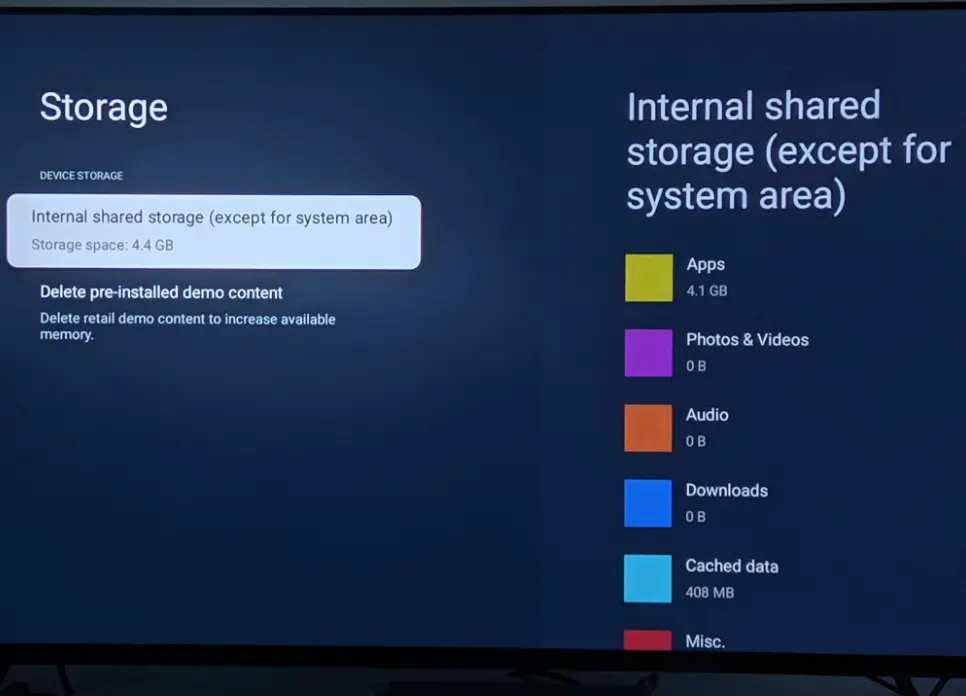
When you surf the internet or use a specific app, your TV automatically collects a bunch of cache and cookies in its memory.
This is meant to enhance your experience and keep the app running smoothly.
However, when too much of these files pile up, they can start causing issues with the TV app, sometimes even making it stop working.
So, clearing the cache can often resolve the problem.
Here’s how to do it:
- Press the Home button on your TV remote control.
- Select the “Settings” option.
- In the “Settings” menu, choose the “Network” option.
- Select “Clean Internet Memory” to clear the cache.
After deleting the cache, restart the TV and see if you can now watch live TV.
If the issue persists, let’s move on to the next step.
Step 3: Uninstall and reinstall the app

Sometimes, simply uninstalling and then reinstalling the app solves a lot of issues.
If none of the above methods help you troubleshoot the issue, delete the app from your Hisense TV and then install it again.
To do this, press the Home button on your Hisense TV remote, select Apps, highlight the live TV app, press the Options button on the remote, and select Delete.
Next, go to the App Store, search for the live TV app, and download and install it again.
Tip: You can also try factory resetting the TV. But before that, check if your TV is running on the latest software. Sometimes, outdated firmware can disrupt the system and cause certain functions to stop working.
F.A.Q.s
Q: I have a good connection, but live TV is still not working.
Try rescanning for channels on your Hisense TV.
Sometimes, new channels may be added or signal configurations may change, requiring a channel rescan.
Q: Why is my Hisense TV not showing any live TV channels?
Ensure that the TV is connected to a functioning antenna or cable source. Check the input source settings on your TV to make sure it’s set to the correct source (antenna, cable, HDMI, etc.).
Q: Why does my Hisense TV lose live TV channels after a channel scan?
This could be due to changes in broadcasting frequencies or signal strength.
Re-run the channel scan, ensuring that the antenna is properly positioned. Consider using a signal booster if the channels are still not found.

Abdul Kader, a handy guy and experienced founder of a TV repair shop in Gulshan, Dhaka, Bangladesh. He is mainly an expert in understanding and repairing different types of issues with Smart TVs and providing helpful insights on how to keep them in good working order. Read his Full Story.

