If your Roomba is displaying charging error 4, it means the vacuum isn’t charging.
Any of these could be the cause!
However, this article will break down everything about what charging error 4 means and what exactly you have to do to get your vacuum working again.
Let’s dive in…
What does Roomba Charging Error 4 mean?

As I already mentioned, Err 4 is related to the vacuum’s charging system.
So, the possible reasons might be:
- Roomba’s battery may be damaged.
- There is an issue with the home base.
- Charging contacts are dusty.
- Roomba is experiencing an internal glitch.
However, if you have recently mopped your floor with cleaning chemicals, this can also cause this issue because it can eat away at the rubber coating on the charging contacts.
How to Fix Roomba Charging Error 4
- Ensure that the Roomba’s battery is properly installed.
- Check the power cord and ensure it’s not damaged.
- Clean the charging connectors on both the home base and Roomba.
- Factory reset the Roomba.
Here are the detailed guidelines:
Step 1: Reboot Your Roomba
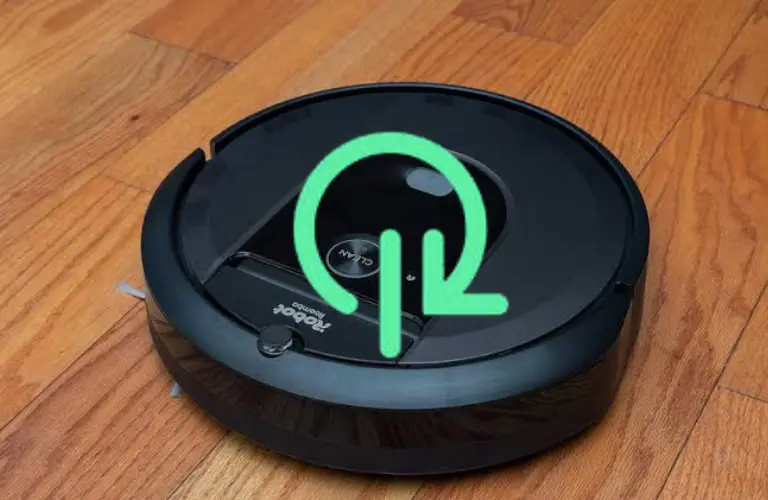
This is the first and most effective step in resolving the issue.
Sometimes, charging error 4 occurs due to a system glitch caused by a firmware malfunction inside the vacuum.
To resolve this, you can try rebooting the Roomba, which will help clear any errors from its memory and get it back on track.
Here’s how to do it:
- Simply press and hold the CLEAN button for about 20 seconds.
- After 20 seconds, release the button, and the light ring will display a white clockwise swirl.
- When the light ring turns off, the reboot process is complete.
This may take up to a minute and a half before the Roomba turns back on.
After the reboot, check to see if the problem has been solved. If not, move on to the next step.
Step 2: Clean the charging contacts

If rebooting doesn’t fix the issue, problem is with the charging contacts!
It’s possible that the charging contacts on both Roomba and Home-Base are heavily dusty, preventing the Roomba from establishing a proper connection.
So, make sure all the charging contacts on both the Roomba and home base are free of dust and debris.
Look at this image:
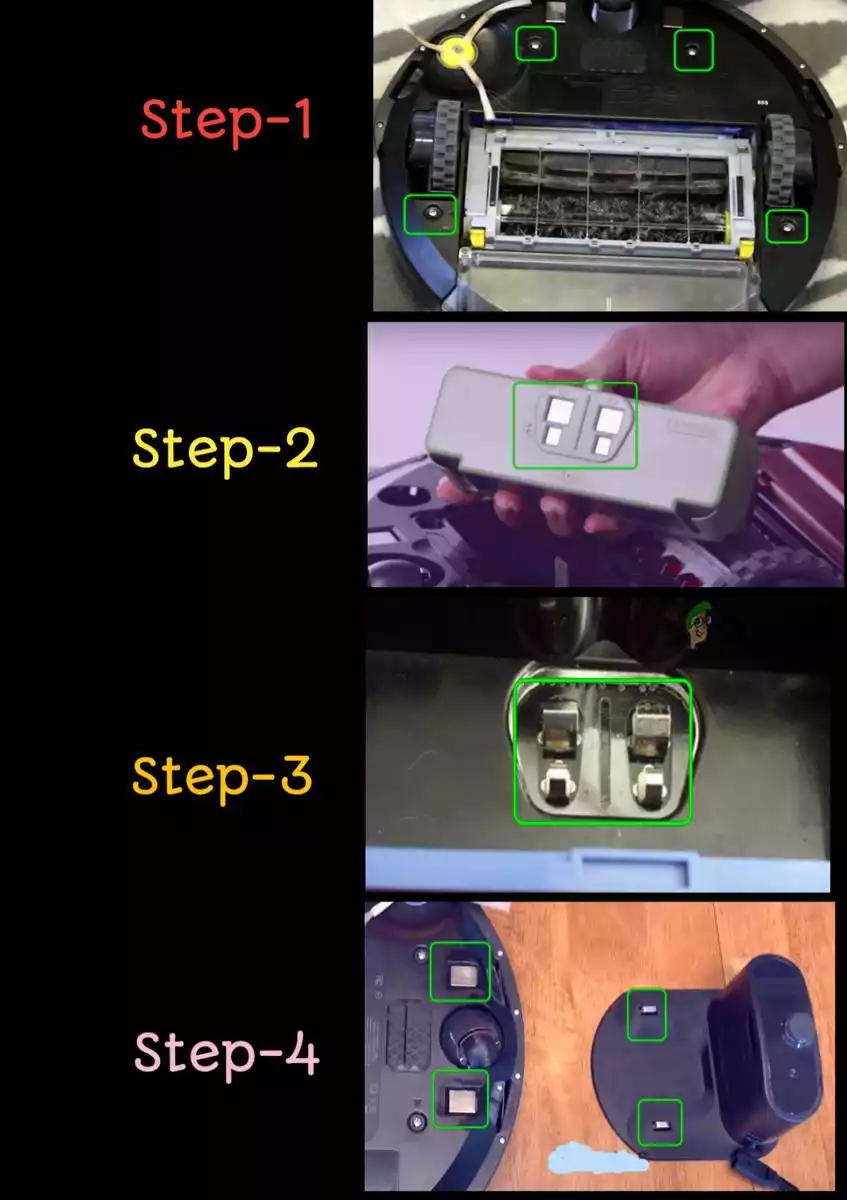
However, here’s how to clean:
- First, remove the vacuum from its Home Base.
- Then, take a dry, soft cloth and wipe away any dust or debris from the charging pins and contacts.
- Also clean the charging contacts on the Home Base itself, using the same process as above.
Once you are done, put the Roomba on Home Base and test if the issue has been resolved.
Step 3: Replace the Home Base/Battery
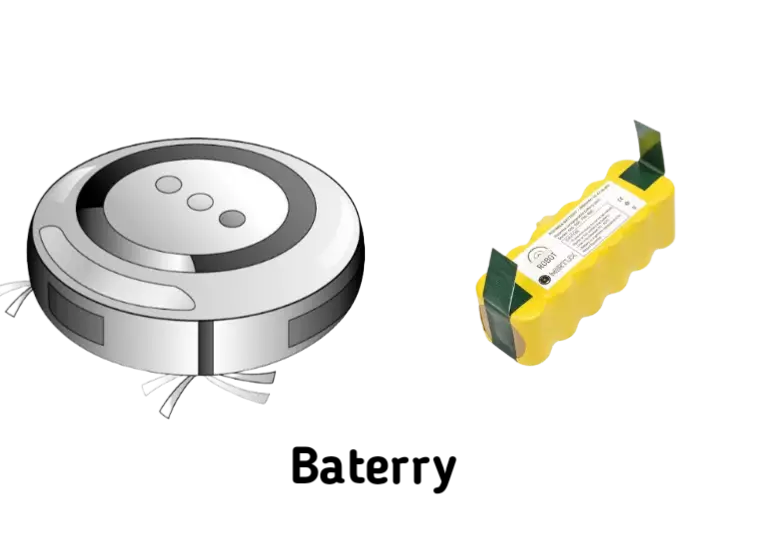
Home base is responsible for supplying power to the battery. When the battery receives a proper power supply, it starts to charge!
However, if there is an issue with the home base and it can’t supply power to Roomba’s charging unit, Roomba will display charging error 4.
Similarly, if the battery is faulty, you will also get this error.
So, first, replace the battery with a new one. If it doesn’t seem to work, replace the home base.
That’s it…
Preventing Future Roomba Charging Errors
To avoid encountering Charging Error 4 in the future, consider these preventive measures:
- Regular Cleaning and Maintenance: Make it a habit to clean Roomba’s charging contacts and sensors periodically. A clean robot is less likely to encounter charging issues.
- Optimal Charging Environment: Position the charging station in a well-ventilated, dry area away from direct sunlight and extreme temperatures. This helps maintain the battery’s health.
- Use Genuine Roomba Parts: Always use genuine Roomba replacement parts and accessories to ensure the best performance and compatibility with your robot.
Hope it helps.
F.A.Q.s
Q: Is Charging Error 4 a serious problem?
Error 4 is not usually a serious issue and can often be resolved with simple troubleshooting steps.
However, if left unaddressed, it can prevent the Roomba from charging and performing its cleaning duties effectively.
Promptly resolving the error will help ensure the Roomba operates as intended.
Q: What should I do if the troubleshooting steps don’t fix Charging Error 4?
If the troubleshooting steps I mentioned above don’t resolve the error, there might be a more significant underlying issue with the Roomba’s hardware.
In such cases, contact Roomba customer support or an authorized service center to diagnose and repair the robot.
Q: Can a software update fix Charging Error 4?
Charging Error 4 is primarily related to hardware and charging contacts, so a software update is unlikely to fix this particular issue.
Software updates usually address performance improvements and new features rather than hardware-related problems.
Q: Does this affect the Roomba’s cleaning performance?
This error is related to the charging process rather than the Roomba’s cleaning performance.
However, if the error prevents the Roomba from charging, it may impact its ability to complete cleaning cycles effectively.

Vacuum master from Gazipur, Bangladesh! He knows vacuums inside and out and has been fixing them for ages. When he’s not busy repairing vacuums, Mizanur writes these super helpful guides for Homespoiler.com. His guides are packed with all sorts of tips and tricks to help people fix their vacuums and keep them running smoothly. More about him.

