No picture or a completely black screen, while overwhelming, is quite common in Sony TVs, especially in older models.
This doesn’t mean that new model users don’t face this issue; they do, but it’s rare.
If your Sony TV has no picture (only showing a black screen), it could be due to a temporary system glitch or a burned-out LED backlight.
Well, let’s move on…
Investigate the issue
To identify the main culprit, start by inspecting the TV and checking if the standby light is on.
If the indicator light is red, your TV is likely in standby mode, and the issue may be with the remote control or the TV’s IR receiver.
If your Sony TV has sound but no picture, the T-con board, display panel, or backlight has been damaged.
But if you don’t see a standby light at all, then your TV isn’t receiving power for some reason.
It could be an issue with the power cable or a problem with the TV’s power supply board.
OK, how to fix this issue?
- Power Cycle the TV.
- Replace the Power cord and Outlet.
- Test the TV LED backlight.
- Replace the main board.
Here are the detailed guidelines:
Step 1: Power reset 

I know this is something no one even wants to hear!
But it really works
The reason is quite simple—Sony TVs can get harmed by power cuts or sudden hits.
When this occurs, the data saved in the TV’s memory can go wrong or stop working properly. By power cycling the TV, you are essentially fixing these issues which could potentially resolve the black screen issue.
However, here’s how:
- Turn off the TV and unplug it from the power outlet.
- Wait for at least three minutes before plugging it back in.
- Once the required time has passed, turn on the TV.
Now check whether the TV turns on properly and if you can see the picture.
If not, proceed to the next step.
Step 2: Reset the HDMI Connection
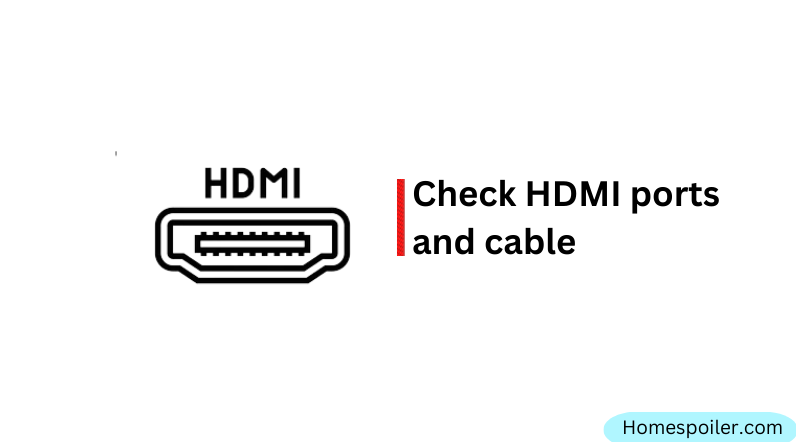
Ensure all devices connected to your TV through HDMI have a secure connection.
There are several types of bad HDMI connections that you should be aware of, including loose connections, faulty HDMI ports, and bad HDMI cables.
If you have confirmed that the connection is secure, it is also a good idea to check that you are on the correct input channel.
Sony TVs often have multiple ports, sometimes up to four, so try using a different port and see if this resolves the issue. If it doesn’t work, try replacing your HDMI cable.
Step 3: Test the LED Backlight
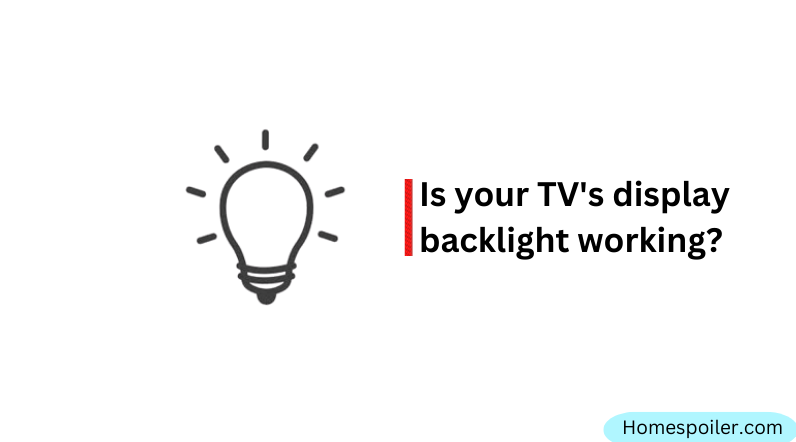
LED backlights can get damaged because of a sudden loss of power or problems with how electricity flows.
If this light is broken, you’ll need to change it to make your TV work right again.
Sometimes, the standby light will blink red six times when the light is broken. But there’s an easy way to find out if your TV’s light is damaged.
Here’s what you can do: First, turn on the TV. Then, take a flashlight and hold it close to the screen. While shining the flashlight on the screen, look closely to see if you can see any pictures.
If you can barely see an image on the screen when you shine the flashlight, it might mean you have to get a new light.
Related: 6 Things You’re Doing That Are Shortening the Life of Your TV
F.A.Q.s
Q: Why does my Sony TV display a black screen when I switch to certain inputs?
This could be due to an issue with the input source or the cable connected to that input.
Try using a different input source or replacing the cable to see if the problem persists.
Q: My Sony TV’s screen turns black after a few minutes of use
Overheating could be the cause.
Ensure that the TV’s ventilation is not blocked and that it’s placed in a well-ventilated area.
If the problem persists, it might be related to the TV’s internal hardware, and you should contact customer support.
Q: Can a power surge cause a Sony TV to have a black screen or no picture?
Yes, a power surge can potentially cause a Sony TV to have a black screen or no picture. Power surges can damage the TV’s components, including the power supply and the TV screen.
Use a surge protector with your TV and other electronic devices to stay safe from this.
Q: Why does my Sony TV display a black screen but still have sound?
This could be a problem with the backlight or the screen itself.
You can try shining a flashlight on the screen to see if you can see any images. If you can, it may be a backlight issue.
If you can’t, it may be a problem with the screen.

Abdul Kader, a handy guy and experienced founder of a TV repair shop in Gulshan, Dhaka, Bangladesh. He is mainly an expert in understanding and repairing different types of issues with Smart TVs and providing helpful insights on how to keep them in good working order. Read his Full Story.

