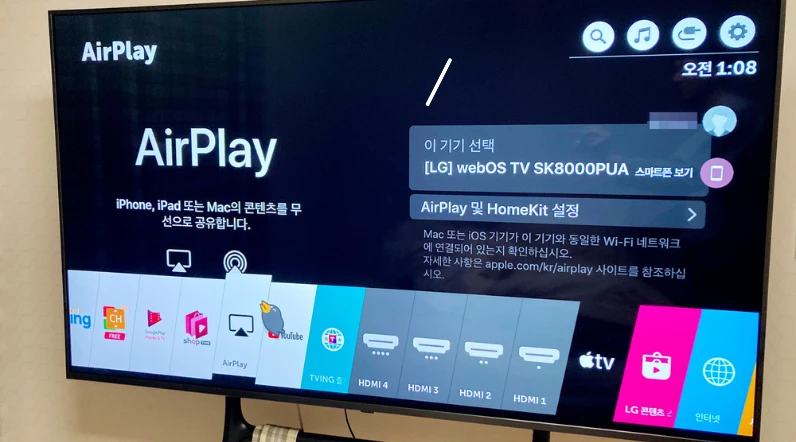Question:
“I owned an LG smart TV for 2 years now and everything has been working fine until today. Usually, I use airplay to stream movies to my LG TV, but today when I tried to use it, it didn’t work. I’ve restarted both my TV and phone, but it still won’t connect. What could be the issue?” – Amanda, 456 Maple Street, Seattle, Washington.
Most of the time, when Airplay stops working, it’s due to a software-related error, either with the TV or your phone.
But, since you restarted both your TV and phone, the issue might be related to network connectivity or the TV’s firmware.
Here are some of the possible culprits:
- iOS device issues.
- Wrong settings
- Outdated firmware.
- System glitch.
Let’s move on…
OK, how to solve the issue?
- Power Cycle the TV.
- Reset Network Settings On your Phone.
- Use a third-party mirroring app.
Here’s the detailed instructions.
Step 1: Troubleshoot your TV first!
As I told you earlier, this problem often happens due to outdated TV firmware or internal software glitches.
In such cases, follow the below steps:
♦ Power reset
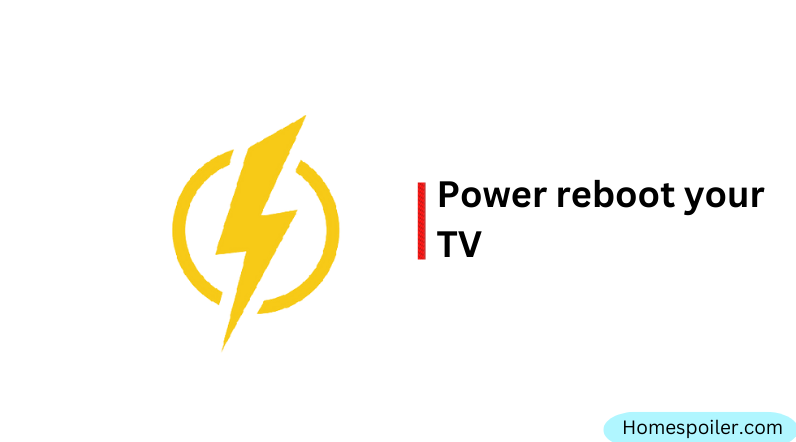
You may have done this several times, but in the wrong way!
And that’s why it didn’t work!
Here’s how:
- Disconnect the TV from the power outlet completely.
- Similarly, disconnect all the HDMI cables from the TV.
- Now wait for 5 minutes.
- During this time, press and hold the TV’s power button for about 20 seconds.
- Once you’re done plug everything back in.
Now check if the airplay is working!
♦ Software update
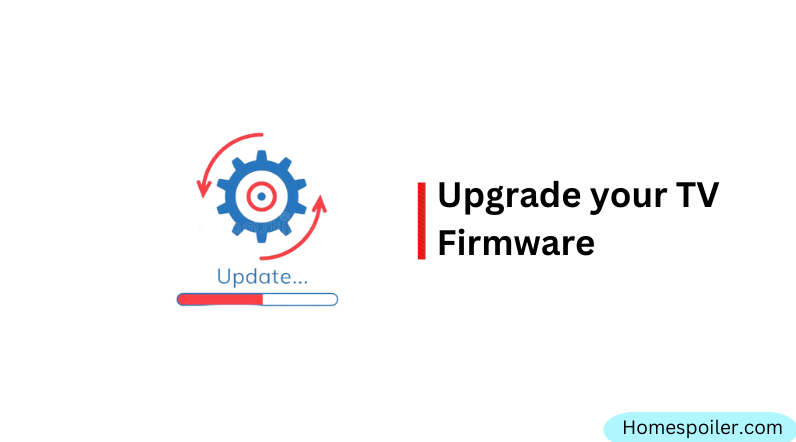
Most updates get installed on their own, but sometimes you might have to update the software yourself.
If your TV is using an old version of firmware or if the file somehow got messed up, some of its functions might act strangely, be slower than normal, or not work for certain features, like Airplay.
Here’s how to check it:
- From the main menu screen, select the Settings option.
- Choose the Network and Software Update options.
- If you notice an available update, choose to install it immediately.
Once the update is done, TV will restart on its own.
Now, try using it again to see if the problems are fixed.
If Airplay is still not working, you might have to reset your TV back to how it was when you first got it.
Step 2: Troubleshoot the Network connection and Settings
Sometimes incorrect Airplay settings or a malfunctioning network connection can also cause this issue.
If troubleshooting the TV does not fix the issue, check your internet modem and Airplay settings.
♦ You didn’t turn it on
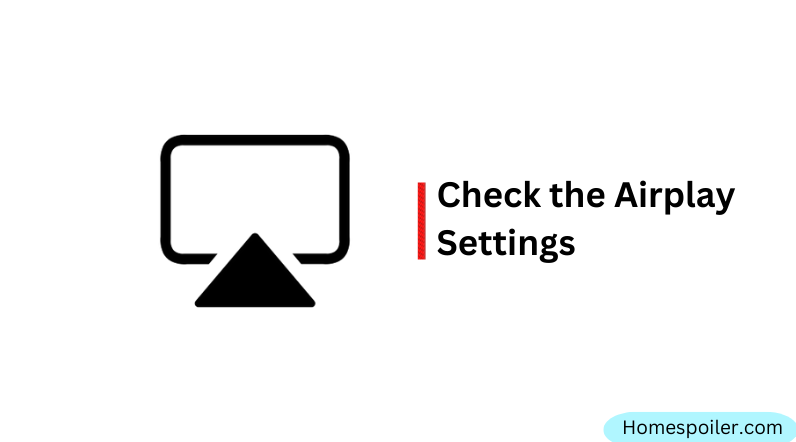
Amanda, I just wanted to remind you about something important. I know it’s something most people know, but sometimes we forget.
You can’t see a clear sign to know if AirPlay is working. It’s not easy to tell if it’s on or off.
Even if you turned it on before, it might have been turned off because of a reset or an automatic software update.
To check, click the “HOME” button on your remote, and then on the menu at the bottom, select “Home Dashboard.” Now click UP on your remote and toggle to AirPlay > AirPlay and HomeKit Settings. Ensure that Airplay is ON.
Related: What to do if the LG TV remote not working!
♦ Reset Network Settings On your Phone
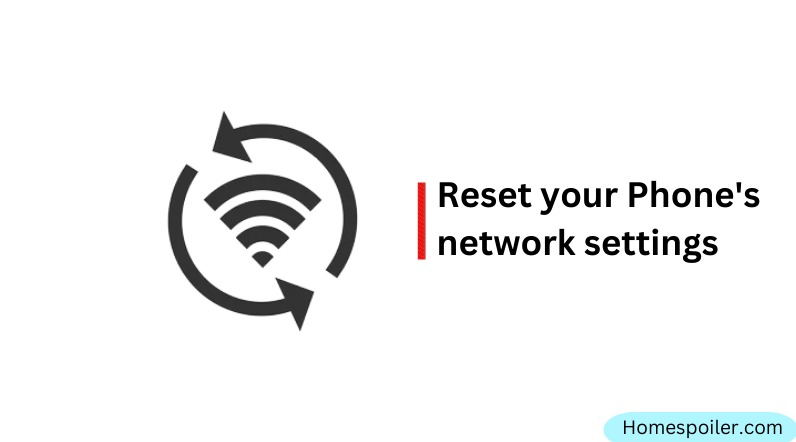
Before resetting the connection, check whether your phone and the TV are connected to the same network.
Network misconnections typically happen if you have multiple modems or routers in your house and you use both of them in some instances!
If your phone and the TV are connected to the same network, reset the network connection of your phone.
Here’s how:
- Open the “Settings” app
- Tap on “General.“
- Scroll down and tap on “Reset.”
- Tap on “Network Settings.“
- Then “Reset Network Settings.“
- Finally, tap on “OK.”
Now, your phone will restart, and you should be able to use Airplay.
If the default AirPlay doesn’t work
—use a third-party one!
Now, which app is the top choice?
There are many options, but I suggest giving AirDroid Cast a shot. It’s a strong app made by another company that lets you play things on your TV through your device.
Just be sure to use it after you’ve given my recommended solutions a go.
For installation instructions, visit their website: https://www.airdroid.com/
F.A.Q.s
Q. Why won’t my LG TV connect to AirPlay?
There could be several reasons why your LG TV won’t connect to AirPlay.
Firstly, ensure that both your LG TV and the device you are using to AirPlay are connected to the same Wi-Fi network.
If they are, then try resetting your LG TV and your device, and then try connecting to AirPlay again.
You can also try disabling and re-enabling AirPlay on your LG TV.
Q: AirPlay connects, but there’s no audio/video on my LG TV. What should I do?
This issue might arise due to incompatible formats or network interruptions.
Check if the content you’re trying to stream is supported by AirPlay.
Additionally, ensure that your network is stable. Restarting both the TV and the streaming device can sometimes resolve this problem.
Q: AirPlay is disconnected from my LG TV
If AirPlay is disconnected from your LG TV, try resetting both your LG TV and the device you are using to AirPlay.
Ensure that both devices are connected to the same Wi-Fi network and then try connecting to AirPlay again.
Q: I can’t find the AirPlay icon on my iOS device. What’s the issue?
Ensure that you’re using a compatible iOS device and that it’s running the latest version of iOS.
The AirPlay icon might not appear if the device isn’t connected to the same Wi-Fi network as the LG TV.

Abdul Kader, a handy guy and experienced founder of a TV repair shop in Gulshan, Dhaka, Bangladesh. He is mainly an expert in understanding and repairing different types of issues with Smart TVs and providing helpful insights on how to keep them in good working order. Read his Full Story.