It’s really a confusing issue when you’ve done everything you know, but your LG TV remote is flashing red light, or the power button blinks red three times and then gets stuck.
We got a message from Dennis and he said:
“Q: Had my LG CX TV for around 8 months. Came home, and now the power button is just a steady red. Other buttons won’t work. Changed the batteries, but no luck. Tried unplugging the TV and all connected devices (cable/satellite/PS4/Xbox). Plugged everything back in after 5 minutes, but the remote buttons still won’t work. Even tried a different set of batteries. The TV turns on, and the volume button works for about 5 seconds, but then the power button goes red again, and none of the remote buttons respond. Attempted to de-register and re-register the remote, but it didn’t help. Any ideas?”
Here’s how it looks:
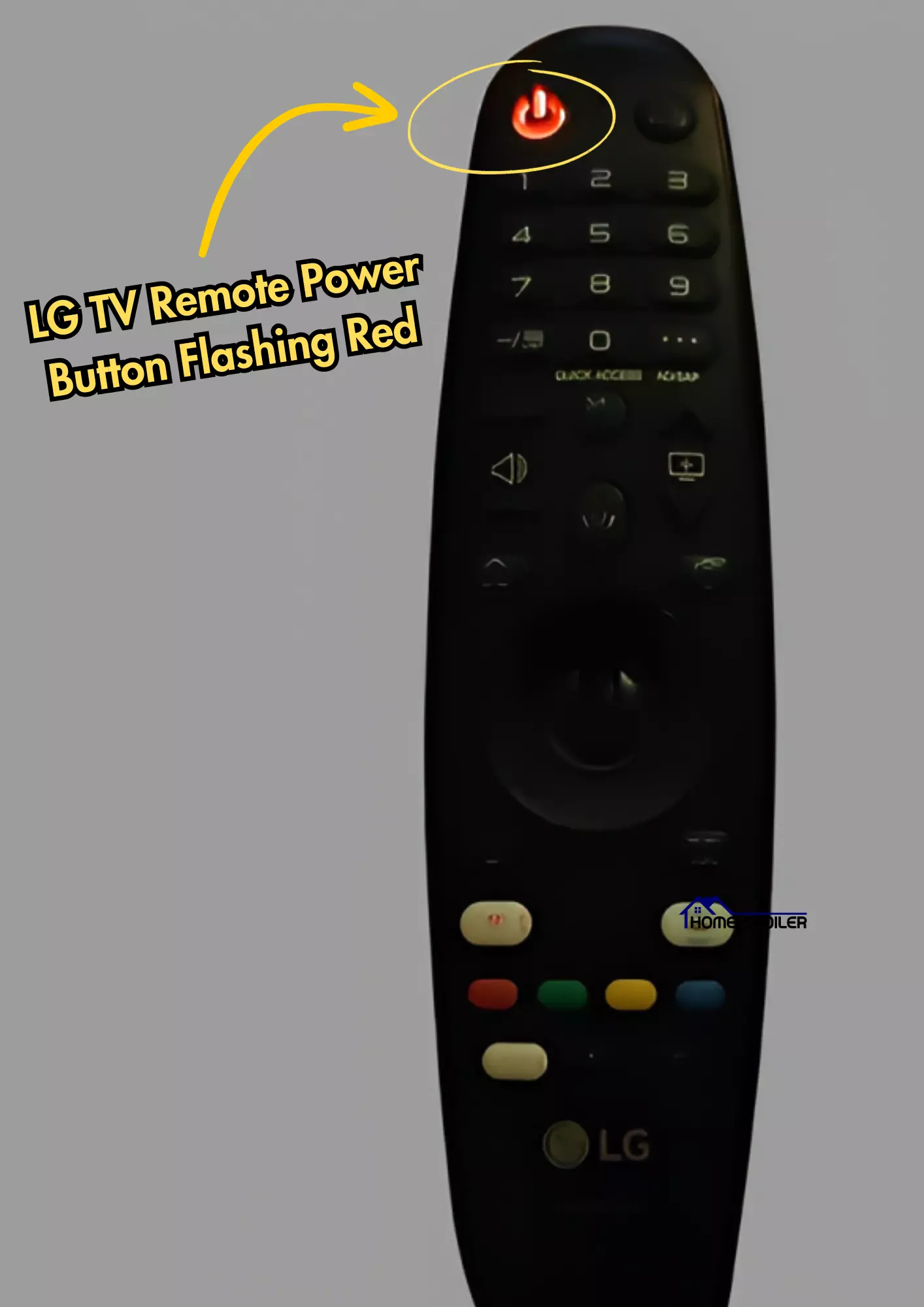
To be honest, it’s a strange issue, and most of the time, the only solution for this is either completely replacing the remote or cleaning the internal mechanism.
Sometimes, if you leave the remote for 24 hours after taking the batteries out, it fixes the issue (7% of cases).
However, before you rush and buy a new remote, check out the following methods
How To Fix LG TV Remote Not Working Red Light Step-by-Step
- Remove the batteries from the remote completely.
- Press all the buttons one by one, especially holding the power button for about 15 seconds.
- Once done, put the batteries back in.
- Now test if the issue has been resolved!
Here’s the detailed step-by-step process:
Method 1: Clean The Internal Parts

If you’re someone who enjoys fixing things yourself, here’s a rewarding DIY task for you.
There’s a possibility that cleaning the inner parts of your remote control could revive it and save you some money.
Here’s the step-by-step process:
Step 1: Gather your tools
Before you begin, gather the necessary tools: a small Phillips or Penta screwdriver (depending on the screws), a toothbrush, isopropyl alcohol or contact cleaner, cotton swabs, a microfiber cloth or towel, and optionally, compressed air.
Step 2: Remove the batteries

Take out the batteries from the battery compartment of the remote control.
This precautionary step ensures safety and prevents any electrical accidents during the cleaning process.
If your LG TV remote sensor isn’t working, clean the IR circuit board by opening the TV’s back panel, locating the circuit board, and then cleaning it with a soft brush.
Step 3: Disassemble the remote

Inspect the back or sides of the remote control for screws.
Use the appropriate screwdriver to unscrew them and set them aside carefully.
In case there are no screws, you might find clips that can be gently pried open using a small flathead screwdriver.
Step 4: Clean the buttons and housing

Take out all the buttons from the remote control. Use a toothbrush to delicately scrub the button surfaces and the inside of the casing.
This will help remove any dirt, grime, or debris that could be causing unresponsiveness.
For more thorough cleaning, moisten the toothbrush with isopropyl alcohol or contact cleaner and continue scrubbing. Be cautious not to let any liquid penetrate the electronic components.
Step 5: Clean the circuit board and button contacts

Dampen a cotton swab with isopropyl alcohol or contact cleaner.
Gently clean the circuit board and the button contacts, both on the circuit board and the buttons themselves. Pay attention to any areas with visible dirt or residue.
Avoid applying excessive pressure to prevent damage to the delicate components.
Step 6: Dry and remove residue
Use a microfiber cloth or towel to gently dry the components and eliminate any remaining residue.
Ensure everything is completely dry before reassembling the remote.
Optional: If you have compressed air, use short bursts to blow out dust and particles from the remote control’s crevices and openings. This prevents loose debris from affecting the remote control’s functionality.
Step 7: Reassemble and test

Now, it’s time to put everything back together.
Follow these steps:
- Place the cleaned buttons back into their respective positions on the circuit board.
- Gently press the buttons to ensure they fit securely.
- If there were screws, reinsert them into their original locations and tighten them securely.
- Insert fresh batteries into the battery compartment.
To test the remote:
- Point the remote control at the device it operates (e.g., TV).
- Press various buttons on the remote control to verify that they respond and function correctly.
If all the buttons work as expected, and the power button is no longer flashing red, congratulations!
But if not, proceed to the method no. 2
Method 2: Check the remote for continuity

This will help you in determining whether the remote is functioning correctly.
Here’s how to test for continuity:
- Launch the camera app on your smartphone.
- Then, point the remote control towards the camera lens and push any button.
- Observe the camera screen for a flashing light coming from the end of the remote.
If you spot a flashing red light, remote has continuity and is working properly.
But If you do not see any flashing light, remote doesn’t have continuity.
♦ Remote has continuity

In this case, multiple options are available to get back the remote working again.
Here’s what you have to do:
- Power Cycle the TV: Unplug it from the power outlet and wait for at least 60 seconds. Hold down the power button on the TV for about 30 seconds while it is unplugged. Reconnect the TV once you’re finished.

- TV’s IR receiver is dusty: The IR sensor receives signals from you and sends them to the TV’s motherboard for processing. But over time, it becomes clogged with dirt or dust. If this happens, the TV won’t respond to your commands. Carefully clean the sensor with a soft cloth to remove any blockages.
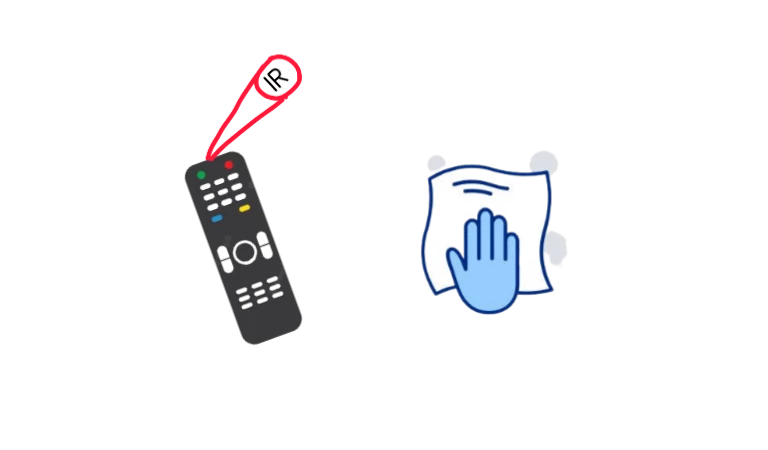
- Reset the remote: Sometimes sudden power shortages cause the internal components in the remote to start malfunctioning, necessitating a reset in order for it to function once again. Simply remove the batteries, press all of the buttons, hold the power button for 15 seconds, and replace the batteries.

Related: What to do when LG TV says Not-Programmed? Here’s what to do!
♦ Remote doesn’t have continuity

Anyway, if the test proves the remote doesn’t have continuity, then either the remote’s batteries are damaged, or the remote’s battery contacts are dusty.
Do the following things before buying a new one:
- Clean the batteries’ contacts: Remove the batteries and look for any signs of white powder, solidified granules, or green coloration on the contacts. If present, clean them with rubbing alcohol and cotton before replacing the batteries.
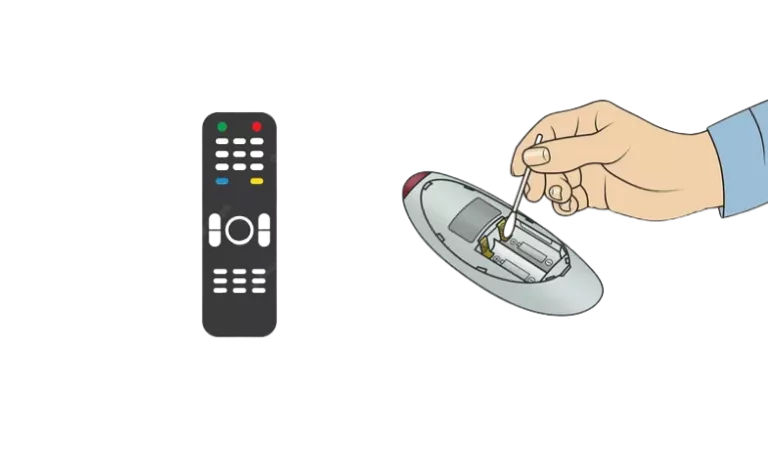
- Replace the batteries: Skip this if you have recently replaced the batteries. But if not, buy a new set of batteries and then put them in the remote. You can also use batteries from another remote control.
If nothing worked so far, you know what to do!
Toss it with wall and then order a new one from this link.
F.A.Q.s
Q: Why Is My LG Remote Power Button Flashing Red
If the power button on your LG TV remote is glowing red, it indicates that the battery is low, the remote is in pairing mode, there is interference blocking the signal, or there is a software glitch.
♦ Low Battery: The most common reason for the power button flashing is that the batteries in the remote are running low. Replace the batteries with fresh ones and see if the flashing stops.
♦ Pairing Mode: Some LG remotes have a pairing mode where the power button flashes to indicate it’s ready to pair with the TV.
However, If the remote has been dropped or exposed to water or other damage, it may also cause the power button to flash.
Q. Where is the remote sensor on the LG TV?
The remote sensor on an LG TV is located on the front of the TV, near the bottom.
It is a small, black, rectangular sensor that receives signals from the remote control.
Q: Do universal remotes work on LG TVs?
Yes, universal remotes can work on LG TVs.
However, the compatibility of the universal remote with your LG TV may vary, depending on the model of the TV and the universal remote.
Make sure to check the compatibility of the universal remote with your LG TV before purchasing it. However, the LG standard remote is not universal.
Q: Can I use my phone as a remote for my LG TV?
Yes, you can use your phone as a remote for your LG TV if your TV is connected to the WiFi that your phone is!
You will need to download the LG TV Remote app on your phone, which is available for both iOS and Android devices.
Once downloaded, follow the instructions on the app to connect.

Abdul Kader, a handy guy and experienced founder of a TV repair shop in Gulshan, Dhaka, Bangladesh. He is mainly an expert in understanding and repairing different types of issues with Smart TVs and providing helpful insights on how to keep them in good working order. Read his Full Story.

