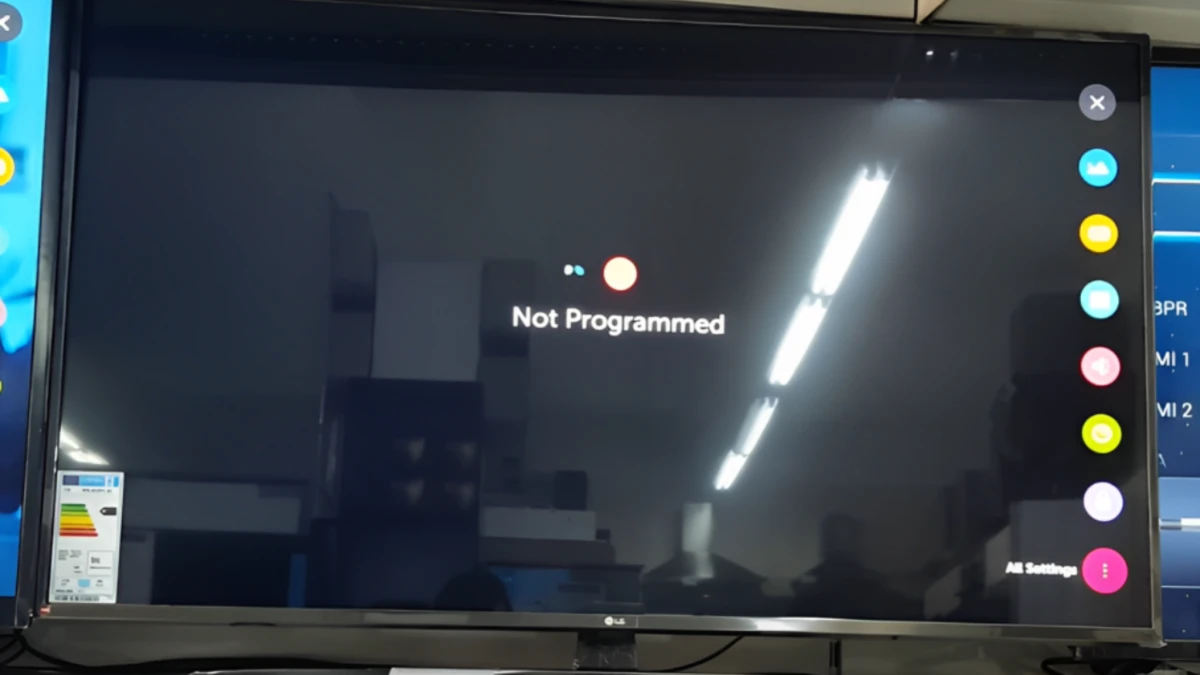If your LG TV displays ‘Not Programmed’ message, the most likely cause is that the input selection is wrong.
Now, here are two possibilities:
- You are using an antenna.
- Or you are using an SAT-Top box or HDMI device.
This is where many people make mistakes.
And they end up feeling extremely frustrated when their LG TV continues to display the ‘Not Programmed’ message, no matter what they try.
OK, In this article, I will provide you with step-by-step guidelines on how you can troubleshoot this issue in just 3 simple steps.
Watch This video:
How To Fix LG TV Not Programmed
- If you are using an antenna, select ‘Live TV’ as the input.
- But using an SAT-Top Box, choose ‘AV’
- Run the ‘Auto Tuning’ feature.
- Power Cycle the TV.
Here are the detailed guidelines:
Method 1: Change the Input
As I mentioned earlier, in order to get a proper signal, you need to choose the right input that you are using.
If you are using Antenna,
- Press the “input” button on the remote.
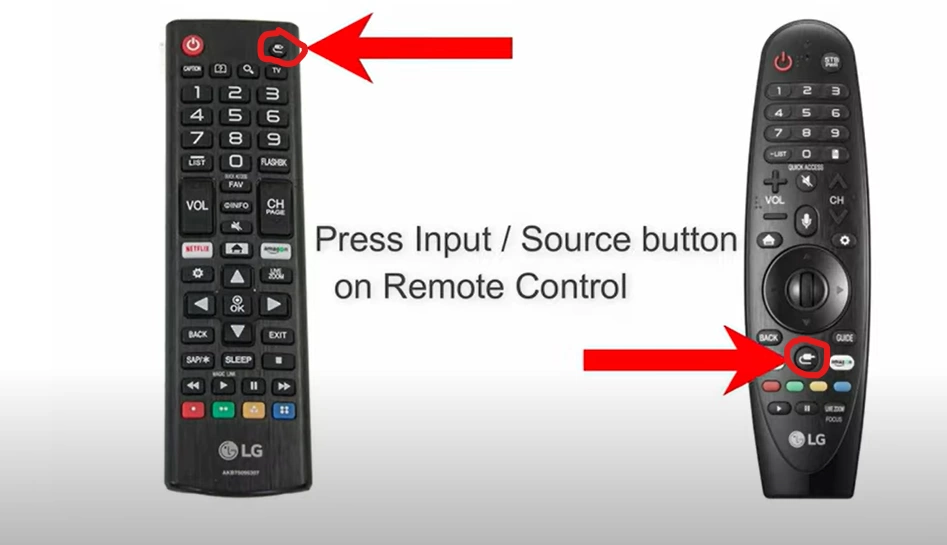
- Go to All Inputs.
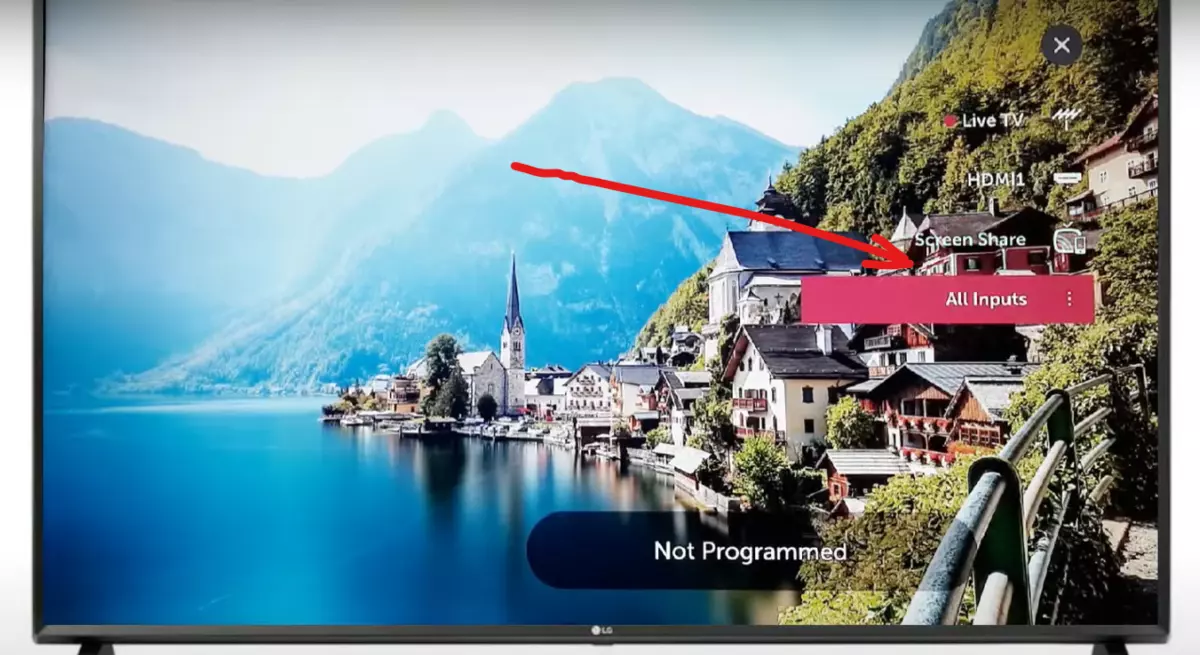
- From here, select ‘Live TV’
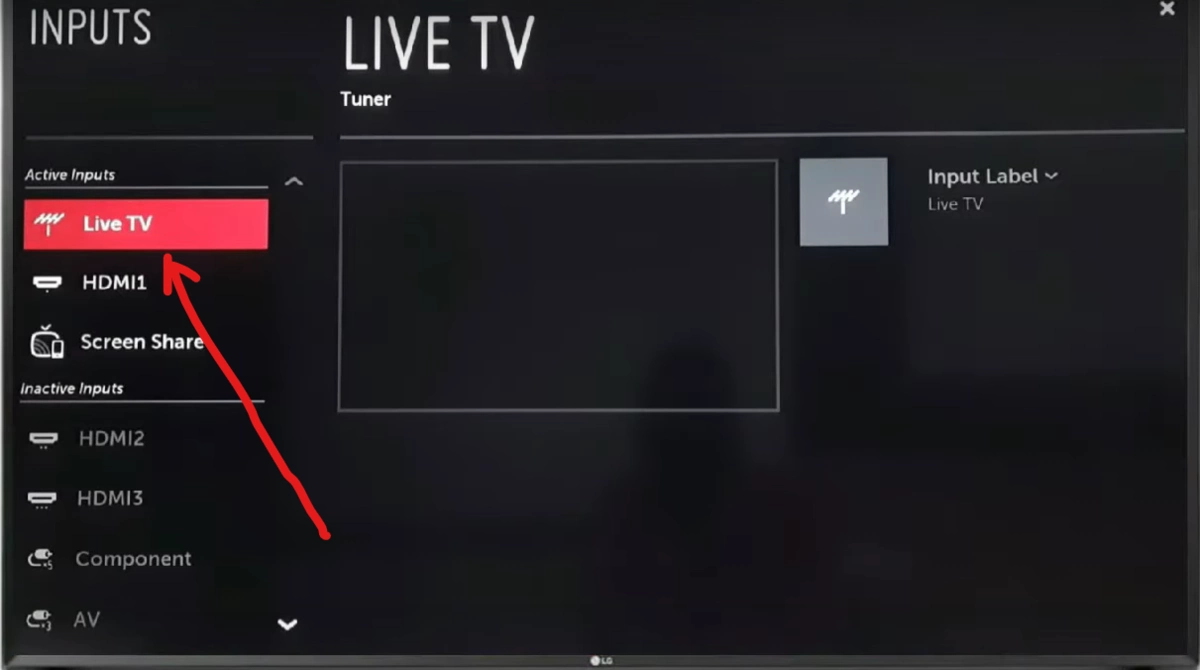
That’s it.
If selecting ‘Live TV‘ doesn’t resolve the issue, you need to use the ‘Auto Tuning‘ feature (which I will discuss later).
Similarly, if you are using an HDMI device, select that specific HDMI input, or select ‘AV‘ if you are using a SAT Top box.
Remember: input selection is the key here. If you are using an Antenna, but HDMI or AV is selected, TV will throw the ‘Not Programmed’ message at your face instantly. So, select what you are using!
Method 2: Run ‘Auto Tuning’ Feature
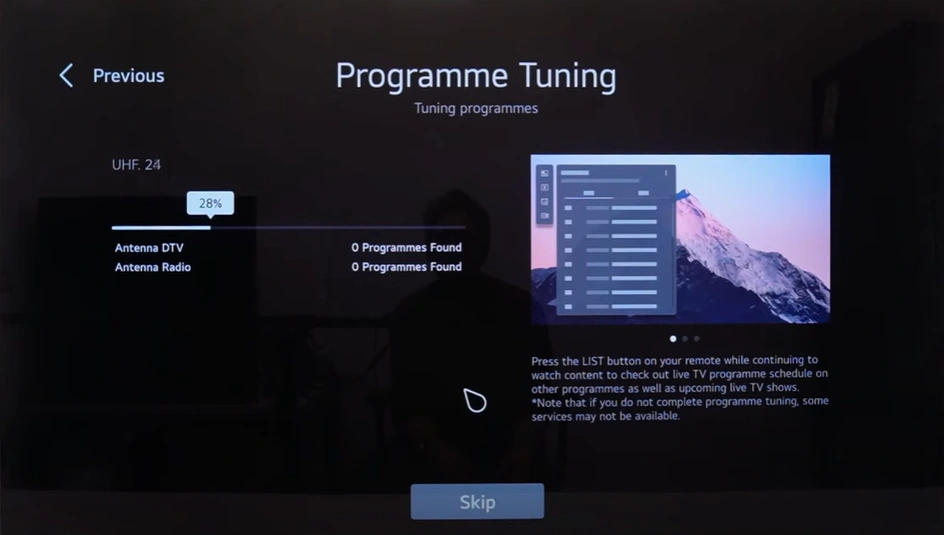
If selecting the correct input doesn’t resolve the issue and your LG TV still displays the same message, it indicates that the TV is unable to locate the signal.
That means, the problem isn’t related to the input; instead, it’s associated with a fault in the TV’s system.
In this case, auto-tuning the signal might help.
Here’s how:
- Go to All Settings.

- Navigate to ‘General’ and then ‘Programmes.’
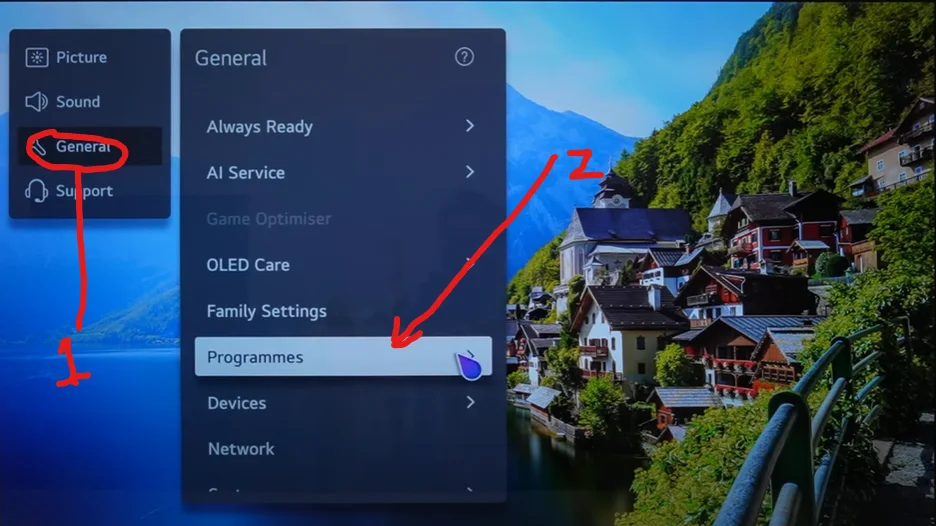
- Select ‘Programme Tuning and Settings.’
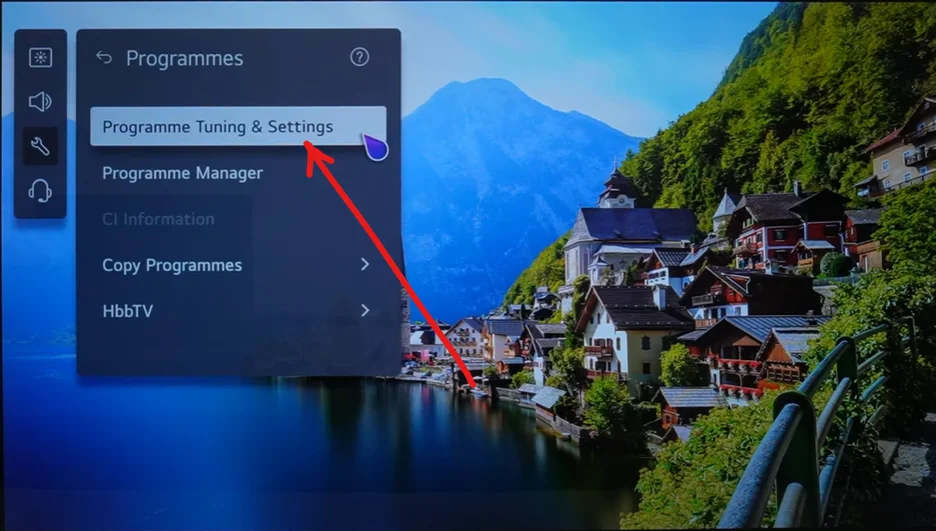
- From here, go to ‘Auto Tuning.’
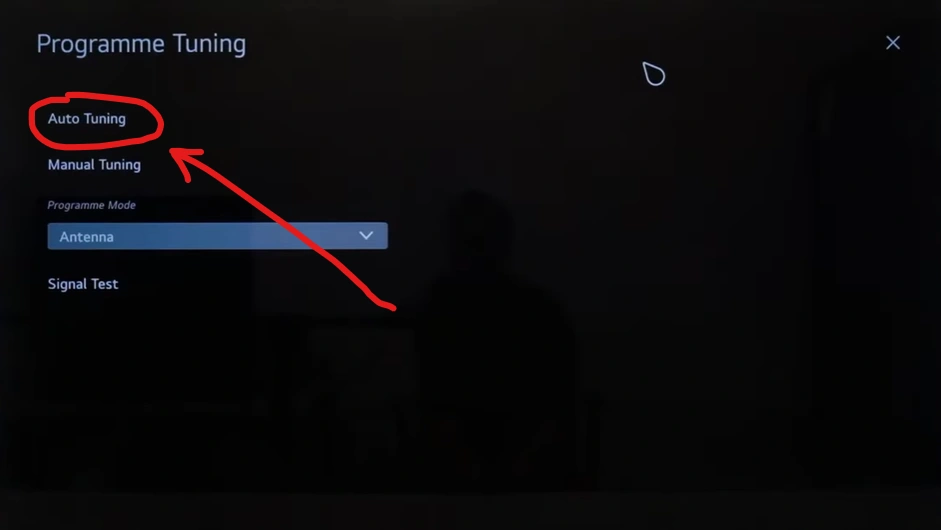
- Finally, select your preferred option and click on ‘Next.’
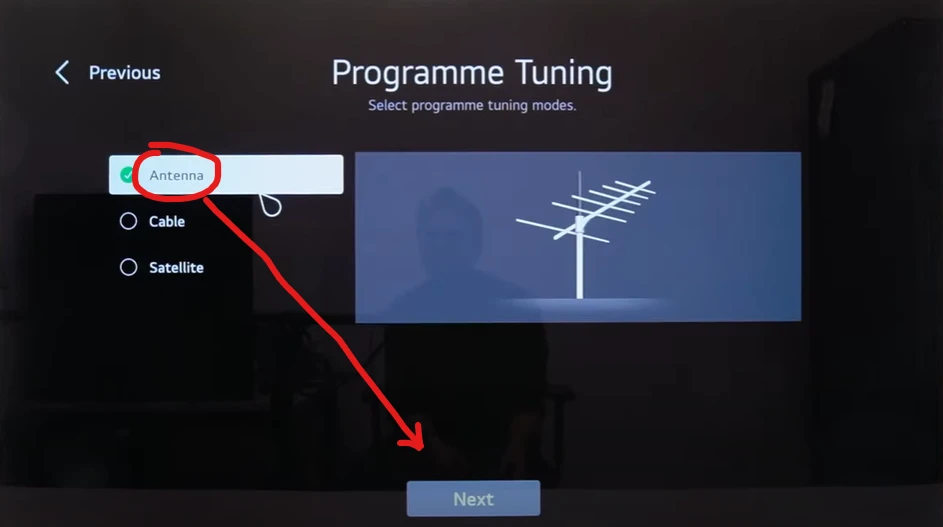
That’s it.
TV will now scan all the available signals to find the programs, and it may take up to 3 minutes.
After the process is completed, press the “Input” button on the remote and select ‘Live TV.’
Your TV should now work!
Pro Tip: If Auto Programme Tuning results in 0 programs, simply go to the settings and change the Broadcast Country Location according to your actual location. If your location is already selected correctly, change it to USA, UK, or Canada. After doing so, run the ‘Auto Programme Tuning’ again.
Method 3: Check the Connection and Antenna

Now it’s time to look at the antenna connection.
Most modern LG TVs are shipped with an antenna that has a coaxial connector for connecting to an input source, including cable, satellite, and broadband.
Make sure that the antenna is plugged in and connected correctly.
Try disconnecting and then reconnecting it again.
On the other hand, if you have a digital antenna, make sure it’s functioning properly. If you have an indoor antenna, position it correctly.
Also, try removing any objects obstructing the signal between you and your TV, such as lamps or chairs, to ensure a clear HDTV signal is being received.
LG channels not working
If LG Channel isn’t working on your TV, it’s probably because the internet connection is slow, the LG server is down, or there’s a temporary issue with the TV’s system.
I’ve already written a detailed guide with 5 ways to fix the problem with LG Channels in a previous article.
You can take a look at that article by clicking on the above link.
F.A.Q.s
Q: I’ve recently moved my LG TV to a new location. Is that why it says “Not Programmed”?
Yes, moving your TV to a new location can affect its ability to receive channels.
When you move, the signal strength and available channels might change.
You may need to perform a new channel scan to update the TV’s programming based on the signal available in the new area.
Q. LG TV is not programmed, just blinking!
If your LG TV is continuously showing a “not programmed” message and just blinking/flashing, here’s what you have to do:
- Unplug the TV.
- Press and hold the power button for about 15 seconds.
- let it sit for an hour, and plug it back in.
If it does not work, the problem might be with the cable sending the television a picture.
In this case, switch the HDMI cable connection and check if it works. If nothing works, you may need to hard reset your LG TV.
Q. Why is my LG TV not finding channels?
Several reasons exist why your LG TV might not be finding channels when you scan for them.
Among them, the most common one is that the TV is not set to the correct source or input.
In addition to this, you may experience this issue if the channel scan is not set up correctly, or if the TV’s antenna or cable connection is loose or damaged.

Abdul Kader, a handy guy and experienced founder of a TV repair shop in Gulshan, Dhaka, Bangladesh. He is mainly an expert in understanding and repairing different types of issues with Smart TVs and providing helpful insights on how to keep them in good working order. Read his Full Story.