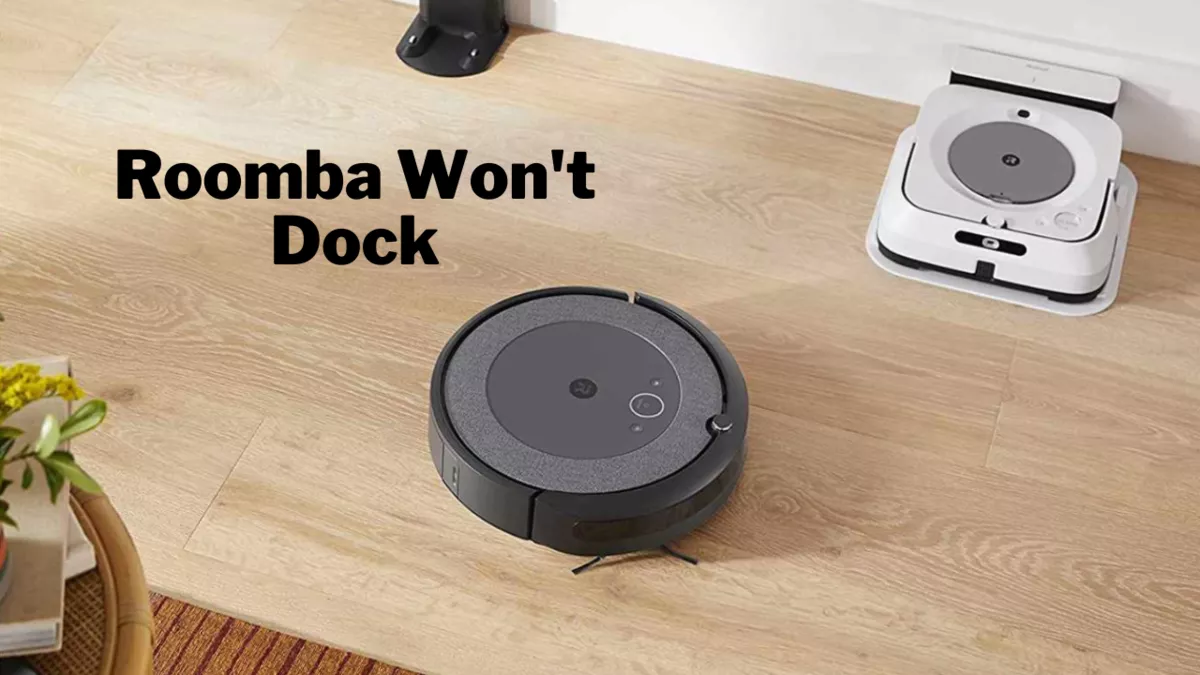If your Roomba won’t dock, it indicates that the docking station is obstructed, or the Roomba’s sensors and charging contacts are dirty or malfunctioning.
In general, these are the primary culprits.
Most of the time, just cleaning the navigation sensor and the charging ports fixes this issue but at times, you might need to dig some deeper holes.
However, in this article, I will break down the entire process and explain exactly what you should do if your Roomba is not docking properly.
Let’s dive into it…
Why Is My Roomba Not Docking?
Your Roomba isn’t docking because something is preventing it from correctly docking into its charger station or it’s having problems navigating back to the dock.
Here are three reasons:
Reason 1: Roomba is Out of Range or Lost

Sometimes, your Roomba may wander too far away from the home base or get stuck somewhere in your house.
This can actually prevent it from finding its way back to the home base when it needs to dock.
This can happen if you move your Roomba manually during a cleaning session, have a large or complex floor plan, or if there are too many obstacles or interferences in its path.
Reason 2: Home Base is Not Powered or Placed Properly
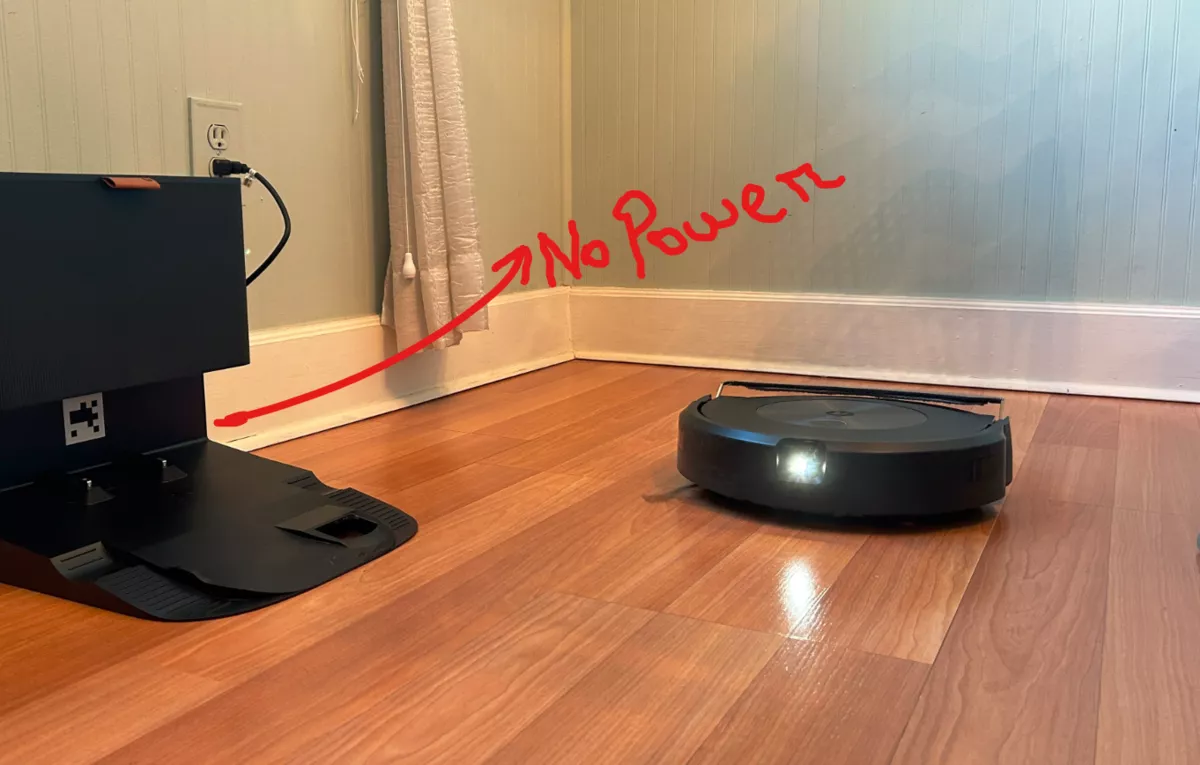
Another reason why your Roomba won’t dock is that the home base is not plugged in or placed correctly.
Home base needs to have a constant power supply and be positioned in a clear and accessible area for the Roomba to detect it.
If the home base is unplugged, turned off, hidden behind furniture, or too close to walls or stairs, Roomba may not be able to find it or dock with it.
Reason 3: The RCON Sensor is Dusty or Malfunctioning
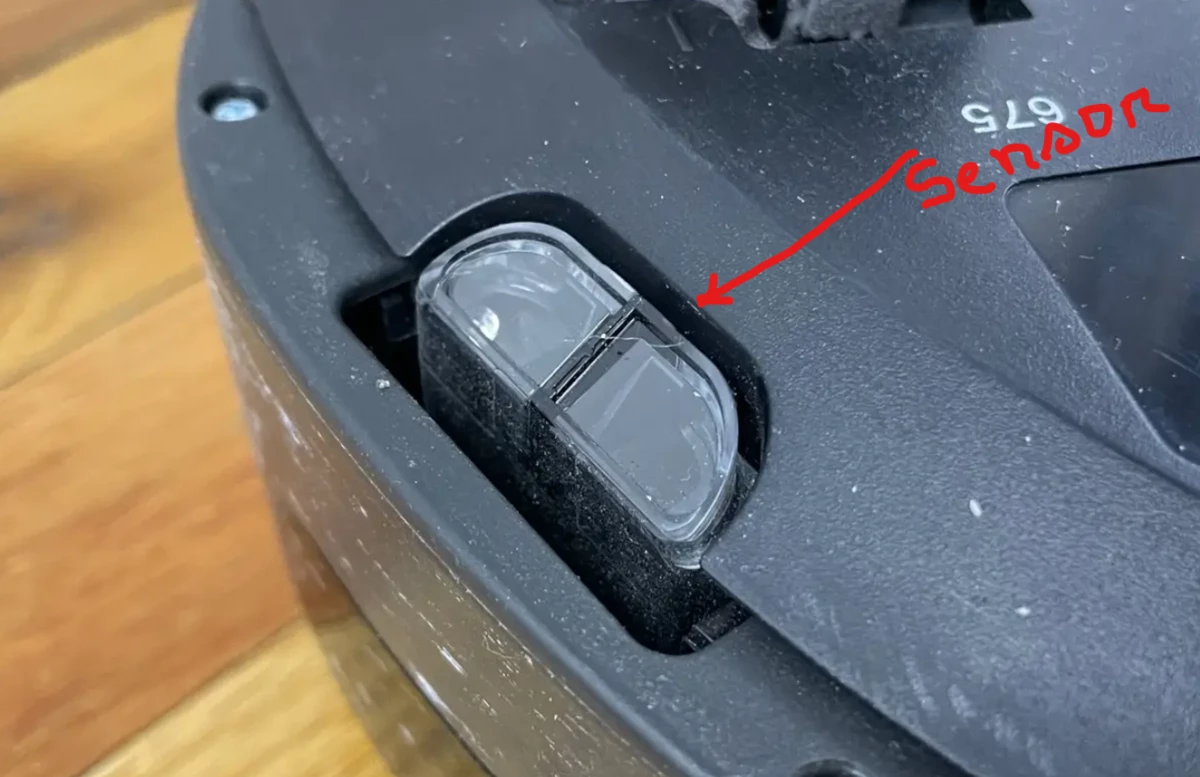
It’s a small circular nub on top of the Roomba that detects the infrared beams from the home base.
This sensor helps the Roomba locate and align itself with the home base when it needs to dock.
If this sensor is blocked by dirt, dust, hair, or debris, it may not be able to receive the infrared signals and find the home base. Alternatively, if this sensor is defective or damaged, it may also prevent the Roomba from docking.
How to Fix Roomba Not Docking
- Clear More Space Around the Home Base.
- Move the Home Base to a New Location.
- Clean the Charging Contacts and RCON sensor with a Damp Cloth.
Here are the detailed guidelines:
Step 1: Reboot the The Roomba
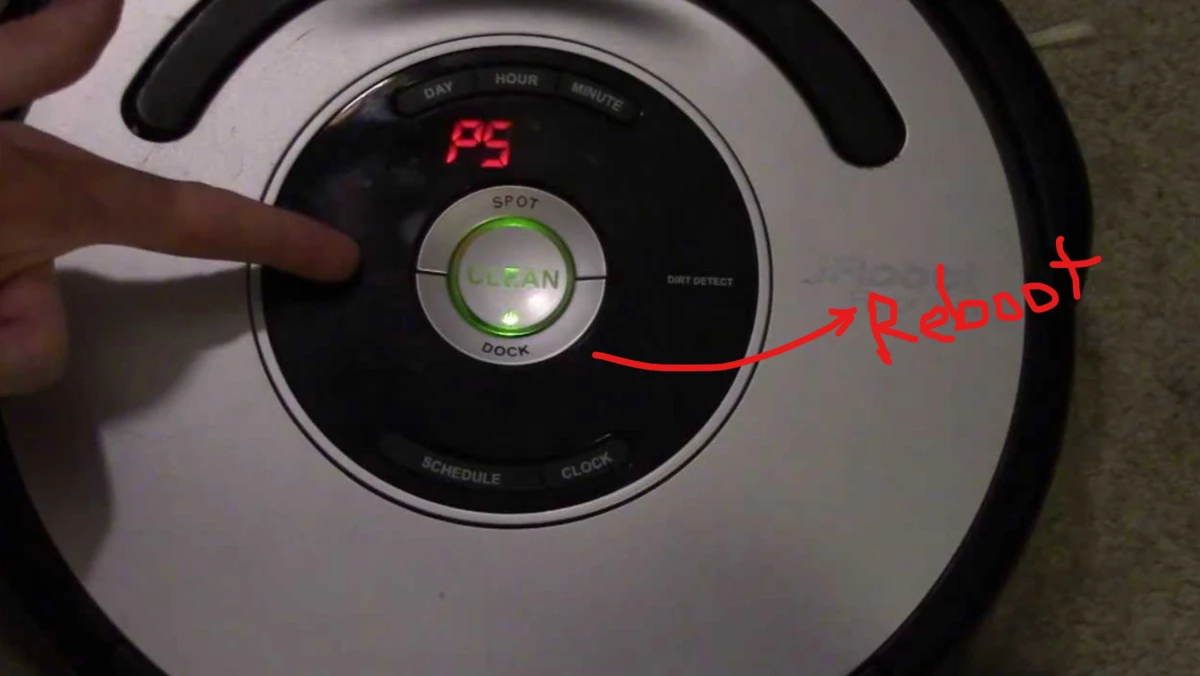
First is first, perform a cool reboot.
If the issue you are facing is due to a communication breakdown with the home base or the robot encountered a temporary system glitch, simply rebooting the device will fix this.
To do this, press and hold the CLEAN button for 10 seconds until you hear a beep.
On the other hand, to reset the home base, unplug it from the power outlet, wait for 10 seconds, and plug it back in.
That’s it.
Now check whether the Roomba is docking properly. If not, proceed to the next step.
Step 2: Check the Docking Station
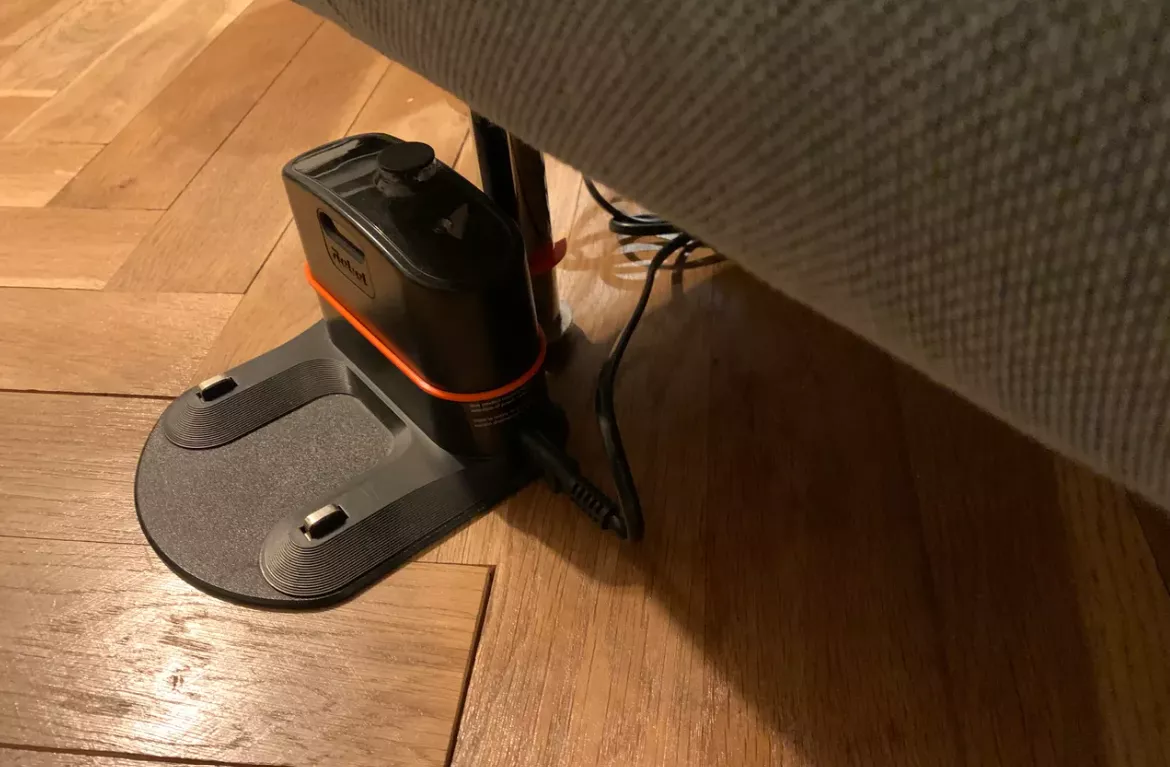
Ensure that the docking station is properly plugged in and there are no obstructions blocking the Roomba from reaching it.
Use a soft cloth moistened with water or rubbing alcohol and gently wipe the contacts until they are shiny and clean.
Also, make sure that the contacts are dry before docking your Roomba.
Step 3: Check the Roomba’s Sensors

Roomba uses infrared sensors to detect the docking station.
If these sensors are dirty or blocked, Roomba won’t be able to locate the docking station.
Clean these sensors with a soft, dry cloth.
However, there is an easy way to figure out whether the sensor is working or not.
Turn on your mobile camera and point it at the sensor on top of your Roomba.
If you see a red light on your camera screen, it means that the sensor is functioning correctly. If you don’t see any light or see a faint light, it means that the sensor is blocked or malfunctioning.
What if the above solution doesn’t work?

If all else fails, factory reset the Roomba.
Resetting is a pretty simple task. All you need to press and hold the HOME+CLEAN+DOCK button for about 15 seconds.
If you are interested in reading a detailed step-by-step guide on resetting the Roomba, check out this guide.
But remember, after a factory reset, you have to remap your house. Try backing up your map or other saved configuration.
F.A.Q.s
Q. How does a Roomba find its dock?
Roomba uses a combination of sensors and algorithms to find its way home. First, it uses infrared sensors to detect obstacles and identify potential paths. Then, it uses a combination of wheel sensors and cliff sensors to map out its surroundings.
Once the Roomba has built a map of its environment, it uses an algorithm to calculate the best path back to its dock.
Q. Why does my Roomba take so long to dock?
The first reason is that the dock itself may be dirty or obstructed, preventing the Roomba from aligning correctly. Another possibility is that the Roomba’s battery is low, causing it to move more slowly.
Finally, it’s also possible that the Roomba’s sensors are dirty or faulty, preventing it from correctly detecting the dock.
Q: How do I clean my Roomba sensors?
To clean the Roomba’s sensors, use a soft, dry cloth to gently wipe away any dirt or debris that may be obstructing the sensors.
Avoid using any liquids or cleaning solutions. Because these can damage the sensors.
Also make sure that the sensors are not covered by any accessories or attachments, as this can also prevent the Roomba from detecting the docking station.
Q: Can I manually dock my Roomba?
Yes, you can manually dock your Roomba by placing it directly in front of the docking station and pressing the Dock button on the Roomba or the virtual wall.
This can be useful if the Roomba is having trouble finding the docking station on its own.

Vacuum master from Gazipur, Bangladesh! He knows vacuums inside and out and has been fixing them for ages. When he’s not busy repairing vacuums, Mizanur writes these super helpful guides for Homespoiler.com. His guides are packed with all sorts of tips and tricks to help people fix their vacuums and keep them running smoothly. More about him.