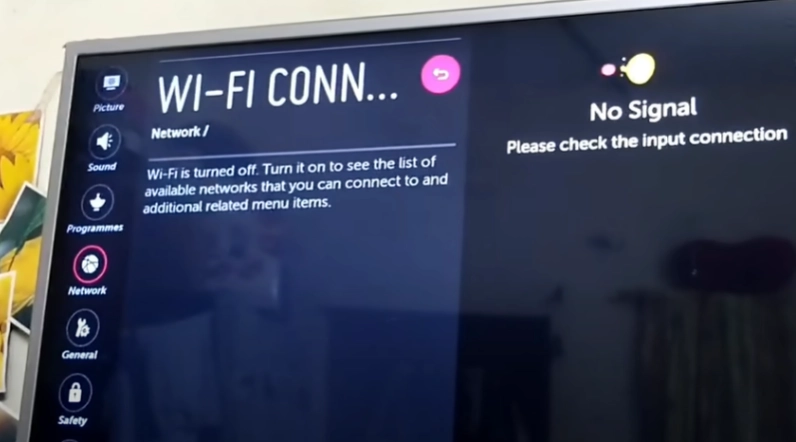If your LG TV is showing ‘WiFi is turned Off,’ it indicates that the TV’s network control module is heavily clogged with dust or damaged somehow.
Most of the time, this is the primary reason!
Ethan wrote Homespoiler:
“I have a 4K LG smart TV, bought it last year during the Black Friday sales. I actually loved it; it’s been working beyond my expectations. But recently, I’ve been experiencing a strange issue. When I try to connect it to Wi-Fi, it gets connected, but after a while, it automatically disconnects from Wi-Fi and displays the message ‘Wi-Fi is turned off unexpectedly, can’t turn on.’ When I check the available Wi-Fi networks, nothing is showing up. I’ve rebooted my TV several times and even checked the time and date, but everything looks fine. I’m getting panicky. What do you think could be the issue?” — Ethan Walker, Texas
In this guide, I will break down the whole issue, why your LG TV says ‘WiFi is turned off’, and what exactly you need to do to get back your TV working again.
Let’s move on…
How to Fix LG TV Saying Wi-Fi is Turned Off?
- Unscrew the back panel of the TV.
- Locate the network connection module.
- Clean the network connection module.
- Reassemble the TV by screwing everything back together.
- Check if the issue has been resolved.
Here’s the step-by-step breakdown:
Step 1: Power Cycle the TV
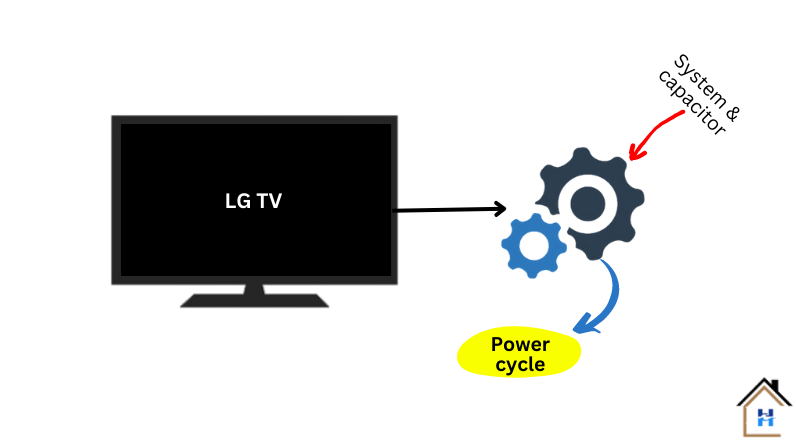
As Ethan mentioned, he performed a reboot and checked the time and date. I won’t mention it again. (Of course, if you haven’t done this yet, do it.)
Instead, I will advise you to perform a reboot again in a different way!
How?
This is called a power cycle, or in other words, an “internal capacitor and transistor resetter.” This will help reset the network component by draining all the remaining power from it.
Based on my experience over the past 7 years as a TV technician, in 80% of cases, a simple power cycle fixes all types of network connectivity issues.
Here’s how:
- Disconnect the TV completely from the power outlet.
- Similarly, disconnect all the HDMI-connected devices from the TV.
- Wait for 5 minutes.
- During this time, press and hold the power button for about 15 seconds. (Not the remote)
- Once done, power the TV back on.
That’s it!
Now, check whether your TV shows the available networks and if you can connect it to Wi-Fi.
If you don’t see any networks listed, problem is with the TV’s network component.
While power cycling the TV, make sure to also power cycle your Wi-Fi router using the same method. Who knows, problem might lie with the router itself.?
Step 2: Clean the WiFi Module

TV has a separate component inside the motherboard.
It basically looks like a small circuit board/chip, which is responsible for catching the available WiFi signal and connecting the TV to it.
It’s like a bridge between your TV and the Wi-Fi network.
But here’s the thing, over time, this little module gather quite a bit of dust.
And you know how dust can be, right? It can cause all sorts of issues and mess with the module’s performance.
Look what this guy says:
“I just saved $800+ going to BB to get a new TV today. I searched the internet high and low, came across a lot of different videos and online articles but opted to try cleaning the network module and to my total shock, it works!!! Boo-yeah.”—
Tamara Young/Youtube user!
Here’s the iconography demonstrating the step with pictures:
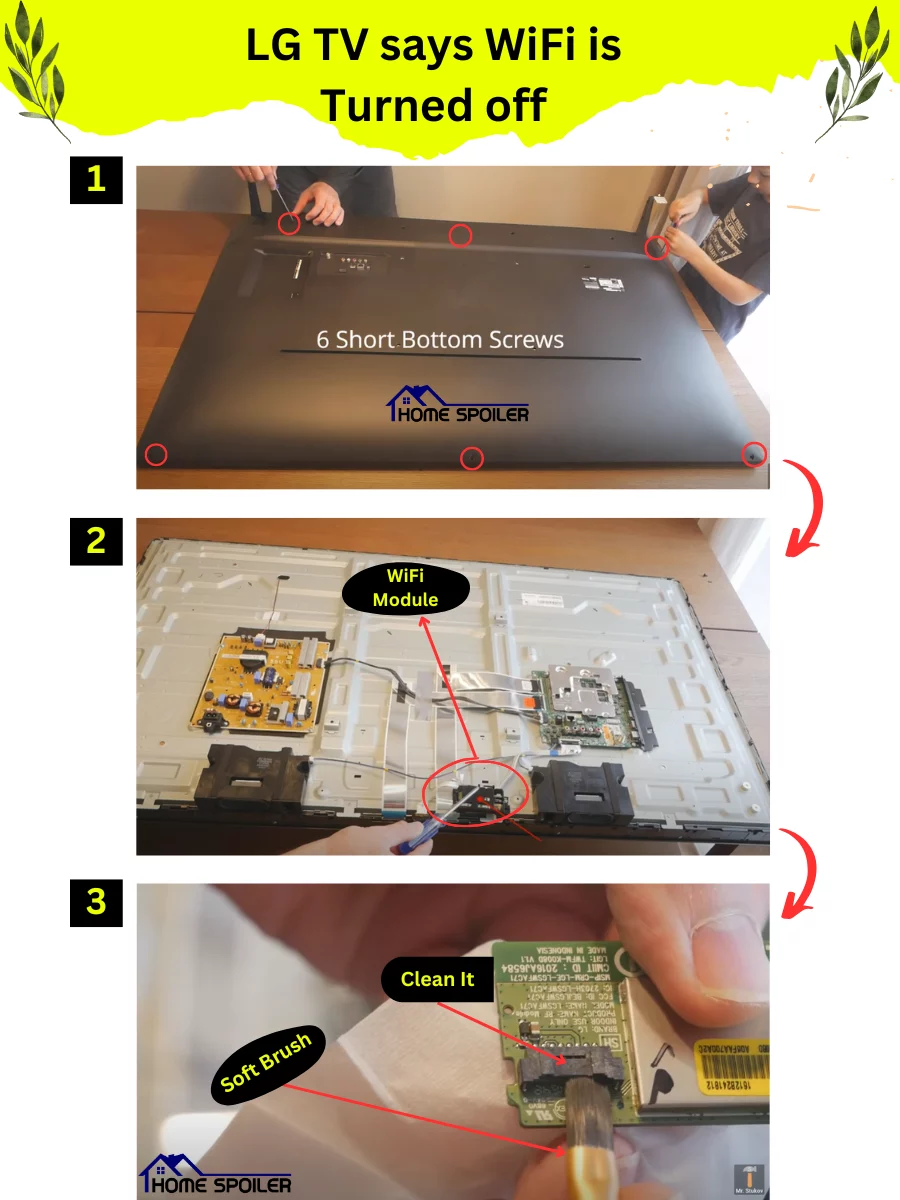
For disassembling the TV and cleaning the module perfectly, check out this video tutorial from this link.
Step 3: Factory reset your TV
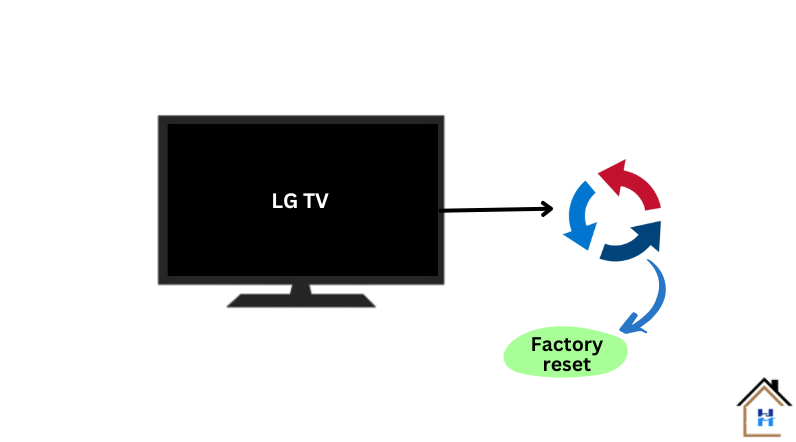
I typically don’t recommend this.
As you know, after a reset, you need to set up your TV again, such as installing apps, setting up preferences, and more.
However, if performing a power cycle and cleaning the network module doesn’t solve this issue, and your LG TV still says ‘WiFi is turned off’, resetting is worth a try!
Here’s how:
Go to the TV’s settings menu, find the “Reset” or “Factory Reset” option, select it, and confirm your choice. Wait for the TV to complete the reset process. (It typically takes 3-5 minutes to complete)
Once done, head to the WiFi connection settings and see if your TV starts searching for Wi-Fi networks.
What to do if you can’t fix this issue?
You have two options—Either you have to call messy cords in your house or replace the WiFi module!
I mean, If you don’t want to go through in buying and replacing process right now, use an Ethernet cable to connect your TV to the internet!
Old TV cable typically does the trick! (Of course, I’m talking about Ethernet cable)
This means going to a traditional wired connection! But don’t worry, connection speed will not be compromised in this case! COX says, wired connections typically offer speeds up to 10 Gbps, while wireless connections typically offer speeds up to 850 Mbps.
However, here’s how:
- Connect one end of the Ethernet cable to the TV’s Ethernet port.
- Connect the other end of the Ethernet cable to an available port on your Wi-Fi router.
- Disable Wi-Fi on the TV settings.
- Now test the connection by accessing online content on the TV.
That’s it! Your TV should now be connected to Wi-Fi using the Ethernet cable.
How to stay safe from this kind of issue in the future?
Quite easy!
To stay safe from issues like “WiFi is turned off, can’t turn on,” follow these steps:
1. Keep your TV’s firmware up to date: Firmware updates often include bug fixes and improvements that can address Wi-Fi connectivity issues. Make sure to regularly check for firmware updates on your LG TV and install them promptly.
2. Maintain a clean environment: Dust and debris can accumulate over time and affect the performance of the network module. Regularly clean the area around your TV and ensure proper ventilation to minimize the chances of dust buildup.
3. Avoid physical obstructions: Place your Wi-Fi router in an optimal location where it can provide maximum coverage to your TV. Avoid placing it near large objects or walls that could hinder the Wi-Fi signal. Also, keep electronic devices that may cause interference away from your TV and router.
4. Optimize your Wi-Fi network: If you experience frequent connectivity issues, consider placing the router in a central location in your home, upgrading to a higher-capacity router, or using mesh network systems to extend coverage in larger spaces.
F.A.Q.s
Q: Can a weak Wi-Fi signal cause the Wi-Fi on my LG TV to turn off?
While a weak Wi-Fi signal can sometimes cause connectivity issues, it generally shouldn’t result in the Wi-Fi turning off on its own.
However, if the Wi-Fi signal is consistently weak, your TV might disconnect from the network intermittently.
Q: Can a conflict between the TV’s internal settings and the router settings lead to Wi-Fi turning off on my LG TV?
Yes, it’s possible.
Some routers have specific security or encryption settings that may not be compatible with certain TV models.
Ensure that your router’s settings, such as the security type (e.g., WPA2) and encryption method, align with the requirements specified in your LG TV manual.
Adjusting the router settings accordingly may help resolve the issue.

Abdul Kader, a handy guy and experienced founder of a TV repair shop in Gulshan, Dhaka, Bangladesh. He is mainly an expert in understanding and repairing different types of issues with Smart TVs and providing helpful insights on how to keep them in good working order. Read his Full Story.