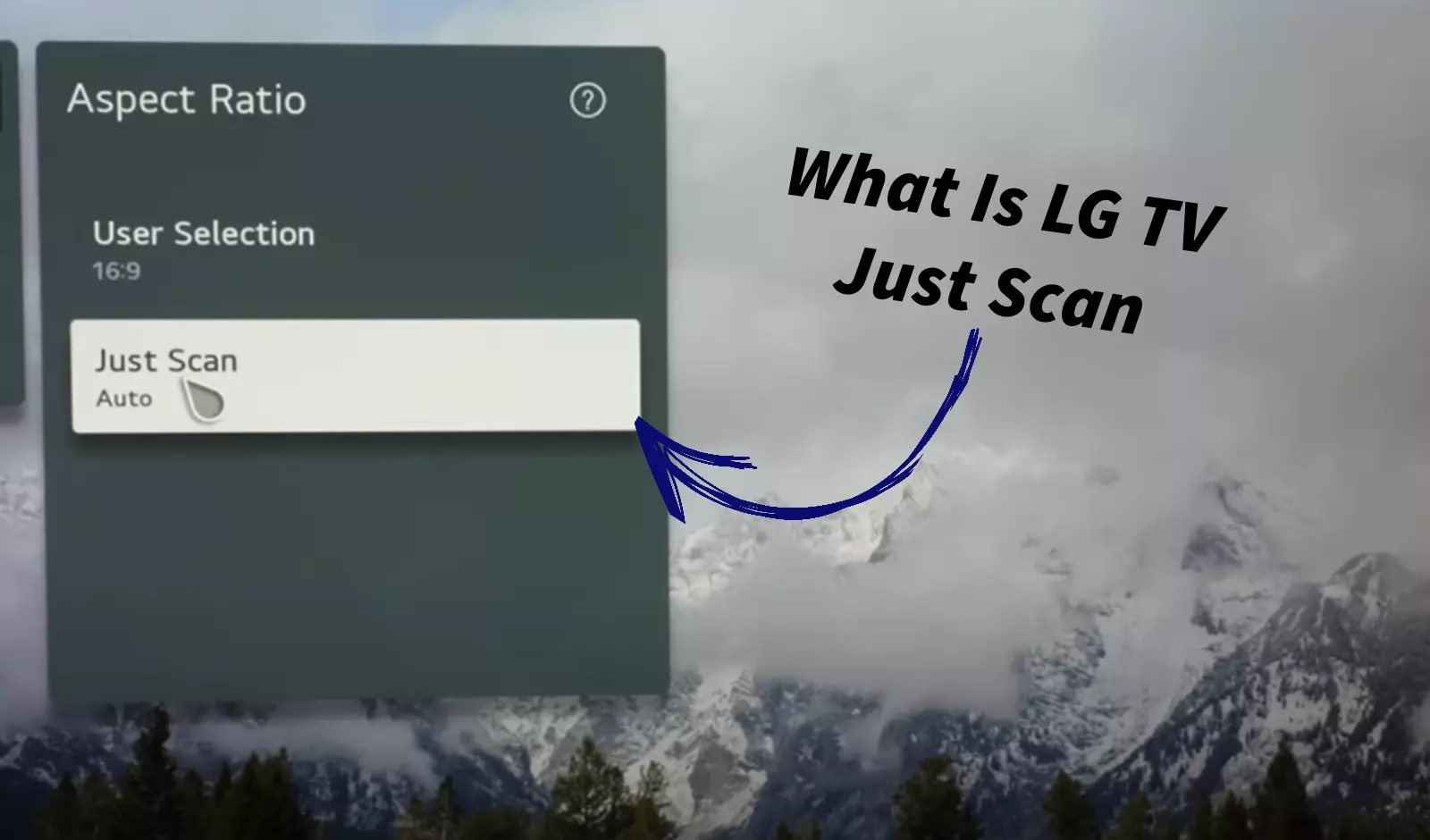If you have an LG TV, you’ve probably seen a setting called “Just Scan” in the aspect ratio menu.
But do you know what it does and how to use it?
If not, don’t worry!
In this article, I’ll break down everything you need to know about this feature, including its purpose, when to use it, and how to turn it on.
Let’s dive in…
Understanding the ‘Just Scan’ Feature on LG TVs
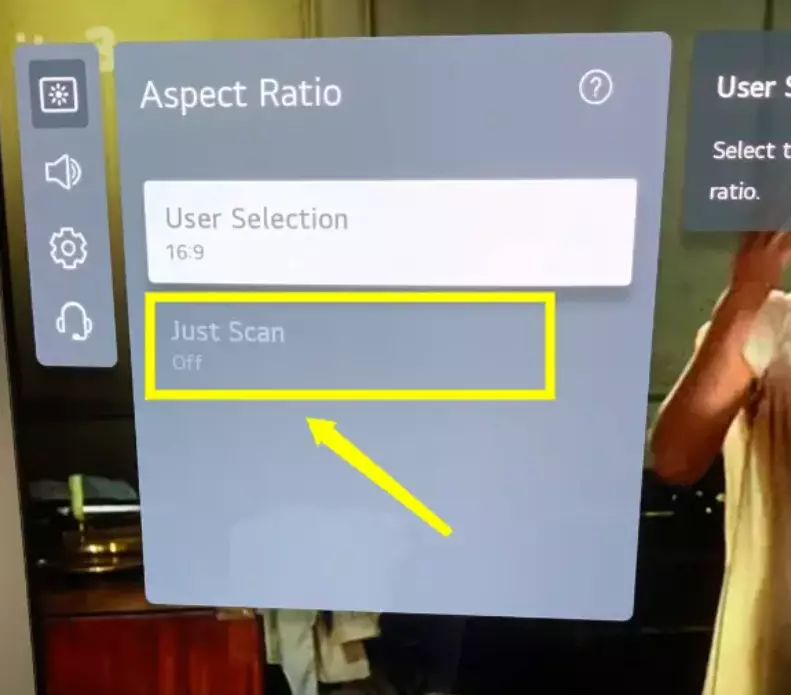
Why is this important?
Lots of devices, like cable boxes, game consoles, Blu-ray players, or computers, usually send pictures with 1920 x 1080 pixels, which matches most TVs.
But, some TVs have a default setting called overscan, which zooms in a bit on the picture and chops off some pixels from the sides.
This can be a problem when you’re watching stuff with important stuff near the edges, like sports scores, subtitles, or tiny details in the picture.
That’s where it comes in handy.
When you turn on “Just Scan,” you’re basically telling the TV not to mess with the picture and to show the full 1920 x 1080 pixel image as is, without any cutting or resizing.
Look at this table:
| Benefits of Just Scan Mode | Drawbacks and Limitations |
|---|---|
| Allows you to see more of the image, avoiding cut-off details due to overscan. | Black bars may appear if the image doesn’t match your screen’s aspect ratio. |
| Preserves the original aspect ratio and resolution, preventing distortion. | Noise or artifacts may be visible around edges with low-quality sources. |
| Improves image sharpness and clarity, reducing blurring or softening. | Manual enabling may be required for each input or source device. |
| Reduces input lag, enhancing responsiveness in video games. | Switching between Just Scan and other aspect ratios may be necessary. |
When To Use LG TV Just Scan?
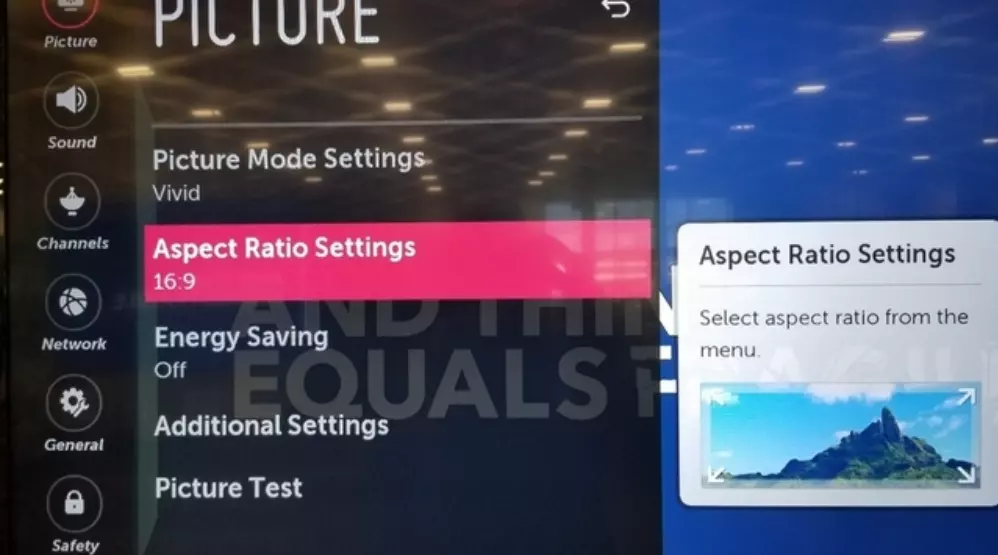
For most high-definition sources, like Blu-ray players, game consoles, streaming devices, or PCs, it’s best to use “Just Scan.”
These devices typically output images in resolutions like 1920×1080 or 3840×2160, which align with your TV’s native resolution.
However, if you’re viewing standard definition (SD) content, you might see black borders around the video.
These borders are part of the original signal, not a TV issue.
In such cases, you may prefer turning off Just Scan and selecting a different screen format like 16:9 or Zoom, though this may alter the image appearance.
And, this will either stretch or crop the picture to fit the screen, but it might alter how the picture looks and fits.
How To Enable LG TV Just Scan?

To enable Just Scan on your LG TV,
- Press the Home button on your remote control.
- Select Settings (the gear icon) in the upper right corner.
- Select All Settings at the bottom of the screen.
- Select Picture in the left menu.
- Select Aspect Ratio Settings in the right menu.
- Select Just Scan in the Aspect Ratio options.
You can also access the Aspect Ratio settings by pressing the Q.Menu button on your remote and choosing “Aspect Ratio.”
Note: It may not be available for some inputs or modes. For example, it may be grayed out when watching SD channels or using built-in apps. In that case, you can try changing the input label to PC or using an external device to access the content.
F.A.Q.s
Q: What is the difference between Original and Just Scan on LG TV?
Original and Just Scan are both aspect ratio settings that display the video signal as it is, without any cropping or scaling.
However, Original maintains the original aspect ratio of the source, while Just Scan forces a 16:9 aspect ratio regardless of the source.
For example, if you watch a 4:3 video with Original, you will see black bars on the sides of the screen.
If you watch it with Just Scan, you will see a stretched image that fills the screen.
Q: How do I know if my LG TV is using Just Scan?
You can check if your LG TV is using Just Scan by looking at the information banner that appears when you change channels or inputs.
It will show the current aspect ratio setting next to the resolution and audio format.
If it says “Just Scan”, then your TV is using Just Scan.
Q: How do I turn off overscan on my LG TV?
To turn off overscan on your LG TV, you need to enable Just Scan in the aspect ratio settings.
This will display the video signal exactly as it is, without any cropping or scaling.
However, this may not work for some inputs or modes that do not support Just Scan.
In that case, you can try adjusting the horizontal and vertical position and size of the image in the picture settings.

Abdul Kader, a handy guy and experienced founder of a TV repair shop in Gulshan, Dhaka, Bangladesh. He is mainly an expert in understanding and repairing different types of issues with Smart TVs and providing helpful insights on how to keep them in good working order. Read his Full Story.