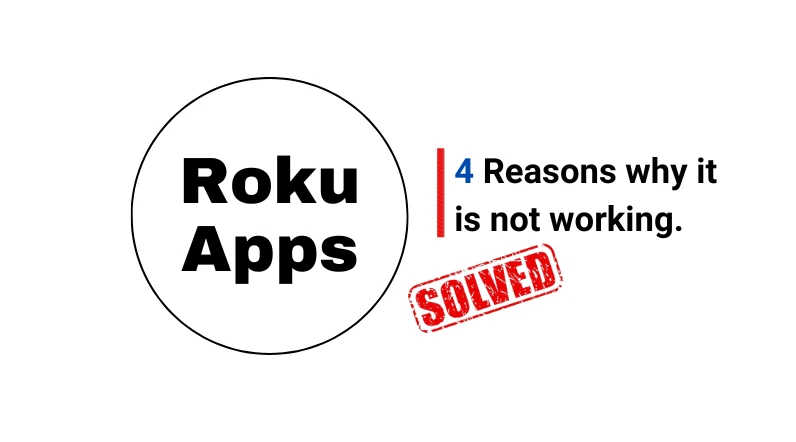If apps are not working on your Roku TV, one of the following reasons may be the cause:
- Internet Connection Issues.
- TV system glitch.
- Overfull internal storage.
- Roku Server Outages.
Most of the time, a simple power cycle of both the TV and the router solves this issue.
Let’s move on to the troubleshooting…
How to Fix Roku Apps Not Loading/Working
- Check and update the TV’s Firmware.
- Clear the device’s cache.
- Power cycle the TV.
- Optimize the TV’s memory speed.
Here are the detailed guidelines:
Step 1: Firmware Compatibility
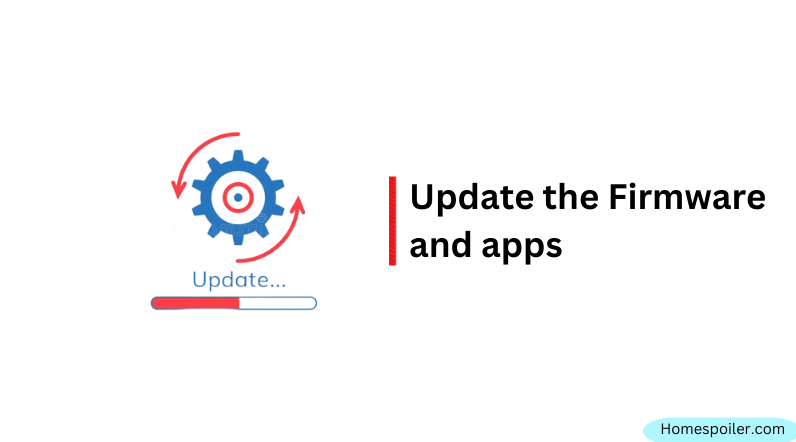
You may know, updated firmware and software are crucial for running a device smoothly.
An outdated firmware, as well as software, can cause a bunch of issues, like the device not opening, apps not loading, crashing, lagging, or not working at all.
Make sure your Roku operating system and the app you are trying to use are up-to-date.
You can find out if they have been updated or if an updated version is available by going to Settings -> System -> System Update ->Check Now.
If an updated version is available, update it right now.
Step 2: Power Cycle (Don’t Skip)
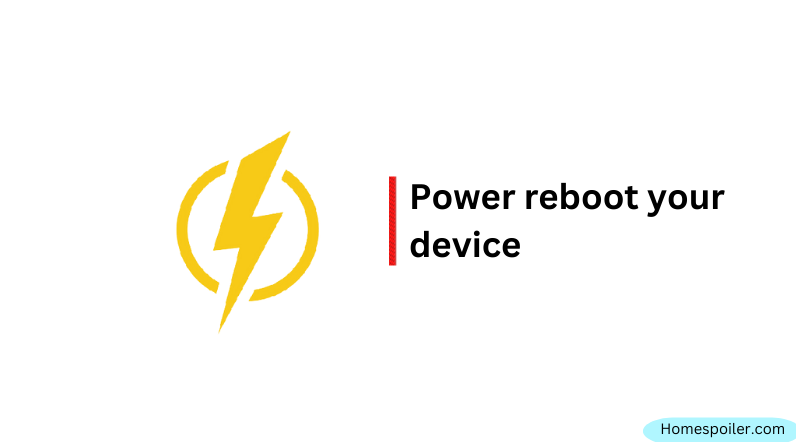
Almost 75% of users reported that a simple system reboot fixed this issue.
Sometimes, this happens due to a temporary system glitch, which you can easily fix just by rebooting your device.
You can reboot your device by pressing the “Home” button five times, and the “Up,” “Rewind,” and “Fast Forward” buttons twice on your remote in a row.
This is better than just unplugging and re-plugging the power cable because this will also clear the system cache.
Step 3: Poor Connection
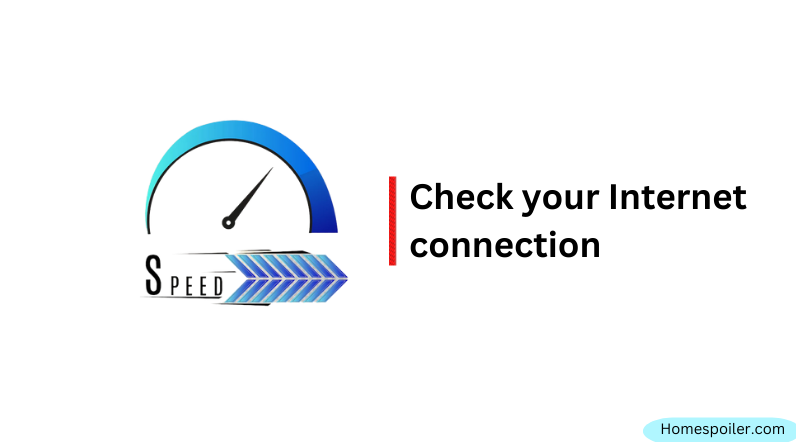
Without a proper internet connection, Roku apps are immobilized.
If your Roku app isn’t working, it’s probably because the internet connection is poor or don’t have enough speed to load content.
Make sure the internet connection has good up and down speed. Roku has a fantastic feature that you can use to check your internet connection and download speed.
Here’s how:
- Go to settings
- Then Network
- And finally, check the connection.
Wait some time, and you will see the connection status. If the connection seems to be poor, try using a different internet connection.
Tips: Reboot your WiFi router too. This will sometimes help to enhance network strength.
Step 4: Remove it
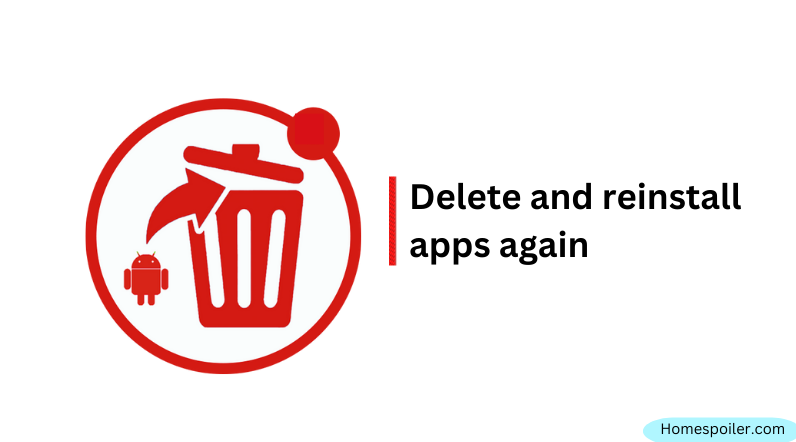
If none of the troubleshooting steps mentioned above works for you and your Roku app is still not functioning, the only option left is to remove the app completely from the device and then install it again.
Removing an app is fairly easy and you can do it in less than 2 minutes. Here’s how you can remove apps from the Roku channel lineup:
- Go to the Home screen, select the channel, and press the (*) button on the remote.
- Choose “Remove channel” and press OK.
- Confirm by selecting “Remove” and pressing OK.
Once removed, reboot your device and after then reinstall the apps again. Hopefully, your problem will be fixed.
F.A.Q.s
Q: What should I do if only a specific app isn’t working on my Roku device?
If a specific app isn’t working on your Roku device, try checking to see if there’s an update available for the app.
If there is, install the update and see if that resolves the issue.
If not, try uninstalling and reinstalling the app. If the problem still persists, contact the app’s customer support team for further assistance.
Q: Why is my Roku app not connecting to the internet?
Several things can cause this issue, including a poor internet connection, incorrect network configuration, outdated firmware, or a glitch in the router.
The solution is simple: just reboot your router and then try reconnecting to the internet.
If it still doesn’t connect, check the network to see if it is down or if the log-in information you entered is incorrect.
If all these things are OK, contact your internet service provider.
Q: Why do my Roku apps keep buffering or freezing?
If your Roku apps keep buffering or freezing, it’s possible that your internet connection isn’t strong enough.
Check your internet speed and make sure it meets the recommended speed for your Roku device.
You may also want to try moving your router closer to your Roku device or using a wired connection instead of Wi-Fi.
Q: Why is the sound not working on my Roku app?
If the sound isn’t working on your Roku app, check your TV’s sound settings and make sure they’re set to the correct input.
You may also want to check the volume settings within the app itself or try restarting your Roku device.

Abdul Kader, a handy guy and experienced founder of a TV repair shop in Gulshan, Dhaka, Bangladesh. He is mainly an expert in understanding and repairing different types of issues with Smart TVs and providing helpful insights on how to keep them in good working order. Read his Full Story.