If your LG TV’s picture mode keeps changing, it means the Eco Sensor feature or automatic content detection features are enabled, or the system is generating glitches that are causing the picture settings to change.
To put it simply, when this happens, it could be due to a problem with the TV’s internal software or because a specific feature is activated.
Barry reached out to us with a similar issue:
“My problem is quite different, and I don’t know if anyone has ever experienced this! Just a few days back, I bought a 50” LG TV from Walmart. Calibrated the picture settings by watching a youtube video, and everything was working fine. But today I noticed all of my previous picture settings have disappeared. I reset all the picture settings again, but they keep changing. I mean, the picture settings on my LG TV keep changing. Any suggestion?”— Barry, Canada
So, How to Stop LG TV From Changing Picture Mode On Its Own?
To solve this:
- Press the “Settings” button on the remote.
- Go to the “Picture” or “Display” settings.
- Look for AI-related options such as “AI Picture” or “AI Brightness.”
- Simply turn Off them.
Here are the more detailed guidelines:
Step 1: Bypass the system glitch (Don’t Skip)

You have to do this using a very popular method—Power cycling!
I know this is something no one wants to hear, even me.
But it really works!
The reason is very simple—when you power cycle your TV, it basically drains all the remaining power from the TV’s internal transistor and reloads the firmware file from scratch!
Anyway, here’s how:
- Disconnect the TV from the power outlet completely.
- Similarly, disconnect all the HDMI cables connected to the TV.
- Wait for at least two minutes. (Don’t compromise here.)
- During this time, press and hold the TV’s power button for about 30 seconds.
- Once done, power the TV back on.
Now test if the issue has been resolved. If not, proceed to the next step.
Step 2: Disable Store Mode/Eco Sensor/AI Content Detection
If the issue isn’t with the system, one of these three is the issue!
First, ensure your TV isn’t in the ”store mode”.
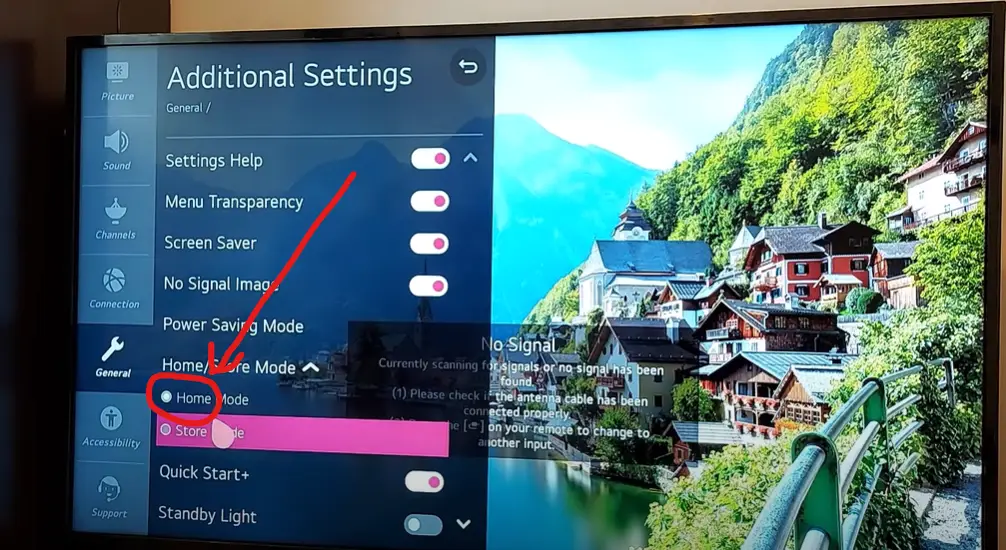
Store mode is primarily used in retail environments where TVs are displayed to showcase their features. Possible that one of your family members mistakenly enabled this setting.
So be sure to check this out.
If this is OK, move your eye to the ‘‘Eco Mode.”
It basically adjusts the TV’s picture settings automatically based on the ambient lighting conditions. But the issue is, often it triggers unwanted changes like what you are experiencing now!
Here’s how to disable it: (LG OLED TV)
- Press the “Settings” button on your LG TV remote.
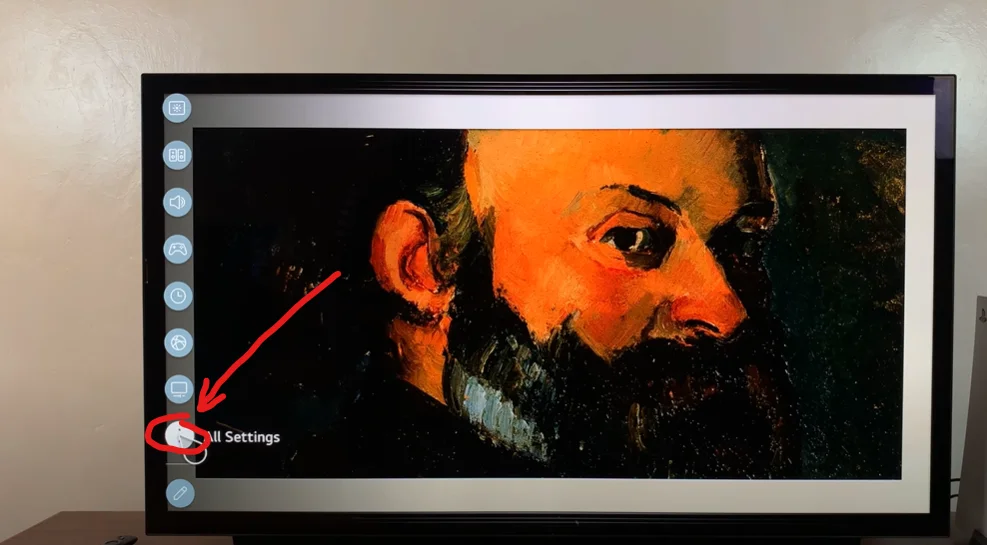
- Scroll down and click on “Support” and then ‘Oled Care”
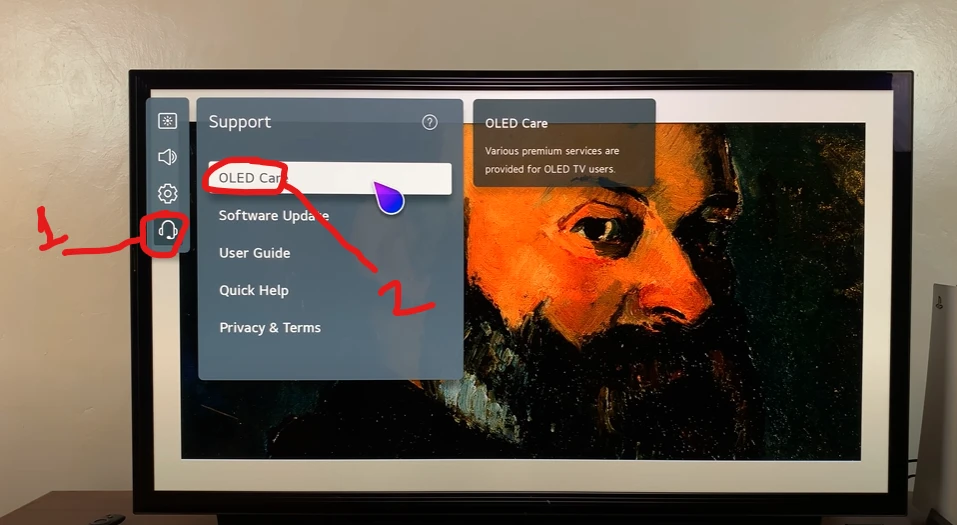
- Click on ‘Device Self Care.’

- Here you will find the option ‘Energy Saving.’ Simply again click on this.
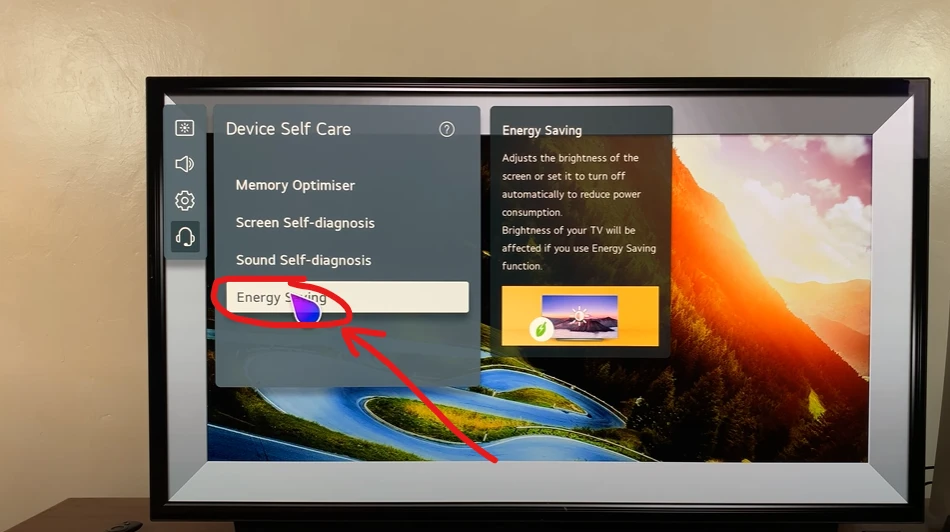
- Now turn off the Eco Sensor or set it to “Off.”
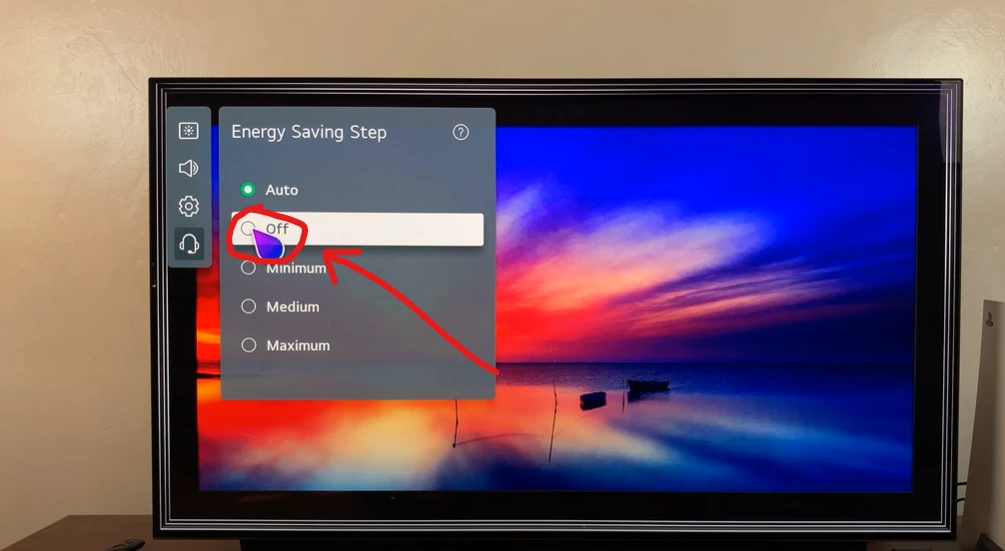
In some models, there is another option called ‘AI Content Detection’ located in the same menu as ‘Eco Mode.’ While disabling ‘Eco Mode,’ check also if there is an option available such as ‘AI Picture’ or ‘AI Brightness.’ If so, simply disable it as well!
After making these changes, monitor your TV to see if the issue persists.
If the picture settings no longer change unexpectedly, then the problem has been resolved.
What if nothing worked?
In such a case, simply contact LG customer care and let them know about the issue you are experiencing.
If necessary, seek their assistance and let them handle it!
After all, no one knows LG TVs better than the experts at LG customer care
However, before taking that step, you can try factory resetting your TV to the default settings (if you don’t mind setting everything from scratch).
Here’s the link to our previous article on how you can hard reset your LG TV.
F.A.Q.s
Q: My LG TV’s picture settings keep changing even after disabling the “Eco Mode”. What should I do?
If disabling the ”Eco mode” or ”AI Picture” settings doesn’t resolve the issue, try resetting your TV to its factory default settings.
This action will revert all settings back to their original state, which might help eliminate any unwanted adjustments.
Q: Why does the brightness keep changing on my LG TV when I switch between channels or inputs?
If the ‘Energy Saving’ mode is enabled on your TV, you will encounter this issue!
The solution is pretty simple!
Go to the setting (As I discussed in the second step) and then disable the “Energy Saving’ mode. That’s it.
Q: Is there a way to lock the picture settings on my LG TV to prevent any changes?
Some newer LG TV models offer a feature called “Picture Mode Lock” or “Picture Settings Lock” that allows you to lock the current picture settings to prevent unintentional changes.
Again, it’s not available in most TV models!
Simply, refer to your TV’s user manual or explore the settings menu to find and enable the Picture Mode Lock feature, which will require a PIN or password to make any adjustments.
Q: Could external factors like remote interference or power fluctuations cause the picture settings to change on my LG TV?
While it’s less likely, external factors such as remote interference or power fluctuations could potentially cause sporadic changes in the picture settings of your LG TV.
Remote interference can occur when other infrared signals from nearby devices interfere with the TV’s sensor, inadvertently triggering settings adjustments.
Power fluctuations, on the other hand, might disrupt the TV’s internal circuitry, leading to temporary changes.
However, these situations are uncommon!

Abdul Kader, a handy guy and experienced founder of a TV repair shop in Gulshan, Dhaka, Bangladesh. He is mainly an expert in understanding and repairing different types of issues with Smart TVs and providing helpful insights on how to keep them in good working order. Read his Full Story.

