If your Roomba i7 isn’t working the way it should, you may need to reset it.
Resetting can be helpful if the Roomba is experiencing difficulties connecting to your home’s Wi-Fi, displaying error messages, or behaving erratically.
However, let’s dive in…
How to Factory Reset A Roomba i7 Step-by-Step
- Press and hold the ‘Clean’, ‘Spot Clean’, and ‘Home’ buttons altogether.
- Keep holding these buttons for 20 seconds.
- Once you see white ring light spin around the Clean button, release them.
There are two different ways to do this; one is by pressing the physical button, and the other is via the Home App.
Resetting through the physical button is easier and more efficient than the second method.
Here is the step-by-step guideline:
Method 1: Reset Manually
This process is a bit simpler than the second method.
However, if you make any mistakes in this process, you may end up damaging or rendering your Roomba non-functional.
Here’s the process for manual resetting:
-
- For 20 seconds, press and hold the CLEAN, SPOT CLEAN, and HOME buttons.
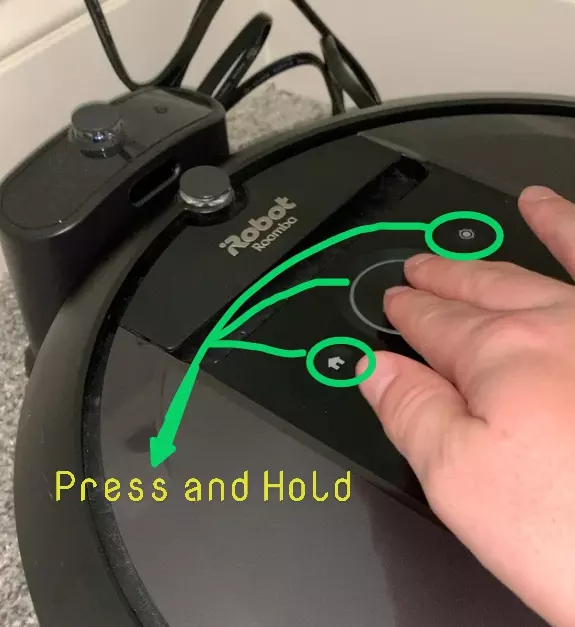
- Hold them until the White Ring Light spins around the CLEAN button.
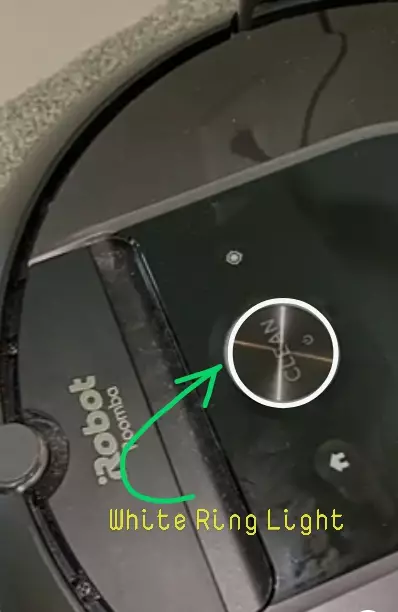
- Let the button go and wait some time. The Roomba is now resetting itself, which might take up to 1.5 minutes.
- For 20 seconds, press and hold the CLEAN, SPOT CLEAN, and HOME buttons.
-
- Press the CLEAN on/off button once again to resume use.
If your Roomba won’t power on, it means that the Roomba is stuck in a loop trying to save a smart map that did not exist. A restart will fix this issue. If restarting doesn’t fix the problem, try replacing the battery.

Method 2. Using Home-App
Roomba i7 has excellent features like resetting the iRobot via the Home App.
It is a great feature if you want to reset your Roomba to its factory settings by just giving a single command from your mobile phone.
Here’s how:
- Open the Home App.
- Go to the “Settings” section.
- Select “Factory Reset” from the drop-down menu and press OK
- After that, Roomba will reboot and reset itself.
Remember: After a factory reset, you will need to reconfigure and remap your house as if it were a brand-new robot.
F.A.Q.s
Q. When should I need to reset my Roomba?
You may need to reset your Roomba if you recently bought it from a previous owner and need it to memorize the layout of your home.
Or you recently moved into a new home and want to reset the maps in the more recent model.
In some cases, the Roomba may experience a Wi-Fi connection issue or exhibit unusual behavior, and to fix this, you have to reset your Roomba.
Q. What if my Roomba i7 still isn’t working after a reset?
If your Roomba i7 is still not running correctly after the reset, there are a few other things to consider.
- Check the battery and ensure it is properly installed and connected.
- Then ensure that your Roomba is charging correctly in the dock. If it is not charged correctly, you will face different problems.
- And also, ensure that the base unit and power cable are plugged in and functional.
- Check for dirt or debris build-up on the side brushes or wheels. If needed, clean your Roomba i7.
- Place your device on the home base and allow it to fully charge if it has been unused and off for a long time.
If everything fails, take your Roomba to an authorized technician to be serviced. You may need to replace the battery in your vacuum cleaner or another internal component that isn’t working correctly.
Q: Will resetting my Roomba i7 delete all the settings and data?
Yes, a factory reset erases all the settings and data stored on your Roomba i7.
This includes cleaning schedules, Wi-Fi credentials, and customizations. After the reset, you’ll need to set up the device again.
Q: How often should I reset my Roomba?
Resetting your Roomba i7 is generally not necessary on a regular basis.
It is recommended to try other troubleshooting steps first if you encounter issues.
However, if you’re experiencing persistent problems or want to start fresh with the device, a reset can be performed.
Q: Do I need to reconnect my Roomba i7 to Wi-Fi after resetting?
Yes, after performing a factory reset, you will need to reconnect your Roomba i7 to Wi-Fi. Follow the setup process, which includes connecting to your home network using the Roomba app.

Vacuum master from Gazipur, Bangladesh! He knows vacuums inside and out and has been fixing them for ages. When he’s not busy repairing vacuums, Mizanur writes these super helpful guides for Homespoiler.com. His guides are packed with all sorts of tips and tricks to help people fix their vacuums and keep them running smoothly. More about him.

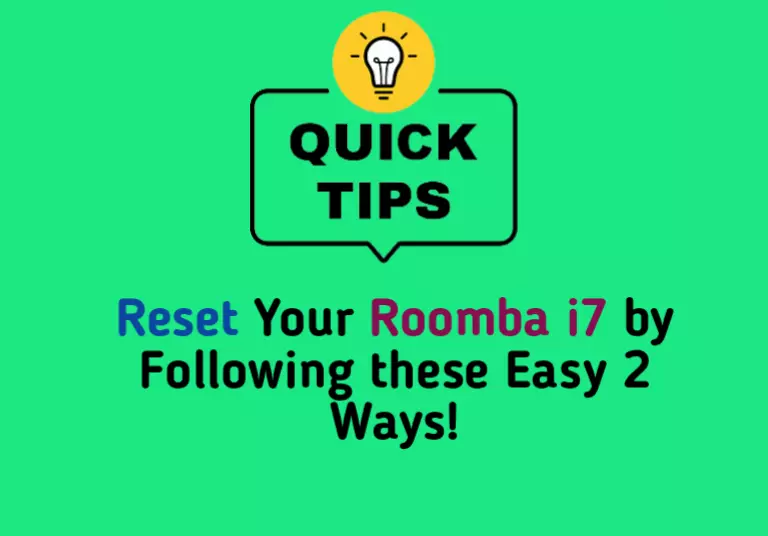
Why is white light circling intermittently?
It’s because the reset process was completed successfully