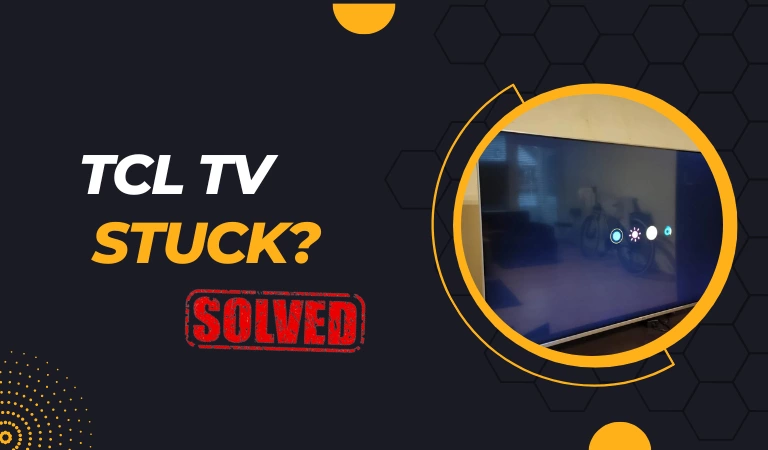If your TCL Roku TV freezes on the startup screen or gets stuck on the loading screen, the most likely culprit is the malfunctioning TV firmware.
It’s possible that the firmware is somehow corrupted, or the TV’s internal memory is overloaded.
However, this issue can also arise if the TV gets too hot!
In this article, I will break down everything about how to fix a TCL TV that is stuck on the loading screen and get your TV back in working condition again.
Let’s dive in…
How To Fix TCL TV Stuck on Loading Screen Step-by-Step
- Power cycle the TV
- Disconnect all the external connected devices.
- Update the TV’s firmware using a USB flash drive.
- Factory reset the TV.
Here are the guidelines:
Step 1: Power Cycle the TV (Don’t Skip)

I know this might not be the most exciting thing to do.
But trust me, it works!
If the TV is stuck on the logo screen due to a glitch or temporary issue, power cycling can fix it and restore everything to normal.
Here’s how:
- Completely disconnect the TV from the power outlet.
- Wait for a full 5 minutes (no shortcuts here).
- While waiting, press and hold the TV’s power button for about 30 seconds.
- Plug the TV back in and turn it on.
That’s it.
Now check whether the TV is working correctly and booting the system properly. If not, proceed to the next step.
Don’t forget to unplug any extra devices you have connected to your TV, like USB drives, gaming consoles, or other things plugged into the HDMI ports.
Related: Six ways you are shortening the life of your TV
Step 2: Open the TV and clean the inside components

Over time, dust and dirt gather inside the TV, especially around the cooling parts and internal circuits.
When the TV starts up or loads all the necessary firmware files before turning on, all of its components have to work harder than usual.
If your TV is a bit older or there is a buildup of dust on the power board or T-con board, these parts can get too hot during this process.
When this occurs, some of the capacitors responsible for booting up work slowly or stop functioning entirely.
However, the solution is simple!
Use a screwdriver to open the TV’s back panel, and then carefully clean all the components with a very soft brush. Make sure not to damage any capacitor or cut any wires.
Tip: Sometimes, this issue also occurs if any of the TV’s capacitors get damaged or burned out. When you open the TV for cleaning, carefully observe if you can see any burst or burned-out capacitors. If you find one, this is likely the main culprit, and you have to replace it.
Step 3: Perform a Factory Reset
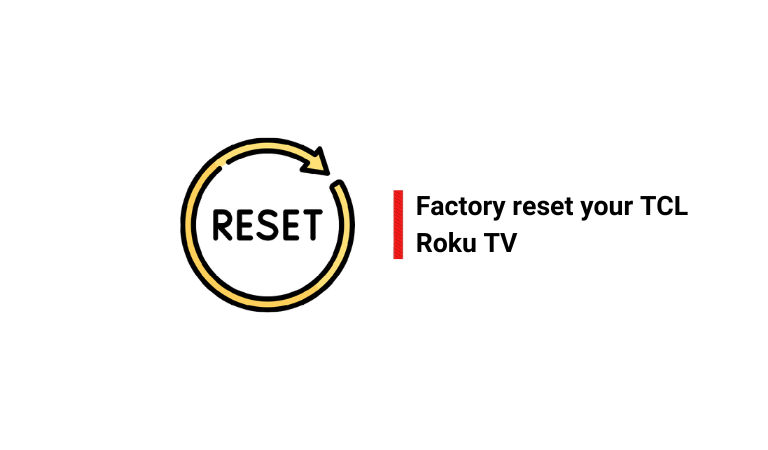
This is the most drastic step.
Typically, I don’t recommend a factory reset as the first step, but if all the above steps have failed to troubleshoot the issue, try factory resetting your TCL Roku TV.
This will restore the default firmware and will likely fix the issue you are experiencing.
Here’s how
- First, remove all the cables on your TCL Roku TV, excluding the power cord.
- Then turn on your TV.
- After that check your TV’s lower part or back for the reset button.
- Once you locate it, take a ball pen and press and hold the reset button for at least 12 seconds.
The TV will turn off and then on automatically.
Once the startup screen comes up, release the reset button.
Step 4: Update the TV’s firmware

As I mentioned earlier, if your TV’s software is outdated or corrupted, it might get stuck on the logo screen.
TCL regularly releases new updates to improve the performance of its system and fix minor bugs. By updating your TV to the latest version, you have a chance to solve the problem.
Here’s how you can do it:
- Visit the TCL website and download the latest software version for your TV model. Make sure you choose the correct model number.
- Right-click on the downloaded software file and select “Send To” and then “Extract” (or “Zip”). This will load the extraction program on the screen.
- Connect a USB drive to your computer and copy the downloaded software file onto the drive.
- Click on the “Start” button, go to “(My) Computer,” and then right-click on the icon of the removable device. Choose “Eject” to safely disconnect the USB flash drive from your computer once the icon disappears.
- Turn off your TCL Roku LCD TV, plug the USB flash drive into the USB port on the TV, and then power on the TV.
That’s it…
The TV will automatically detect the inserted USB flash drive and start uploading the software data to the TV.
Once it’s done, a prompt will appear on the screen instructing you to remove the flash drive from your computer.
Read This: Don’t do this thing to your TV, you will regret it later!
TCL Roku TV Frozen on Startup Screen
In most cases, when a TCL Roku TV freezes on the startup screen, it’s a software issue that’s to blame. However, to troubleshoot this, simply reset your TV to its default settings.
Disconnecting the TV from the power source and then plugging it back in after a few minutes also helps in such cases.
But if these steps do not work, you may need to upgrade or downgrade your TV’s firmware via a USB flash drive. If your TV is covered by a valid warranty, contact TCL support for assistance.
F.A.Q.s
Q: Why is my TCL Roku TV stuck on the Loading Screen
Temporary system glitches and corrupted firmware are the primary reasons for a TCL TV being stuck on the loading screen.
Aside from this, issues with the TV’s internal memory card or main board are also responsible for this.
Q: How can I prevent the TCL Roku TV from getting stuck on the boot screen in the future?
To prevent the TCL TV from getting stuck on the boot screen in the future, keep the TV software updated, use a surge protector to protect the TV from power surges, and maintain stable network connectivity.
Q. What should I do if the issue persists even after trying the troubleshooting steps?
If the issue persists even after trying the troubleshooting steps, your TV has a hardware-related issue.
In such cases, seek professional help or contact TCL Roku TV customer support for further assistance.

Abdul Kader, a handy guy and experienced founder of a TV repair shop in Gulshan, Dhaka, Bangladesh. He is mainly an expert in understanding and repairing different types of issues with Smart TVs and providing helpful insights on how to keep them in good working order. Read his Full Story.