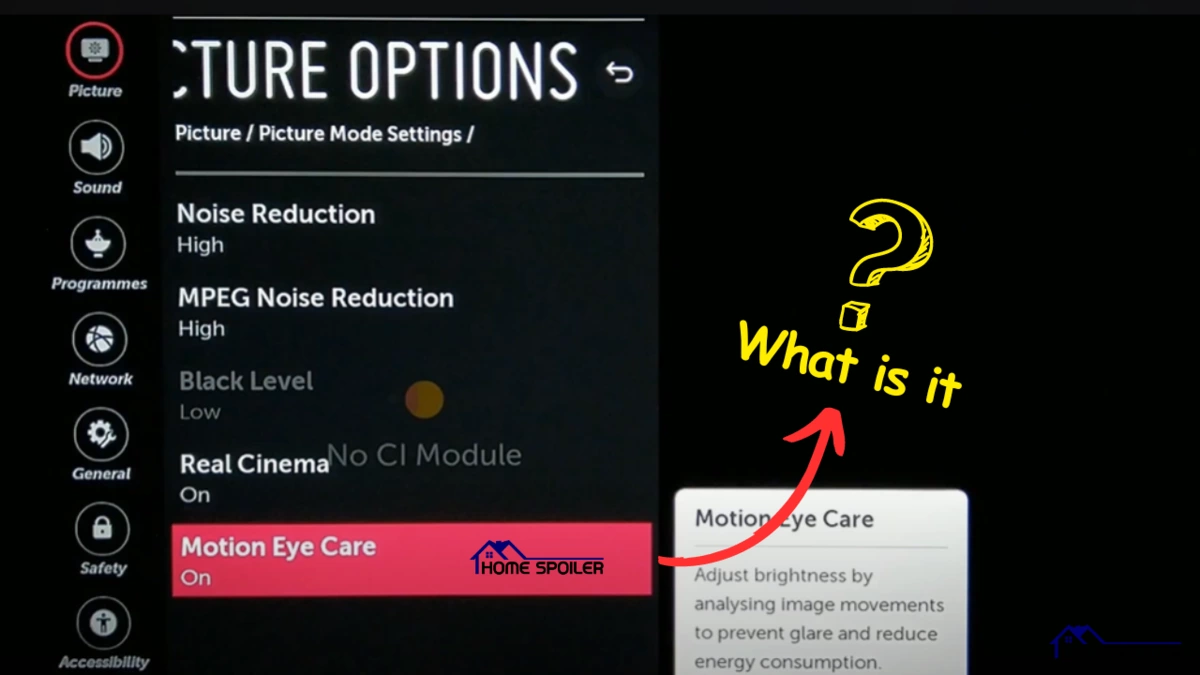If you have ever entered the picture settings page on your LG TV, you have probably noticed an option called “Motion Eye Care.”
In simple terms,
“‘Motion Eye Care’ is an advanced feature found in LG TVs that optimizes motion display by adjusting frame rates and reducing motion blur, providing a smoother and more comfortable viewing experience while reducing eye strain.”
This is just a basic definition.
Before you go ahead and enable it, there is more to know about whether you should enable or disable “Motion Eye Care” on your LG TV, how it works, its drawbacks, and how to disable it if you wish.
Let’s dive in…
How Does LG Motion Eye Care Work? Before vs. After Comparison

LG’s Motion Eye Care is an intelligent feature designed to optimize picture quality by automatically adjusting brightness and reducing motion blur based on ambient lighting and on-screen motion.
This feature enhances visual comfort and reduces eye strain, particularly during extended viewing sessions.
How Motion Eye Care Works
Motion Eye Care works by continuously analyzing the brightness levels of your surroundings and the movement on your screen. Based on this analysis, it dynamically adjusts two key aspects of the display:
1. Brightness Adjustment
Motion Eye Care modifies the screen brightness depending on the ambient light in your room.
- In a bright room: The TV increases brightness to improve visibility.
- In a dark room: The TV lowers brightness to prevent eye strain and reduce power consumption.
2. Motion Blur Adjustment
This feature also adjusts the blur intensity based on the speed of motion in the scene.
- Fast-moving scenes (sports, action movies): It reduces motion blur to make movements appear smoother and clearer.
- Slow-moving scenes or static images: It may increase blur slightly to create a softer, more natural effect.
Before vs. After: Motion Eye Care in Action
To understand the impact of Motion Eye Care, here’s a comparison:
| Feature | Before (Disabled) | After (Enabled) |
|---|---|---|
| Brightness | Fixed, may feel too bright or too dim depending on the room lighting | Adjusts dynamically based on ambient light for optimal comfort |
| Motion Handling | May appear too blurry in fast-moving scenes | Reduces motion blur for sharper details |
| Eye Comfort | Higher chances of eye strain, especially in dark rooms | Reduces strain by optimizing brightness and motion |
| Energy Efficiency | Constant brightness, consuming more power | Saves energy by lowering brightness when not needed |
Enabling Motion Eye Care can make a noticeable difference in your viewing experience, particularly if you watch TV in varying lighting conditions. However, if you prefer a consistent picture without automatic adjustments, you may want to disable it.
Should you On or Off Motion Eye Care on LG TV?
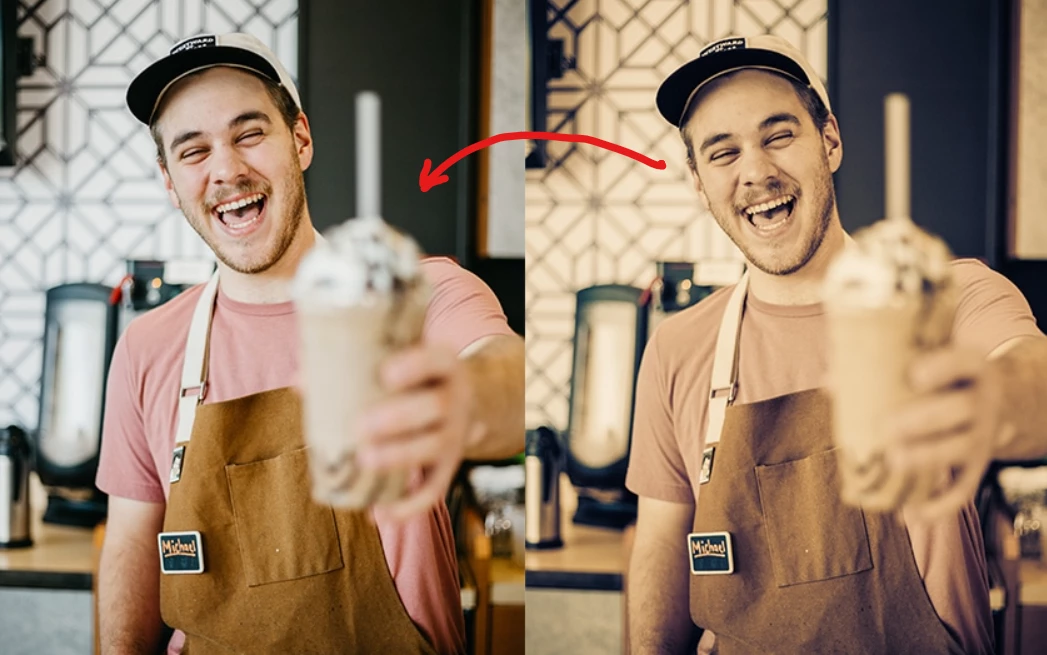
The decision to turn Motion Eye Care ON or OFF depends on your personal viewing preferences, the type of content you watch, and your room’s lighting conditions.
When to Turn Motion Eye Care ON
You should enable Motion Eye Care if:
✅ You want to reduce eye strain by adjusting brightness automatically.
✅ You watch TV in varying lighting conditions (e.g., bright during the day, dark at night).
✅ You prefer energy-efficient settings that lower brightness when not needed.
✅ You watch fast-moving content (sports, action movies) and want smoother motion handling.
When to Turn Motion Eye Care OFF
You might want to disable Motion Eye Care if:
❌ You notice flickering due to frequent brightness changes.
❌ The screen appears too dim in darker scenes.
❌ You prefer a consistent picture quality without automatic adjustments.
❌ You dislike the Soap Opera Effect, where motion appears unnaturally smooth.
Quick Pros & Cons Comparison
| Pros | Cons |
|---|---|
| Reduces eye strain by optimizing brightness and motion blur | Can cause flickering if brightness changes too frequently |
| Saves energy by lowering brightness when not needed | May make dark scenes too dim |
| Enhances motion clarity for fast-moving content | Can create an artificial motion effect (Soap Opera Effect) |
Here is the final recommandation:
- If you prioritize eye comfort and energy savings, keep Motion Eye Care ON.
- If you prefer consistent picture quality and dislike automatic brightness changes, turn it OFF.
How to Turn Off Motion Eye Care on LG TV?

Let’s say you want to turn off Motion Eye Care.
Maybe the screen is flickering, half of the TV’s screen is dark or dimming, or it’s causing the soap opera effect by increasing the image blur too much.
Well,
Here’s how to turn off Motion Eye Care on your LG TV:
- Press the Home button on your remote and access the “All settings” menu.

- Select “Picture” and then “Picture Mode Settings”
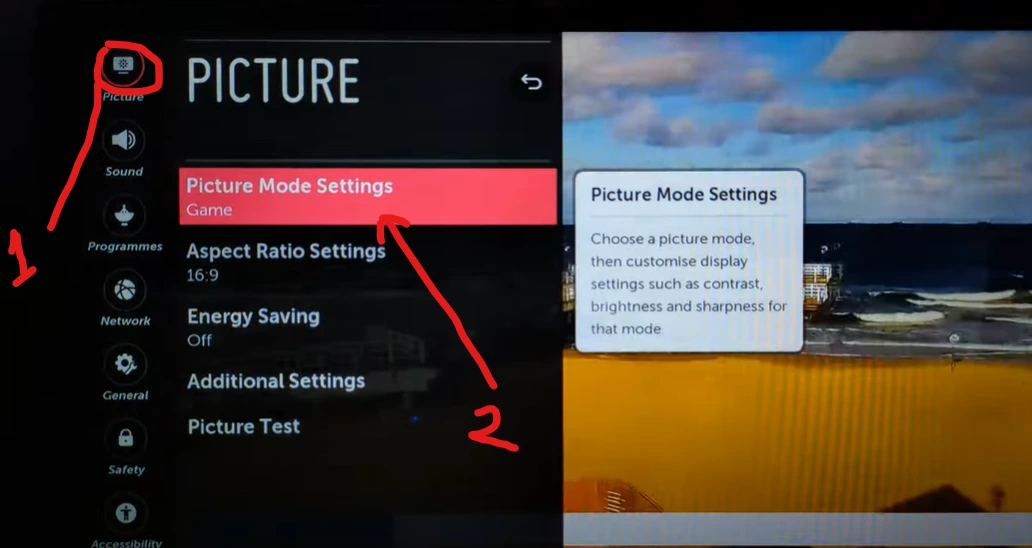
- Scroll down and select “Picture Options.”

- Select “Motion Eye Care” and then turn OFF this.
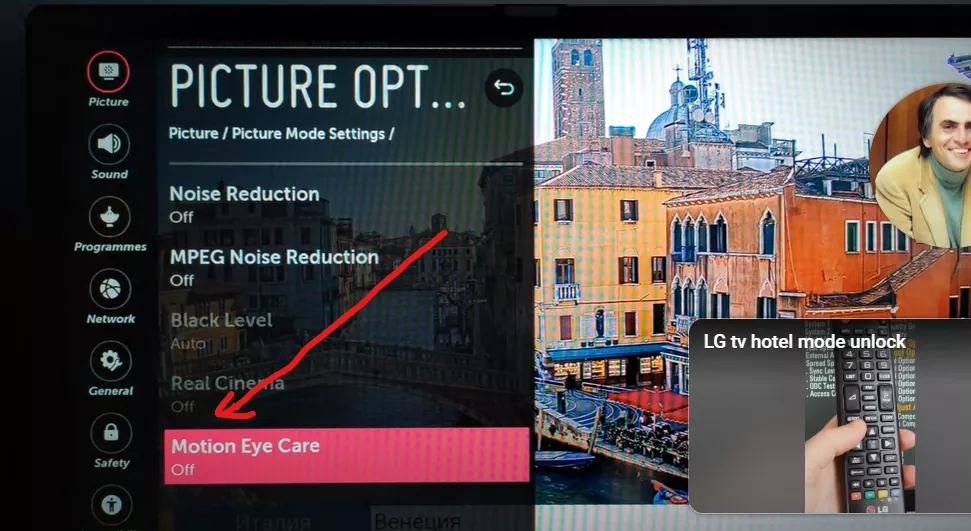
That’s it…
Note: In some newer LG TV models, there might be several options like “Off,” “Smooth,” “Clear,” or “Clear Plus.” Before turning it off completely, experiment with these options and check if any of them resolve the issue that prompted you to consider turning off this feature.
F.A.Q.s
Q: What is the difference between motion eye care and TruMotion?
Motion eye care is a feature that adjusts the brightness and image blur of your LG TV based on the image data and your eye movement, while TruMotion is a feature that adjusts the level of motion smoothing or interpolation that motion eye care applies to your TV.
Motion smoothing or interpolation is a technology that creates artificial frames between the original frames of the source to make the motion smoother and reduce judder and blur.
Q: Does Motion Eye Care reduce motion blur in fast-paced scenes?
Yes, Motion Eye Care is specifically designed to reduce motion blur, making fast-paced scenes appear smoother and clearer.

Abdul Kader, a handy guy and experienced founder of a TV repair shop in Gulshan, Dhaka, Bangladesh. He is mainly an expert in understanding and repairing different types of issues with Smart TVs and providing helpful insights on how to keep them in good working order. Read his Full Story.