IR Blaster on LG TV—a very useful and often underestimated feature that typically comes with LG C, G, and NanoCell models.
But many people, If I say, almost 95% of people don’t know about this.
In general speaking, IR blaster is a device that allows you to control other devices that use infrared remote controls, such as cable boxes, stereo receivers, or Blu-ray players, with your LG TV remote.
Well, this article will break down everything about this and the process of using it.
Let’s dive in…
What is IR Blaster on LG TV?

IR Blaster is just like a magic remote control sender!
It accepts commands from your remote and “blasts” them via infrared light to the device you want to control.
For example, if you want to control HDMI media content from a faraway location, the IR Blaster can help by sending the remote control signals from that location back to where you are, so you can control what you’re watching from a distance.
Another useful scenario is when you have a piece of audio-video equipment that you’d like to place inside a cabinet behind a closed door or in a wiring closet that’s out of sight.
In such cases, with the help of an IR blaster, you can still control the equipment even though you can’t see it.
That’s a great opportunity! (In my opinion)
| Pros of IR Blaster on LG TV | Cons of IR Blaster on LG TV |
|---|---|
| Control many devices with one remote | Need compatible TV and IR blaster |
| Control devices from far or hidden | Need a clear line of sight for IR signals |
| Enjoy smart features with TV | May face interference from light sources |
Compatible LG TV Models That Support IR Blaster

Not all LG TVs support IR blasters.
You need to check your TV model and specifications before buying an IR blaster or you might get one for free with your TV.
Generally, LG TVs that have a Smart Touch Control or a Magic Remote support IR blasters.
LG TVs that support IR Blaster are:
- LG OLED C2 Series (2022)
- LG OLED G1 Series (2021)
- LG OLED CX Series (2020)
- LG NanoCell NANO90 Series (2020)
- LG UHD UN7300 Series (2020)
But remember, you also need to check the compatibility of the IR blaster device you want to use.
How To Use IR Blaster on LG TV
- Plug the IR Blaster into the back of the TV.
- Position the IR Blaster near the remote sensor of your device.
- Select the device connector from the settings.
- Now, test if it’s working properly.
Here are the detailed guidelines:
Step 1: Plug the IR Blaster into the Port

The first thing you need to do is, locate the IR Blaster port!
This is a small jack that looks like a headphone jack and is usually located at the back or side of your LG TV.
To find out if your LG TV has an IR blaster port, look at the back or side of your TV and look for a label that says “IR BLASTER” or “IR OUT”. (Look at the above picture)
Once you find it, simply plug it
However, if there is no port labeled ‘IR Blaster” or “IR OUT“, try plugging it directly into the audio or Video port. This might also work.
Step 2: Place the Blaster Near the Remote Sensor of Your Device
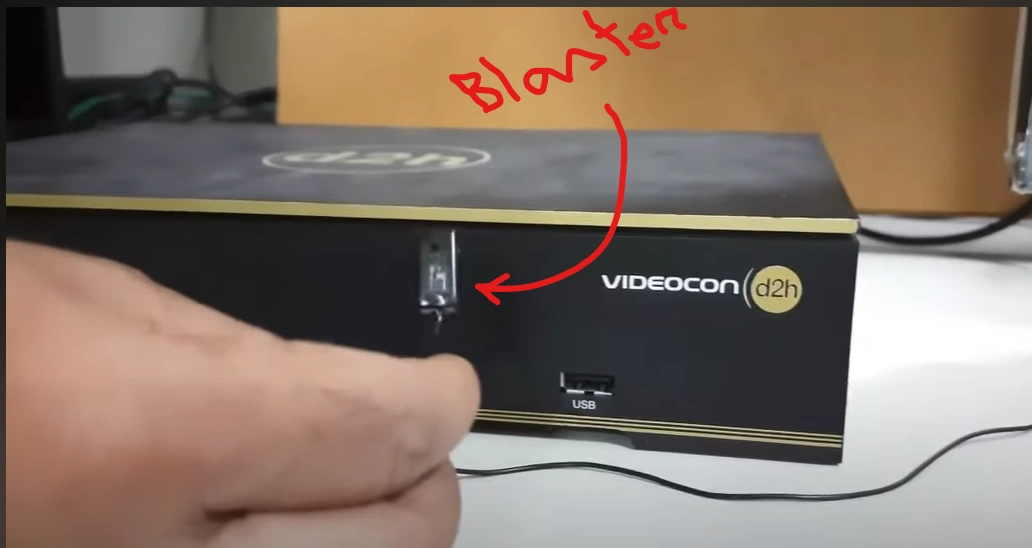
Place the IR blaster near the IR sensor of the device you want to control with your LG TV’s remote control.
The remote sensor is usually a small window or a dot on the front of your device that receives the infrared signals from your remote control.
You need to place the IR blaster as close as possible to the remote sensor, but don’t cover it completely.
If you want, you can use adhesive tape or Velcro to secure it in place.
That’s it…
Step 3: Check If the IR Blaster Is Working Properly
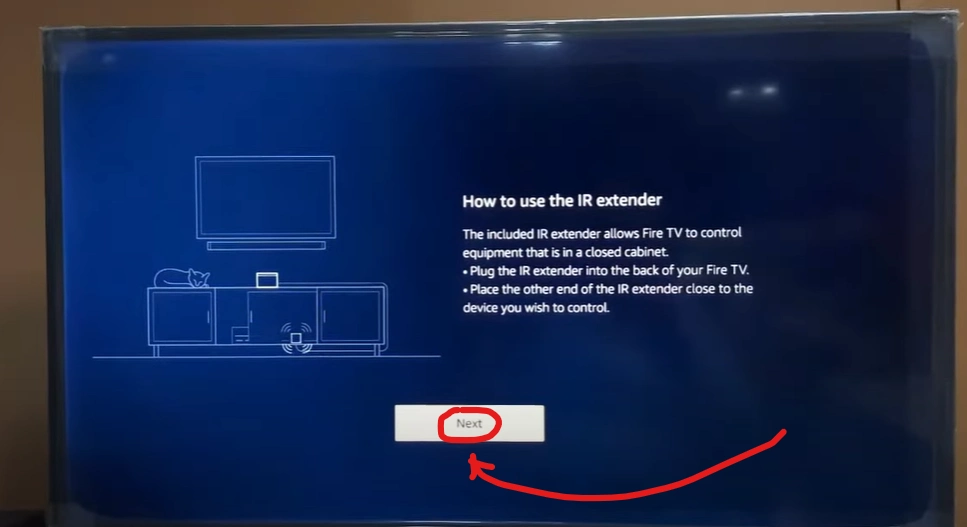
The last thing you need to do is to check if the IR blaster is working properly and sending the correct commands to your device.
To do this, press the Home button on the remote and then go to Settings > General > External Device Manager > Device Connector > Set-Top Box > Test Remote Control.
Then, follow the instructions on the screen and see if you can change channels, adjust volume, and access menus on your device using your LG TV’s remote control.
F.A.Q.s
Q: What is the difference between an IR blaster and a universal remote?
An IR blaster is a device that sends infrared signals to another device, while a universal remote is a remote that can control multiple devices with different infrared codes.
An IR blaster can extend the range of your universal remote or allow you to use your LG TV remote as a universal remote.
Q: Can I use an IR blaster with any LG TV model?
Not all LG TVs have an IR blaster port.
You can check if your LG TV model has one by looking at the back or side of your TV or by checking the user manual.
If your LG TV does not have an IR blaster port, you can use an external IR blaster that connects to your TV via HDMI cable, USB, or Wi-Fi.
Q: Can I use an IR blaster with any device?
Not all devices are compatible with an IR blaster.
You can check if your device is compatible by looking for the remote sensor on your device or by checking the user manual.
If your device is not compatible with an IR blaster, you can use a device adapter that converts the infrared signals to another format, such as Bluetooth, Wi-Fi, or RF.

Abdul Kader, a handy guy and experienced founder of a TV repair shop in Gulshan, Dhaka, Bangladesh. He is mainly an expert in understanding and repairing different types of issues with Smart TVs and providing helpful insights on how to keep them in good working order. Read his Full Story.


I have an LG OLED65C3AUA with the IR Blaster connection but I do not see the option for device connector in my settings.