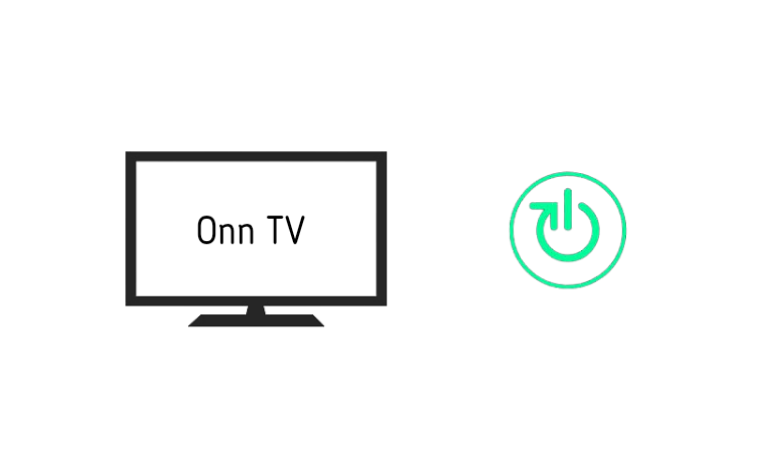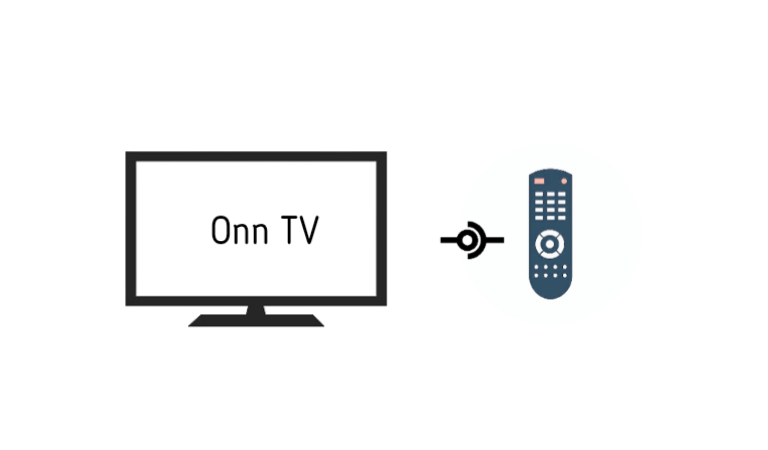There are many reasons why your Onn TV remote isn’t working such as a temporary system glitch, dead batteries, or software issue.
But sometimes, you may encounter a situation where your remote is functioning properly but not working with your specific TV.
I mean, it works with other TVs but not with yours.
If this is the case, problem lies with the TV, not the remote.
It’s possible that the TV’s IR receiver is dusty or damaged, the firmware is outdated, the signal is being interfered with, or the remote is disconnected from the TV entirely!
Lets move on…
How To Troubleshoot the Issue?
- Disconnect the TV from the power outlet completely.
- Wait for at least 60 seconds.
- During this time, press and hold the TV’s power button for about 20 seconds.
- Once done, power the TV back on and test the result.
Here are the detailed guidelines:
Step 1) Power Cycle The TV (Don’t Skip)
You may have rebooted your TV multiple times and taken out the batteries from the remote, but that’s not what I meant by ‘power Cycling‘.
This is basically a process that will reset all the internal capacitors and transistors by draining all the remaining inner power completely.
However, here’s how:
- Take out both batteries from the remote.
- Wait at least 30 seconds.
- During this time, press all the buttons, especially holding the power button for 10 seconds.
- Once done, put the batteries back in.
You’ve just reset the remote, but the TV still needs to be reset.
Here’s how:
- Disconnect the TV from the power outlet.
- Wait at least 60 seconds.
- During this time, press and hold the TV’s power button for about 15 seconds.
- Once done, power on the TV.
Now test whether the remote is working now.
If the remote is working, CONGRATULATION, but if not, proceed to the next step.
💡 Check Also: Don’t do these things to your TV – You will regret it Later!
Step 2) Recync again
Remember what I told you earlier?
It’s possible that your Onn Roku TV Remote isn’t working because it’s no longer paired with the TV. I mean, it is somehow unpaired,—maybe due to an unusual system change.
This can happen at any time!
If this is the case, repairing the Remote with the TV again may fix the issue.
Here’s how:
- First, turn on the TV and take a step back from it, about one meter.
- Point the remote at your TV.
- On your remote control, press the “OK” button once.
- Keep pressing the key until a message on the screen confirms that the remote control has been identified.
Now, test the remote using some menu commands once they’ve been paired.
Usually, the remote and the TV will pair automatically when powered on or after a reboot, but in some cases, you may need to pair or re-sync them manually.
Step 3) Clean The TV’s IR Receiver
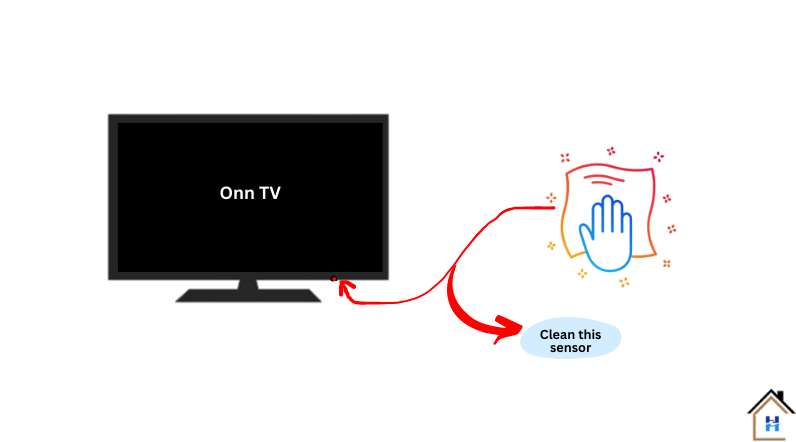
TV has a special part near the standby light that picks up signals from the remote control.
Over time, it gets really dusty and when this happens, TV stops working well with the remote.
Here’s a simple solution:
- Make sure there are no obstacles blocking the signal between your remote and the TV.
- Take a soft cloth and gently wipe off any dirt or dust from the TV’s IR receiver.
If you see a lot of dust that you can’t clean from the outside, you can open the back of the TV and clean it from there.
Step 4) Clean the Remote’s battery contacts
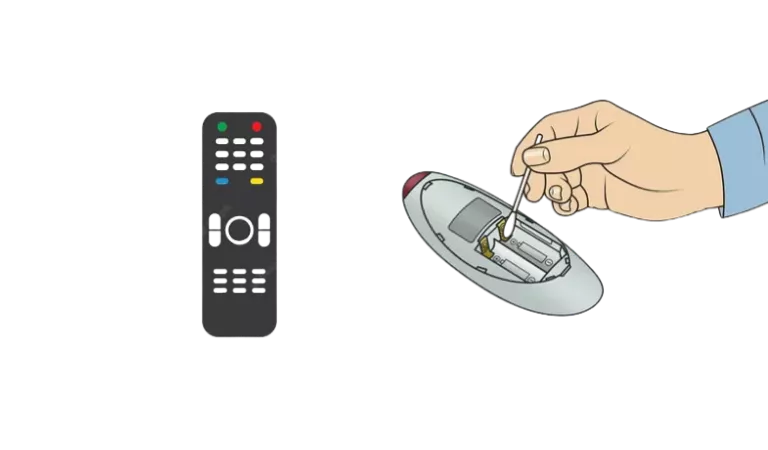
Battery life is impacted by many factors, including quality, temperature, and damage.
Start by checking your Remote’s batteries for any chalky white powder, solidified granules, or green coloration on the top and bottom of the battery.
Corrosion can be caused by defective, old, or damaged batteries.
If there is any corrosion, remove the batteries as soon as possible and dispose of them properly. Then, clean the terminals, place the batteries back in the remote, and see if that works.
If it does not work, buy a new battery set from any local vendor and then try again.
Step 5) Remote is malfunctioning
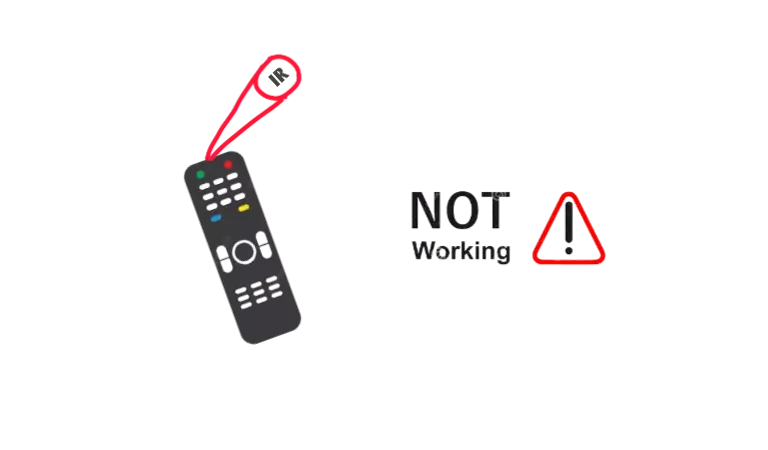
If none of the above troubleshooting steps resolve the issue, it is likely that your Onn remote is malfunctioning.
Either the remote is completely dead and you need a new one, or one of the internal circuits has been damaged. Anything could have happened!
But for this, you might want to confirm this first.
One of the best ways to check if the remote is working is by using a smartphone camera.
Here’s the process:
- Look at your Onn remote through the screen of your phone’s camera app.
- Press any button or a set of buttons on the Remote.
- A red light will blink through the camera screen with each button pressed on a functional remote.
If you don’t see any flashing red light, either the remote is completely damaged or the batteries have run out. In such cases, simply purchase a new remote and start enjoying your shows right away!
F.A.Q.s
Q: What does it mean when the red light on my Onn remote is illuminated?
The red light on an Onn remote typically indicates that a button has been pressed.
When you press a button on the remote, the red light will usually blink to confirm that it has registered the command.
If the red light remains solid or continuously blinks without any button being pressed, it indicates an issue with the remote, such as low battery power or a stuck button.
In such cases, try replacing the batteries or check for any buttons that may be stuck.
Q: How do I know if the problem is with the Onn TV remote or the TV itself?
To determine if the issue lies with the remote or the TV, try accessing the TV’s menu or changing channels manually using the buttons on the TV itself.
If those functions work, it indicates a problem with the remote.
However, if the TV doesn’t respond to any input, the issue may be with the TV itself or its sensor.
Q. Remote still not working even with new batteries!
If you’ve replaced the batteries in your remote and it still isn’t working, a few other things could be the issue.
✔ Check the connections in your Remote. If the batteries are loose, that could be the reason the remote isn’t working.
✔ It’s possible that your Remote is in the wrong setting. Try flipping the switch on the back of the remote to see if that changes anything.
If none of those things works, it’s possible that the remote is just faulty and needs to be replaced.
Q. Can I turn on my Onn TV without a remote?
Of course, you can easily turn on your TV without using the remote just by pressing the TV’s power button.
Most newer TVs have a power button on the back of the TV.
However, if you can’t find your TV’s power button, you can check the manual or read our complete step-by-step guide on finding Onn TV’s power button and turning on the TV without a remote.

Abdul Kader, a handy guy and experienced founder of a TV repair shop in Gulshan, Dhaka, Bangladesh. He is mainly an expert in understanding and repairing different types of issues with Smart TVs and providing helpful insights on how to keep them in good working order. Read his Full Story.