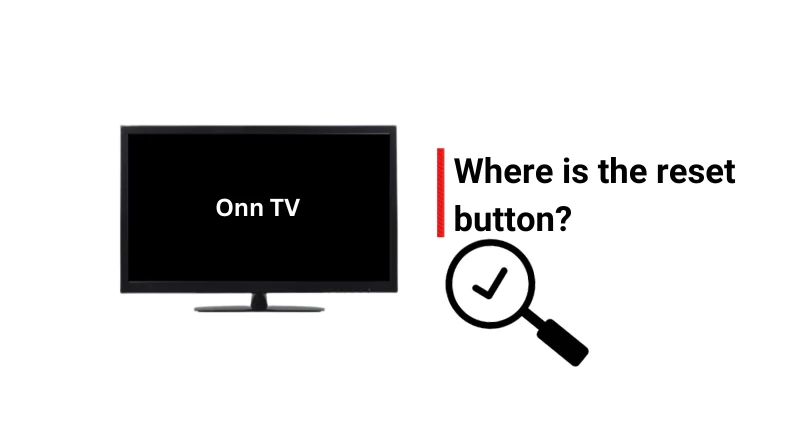When your Onn TV is stuck on the photo screen, behaves strangely like not working, and doesn’t let you go to the settings, the physical reset button smiles on you!
Why?
Because it knows that this is the time for it.
Wait, you are reading this article means you are having trouble finding that button? Right?
OK, even though every Onn TV model features this physical reset button, some lack it.
However, there is an easy way to overcome the situation where your TV doesn’t have a reset button but needs to be reset without going to the settings.
Let’s dive in…
Where Exactly It is Located?
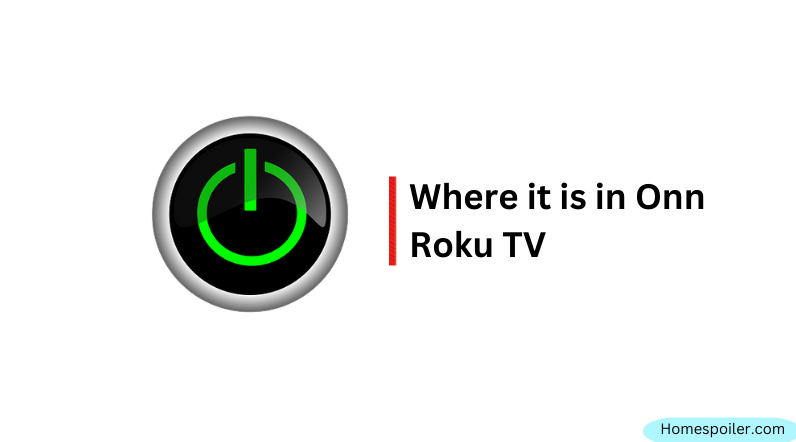
Typically the reset button on an Onn Roku TV is located at the back of the TV, near the power or input ports.
But in some newer and even older models, this is located on the bottom or side of the TV.
The appearance and location of this button may vary depending on your TV’s model, but it is usually a small button located somewhere on the back or side of the TV.
Note: If your TV is in restricted mode and you have forgotten the password, and it doesn’t have a physical reset button, the only way to exit this mode without the password is by replacing the TV’s board. In this case, contact Onn customer care.
Look at this picture:
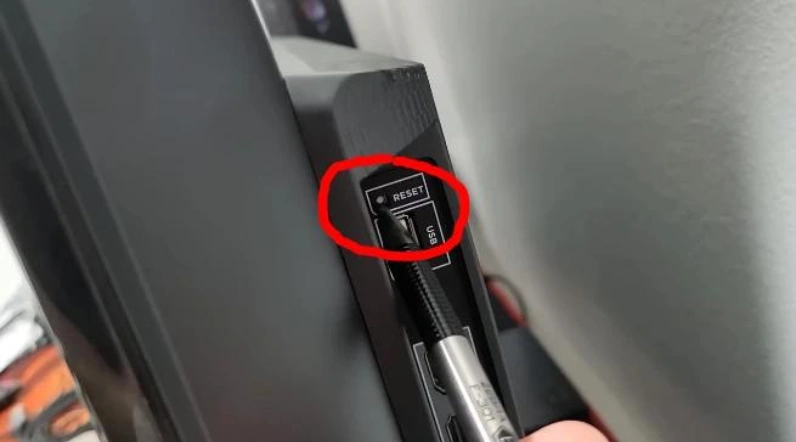
Thanks, I got It. But how to reset the TV correctly?
Great!
Now that you know where the reset button is on your Onn TV, here’s a quick rundown of the steps for resetting the TV:
- Turn on the TV.
- Locate the reset button.
- Once you find it, take a ballpen.
- Press and hold the button for about 20 seconds.
Wait until the Onn TV logo appears on the screen before releasing the reset button. Once you see the logo, release the button.
Don’t reset your Onn Roku TV if you have recently made changes to your settings, believe the issue may be hardware-related, have not backed up important data, or are not confident in setting up the TV again.
Why do I need to reset my TV?
There are many reasons why you might need to reset your Onn TV.
Some of the common ones are:
- You want to sell or give away your Onn TV and you need to erase all your personal data and settings.
- You forgot your Roku account password or PIN and you need to create a new one.
- You are experiencing technical issues with your Onn TV, such as poor picture or sound quality issues, frozen screens, unresponsive remote, or app errors.
- You want to update your Onn TV software or firmware to the latest version.
- You want to change your network settings or connect to a different Wi-Fi network.
Whatever the reason, resetting your Onn TV can help you solve most of the problems and optimize your viewing experience.
Done, now how do I set up my TV again?
After resetting your Onn TV, you will need to set it up again before you can use it.
Here are the steps to follow:
- Connect your Onn TV to a power source and turn it on.
- Select your language from the list of options.
- Connect your Onn TV to a Wi-Fi network or use an Ethernet cable for a wired connection.
- Activate your Onn TV by visiting roku.com/link from another device and entering the code that appears on your TV screen.
- Sign in to your Roku account or create a new one if you don’t have one.
- Choose the channels and apps that you want to add to your Onn TV home screen.
Once you are done, adjust your display and audio settings according to your preferences.
Enjoy watching your favorite shows and movies on your Onn TV.
Bonus tips for resolving issues during reset
If you encounter any issues or problems while resetting your Onn TV, ensure you are pressing and holding the reset button for the recommended time (15-20 seconds).
If the TV does not turn on or respond to the reset button, try unplugging the power cord and plugging it back in.
Then, press and hold the reset button again.
F.A.Q.s
Q: Will resetting my Onn TV using the reset button delete my saved settings and data?
Yes, resetting your Onn TV using the reset button will restore the TV to its default settings, which means that all your saved settings and data will be deleted.
Therefore, it’s important to back up any important data before resetting your TV.
Q: How do I manually reset my Onn TV?
To manually reset your Onn TV, locate the reset button on the back or bottom of the TV and press it with a small object like a paper clip or a pin.
Hold the button for a few seconds and wait for the TV to reset itself.
Note that resetting the TV will erase all settings and data.
Q: Do I need any special tools to reset my TV?
No, you don’t need any special tools to use the Onn TV reset button.
However, you may need a small object like a paperclip or a pin to press the button if it is recessed.

Abdul Kader, a handy guy and experienced founder of a TV repair shop in Gulshan, Dhaka, Bangladesh. He is mainly an expert in understanding and repairing different types of issues with Smart TVs and providing helpful insights on how to keep them in good working order. Read his Full Story.