If your Sony TV won’t turn on, the most likely reasons are the power cable and malfunctioning remote control.
These two are the typical reasons.
However, Sony TV will also stop working and flash the red light six times if the TV encounters a system glitch, power board is faulty, or the sensor it uses to get a signal from the remote is malfunctioning.
Anything could be!
Anyway, this article will break down everything about how you can fix your Sony TV that is not turning on in just a few steps.
Let’s dive in…
How to Fix a Sony TV That’s Isn’t Working
- Perform an HDMI reset
- Replace the AC Adapter and the power outlet.
- Clean the TV’s internal IR receiver.
- Replace the main power board.
Here are the detailed guidelines:
Step 1: Check the AC Adapter, Power Cord, and Outlet

These are the very first steps, and many don’t even want to hear this.
But it works!
First, check if the TV’s power cord is securely plugged into both the TV and the wall outlet. If it’s an AC Adapter, make sure it’s working correctly.
Then, verify the power outlet from where your TV gets its power supply. Plug a mobile charger into it and check if it’s malfunctioning.
If it is, replace it.
If you can’t find any visible tears, rips, or holes in the cord, there might be internal damage. I suggest getting a new power cord and testing if it works.
Step 2: Perform an HDMI reset
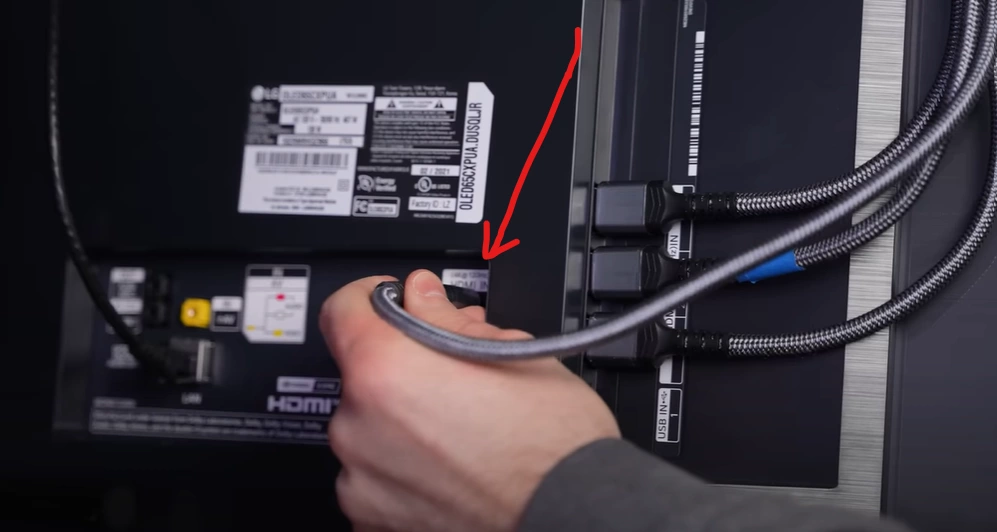
You have to do this using a very popular method: Power Cycling.
But it basically go one step further than power cycling.
Here’s how:
- Completely disconnect the TV from the power outlet.
- Similarly, disconnect all the HDMI and Audio cables connected to the TV.
- Wait for 5 minutes.
- During this time, press and hold the TV’s power button for about 30 seconds. (Don’t compromise)
- Once done, power the TV back on.
That’s it.
Now observe if the TV turns on properly. If still your Sony TV won’t turn on, proceed to the next step.
Don’t forget to unplug any USB drive or similar devices like this one. I mean, disconnect all peripherals from the TV during this process.
Step 3: Clean the TV’s Internal IR Bluster
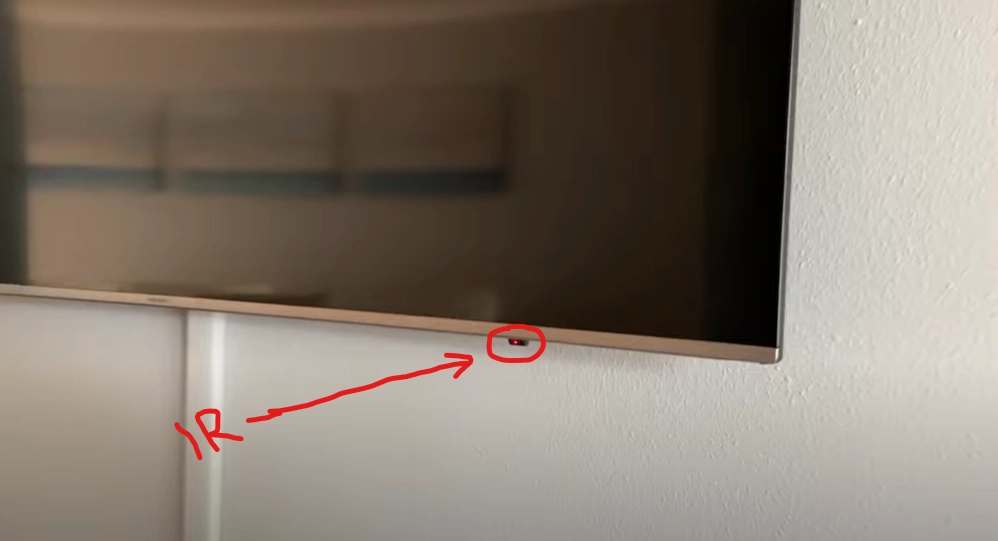
I’m not talking about the remote’s IR.
Just like the remote, TVs also have an IR receiver to catch the signal from you.
But over time, it experiences a phenomenon called “IR sensor drift” or “IR sensor degradation.” This occurs due to the prolonged exposure of the sensor to infrared signals from the remote control.
The IR receiver on the TV is typically made of a semiconductor material that detects infrared light.
With continuous exposure to IR signals, the semiconductor material in the receiver slowly degrades or becomes desensitized.
As a result, the IR receiver becomes less responsive to the remote’s commands, leading to issues like delayed responses or complete unresponsiveness.
Here’s how to clean it:
- Open the TV’s back panel using a Screwdriver.
- Locate the IR receiver.
- Using a very soft cloth, clean it.
- Once done, reattach the TV’s back panel.
Now, check again if the TV turns on properly.
Step 4: Reset the Remote control

Who knows maybe the remote you are using to turn the TV on is malfunctioning?
It’s not impossible either!
If you think the batteries are still good, reset the remote. (Most probably it will fix the issue)
For this, remove the batteries from the remote, and wait for 60 seconds. During this time, press all the buttons one by one especially holding the power button for 10 seconds.
Once you have done this, put the batteries back in and check if the TV turns on now
Tip: Consider replacing the batteries at this point (just to be sure)
Step 5: Perform a Factory Reset

It’s a dumb solution and I don’t recommend this either, especially when your Sony TV isn’t turning on.
But worth trying.
If the TV stopped turning on due to the firmware malfunction, this might help.
The only drawback is that if resetting get successful, you will lose all of your downloaded apps, customized settings, and other personal staff.
Anyway, here’s how:
- First, unplug the TV from the power outlet.
- While the TV is unplugged, locate the “Power” and “Volume Down (-)” buttons on your TV and then press and hold both of them.
- At the same time while these buttons are pressed, plug your TV back in a power outlet.
Warning: Do not release the power and volume down buttons on the TV until it is plugged into the power outlet. Otherwise, it will not get reset correctly.
Continue holding down the power and volume buttons until the LED light on the device changes color.
This can either be green or white, depending on the model you are using.
The length of time that you will need to wait for the reset to fully complete can vary, with some models taking anywhere from 15 to 60 seconds.
However, once the LED light has changed color, release the buttons.
Nothing worked. What’s the issue?

In this case, the issue is with the TV’s internal circuit board.
I know you won’t be able to diagnose and replace the faulty components yourself (unless you are a very experienced DIYer).
But just for the sake of knowing, here’s an explanation of potential faulty circuits:
Issue 1: Failed Electrolytic Capacitors
Inside the TV’s power supply board, there are some electrolytic capacitors that distribute the power according to the power logic.
However, these capacitors often degrade and fail over time due to high temperatures or prolonged usage.
When these capacitors fail, they disrupt the power supply and prevent the TV from turning on.
Identifying these failed capacitors requires specialized equipment and soldering skills, and they can only be fixed by an experienced repair technician who typically replaces the faulty components.
Issue 2: Faulty Power MOSFETs
Power MOSFETs are semiconductor devices used in the power supply circuit to control the flow of electrical power.
These components can fail due to various reasons, such as excessive heat, voltage spikes, or manufacturing defects.
When a MOSFET fails, it interrupts the proper functioning of the power supply, leading to power-related issues like the TV not turning on.
However, identifying a faulty MOSFET requires specialized knowledge and equipment, including a multimeter and an oscilloscope.
Issue 3: System Control Board Failure
Most of the time, this is the main reason why a TV stops turning on.
The system control board is responsible for managing various functions within the TV.
It handles tasks like interpreting commands from the remote control, managing inputs, and initiating the power-on sequence.
If the system control board fails due to component defects or physical damage, it can cause the TV not to turn on or lead to other malfunctioning behaviors.
In such cases, the only way to revive the TV is by replacing the main control board.
F.A.Q.s
Q: I hear a clicking sound when I try to turn on my Sony TV. What does it mean?
A clicking or distorted sound while attempting to power on your Sony TV usually indicates a problem with the power supply board.
This board might be failing to provide the necessary voltage to start the TV.
Q: My Sony TV’s standby light is blinking, but the TV won’t turn on. What does this signify?
A blinking standby light typically suggests that the TV is in protection mode.
This happens when the TV’s internal system detects a fault or potential damage.
To troubleshoot, try unplugging the TV from the power source for a few minutes, then plug it back in and attempt to turn it on.
Q: My Sony TV’s screen remains black when I turn it on. What should I do?
A black screen upon turning on the TV may indicate a problem with the display or input source.
First, check if the TV’s backlight is working by shining a flashlight on the screen to see if there’s any image visible.
If the backlight is not functioning, it might be a hardware issue that requires professional repair. Additionally, ensure you have selected the correct input source and try changing the HDMI or AV cables.

Abdul Kader, a handy guy and experienced founder of a TV repair shop in Gulshan, Dhaka, Bangladesh. He is mainly an expert in understanding and repairing different types of issues with Smart TVs and providing helpful insights on how to keep them in good working order. Read his Full Story.

