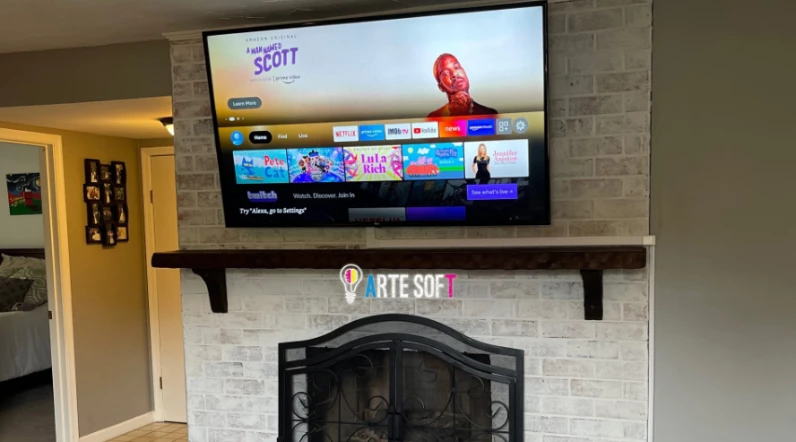A very common question among 95% of TV users is whether a TV can overheat.
The simple answer is yes. Like any other electronic device, a TV can overheat, whether it’s a smart TV or a regular TV.
However, the symptoms are often hard to spot.
In general, signs of a TV overheating include the TV feeling excessively hot to the touch, emitting burning odors, sudden shutdowns, and the appearance of ghost spots or bright/dark spots on the screen.
However, here are some reasons why your TV might be overheating:
- Poor Ventilation.
- Ambient Temperature.
- Dust Accumulation.
- Software or Firmware Issues.
- Excessive Usage.
- Power Supply Problems.
You Might Want to Read: TV Company Purposefully Wants You to Buy a New TV Every Few Years (Secret Revealed)
Steps to Take When a TV Gets Too Hot
- Turn off the TV and unplug it from the power source.
- Check for proper ventilation and ensure there is enough space around the TV for airflow.
- Clean the air vents on the TV to remove dust and debris.
- Optimize the TV’s picture settings by lowering brightness, contrast, and backlight.
Here are the detailed step-by-step guidelines:
Step 1: Identify the Signs of Overheating

This is the very first step!
You need to make sure whether the TV is actually overheating or not!
Sometimes, other technical malfunctions inside the TV can also cause issues that you might think are caused by faulty components.
Look out for the symptoms I discussed at the beginning of this article.
Step 2: Turn Off and Unplug the TV
Now, if you are sure that your TV is really overheating, turn it off and unplug it from the power source completely.
Wait for at least 30 minutes (this process is called power cycling).
This will prevent any further damage and give the TV’s internal components a chance to cool down.
WARNING: Do not leave the TV plugged in, as heat can continue to build up even in standby mode.
Step 3: Check for Proper Ventilation

One of the primary causes of TV overheating is poor ventilation.
TVs generate heat during operation, and without adequate airflow, that heat gets trapped, leading to overheating.
Ensure that there is enough space around your TV for airflow. Remove any obstructions, such as books or decorations, that might be blocking the vents.
Tip: Leave a gap of at least a few inches between the TV and the wall or any other objects.
Step 4: Clean the Air Vents

Aside from ensuring proper ventilation, check the TV’s air vents whether they are blocked with dust and debris.
Over time, they become clogged, hindering the cooling process.
Use a soft, dry cloth to clean the air vents on your TV. Be gentle to avoid damaging any delicate components.
Step 5: Optimize Picture Settings
Some picture settings, such as brightness level, contrast, or backlight, can directly affect the TV’s temperature.
Higher settings require more power and generate more heat.
Lowering these settings can reduce the strain on the internal components, minimizing the risk of overheating.
However, if you don’t know the proper way to adjust the picture settings, refer to the TV’s user manual for guidance. You will find detailed guidelines there, or you can simply search on Google for a tutorial on how to do that!
That’s all you have to do whenever your TV gets too hot.
Hope this helps!
F.A.Q.s
Q: What Happens When a TV Overheats?
When a TV overheats, it can cause damage to both the internal and external hardware.
Q: Is it normal for my TV to feel warm during operation?
A slight warmth is normal, as TVs generate heat during operation.
However, if your TV feels excessively hot or emits unusual odors, it’s a sign of overheating and requires immediate attention. Excessive heat can damage internal components and affect the TV’s overall performance.
Q: Can I use a cooling fan or external cooling device for my TV?
Yes, why not?
Using a cooling fan or external cooling device can help lower the TV’s temperature.
Just ensure that the cooling device is compatible with your TV and follow the manufacturer’s instructions for proper installation and usage.
Q: Is it safe to open my TV and clean it internally?
Yes, but you must have some basic DIY skills and expertise.
If you suspect dust or debris inside the TV is causing overheating, you can surely do this!
Q: What should I do if my TV keeps overheating despite taking the above steps?
If your TV continues to overheat despite following the steps I mentioned above, one of the internal components may be faulty.
In such cases, never use the TV.
Contact the place where you bought the TV or a qualified TV repairer to inspect the issue. Otherwise, your TV may pose fire hazards.

Abdul Kader, a handy guy and experienced founder of a TV repair shop in Gulshan, Dhaka, Bangladesh. He is mainly an expert in understanding and repairing different types of issues with Smart TVs and providing helpful insights on how to keep them in good working order. Read his Full Story.