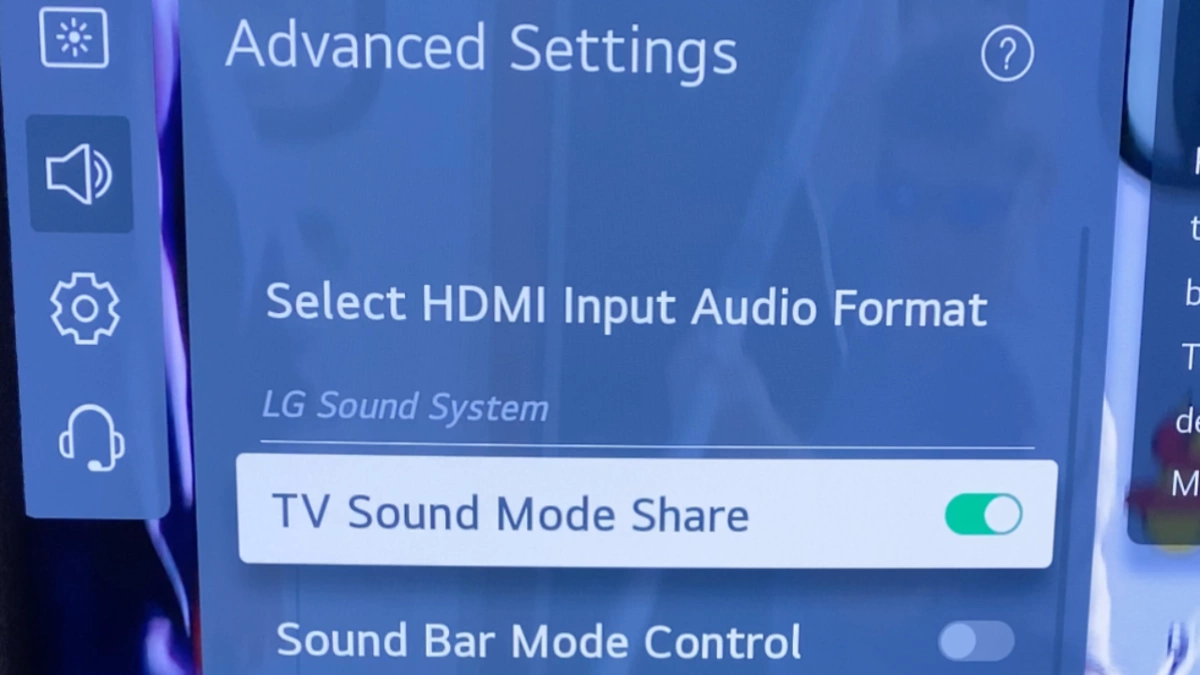LG TV Sound Mode Share uses the TV’s sound processing abilities, along with AI Sound Pro technology, to give you great sound quality.
But sometimes, this feature doesn’t work as expected, or you might hear terribly distorted sounds.
Often, a few simple troubleshooting steps solve this issue, but most of the time, you have to wait until the next system update.
What is LG TV Sound Mode Share?

Since, it’s a relatively new feature, many still don’t know about this!
LG says,
“TV Sound Mode Share* allows the sound bar to use the TV’s processing power and AI Sound Pro to make everything you hear clearer and more consistent, even from different content sources. Pair your LG Sound bar with your TV’s AI processor** to help your sound bar produce better sound”
So, it’s a feature that allows LG soundbars to use the TV’s processing power and AI Sound Pro to make audio clearer and more consistent. It bypasses the soundbar’s own sound modes.
On the other, AI Sound Pro analyzes content to optimize audio settings for what’s playing.
For example, it automatically adjusts to allow clear dialogue when it detects that you are listening to it. It also raises the sub for more impact when it senses action.
Note, it’s only available on certain models of LG TVs and sound bars that support TV sound sharing or integrated sound control.
How to Fix LG TV Sound Mode Share Not Working?
- Power cycle the TV.
- Update the TV’s firmware to the latest version.
- Reset the Sound Share settings.
- Secure the audio cable on both sides.
Here’s the step-by-step guide:
Step 1: Power Cycle the TV (Don’t Skip)

I know this is something no one even wants to hear.
Even I don’t!
But if the sound-sharing feature was working fine and suddenly stopped working, simply power cycling the TV will fix the issue.
The reason is quite simple—TVs automatically generate glitches in the system due to sudden power surges, unusual firmware changes, or other reasons.
In such cases, power cycling is a lifesaver.
Here’s how:
- Disconnect the TV from the power socket completely.
- Similarly, disconnect all HDMI-connected devices from the TV.
- Wait for 5 minutes.
- During this time, press and hold the TV’s power button for about 30 seconds.
- Once done, power the TV back on.
Do the same thing with the speaker.
After that, test whether the ‘sound mode share’ is working properly and you are hearing exceptional sound.
If the sound still not working on your LG TV, move on to the next step.
Step 2: Reset the sound share settings
Sometimes resetting the ‘sound mode share’ option fixes this issue.
Although it doesn’t happen often, it’s worth a shot.
Here’s what you need to do:
- Go to All Settings > Sound > Advanced Settings.

- Look for “TV Sound Mode Share” and turn it OFF.
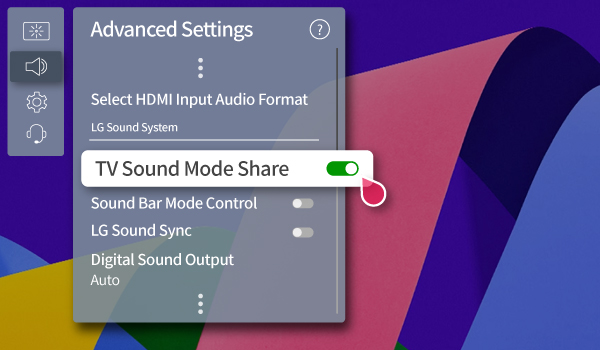
- After turning it off, reboot your TV.

Once the TV has restarted, go back to the settings and enable “TV Sound Mode Share” again.
Reboot the TV once more.
Check now if the sound issue has been resolved.
Keep in mind that for this feature to work, your soundbar must be compatible with “Sound Mode Share.” If your soundbar is not compatible, this feature will not function properly.
Step 3: Reset the ‘Digital Sound Out’ setting
If resetting the “Sound Share” didn’t fix the issue, try resetting the “Digital Sound Out” mode.
Here’s how you can do it:
- Go to “All Settings” > “Sound” > “Additional Settings.”
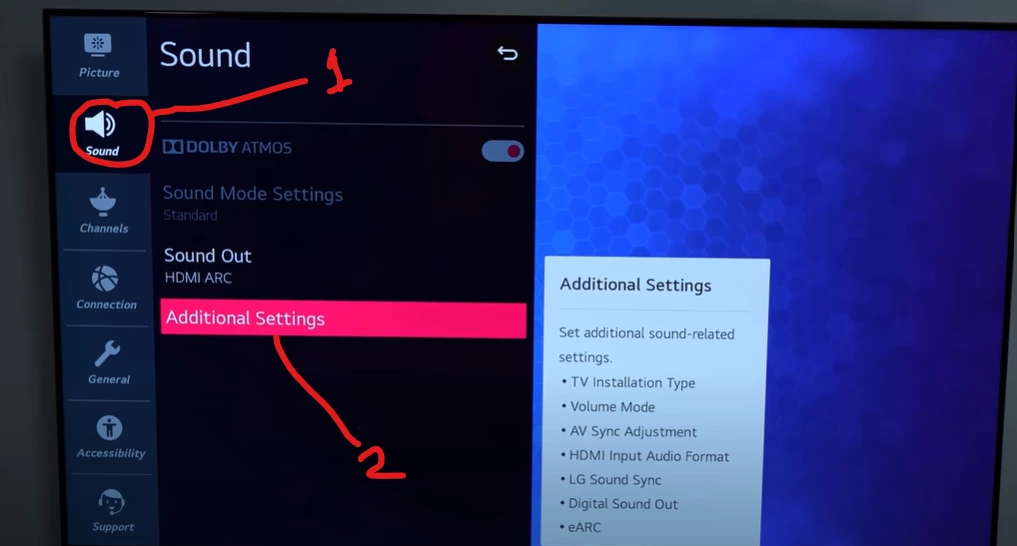
- Look for “Digital Sound Out” and select it.
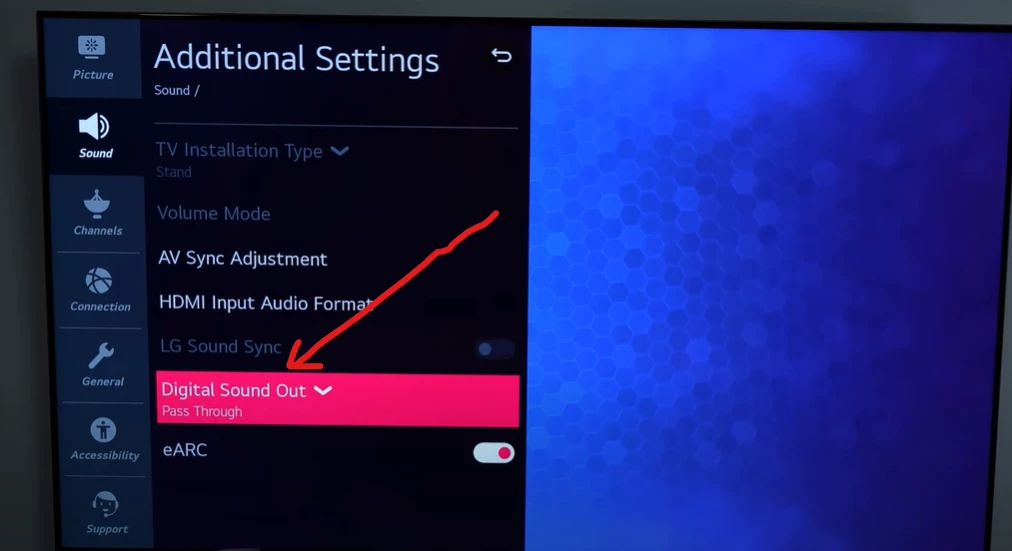
- Choose the option “Pass Through.”
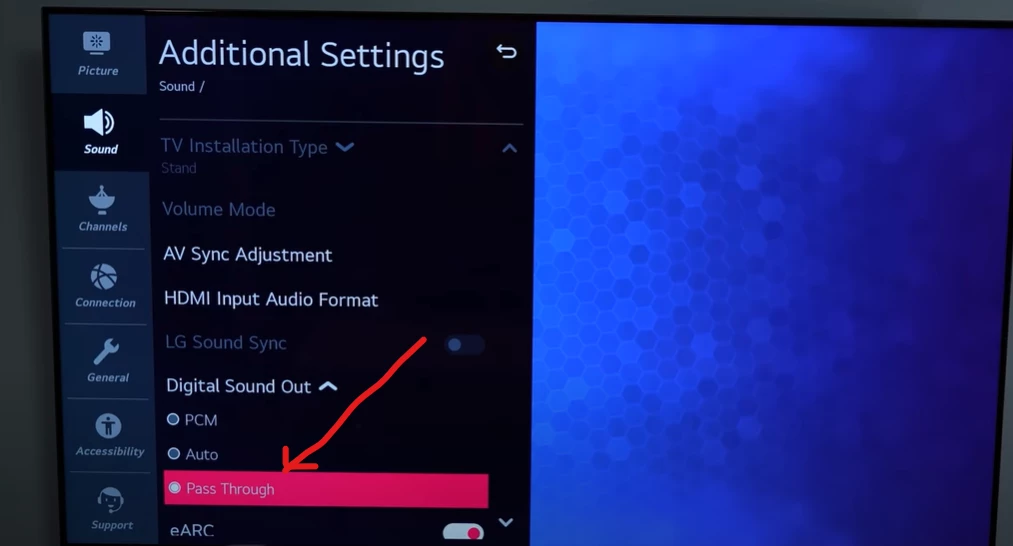
If “Pass Through” is already selected, try switching to either “Auto” or “PCM.”
After changing the setting, reboot the TV and check if the Sound Mode Share is working properly.
Step 4: Check the cable connections
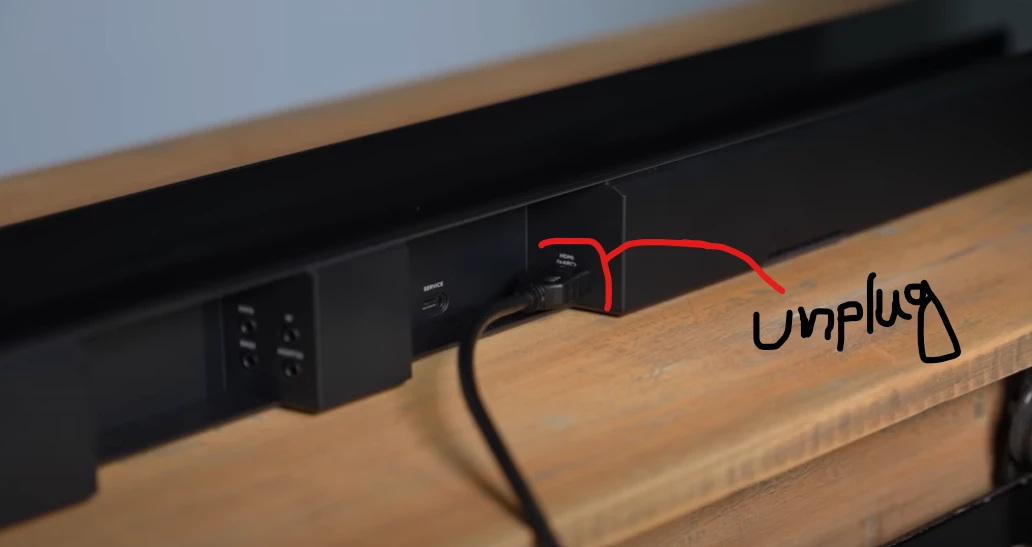
Check if your TV and soundbar are properly connected via HDMI (ARC) or an optical cable.
Ensure they are securely plugged in and not loose or damaged.
HDMI (ARC) is the preferred connection method as it allows you to control both devices with one remote and supports high-quality audio formats.
The optical cable is an alternative option, but it may not support certain audio features, such as Dolby Atmos or DTS:X.
Anyway, I recommend checking out one of these two articles:
- 5 Ways to Fix Sound Issues through HDMI ARC on LG TV.
- 4 Ways to Fix If Optical Out Stops Working on LG TV.
Step 5: Check and update the TV’s firmware
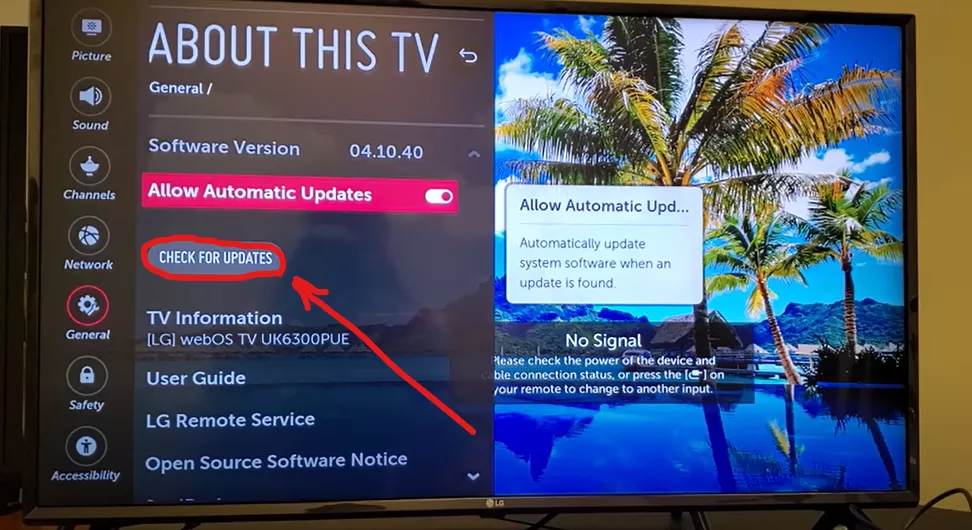
Sometimes, the sound mode share feature stops working due to outdated or corrupted firmware.
If you update the system, there is a high chance that the problem you are facing will be fixed.
Simply go to the settings and check if there is any update available.
If an update is available, install it right away. If not, wait for the next release
LG TV Sound Share Keeps Popping up
If Sound Share keeps popping up on your LG TV, it could be due to interference from nearby audio devices or signals, misconfiguration of Sound Share settings, or firmware issues on the TV.
To fix this issue,
- Make sure there are no Bluetooth devices near your TV that could be causing interference. Also, check for any other audio signals that might be interfering.
- Go to the Sound Share settings on your LG TV and turn it off if you don’t want to use it.
- Check your remote control for any stuck buttons that could be triggering the Sound Share message.
If none of the above steps work, you can try performing a factory reset on your TV.
F.A.Q.s
Q: Can a faulty HDMI cable cause the sound mode problem on my LG TV?
While it’s less likely, a faulty HDMI cable could potentially cause audio issues on your LG TV.
To rule out this possibility, try using a different HDMI cable or connecting the TV to an audio source using alternative methods, such as optical audio or Bluetooth.
Q: Could a recent software update have caused the sound mode issue on my LG TV?
It’s possible.
Sometimes, software updates can introduce new bugs or conflicts that affect certain functionalities.
If you noticed the sound mode problem shortly after a software update, it might be worth contacting LG customer support to report the issue and inquire about any known remedies or future updates.

Abdul Kader, a handy guy and experienced founder of a TV repair shop in Gulshan, Dhaka, Bangladesh. He is mainly an expert in understanding and repairing different types of issues with Smart TVs and providing helpful insights on how to keep them in good working order. Read his Full Story.