If your Hisense TV has no sound or the volume isn’t working, the most likely culprit is a temporary system glitch.
Now, there are two things to consider:
- You are using an external speaker via HDMI ARC or Optical Out.
- You are using only the TV’s internal speaker.
If you are using only the TV’s speaker, you need to look at the TV’s software. But if you’re using an external sound system, you need to choose the correct sound output mode.

We received the following two emails:
Q-1) “Homespoiler, last night while streaming shows from my Laptop to TV, I experienced a strange issue. My Hisense TV’s sound wasn’t working, I mean as soon as I connect my Laptop to TV, sound stops working. But TV alone is working fine.”—Jemol Jackson, Washington DC
Q-2) “Hello Homespoiler, For the last few days, we having no sound issue on our Hisense TV. Before you tell me the sound speaker is damaged, I wanna tell you that we use an external speaker from JBL and also our TV is brand new. What could be the issue?”—Herid Floker, Newyourk
First note, —‘Sound issues are typically common‘ not only in Hisense TV but also in other top brands like LG or Samsung.
But the Issues both of you described seem a bit complicated.
Let’s move on…
How To Fix Hisense TV Sound Not Working
- Perform an HDMI Reset.
- Adjust the Sound out Settings
- Do a Sound Test.
- Factory Reset the TV.
Here are the detailed guidelines:
Step 1: Perform an HDMI reset

Resetting HDMI is a bit more advanced than simply turning your TV off and on.
When you power cycle, you just switch off the TV and then turn it back on later. But with HDMI cables resetting, we’re making this process more effective.
In essence, HDMI resetting does two things: it clears all the HDMI connections and refreshes the signal-processing unit.
So, if the sound issue on your Hisense TV is caused by a system glitch or a connection problem, this should fix it!
Here’s how to do it:
- Unplug the TV from the power outlet completely.
- Also, disconnect all HDMI and other devices connected to the TV.
- Wait for 5 minutes.
- During this time, press and hold the TV’s power button for 20 seconds.
- Afterward, power the TV back on.
That’s it…
Now Check whether the sound is working now!
Step 2: Do a Sound Test (For built-in Speaker Only)

If you’re not using any external sound system and rely on the TV’s built-in soundbar, there is a chance that the speaker is malfunctioning.
But how can you figure this out?
Well, Hisense TVs have an awesome feature that lets you find whether your TV’s built-in speaker is malfunctioning or not!
Here’s how:
- Press the Quick menu button on your remote.

Credit: hisense.tmtx.co.uk - Scroll to Settings and press OK.

Credit: hisense.tmtx.co.uk - Scroll to Support and press OK.
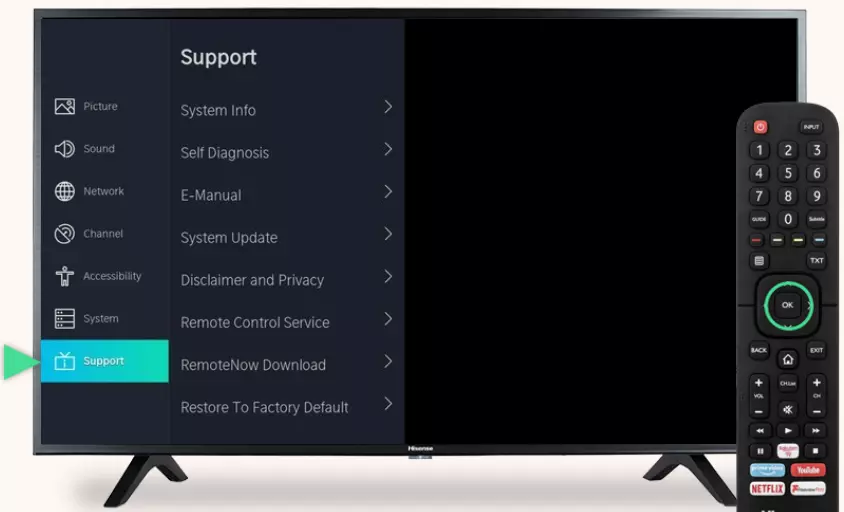
Credit: hisense.tmtx.co.uk - Scroll to Sound Test and press OK.

Credit: hisense.tmtx.co.uk
Once you activate the feature, listen closely!
If you don’t hear any sound, and everything is the same as before, then the issue is related to your TV’s built-in sound speaker!
But if you hear sound, the speaker is working but the sound settings are wrong!
Note: in some newer and more advanced Hisense TV models, the ‘Sound Test’ option might be labeled as “Sound Self-Diagnosis.” So, if you can’t locate ‘Sound Test,’ try searching for “Sound Self-Diagnosis.”
Step 3: Configure the Sound Settings (For Soundbar Users)
Now It’s time to look at the sound output settings!
First, ensure that the HDMI ARC is enabled.
- Press the menu button on the remote.
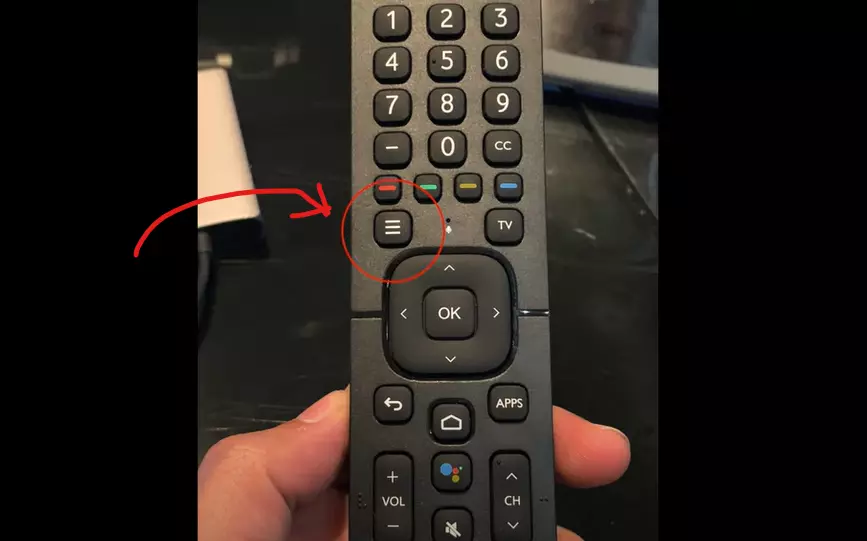
- Navigate to “Sound” and then “Audio Output”
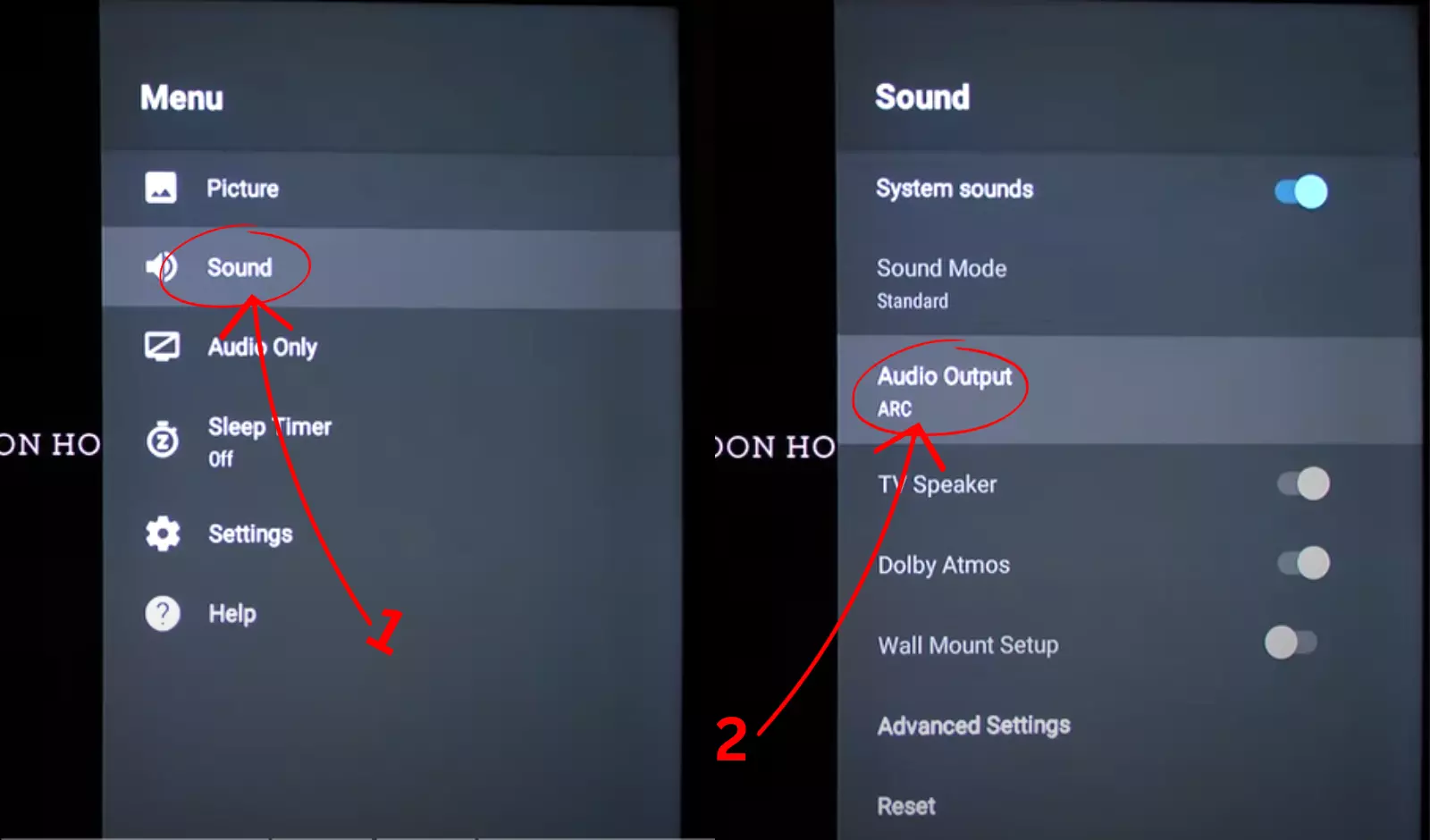
- Now make sure the ARC is selected.
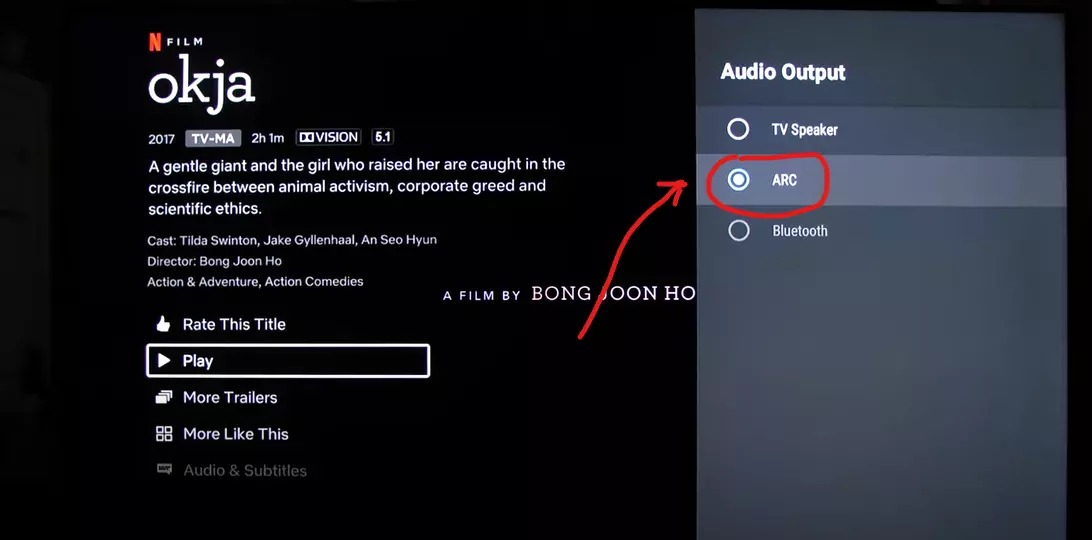
- Again go back to the ‘Sound’ and then select “Advanced Settings”

- From here, choose ‘Digital Audio Out.’
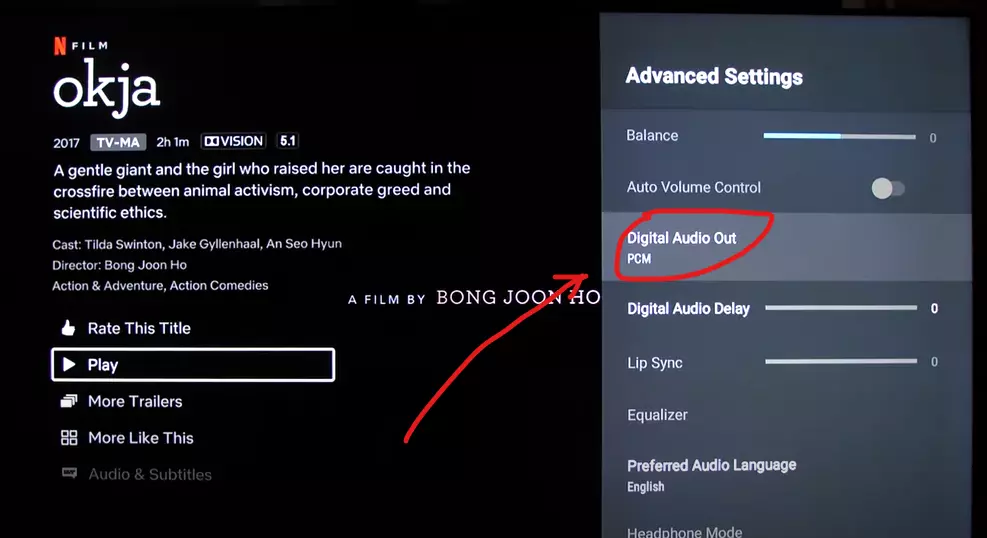
- Now choose ‘Pass Through’ as sound out.

That’s it…
Now reboot your TV and check whether the sound issue on your Hisense TV is successfully fixed!
Pro Tip: Make sure that the HDMI or Optical cable you’re using to connect the soundbar is working correctly and securely connected on both ends. If the cable seems damaged, replace it with a new one.
Step 4: Try Updating The Firmware

Sometimes, the sound issue is mainly caused by a bad firmware update or virus infection in the system.
Make sure your TV firmware is updated to the latest version.
Here’s how:
- Press the “Home” button on your Hisense TV remote.
- Select “Settings” and then “System“.
- Choose “System Update” and select “Check Now“.
- If there is an update, select “Download” to begin the process.
That’s it!
Once the update is downloaded, your Hisense TV will automatically install it and restart.
Step 5: Identify the Technical Issue
If you’ve tried adjusting the sound settings, resetting HDMI, or all the other things I mentioned earlier, and the issue still isn’t fixed, there’s a chance that something’s wrong with the TV’s mainboard or the audio port.
This doesn’t happen often, but it can occur.
♦ Check the HDMI Cable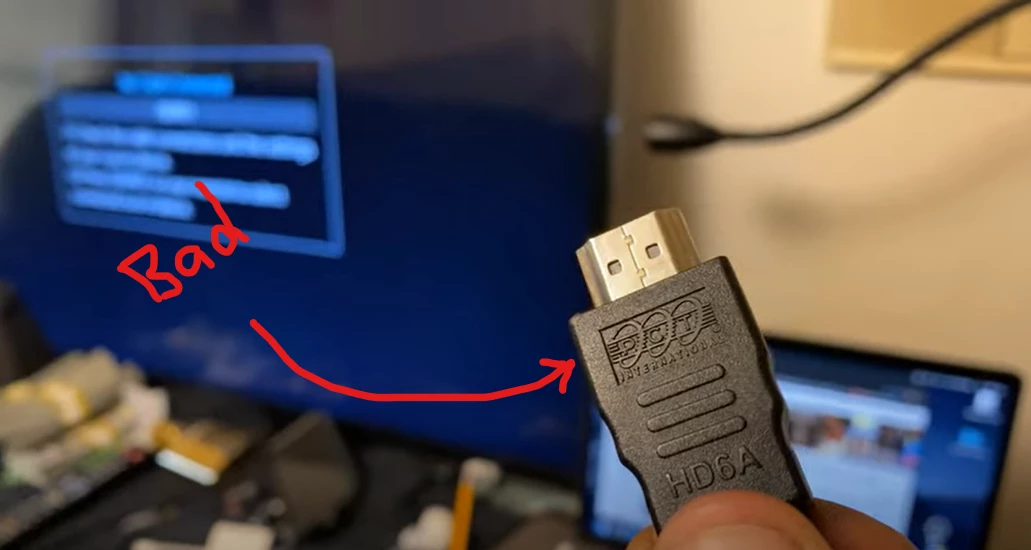
Inspect the HDMI cable connecting your Hisense TV’s ARC port to your audio device. Look for any visible damage or wear on the cable.
If the cable looks damaged, consider replacing it with a new, high-quality HDMI cable. This can help ensure a good connection and proper signal transmission.
♦ HDMI Port Troubles
Try plugging the HDMI cable into a different HDMI port on both your TV and audio device. Sometimes, this can resolve sound problems.
If the issue persists across all HDMI ports, there may be a hardware problem that requires professional assistance.
♦ Faulty Speaker
Now, it’s possible that your TV’s speaker, whether it’s built-in or external, is the problem. Try connecting a different speaker to see if it works.
That’s pretty much all you can do on your own.
If nothing solves the issue, reach out to the manufacturer or take your TV to an experienced repair technician.
Thinking Outside the Box for Hisense TV Sound Problems

Thinking Outside the Box for TV Sound Problems
Let’s say you’ve figured out that there’s something wrong with your TV’s built-in speaker or the audio processing system. In this situation, you can try some creative tricks, like using a Bluetooth speaker or an external audio decoder.
Just keep in mind that these methods might need extra gear or some technical know-how.
Make sure you’ve got the right tools and knowledge before you give them a shot.
🔊 Using a Bluetooth Speaker
This can be a lifesaver if your TV’s internal speaker isn’t working or is damaged.
It’s all about connecting a Bluetooth speaker to your TV to get the audio directly, bypassing the built-in speakers.
However, you’ll need to buy an extra speaker or subwoofer, which might cost anywhere from $99 to $200. You can pick any model you like, as long as it has Bluetooth compatibility.
🔌 Using an External Audio Decoder
This option comes in handy when your TV’s built-in speaker is working fine, but the audio processing unit is acting up.
The external audio decoder takes the audio signal from your source device and converts it into analog sound. This sound can then be sent to external audio systems.
Keep in mind that this method requires extra equipment and is a bit more complex to set up compared to other solutions.
F.A.Q.s
Q: Can a faulty HDMI cable cause sound issues on a Hisense TV?
Yes, a faulty HDMI cable can cause sound issues on a Hisense TV.
Check the HDMI cable and make sure it is properly connected and not damaged.
Q: How can I connect an external sound system or speakers to my Hisense TV?
You can connect an external sound system or speakers to your Hisense TV by using a compatible cable, such as an HDMI cable or Bluetooth connection.
You will need to connect the cable to the TV’s audio output and the input on the sound system or speakers.
Q: Is it safe to try to repair the internal audio system of a Hisense TV by myself?
No, it is not safe to try to repair the internal audio system of a Hisense TV by yourself. This could cause damage to the TV or harm to yourself.
You should contact a professional technician or customer support for assistance.

Abdul Kader, a handy guy and experienced founder of a TV repair shop in Gulshan, Dhaka, Bangladesh. He is mainly an expert in understanding and repairing different types of issues with Smart TVs and providing helpful insights on how to keep them in good working order. Read his Full Story.

