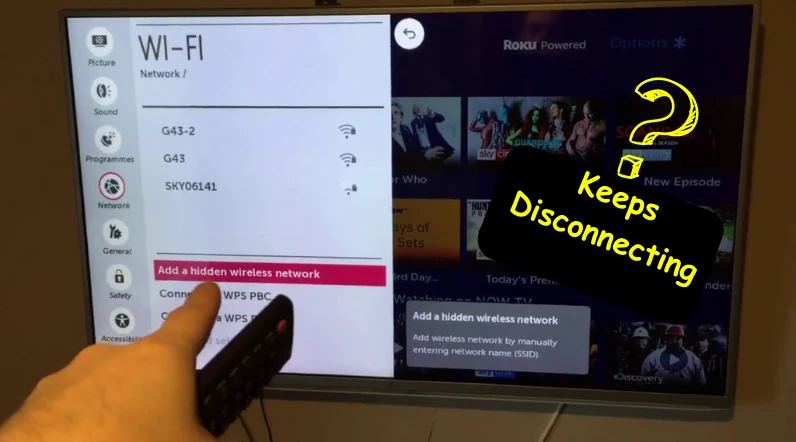Frequent disconnection or drop-off of the WiFi connection isn’t normal.
An LG TV can keep disconnecting from WiFi if the TV’s internet location setting is incorrect, the internal WiFi module is malfunctioning/dusty, or if an external connected device is causing interference.
Here’s what you have to do to fix the issue:
- Power cycle the TV.
- Change the TV’s location to something else.
- Change the DNS server IP
- Open the back panel of the TV and clean the WiFi module.
Step 1: Power drain all the internal circuit

You have to do this using a very popular but traditional method—”Power Cycling”
This is something no one wants to hear, even me!
But it works!
It works because when you use your TV for a long time, it develops glitches in the system. These bugs get stored in the memory and eventually cause problems with the TV’s general operation.
Anyway, here’s how:
- Disconnect the TV from the power outlet completely.
- Similarly, disconnect all the HDMI-connected devices from the TV.
- Wait for 5 minutes. (Don’t compromise here)
- During this time, press and hold the TV’s power button for about 30 seconds.
- Once done, power the TV back on.
[Do the same with your WiFi router.]
Now connect the TV to the Wi-Fi and see if the connection drops off again.
If the issue is still the same, proceed to the next step.
Reminder: If you have connected a USB device like a mouse, flash drive, or keyboard to your TV, temporarily disconnect them. Sometimes, these devices create harmful files automatically and inject them into the TV system.
Watch this video:
Step 2: Reset the Location settings
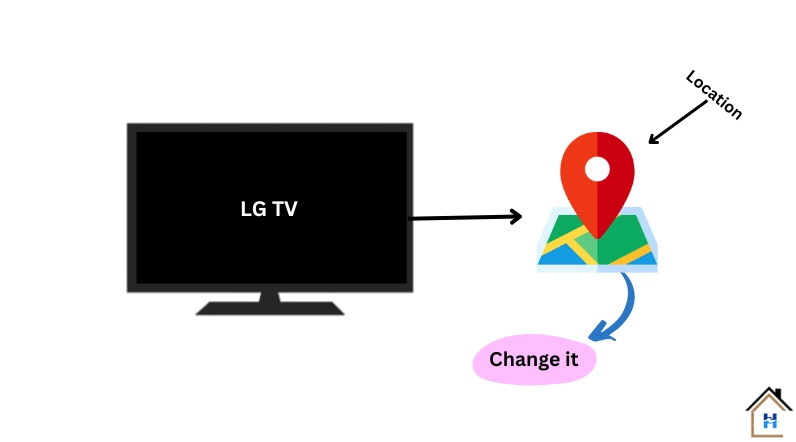
This might be one of the most-rated solutions to resolve this issue.
In fact, in 90% of cases, resetting the location setting of the TV fixes this issue. It might work in your case too!
Lerrica wrote her story to Homespoiler:
“Dealing with this frequent WiFi disconnection issue for the last 2 months. Nothing left, tried everything from power cycling the TV 100 times to tossing my brand new TP-Link router to wall. Almost lost hope and decided to continue using it like this. But then I reset location settings. BAM, it worked!”—Lerrica, New Jersey
So here’s how you can do this:
- Press the gear button on your TV remote and select “All Settings”

- Scroll down and select “General Settings” > “Location” and then “LG Services Country”

- Turn off the “Set Automatically” option and choose a different country temporarily.
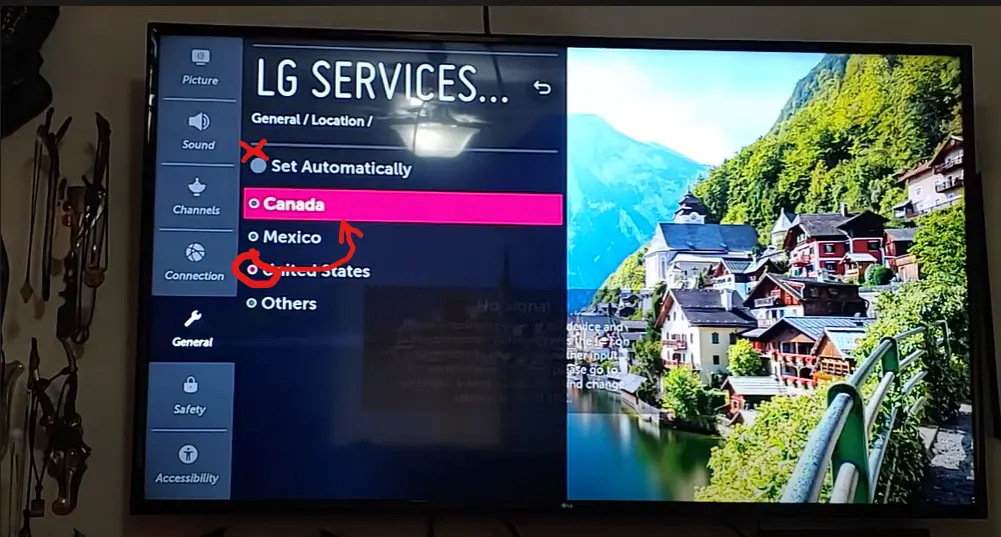
- Restart the TV.

- After the restart, again go back to the settings menu and set the country to your actual location.
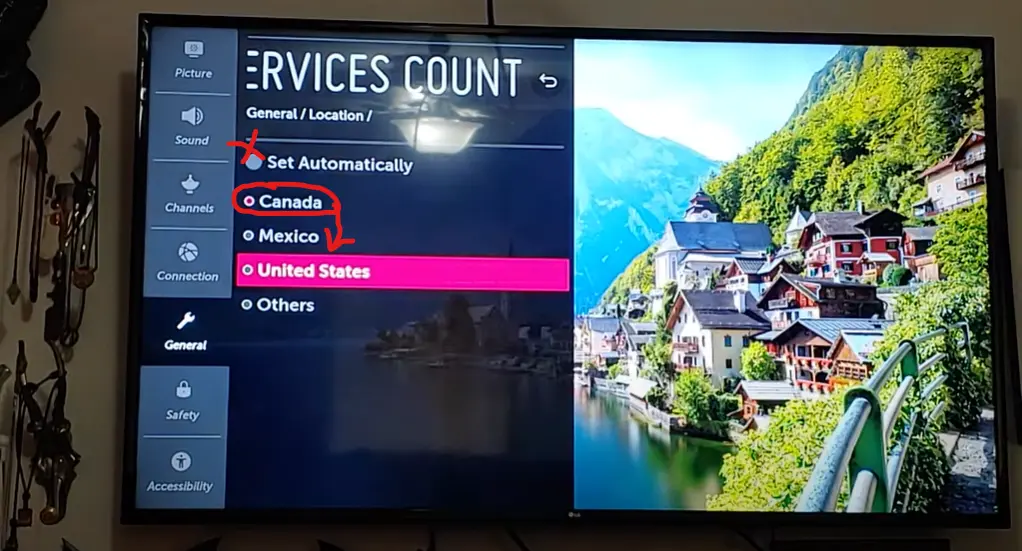
Now connect your TV to the WiFi again and test the result.
I hope this will definitely work.
Tip: If you’re unable to find other countries to switch to before switching back to your own country, try directly setting your TV to your own country while still keeping the automatic option unchecked.
Step 3: Clean the TV’s internal module
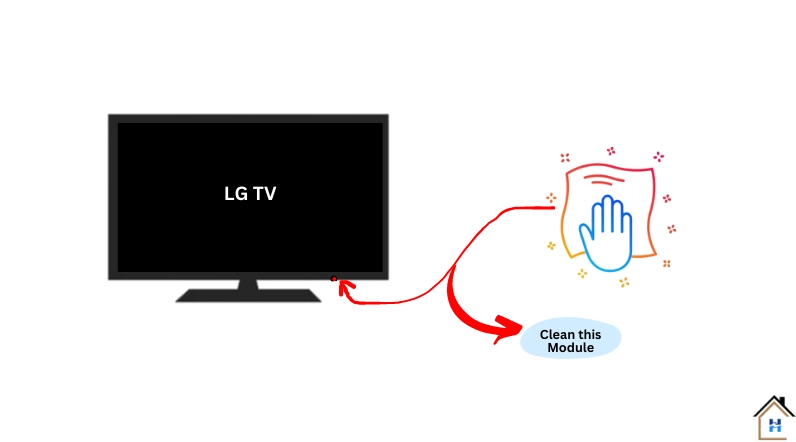
Inside the TV, there is a separate modular component.
It almost looks like a little circuit board or chip that captures all the available WiFi signals and helps the TV to connect with them.
It acts as a bridge between your TV and the Wi-Fi network. But the problem is that this tiny module tends to collect a lot of dust over time.
And you know how dust can be, right?
It can lead to various problems, such as frequently encountered issues where the TV will indicate that the WiFi is turned off and not connect to the WiFi at all.
The solution is pretty simple!
All you need to do is get yourself a screwdriver, carefully take apart your TV, and give that Wi-Fi module a good cleaning. Once you’re done, just put it back in place, and presto! Your LG TV should no longer disconnect from the WiFi network.
To make things even easier, I’ve prepared some visual instructions for each step:
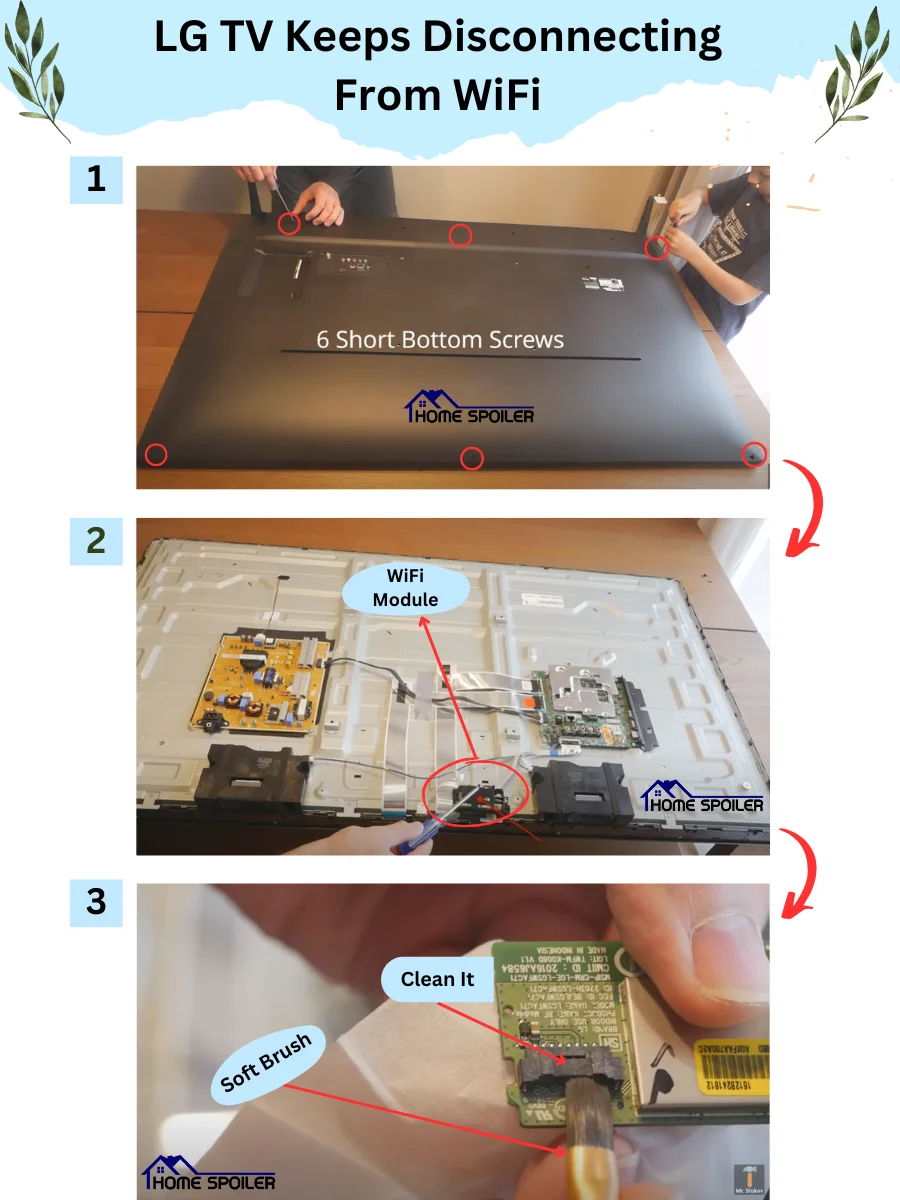
If you want a more detailed guide on how to disassemble your TV and clean the module properly, you can watch this video tutorial by clicking on this link.
Step 4: Change the DNS Server IP
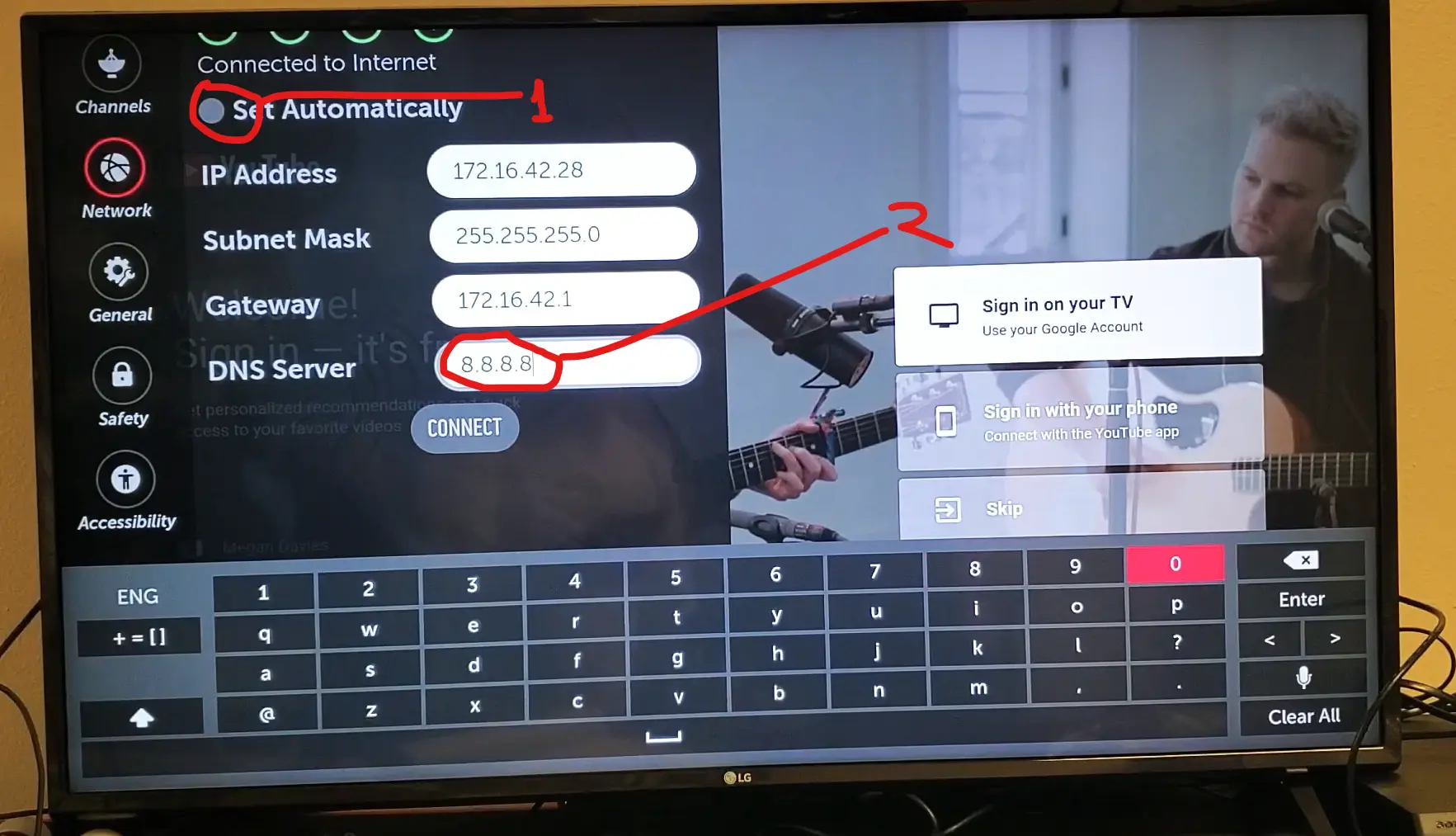
For this,
- Press the ‘Settings’ button on the remote and go to “All settings”
- Navigate to the ‘Connection’ and then click on “WiFi connection”
- Make sure, you have connected to a WiFi network.
- Now, scroll down to the bottom, click on “Advanced WiFi Settings” and then click on “Edit”
- From here, uncheck the ‘Automatic’ option and change the DNS IP to 8.8.8.8
- Finally, click on ‘Connect”
Now check if the method is working.
If not, move on to the next step.
Step 5: Reset/update the TV
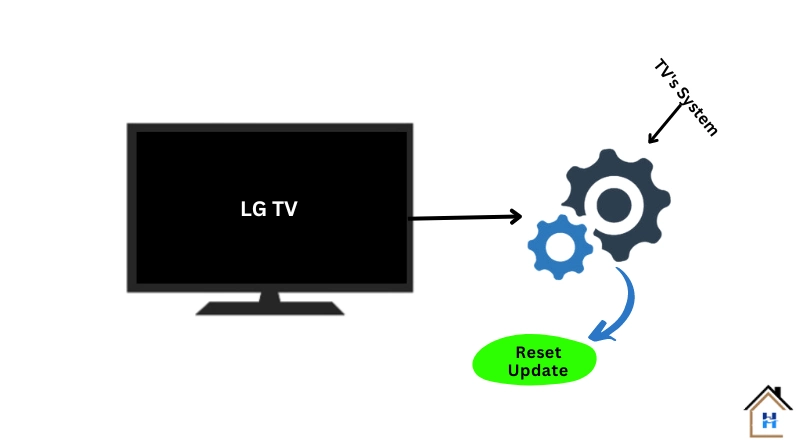
Now, you have reached the end of this guide!
If your LG TV keeps losing WiFi connection despite following the above-outlined steps, problem may lie with the TV’s system software.
Either the TV is infected with malware or the WiFi driver is outdated.
In this case, you have two options: try updating the TV (if a new version is available) or restore the TV to the default firmware by resetting it.
If the issue remains the same, contact the store from which you bought your TV or call an experienced repairer.
That’s it.
F.A.Q.s
Q: Is there a way to check if the Wi-Fi module in my LG TV is faulty?
Yes, you can try connecting your LG TV to a different Wi-Fi network or using an Ethernet cable.
If the TV works fine on a different network or with a wired connection, it indicates that the Wi-Fi module may be faulty.
Q: My TV frequently disconnects from WiFi, but all my other devices work fine
While other devices may be connecting well, your LG TV could be more sensitive to Wi-Fi signal strength or quality.
It’s possible that the TV’s Wi-Fi receiver is not as powerful or efficient as the ones in other devices, leading to frequent disconnections.
Consider improving your Wi-Fi signal by repositioning your router or using a Wi-Fi extender.
Q: Can certain apps or streaming services cause my LG TV to disconnect from Wi-Fi?
In some cases, yes.
Certain apps or streaming services on your LG TV might have compatibility issues with your Wi-Fi network or could be consuming a significant amount of bandwidth.
Try disconnecting the TV from the Wi-Fi network and see if the disconnections persist.
If not, you may need to troubleshoot or update the specific app or streaming service causing the problem.

Abdul Kader, a handy guy and experienced founder of a TV repair shop in Gulshan, Dhaka, Bangladesh. He is mainly an expert in understanding and repairing different types of issues with Smart TVs and providing helpful insights on how to keep them in good working order. Read his Full Story.