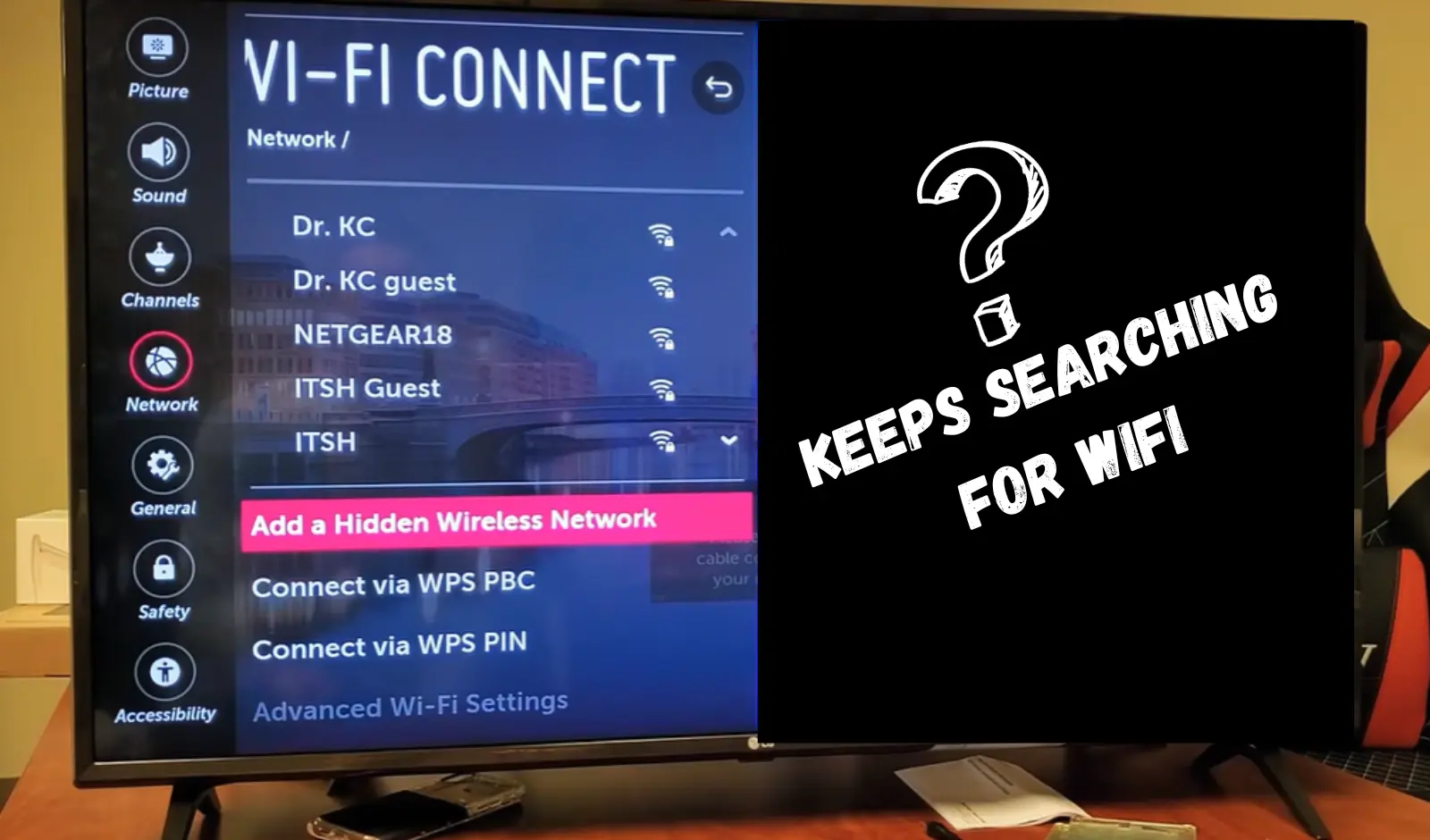If your LG TV keeps searching for WiFi but is unable to find any networks, it indicates that the TV has encountered a temporary system glitch.
Most of the time, it’s the main reason, but other possible causes include:
- A dusty network module.
- Interference from other devices.
- Firmware/software malfunction.
To get the WiFi connection back again, you can perform a simple power cycle on the TV or clean the WiFi module.
For more explanation, let’s dive in…
How to Fix an LG TV That Keeps Searching for WiFi but Cannot Find a Network
- Perform an HDMI reset on the TV.
- Power Cycle the WiFi Router.
- Clean the TV’s Network Module.
- Change the location.
Here are the detailed guidelines:
Step 1: Power Cycle the TV (Don’t Skip)

I know this is something no one even wants to hear!
But it really works!
The reason is that sometimes TV encounters a temporary system glitch that suddenly disrupts the TV’s usual activities. However, when you power cycle the TV, it eliminates these temporary glitches and gets the TV back on track.
Here’s how:
- Unplug the TV from the power outlet.
- Also, unplug any devices connected to the TV through HDMI.
- Wait for 5 minutes.
- While you’re waiting, press and hold the TV’s power button for about 30 seconds.
- After that, plug the TV back in and turn it on.
That’s it…
Now check whether the TV is finding a Wi-Fi network or not.
Do the same with the router. Then try changing the location settings of your TV. Sometimes, the timing and location settings of your TV can impact its ability to locate and connect to the network.
Step 2: Clean the TV’s Network Module

Inside the TV, there’s a special component that helps it connect to Wi-Fi.
It’s a small, chip-like thing that acts as a bridge between your TV and your Wi-Fi network.
But here’s a catch: this tiny chip collects a lot of dust over time.
And you know how annoying dust can be – it can mess up how this chip works.
Look what this guy says:
“I just saved myself over $800 by not buying a new TV. I searched online, watched videos, and read articles, but I decided to try cleaning the Wi-Fi chip. To my surprise, it worked!”—Tamara Young/Youtube user!
Here’s a picture to help you with the steps:
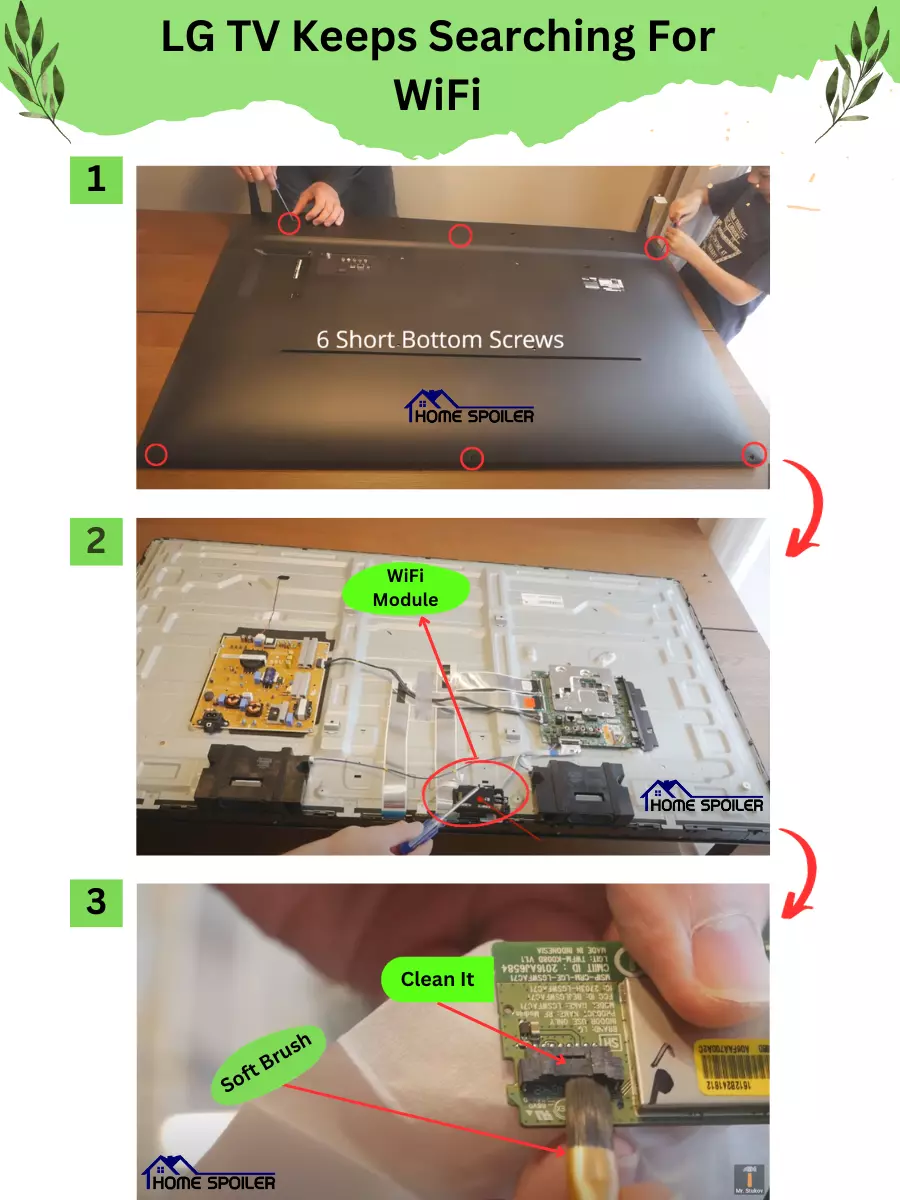
For a detailed guide on taking apart your TV and cleaning the module, check out this video tutorial Here: [video tutorial].
Step 3: Update your TV’s Software
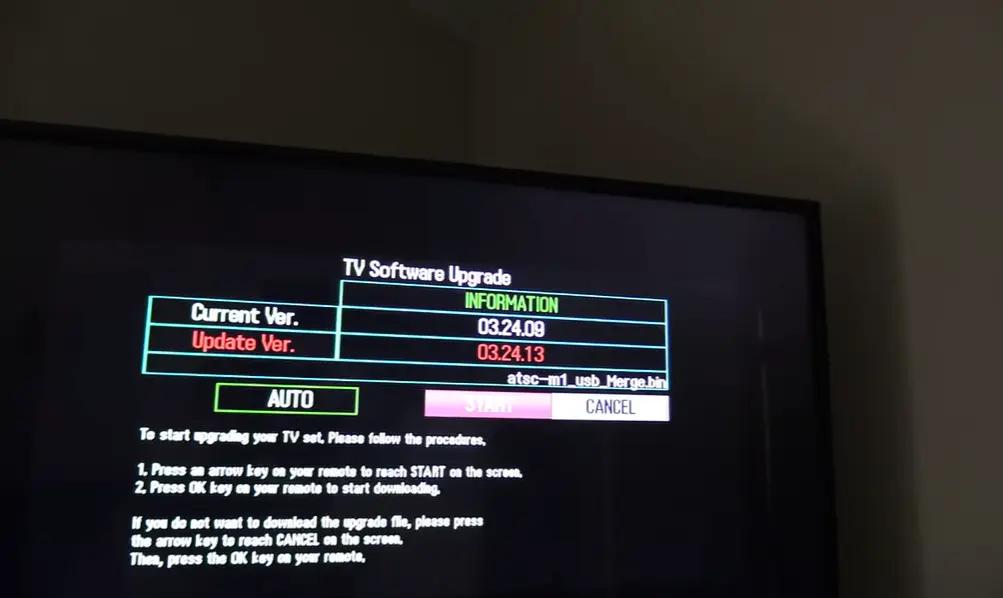
Usually, power cycling or cleaning the network module can fix this problem.
However, if that doesn’t work for you, you’ll need to update your TV’s software.
It’s possible that your TV’s firmware got messed up or got a virus somehow.
Since your TV isn’t connected to the internet, you’ll have to do this manually using a USB flash drive.
Check out this article for instructions on how to update your LG TV using a USB flash drive. (Click here)
Step 4: ISP and Network Load Issues
Don’t forget to consider external factors that could affect your Wi-Fi:
- ISP Issues: Sometimes, issues with your internet service provider (ISP) can impact your Wi-Fi. Contact your ISP to check for known network issues in your area.
- Network Load: If multiple devices are connected to your Wi-Fi simultaneously, it could lead to network congestion. Consider optimizing your network settings or disconnecting some devices.
F.A.Q.s
Q: Can a weak WiFi signal be the reason my LG TV keeps searching for WiFi?
Yes, a weak or unstable WiFi signal can cause this issue.
Make sure your TV is within a reasonable range of your router and consider using a WiFi range extender if needed.
Q: Is it possible that my LG TV’s WiFi adapter is faulty?
Yes, it’s possible that a faulty WiFi adapter is causing the issue.
To test this, try connecting your TV to a different WiFi network or use an Ethernet cable to see if the problem persists.
If your TV connects to another network without any issues, it may indicate a problem with your router or network configuration.
However, if the issue persists with different networks or using a wired connection, the WiFi adapter in your TV may need professional attention.

Abdul Kader, a handy guy and experienced founder of a TV repair shop in Gulshan, Dhaka, Bangladesh. He is mainly an expert in understanding and repairing different types of issues with Smart TVs and providing helpful insights on how to keep them in good working order. Read his Full Story.