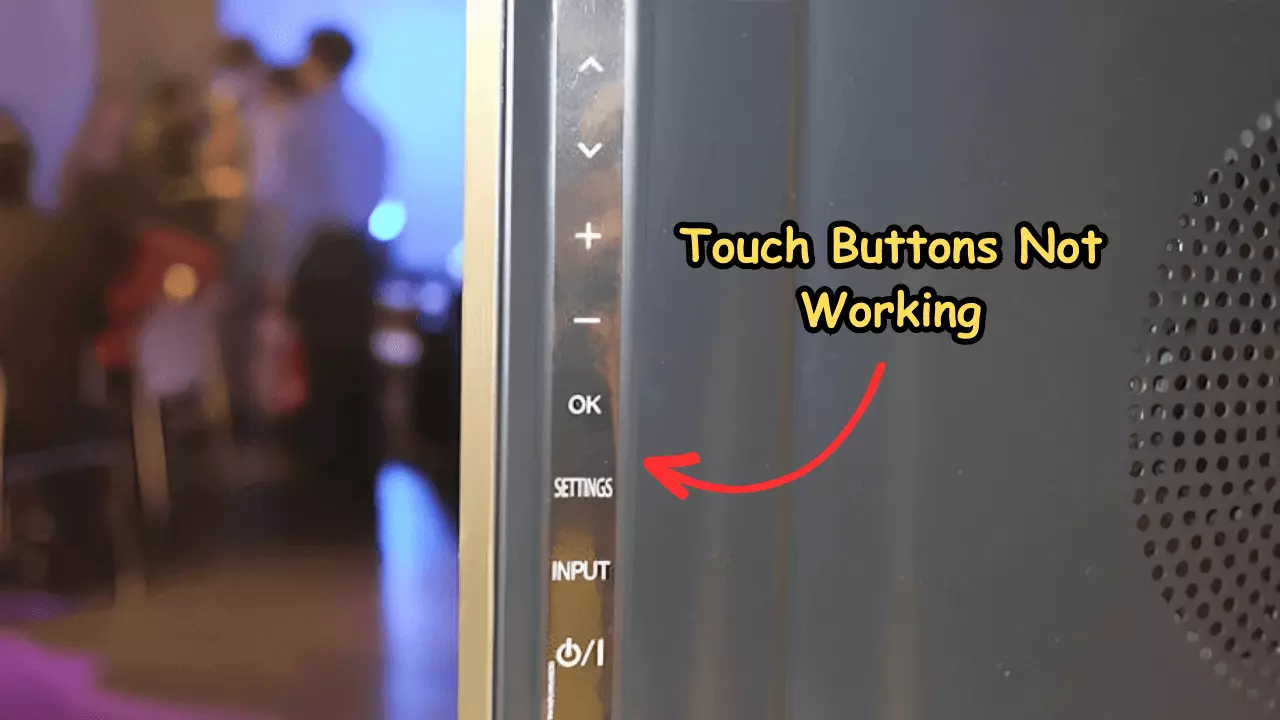If your LG TV’s touch buttons aren’t working or have become unresponsive, most of the time, it’s due to system failure, contamination, or locked features.
Before you start troubleshooting the issue, first you need to understand the issue in detail.
So, let’s move on…
What causes LG TV’s Touch Buttons to Stop Working?

LG TV touch buttons are generally reliable and durable, but they can sometimes malfunction or stop working due to various factors.
Some of the most common problems with LG TV touch buttons are:
- System failure: Just like a computer or smartphone, your LG TV has software that runs it. If this software gets messed up or becomes outdated, the touch buttons might not respond as they should.
- Locked buttons: Sometimes, your LG TV settings might turn off or lock the touch buttons. This could happen on purpose, or by mistake, either from you or someone else who used the TV.
- Contamination: If dust, dirt, water, oil, or similar things get inside the touch buttons, they might stop working right.
- Hardware failure: When parts like the power cord, outlet, touch button board, or panel of your LG TV break or get worn out, the touch buttons might lose their power or connection. This can make them stop working.
OK, How to Fix This Issue?
- Reset LG TV Settings/Upgrade the Firmware.
- Clean the touch Panel.
- Replace the touch panel.
Here are the detailed guidelines:
Step 1: Power Cycle the TV (Don’t Skip)

Power cycling is very effective at removing temporary system glitches and other firmware-generated bugs!
Basically, this is the step I always take as the first troubleshooting method whenever I encounter any issue with my TV.
And it truly works!
As I mentioned earlier, sometimes the touch panel might stop working because of a system issue. And, power cycling the TV might help you solve this problem.
Here’s how:
- Unplug the TV from the wall socket.
- Wait for 5 minutes (just be patient).
- During this time, press and hold the TV’s power button for about 30 seconds.
- Once that’s done, plug the TV back in.
That’s it…
Now give the TV some time to turn back on, and then check if the touch buttons are working properly.
Pro Tip: Disconnect all externally connected devices via HDMI cables during the power cycling process. This will make the process even more impactful and effective.
Step 2: Unlock the Buttons from Settings

Sometimes, the touch buttons on your LG TV might not work because they’re locked in the TV’s settings.
This can happen on purpose or by accident, either from you or someone else who can use the TV.
Basically, Locking buttons are a way to stop people who aren’t supposed to use the TV from doing so, like kids, visitors, or people who shouldn’t be there.
But this feature can also be annoying if you forget how to unlock the buttons or if they get locked by mistake.
Anyway, here’s how to unlock:
- Press and hold the Settings button on your remote control for 5 seconds.
- Enter your password if prompted. You can find your password by pressing the Instart button on your remote control and selecting Option 13: Access Codes from the menu that appears.
- Select OK to confirm.
That’s it…
If the issue was caused by a locking feature, doing so will resolve the issue.
Step 3: Clean the Touch Panel
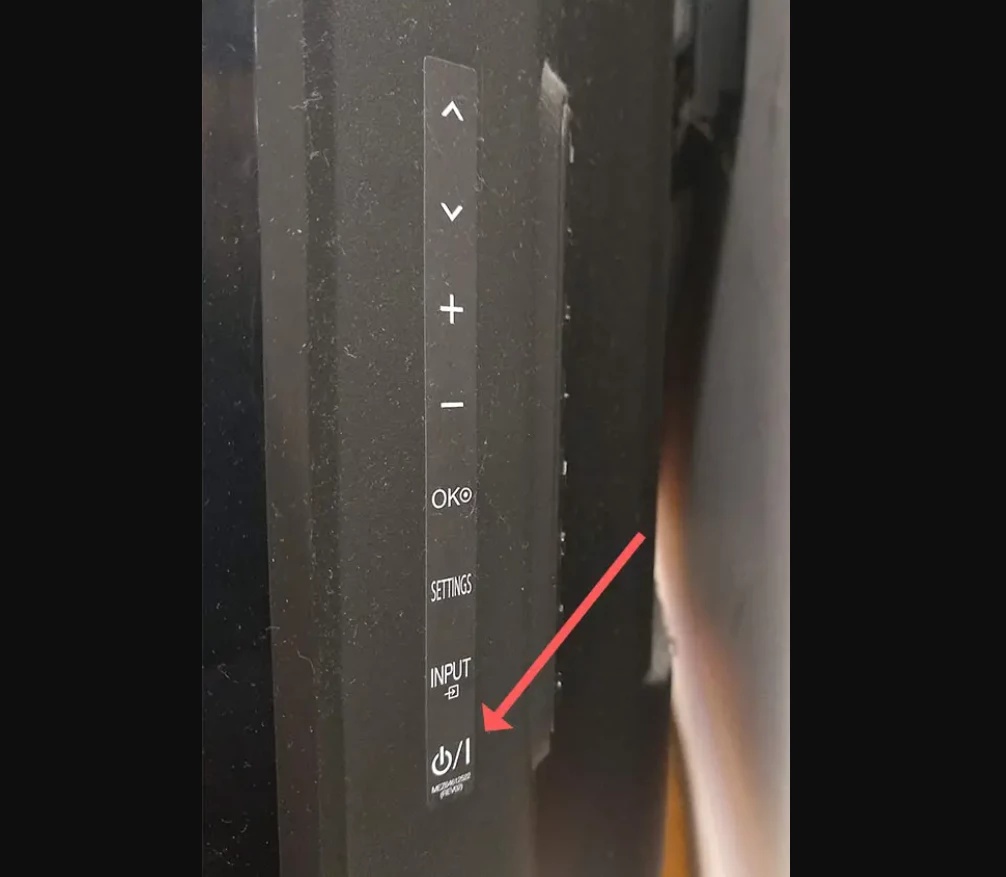
Contamination is when things like dust, dirt, water, oil, or other stuff get inside the touch buttons.
This often messes up how the buttons feel when you touch them and how they react.
This typically happens for different reasons, like not cleaning well, spills, humid air, smoke, bugs, or pets.
Simply take a soft, dry, lint-free cloth and then gently wipe the touch button sensors.
If the touch buttons are still dirty or sticky, you can dampen the cloth slightly with water or alcohol and wipe them again.
Do not soak the cloth or apply too much pressure that may cause water or alcohol to seep into the sensors or the television.
Note: Use a can of compressed air or a handheld vacuum cleaner to blow or suck away any dust, dirt, or debris that may be stuck in the touch button sensors. Do not use too much force or get too close to the sensors that may damage them or the television.
Step 4: Replace the touch panel

If certain parts of your TV, such as the power cord that supplies electricity, the outlet that it’s plugged into, the touch button board responsible for detecting your touch, or the panel where the touch buttons are located, become damaged or start to wear out, it can lead to problems with the touch buttons.
These are crucial for supplying power and maintaining the connection between the touch buttons and the TV’s internal system.
When they break or deteriorate, the touch buttons can be deprived of the necessary power or connection, resulting in their inability to function correctly or ceasing to work altogether.
Simply order a new one that is compatible with your LG TV model and install it yourself or with the help of a professional.
Once you replace the panel, the touch panel should start working again.
F.A.Q.s
Q: Why are the touch buttons on my LG TV not responding?
The unresponsiveness of touch buttons on your LG TV could be due to various reasons, such as a software glitch, a hardware issue, or even interference from external devices.
Try troubleshooting steps like restarting the TV, cleaning the touch surface, or checking for any firmware updates.
Q: Can I reset my LG TV to fix touch button issues?
Yes, performing a factory reset can sometimes resolve software-related problems.
However, keep in mind that a factory reset will erase all your settings and data, so make sure to back up important information before proceeding.
Q: How do I prevent touch button issues in the future?
To prevent touch button problems, keep the touch surface clean, avoid exposing the TV to extreme temperatures or humidity, and handle the remote or touch surface gently.
Regularly update your TV’s software and firmware to benefit from bug fixes and improvements.

Abdul Kader, a handy guy and experienced founder of a TV repair shop in Gulshan, Dhaka, Bangladesh. He is mainly an expert in understanding and repairing different types of issues with Smart TVs and providing helpful insights on how to keep them in good working order. Read his Full Story.