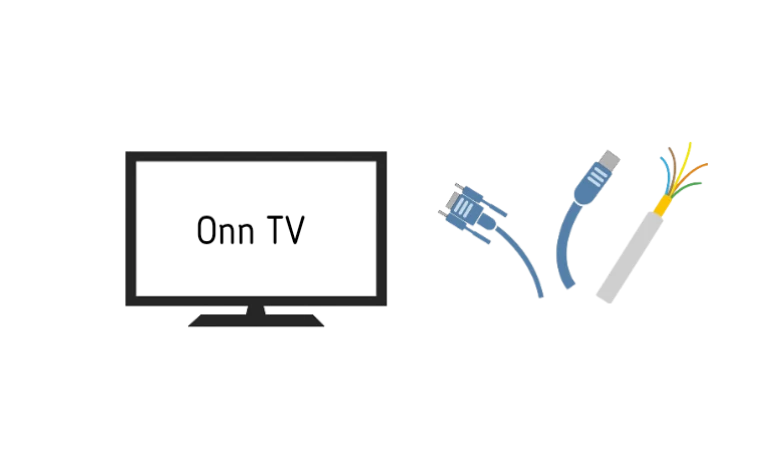If your Onn Roku TV volume is too low, it indicates that the TV encountered a temporary system glitch.
There are two situations to consider:
- The sound is low on one particular channel or app.
- The problem happens no matter what you’re watching.
In this article, I’ll walk you through why this happens and tell you what you can do to get the sound back to normal.
Let’s move on…
Why is The Sound on Your ONN TV so Quiet?

As I mentioned earlier, there are two main situations to think about; either the sound is super hushed, or there’s absolutely no sound.
♦ Sound is too quiet on Onn TV
If the sound is too quiet to hear properly, the issue is likely with the device that’s sending the audio.
It could be that the speaker is starting to fail, the show or content you’re watching has low volume, or you accidentally messed up the sound settings.
Another possibility is that the speaker itself might not be strong enough to make loud sounds.
♦ No sound at all on Onn TV
When there’s absolutely no sound, the problem probably lies within the TV’s software.
It might be going through temporary issues, the software it runs on could be messed up, or the speaker you’re using might be completely broken!
Okay, how to fix this issue?
- Perform an HDMI reset.
- Check the cable and connection points.
- Reconfigure the sound settings.
Here are the detailed guidelines:
Step 1: Perform an HDMI reset

Note, I’m not referring to power cycling—It’s HDMI reset.
HDMI reset does more than just turning things off and on. It resets all the HDMI connections, plus it gives a fresh start to the TV’s main stuff and the power stuff.
And it really works!
However, here’s how:
- Unplug the TV from the power completely.
- Also, disconnect all the HDMI cables connected to the TV.
- Wait for 5 minutes.
- During this time, press and hold the TV’s power button for about 30 seconds.
- After that, plug the TV back in and turn it on.
That’s all you need to do.
Now, check whether the sound is working correctly. If not, proceed to the next step.
Sometimes, we miss the simple things, but they can be the real cause of the issue. It’s possible that your TV’s sound is turned all the way down to zero, and that’s why you’re not hearing anything. Just take a moment to check and make sure your sound levels are set where you actually want them to be.
Step 2: Look at the Cables and Connections
Start by double-checking that all the cables are connected tightly.
If you’re using an HDMI cable, make sure it’s plugged into both devices. Just remember, HDMI 1.0 inputs can handle up to 1080p and lower resolutions. They can’t manage all those super high-quality visuals.
Now, if you’re eager to enjoy something in really sharp resolutions like 2560×1440 or 4K on your new flat TV from a different gadget, like a computer or a game console, you might need a different kind of cable.
To be sure, test your HDMI cables by connecting them to something else, like a laptop or game console.
If you can hear sound from those devices but not from your Onn TV, chances are one of your HDMI cables is acting up.
Plus, if your HDMI cable isn’t working well, you might have a tough time getting TV signals.
Related Article: Quick tips to get better picture quality in your TV
Step 3: ReconfigureThe Sound Settings
If steps 1 and 2 didn’t fix things, let’s move on.
This time, we’re going to tinker with your Onn TV’s audio settings. Depending on the speakers you’re using, you might need to try a few different things.
🔊 Using the TV’s Own Speakers
If you’re using the speakers built into the TV, start by checking that they’re turned on. Here’s what to do:
-
- Press the “Home” button on your Remote.
- Go to “Settings.”
- Then head to “Sound/Audio.”
From there, find “Speakers” and make sure the option for the TV speakers is selected. That means they’re on and ready.
Also, make sure nothing is plugged into the headphone output on the back of the TV. If you have something connected there, the TV speakers will be silent.
🔊 Using External Speakers
But if you’re rocking external speakers, your next steps depend on the sound issue:
- If you’re not getting any sound from your external speakers, first, check they’re switched on and properly plugged in. Look closely at the cable and connectors for any visible damage. If the cord is messed up, replace it..
- On the flip side, if the sound is too soft or too loud, adjust the sound levels on your external audio gear. And if the sound is all fuzzy and strange, go back and recheck everything I just talked about.
Now, if you’re using the HDMI (ARC) connection, there’s one more thing. You need to set up the CEC settings.
Step 4: Check the Source
Sometimes, the problem might not be your TV, but the thing you’re watching – whether it’s a regular TV channel, cable or satellite service, a DVD or Blu-ray player, gaming console, or streaming apps.
Switch the TV channel, input, or app to see if the problem sticks with what you’re currently watching.
Step 5: Factory reset
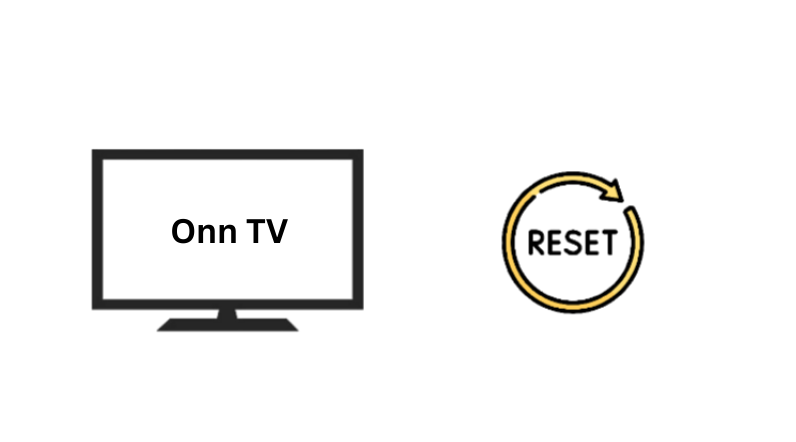
If all else fails, here’s the last thing you can try: a factory reset!
This means taking your device back to the way it was when you first got it. It can be helpful if your device isn’t working like it should, or if you want to start fresh.
Now, I’ve already provided a detailed guide on how to reset an Onn TV step by step.
So, I won’t go through it again here. If you’re not sure how to do it, here’s a link you can check out.
Remember: Doing a factory reset will wipe out any apps you downloaded, customized settings, and your personal stuff. If there’s anything important, make sure you’ve backed it up beforehand.
F.A.Q
Q. Nothing worked! Any suggestions?
If none of the above methods work, one last thing you can do is update the firmware.
If you are lucky, it may fix the problem.
Otherwise, you may need to replace the TV’s internal sound speaker. Follow the below video guide to update your Onn TV.
But if it still doesn’t work, you must contact Onn customer care or call a repairer to look into it.
Q. Why is the sound on my Onn TV crackling?
It’s not a problem if your TV makes a creaking, crackling, or popping noise.
These noises happen when components slowly expand or contract due to temperature changes in the room or your TV. When you switch your TV on or off, you might hear the sound.
However, there are a few more explanations for this issue.
The most common culprit is a poor connection between your TV and the sound source. This can be caused by loose cables, bad connections, or faulty hardware.

Abdul Kader, a handy guy and experienced founder of a TV repair shop in Gulshan, Dhaka, Bangladesh. He is mainly an expert in understanding and repairing different types of issues with Smart TVs and providing helpful insights on how to keep them in good working order. Read his Full Story.