If your TCL Roku TV displays overheating message, there are two main factors to consider:
First, check if you see this message while using apps like HBO Max or Apple TV. Second, see if you get the message even when you’re not using any apps or channels.
There are different solutions for each situation, and they happen for different reasons.
However, In this article, I will break down why your TV is showing an overheating message and the steps you need to take to get the TV working again.
Let’s dive in…
If you see the overheating message on your TCL Roku TV, disconnect the TV immediately. Take out the power cable and let the TV cool down for at least 10-15 minutes before attempting to use it again.
Method 1: TCL TV overheating message while streaming or on an App
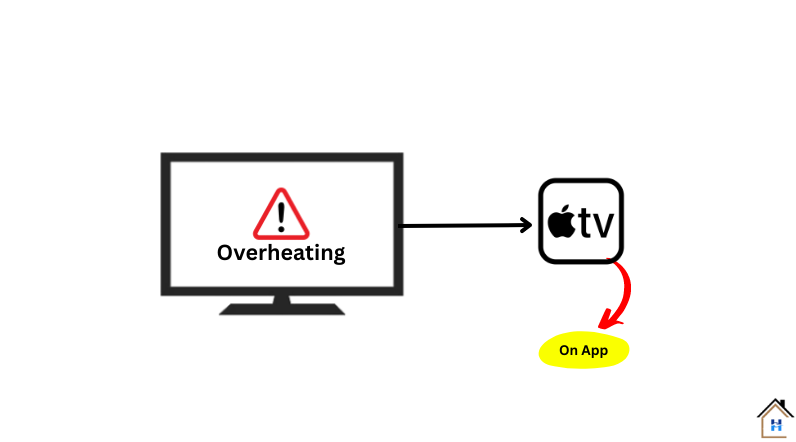
If this pops up when you are streaming on a particular app like HBO Max or Apple TV, the problem is with that App.
It’s Possible that the App has crashed or its runner.js file has been corrupted.
The solution?
Remove that particular app and then reinstall it again.
Here’s how:
- Remove the channel: On your home screen, select the channel tile and press the “Star (*)” button to open the options menu. Then, choose “Remove channel” and confirm the action.
- Restart your Roku device: Access the settings menu and navigate to “System” > “Power” > “System restart” > “Restart“.
- Reinstall the channel: Once the device has restarted, go to the Roku Channel Store and add the channel again.
Must power cycle the TV after deleting an app. Otherwise, you might fall into a bigger issue.
Method 2: Roku TV Overheating message without streaming or accessing any app
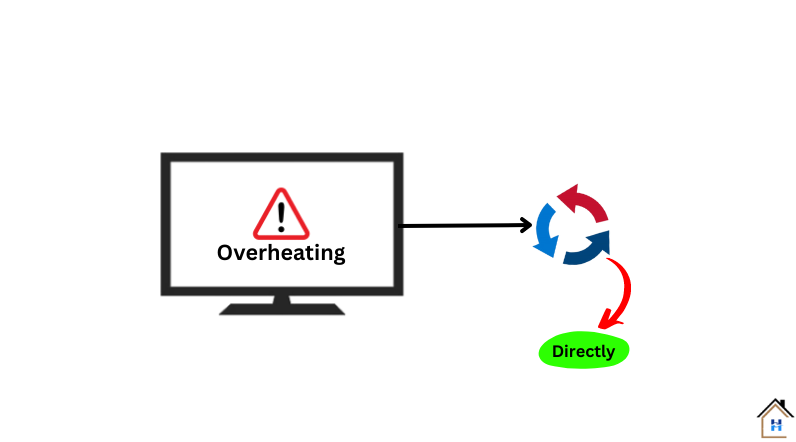
Unfortunately, If the TV displays this message when you are not using any apps or channels, just on the home screen, the problem is with the TV’s motherboard or other hardware.
Japzone (a Reddit user) says,
“Your TV is poorly ventilated somehow (hard to accomplish) or something is going bad in the hardware.”
To ensure this, turn off the TV and smell closely. (Open the back panel if possible)
Did you notice any strange or burnt smell coming from the back of your TV? If you did, it means that something might have blown up inside it.
In this case, contact TCL customer care and claim a free replacement for your TV under the warranty period.
Provide them with the necessary details such as the model number, serial number, and proof of purchase.
F.A.Q.s
Q: What are the common causes of the TCL Roku TV overheating message?
The common causes of the TCL TV overheating message include poor ventilation, excessive ambient temperature, prolonged usage, and issues with the TV’s hardware components.
Q: Can a faulty power supply cause a TCL TV to overheat?
Yes, a faulty power supply can cause a TCL TV to overheat.
If the TV’s power supply is not functioning properly, it may generate more heat than normal, leading to overheating.
Q: How long should I wait before turning my TV back on after it has overheated?
Wait at least 10-15 minutes before turning your TV back on after it has overheated.
This will give the TV’s components time to cool down and reduce the risk of further overheating.
Q: Will using a fan or air conditioner in the same room as my TV prevent overheating?
Maybe!
Using a fan or air conditioner in the same room as your TCL TV can help prevent overheating by lowering the ambient temperature and improving airflow.
Make sure the TV is not directly exposed to cold air.
Otherwise, this could also cause damage to the TV’s components.
Q: Can a firmware update fix my TCL Roku TV’s overheating issue?
It’s possible that a firmware update could fix your TCL Roku TV’s overheating issue if the issue is related to software or system settings.
Check for any available updates in the TV’s settings menu or contact TCL support for assistance.

Abdul Kader, a handy guy and experienced founder of a TV repair shop in Gulshan, Dhaka, Bangladesh. He is mainly an expert in understanding and repairing different types of issues with Smart TVs and providing helpful insights on how to keep them in good working order. Read his Full Story.

