A TCL Roku TV remote may cease to function if the batteries are low, a button is stuck, the IR emitter is faulty, there is radio frequency (RF) interference, or the TV encounters a system glitch
But in my observation, a temporary system glitch is the primary culprit for this (if the remote is new and the battery is fine).
Hero Alom emailed Homespoiler,
“Just out of curiosity, though I’m planning to order a new remote shortly, I’m wondering what causes my brand new remote to stop working? I bought it a few months ago, not even three months, and now it’s not working. I don’t know whether the issue is with my TV or with the remote. Frustrating!”—Hero Alom, Dhaka, Bangladesh
In this article, I will break down everything on how you can troubleshoot your non-responsive TCL TV remote and get it working again.
Let’s dive in…
When a TCL Roku TV remote could stop working?

To understand this, you first need to understand the working process of a remote.
A remote has some important parts like batteries, clickable buttons, an IR bulb, and an internal circuit board. All of these components work together to ensure that the remote operates correctly.
If one of these components gets damaged, the remote will start to malfunction.
Now think about yours, which one is damaged in your case?
Is it batteries, IR receivers, or buttons?
How to Fix a Malfunctioning TCL Roku TV Remote?
-
- First, power cycle the remote.
- Next, test if the remote has continuity.
- If yes, reboot the TV, clean the IR sensor, and update the TV.
- If not, clean the remote’s battery contacts or replace the batteries.
Here are the detailed step-by-step guidelines;
Step 1: Do some basic check

Let’s start with some basic checks.
- Sync the remote again: Turn on the TV and stand about one meter away from it. Then point the remote on the TV and press the “OK” button on the remote repeatedly until a message on the screen indicates that the remote has been recognized.
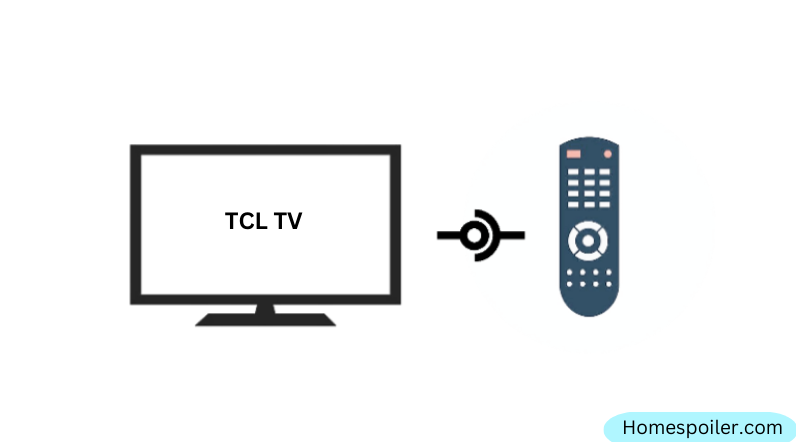
- Power cycle the TV: Unplug it from the power source, and wait 60 seconds. During this time, press and hold the power button for about 30 seconds. Once done, power the TV back on.
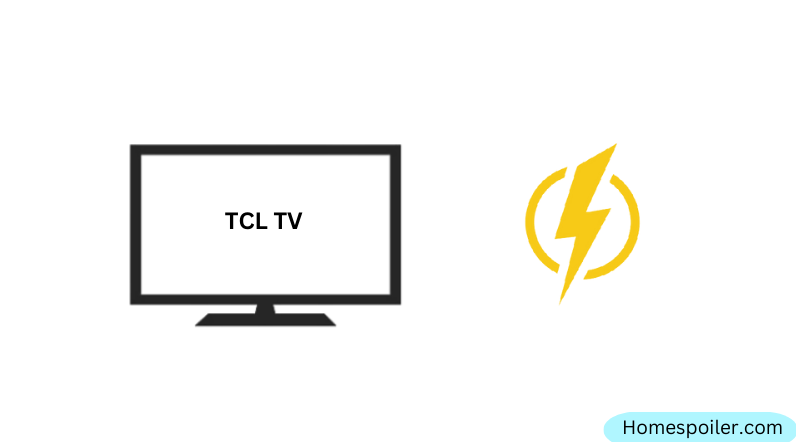
- Power cycle the remote: This step is similar to the previous one. Remove the batteries from the remote. Press all the buttons one by one, especially holding the power button for 15 seconds. Once you are done, put the batteries back in.
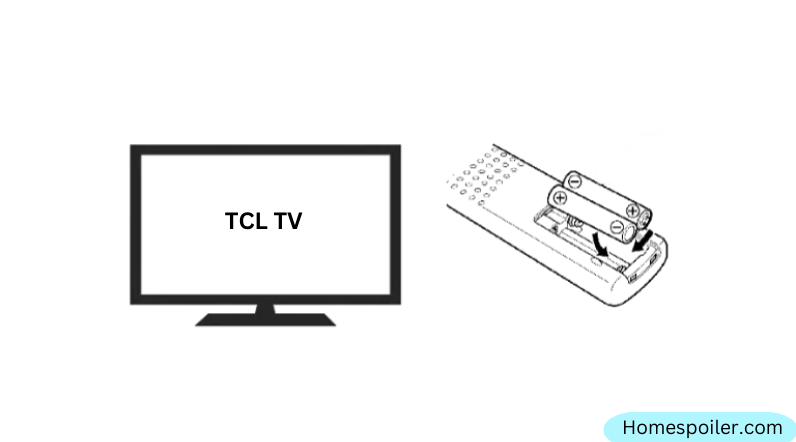
- Check the batteries: Make sure the batteries in the remote are not dead or low. If necessary, replace them with fresh ones.
- Clean the IR Sensor: If the signal emitted from the light is blocked or hindered by an obstacle, TV will not receive the signal and will not respond to the remote’s commands. Ensure that the TV gets the proper signal without interruption.
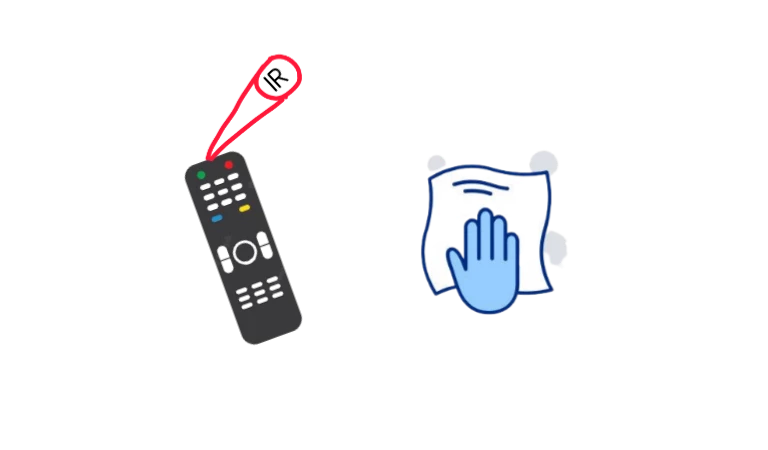
- Clean the battery contacts: If you’ve changed the battery recently and confirmed that it’s still functional, clean the battery contacts to remove any carbon buildup or gunk accumulation.
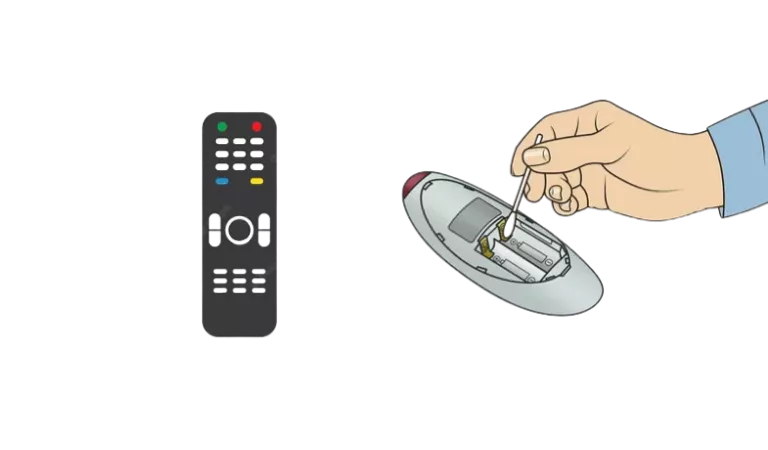
These are all basic checks. After performing all the above steps, test the remote again to see if it works.
If not, proceed to the next step.
Step 2: Dive into deep

If the basic steps I’ve covered so far don’t solve the problem, the remote is most likely completely damaged.
However, you can try repairing it yourself. But you must have some DIY skills. Otherwise, you may end up damaging your hand.
Wikihow.com features a great article on repairing broken remotes.
If you follow the steps outlined, you could potentially save some bucks. Here’s the link.
Step 3: Some Alternative Ways
Let’s say, you don’t want to go out right now and wondering if there is a way to operate the TV without a remote!
Well, I recently wrote an article on how to control a TV without a remote. Some found the tips helpful, while others reported that it didn’t work.
Here are some ways:
- Universal remote app: Download a universal remote app on your smartphone or tablet and use it to control your TV. But make sure your mobile has an IR blaster or is connected to the same Wi-Fi network as the TV.
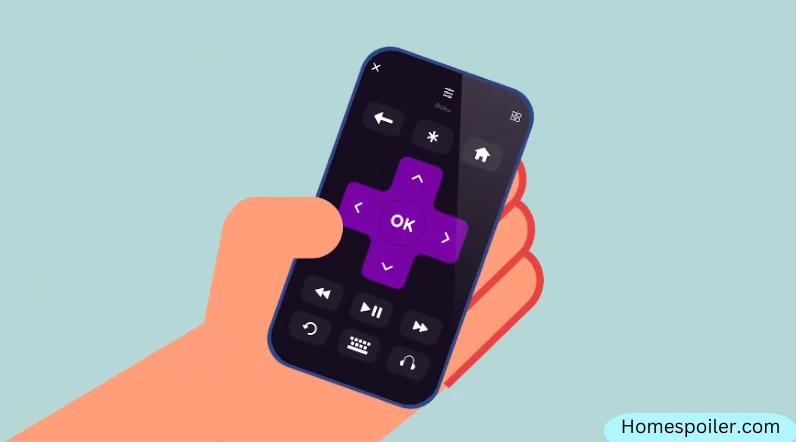
- Smart home assistant: If you have a smart home assistant, such as Amazon Alexa or Google Home setup, simply use voice commands. Read more about it on TCL’s official page.
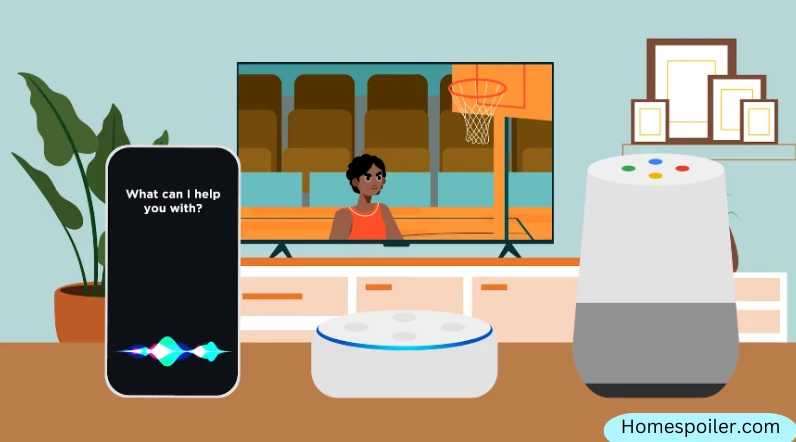
In conclusion, troubleshooting your TCL Roku TV remote may seem daunting at first, but with the right techniques and a little bit of patience, it’s possible to get it working again.
Let me know if it works!
F.A.Q.s
Q: Can a software update fix the issue of a non-responsive TCL Roku TV remote?
Yes, it’s possible.
Sometimes, software updates for the TV or the Roku platform can address remote-related issues.
Make sure your TV is connected to the internet and check for any available software updates in the settings menu.
Q: Why does my TCL Roku TV remote work intermittently?
Intermittent remote issues can be caused by various factors such as low battery power, signal interference, or a faulty remote.
Try replacing the batteries, removing any obstructions between the remote and the TV, and minimizing interference from nearby electronic devices.
Q: How do I connect my TCL Roku TV to my home Wi-Fi network without a remote?
You can connect your TCL Roku TV to your home Wi-Fi network without a remote by using the Roku mobile app or connecting your TV to your router with an Ethernet cable.

Abdul Kader, a handy guy and experienced founder of a TV repair shop in Gulshan, Dhaka, Bangladesh. He is mainly an expert in understanding and repairing different types of issues with Smart TVs and providing helpful insights on how to keep them in good working order. Read his Full Story.

