If your Onn Roku TV is stuck on the startup screen or just on the logo screen, the main problem is usually with the TV’s firmware.
It’s possible that the firmware file is corrupted, or the TV’s internal memory is overwhelmed.
Overheating is also a matter to consider!
In this article, I’ll explain everything about how to fix an Onn Roku TV that’s stuck on the logo screen and get your TV working again.
Let’s dive in…
How to Fix Onn Roku TV Stuck On Startup Screen
- Power cycle the TV
- Disconnect all the external connected devices.
- Update the TV’s firmware using a USB flash drive.
- Factory reset the TV.
Here are the step-by-step guidelines:
Step 1: Power Cycle the TV (Don’t Skip)
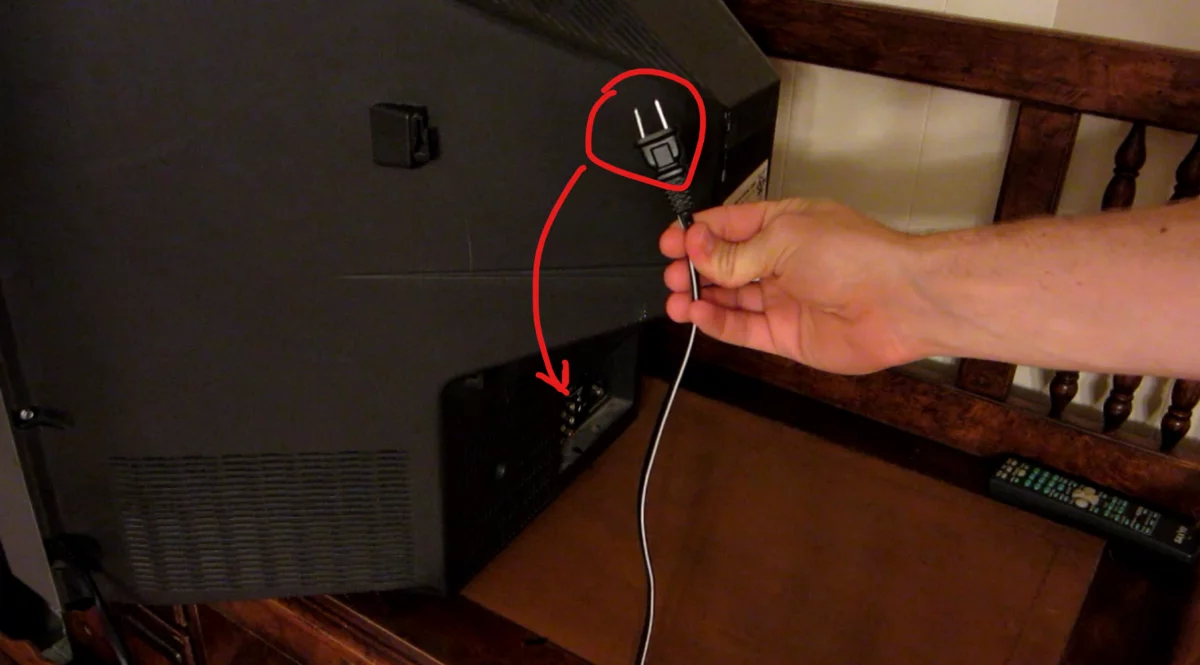
I know this might not sound very exciting, but it really works!
If your Onn TV is stuck on the logo screen due to a glitch or a temporary problem, simply power cycling the TV can fix it and get everything back to normal.
Here’s how:
- Unplug the TV from the power outlet completely.
- Wait for a full 5 minutes (no shortcuts here).
- While waiting, press and hold the TV’s power button for about 30 seconds.
- Now, plug the TV back in and turn it on.
That’s it!
Give it a moment to boot up, and see if the TV is working correctly now.
Also, remember to unplug any extra devices connected to your TV, such as USB drives, gaming consoles, or other things plugged into the HDMI ports using HDMI cables.
Step 2: Clean the TV’s internal components
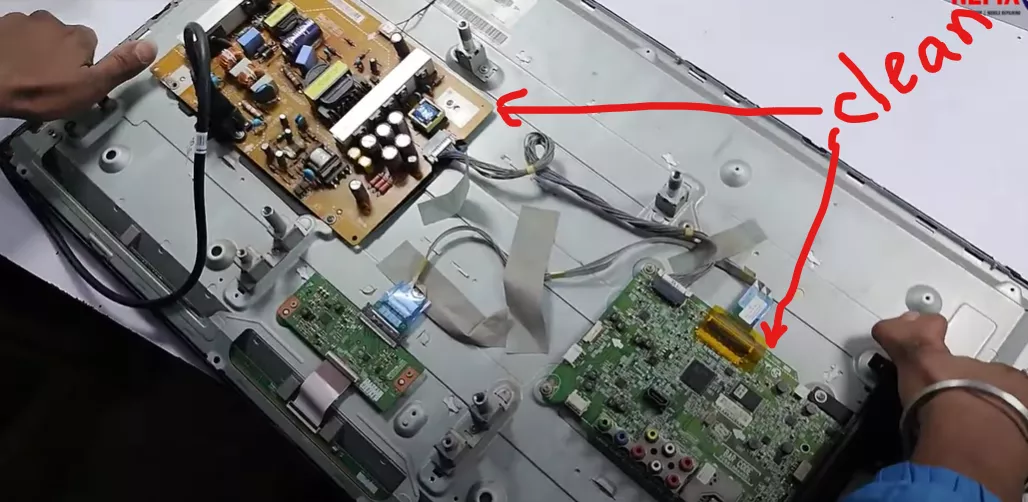
If power cycling doesn’t help, give the TV’s internal board a thorough cleaning.
This is because, over time, dust and dirt accumulate inside the TV, especially around the cooling parts and internal circuits.
When you turn on your TV, it needs to load all the necessary files, and during this process, its components have to work harder than usual.
If your TV is a little older, or if dust has accumulated on the power board or T-con board, these parts become overheated during this process.
However, the solution is quite simple!
Open the TV’s back panel with a screwdriver and carefully clean all the parts with a very delicate brush.
Make sure not to damage any capacitor or cut any wires.
Tip: This problem might also occur if any capacitors in your TV get damaged or burned out. When cleaning your TV, pay special attention to see if you spot any burned-out or ruptured capacitors. If you notice one, it’s most likely the main problem, and you should consider replacing it.
Step 3: Perform a Factory Reset
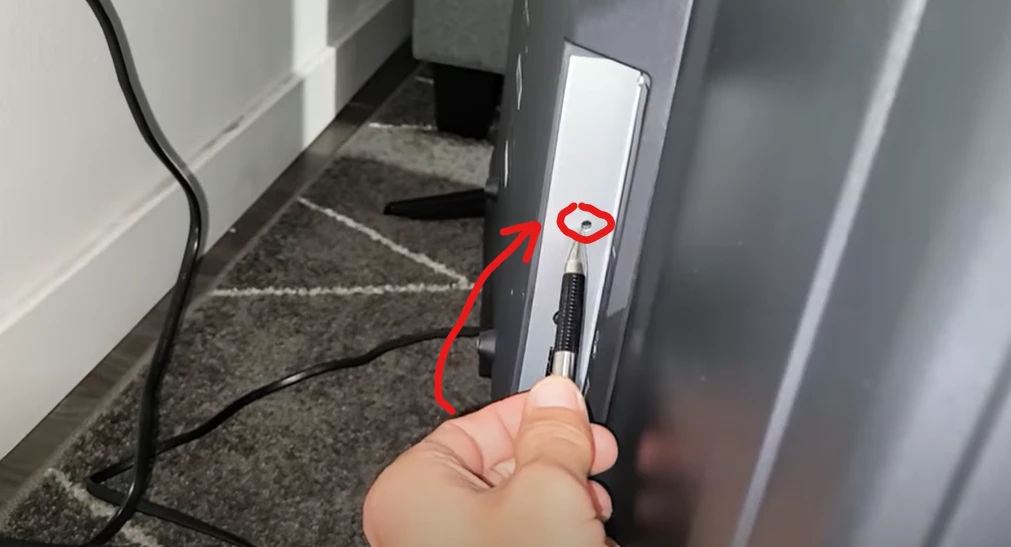
Normally, I don’t suggest this as the first step, but if all the previous steps have failed to fix the issue, try performing a factory reset on your Onn Roku TV.
This will bring your TV back to its default settings, and probably it will resolve the problem you’re facing.
- First, unplug all the cables from your Onn Roku TV except for the power cord.
- Then, turn on the TV.
- Next, look for the reset button on the lower or back part.
- Once you find it, use a ball pen to press and hold the reset button for at least 12 seconds.
Your TV will turn off and then turn back on automatically.
When the startup screen appears, let go of the reset button. Hopefully, after this hard reset, your TV’s problem will be fixed.
Step 4: Upgrade the TV’s firmware
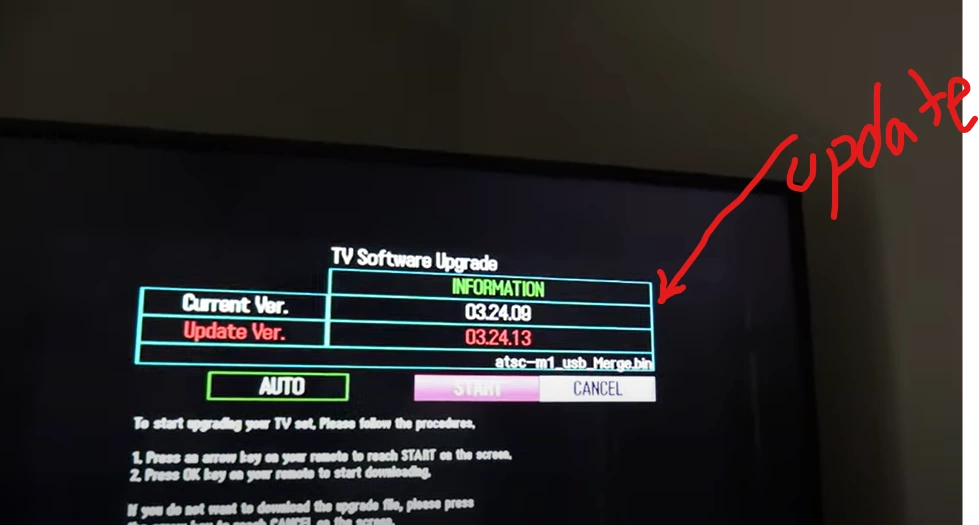
As I mentioned before, if your TV’s software is old or corrupted, it might get stuck.
Onn regularly releases new updates to improve its system performance and fix minor issues. By updating your TV to the latest version, you can possibly resolve the problem.
Simply go to the settings and then select ‘System.’ Now check if there is any recent update available.
If there is, install it right away.
If you can’t access the settings or if the TV is entirely stuck, regardless of what you do, then you have to flash the firmware using a USB drive. Here are the guidelines.
Onn Roku TV Frozen
Usually, when an Onn Roku TV gets frozen, it’s because of a software problem. Don’t worry, you can easily fix it by resetting your TV to its default settings.
To do this, just unplug your TV from the power source, wait for a few minutes, and then plug it back in. This often resolves the issue.
If the TV is still frozen after trying the reset, you might have to update or revert its firmware using a USB flash drive. If your TV is under warranty, reach out to Onn support for help. They’ll be able to assist you.
F.A.Q.s
Q: Can a faulty HDMI cable cause the Onn Roku TV to be stuck on the logo screen?
Yes, a faulty HDMI cable can be a potential cause for your Onn Roku TV getting stuck on the logo screen.
If the HDMI cable is damaged or not functioning correctly, it may prevent the TV from establishing a proper connection with external devices or even result in a blank screen.
Q: Can a third-party app installation cause the ONN TV logo screen issue?
Yes, installing third-party apps or unofficial software can lead to conflicts and software-related problems, resulting in the TV home screen not loading.
Stick to official app stores or sources recommended by the manufacturer to reduce the risk of such issues.
Q: Onn Roku TV home screen not loading
If your ONN Roku TV home screen is not loading, the first thing to try is a “System restart”. You can find it under Settings->System->Power or just unplug the TV for a few minutes and plug it back in.
If this does not work, you can try disconnecting your Roku device from the power source and performing a factory reset

Abdul Kader, a handy guy and experienced founder of a TV repair shop in Gulshan, Dhaka, Bangladesh. He is mainly an expert in understanding and repairing different types of issues with Smart TVs and providing helpful insights on how to keep them in good working order. Read his Full Story.

