If your Sony TV turns on by itself, it means the firmware is corrupted or the TV’s power board is faulty.
Most of the time, one of these two is the main culprit.
John emailed Homespoiler,
“Don’t know what’s the issue. My sony TV turns on by itself in the middle of the night. Sometime it just keeps restarting frequently every 4 or 5 seconds. Power cycled the TV multiple time, no luck. May be the issue with the mainboard. Right?” – John Smith, New Jersey
This problem is quite common among Sony TV users!
As per my research, around 50% of users experience this issue in their TV’s lifespan.
However, let’s dive into the troubleshooting…
Why does my Sony TV keep rebooting?

As I said before, there are a few reasons for this problem, but the most likely causes are messed-up TV software and a faulty power board.
Aside from these, it’s possible that your TV is just malfunctioning.
The power button might be stuck in the “on” position, or there may be a problem with the TV’s main board.
If you have an input device connected to the TV, such as a cable box or streaming stick, that could also trigger this issue as the device constantly sends a signal to the TV.
So How To Troubleshoot This Issue?
- Clean the TV’s power supply board.
- Perform an HDMI reset.
- Reconfigure the Eco and CEC features.
- Disable the Bravia Sync
- Factory reset the TV.
Here are the detailed guidelines:
Step 1) Clean the TV’s Power Board
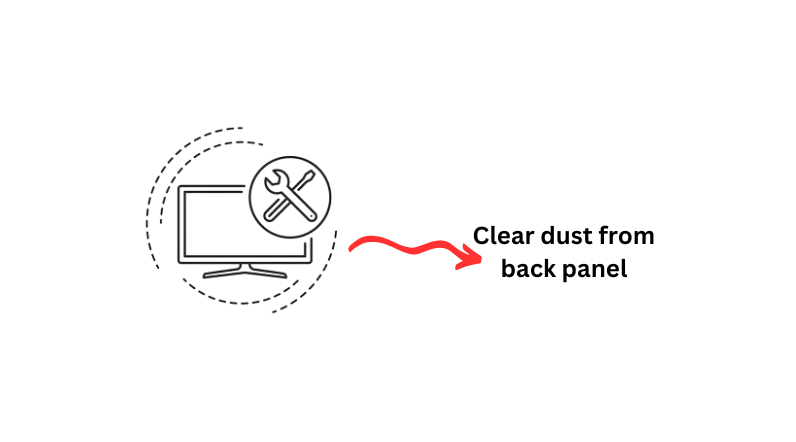
Although this step requires some extra effort and DIY work, you have to do this first.
Do you know why?
This simple hack rocked this problem in 76% of cases.
Saravanan Parthasarathy said:
F**king Ants for me…. Cleaned it. Used some ant chalk powder. Surrounding TV, inside aluminium plate that the motherboard was mounted on. BAM, it worked.. no more random restarts.
Here’s what you have to do:
- Open the back panel of the TV with a screwdriver.
- Check if there is any dust near the power supply board.
- You might notice some ants there.
- Clean up these ants and dust properly.
Once done, reattach the back panel.
Now start the TV again and see whether the problem has been fixed.
I think, without doing any further troubleshooting, this random rebooting problem will be fixed.
Step 2) Turn off Eco-mode
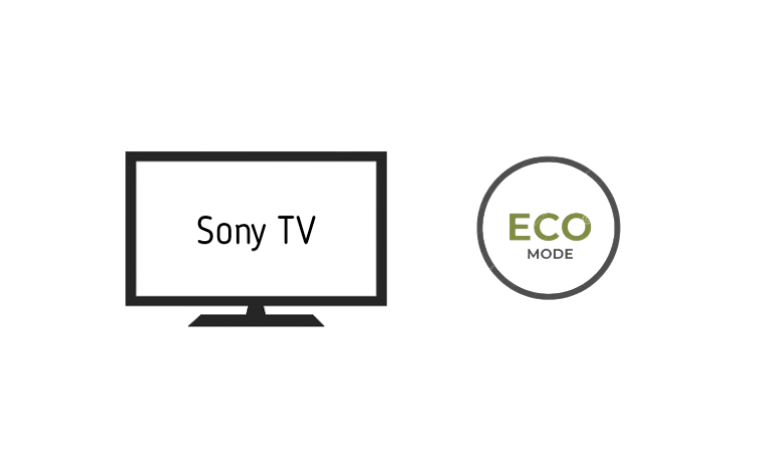
There’s an eco mode on many Smart TVs, also available on Sony TVs. This basically saves energy by automatically controlling various settings.
You might be thinking what’s the logic here, Right?
Well, in some cases, turning off this mode can solve the problem.
But, to disable the ECO mode, first, you need to disable the “Sleep Timer.”
Here’s how:
- Press the “HOME/MENU” button on the remote.
- Scroll down to “SETTINGS” and then PREFERENCES > Clock/Timers > Timer.
- Now Turn it off.
After that, scroll down to ‘ECO’ and turn off the “Power Saving, Idle TV Standby, and Auto Shut Off” options.
Once you turn off the eco mode, you might notice your issue going away. If this does not work, move on to the next step.
Tips: Try keeping eco mode on and see if there are any other settings you can change to keep the TV from automatically turning on.
Step 3) Turn off the CEC feature/Bravia Cync
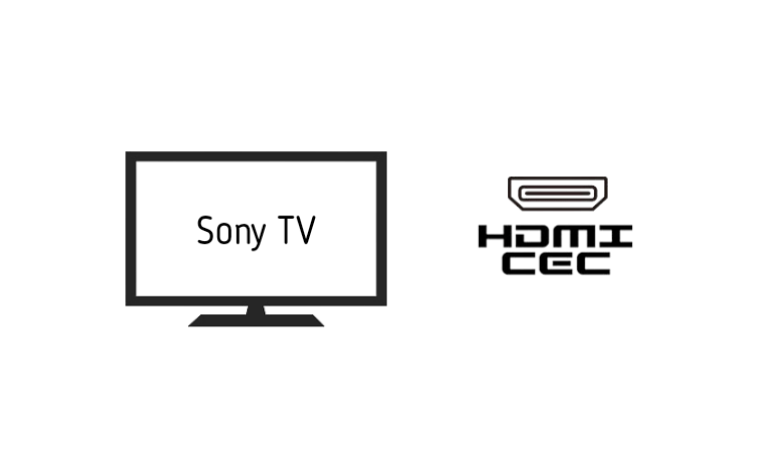
One of the most likely reasons why your Sony TV turns on by itself is a feature called Bravia Sync.
This feature allows HDMI-connected devices, such as Blu-ray players, game consoles, soundbars, etc., to control parts of your TV, such as power, volume, input, etc.
This means that if one of these devices sends a signal to your TV, it can turn it on automatically.
Here’s how:
- Press the settings button on the remote.
- Go to Watching TV > External Inputs > BRAVIA SYNC/LINK
- Select Bravia Sync Control and set it to Off.
This should stop your Sony TV from turning on by itself due to HDMI-connected devices.
However, this also means that you will lose some of the benefits of Bravia Sync, such as being able to use one remote control for multiple devices.
You may want to try turning off Bravia Sync only for specific devices that you suspect are causing the problem.
Step 4) Check the Remote
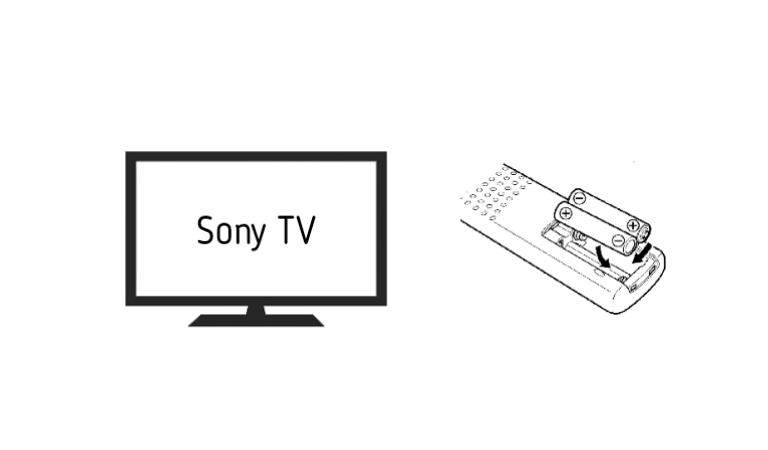
If the remote’s battery is low or one of its buttons is stuck, it could send a malfunctioning signal frequently, and in response to the signal, the TV will turn on automatically.
Nik Johnson said:
“Batteries out of the remote worked for me, it wasn’t the TV remote but the Amazon fire tv remote, once I removed them it stopped restarting. Issue fixed“
Do the same as Nik Johnson did.
Step 5) Disable Internal Timer
Another possible cause of your Sony TV turning on by itself is an internal timer that is set to turn on your TV at a specific time.
This could be a feature that you have enabled intentionally or accidentally, such as On Timer, Sleep Timer, Alarm Timer, etc.
To check and disable the internal timer from your Sony TV, follow these steps:
- Press the Home button on your remote control.
- Select Settings > System > Clock/Timers.
- Select On Timer and set it to Off.
- Select Sleep Timer and set it to Off.
- Select Alarm Timer and set it to Off.
This should stop your Sony TV from turning on by itself due to an internal timer.
However, this also means that you will lose some of the benefits of these features, such as being able to wake up or fall asleep with your TV.
You may want to try adjusting the timer settings to suit your preferences.
Step 6) Casting or Google Assistant
It’s worth trying but not sure if it works!
Casting is a feature that allows you to send content from your smartphone, tablet, or computer to your TV, such as YouTube videos, Netflix shows, etc.
On the other hand, Google Assistant allows you to control your TV with your voice, such as turning it on or off, changing the volume, switching the input, etc.
To disable casting or Google Assistant from your Sony TV, follow these steps:
- Press the Home button on your remote control.
- Select Settings > Apps > System Apps.
- Select Chromecast built-in and select Force Stop.
- Select Google and select Force Stop.
- Select Google Play Services and select Force Stop.
That’s it…
Let me know if it works!
Step 7) Factory reset your Sony TV
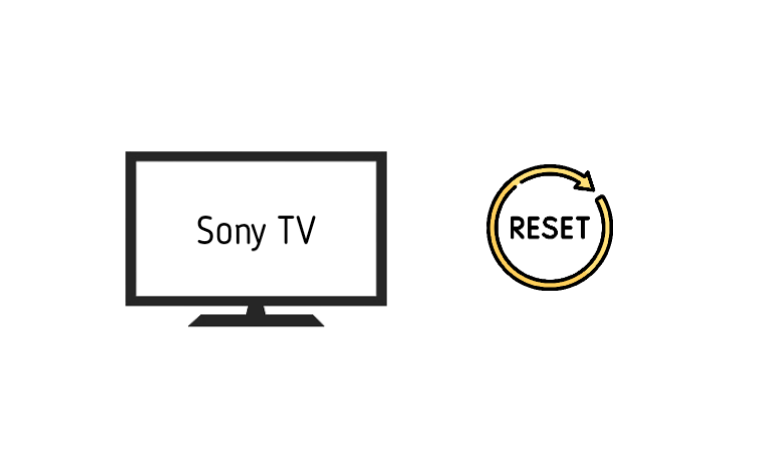 If the problem remains, a factory reset may help.
If the problem remains, a factory reset may help.
Basically, A factory reset will restore your TV’s core firmware file to the default state and fix any type of corrupted file.
However, two methods exist for resetting; one is by using the remote and the other is by manually.
Here’s how:
☞ Using the remote
-
- Press the “HOME/MENU” button.
- Select “Settings” from the menu.
- Then select “Storage and Reset.”
- Finally, choose “Factory Data Reset.“
Once done, reconfigure all the settings you need!
☞ Reset without a Remote
-
- Unplug the TV from the power outlet.
- Press and hold the “POWER” button and the “VOLUME DOWN“ button simultaneously.
- Keep holding those buttons and plug your TV back in.
- Release the buttons once you see the Sony logo or green light.
It may take a few minutes for the reset process to finish, but once it has been done, your TV should no longer switch on itself!
Warning: Resetting will remove all the custom settings that you have made and you will need to reconfigure the TV as if it were brand new.
F.A.Q.s
Q: Why does my Sony TV keep Turning off?
Your Sony TV keeps turning off because the power cable is wonky, connection is loose, or power outlet is faulty.
Another thing to watch out for is overheating.
If your TV isn’t getting enough ventilation or if something’s blocking the vents, it might be getting too hot and automatically shutting down to protect itself.
Check the vents and make sure they’re clear.
If that doesn’t do the trick, it might be time to reach out to Sony’s customer support or bring in a tech whiz to take a look and get your TV back to behaving itself.
Q. My Sony TV turns on and then shuts off blinking red light
If your Sony TV turns on and then shuts off with a blinking red light, it could be a sign of a few different issues.
One possibility is that the television is overheating and needs to be cooled to prevent damage.
Another possibility is that there is a problem with the power supply or the television itself.

Abdul Kader, a handy guy and experienced founder of a TV repair shop in Gulshan, Dhaka, Bangladesh. He is mainly an expert in understanding and repairing different types of issues with Smart TVs and providing helpful insights on how to keep them in good working order. Read his Full Story.

