If your TCL TV is stuck in standby mode or turn on but then stuck on red/startup screen, it means the TV encountered a temporary glitch or the TV’s firmware is corrupted.
Most of the time, simply power cycling the TV solves the issue.
But if not working in your case, follow the bellow step-by-step guidelines.
How to Fix TCL Roku TV Stuck On Red Screen?
- Perform an HDMI reset
- Clean the interior of the TV
- Factory reset the TV
- Update the TV’s firmware
Step 1: Check the HDMI cable connections

While the HDMI connection itself is not directly responsible for this issue, a faulty or malfunctioning HDMI connection can create an indirect clash with the TV’s firmware, resulting in difficulties loading the startup screen properly and getting stuck on a red screen.
That’s why it’s a good idea to check the HDMI connection.
Make sure that the HDMI cable is plugged into the right port and firmly connected to both the TV and the device.
Also, ensure that the HDMI cable is not bent or damaged.
Related: Six ways you are shortening the life of your TV
Step 2: Perform an HDMI reset
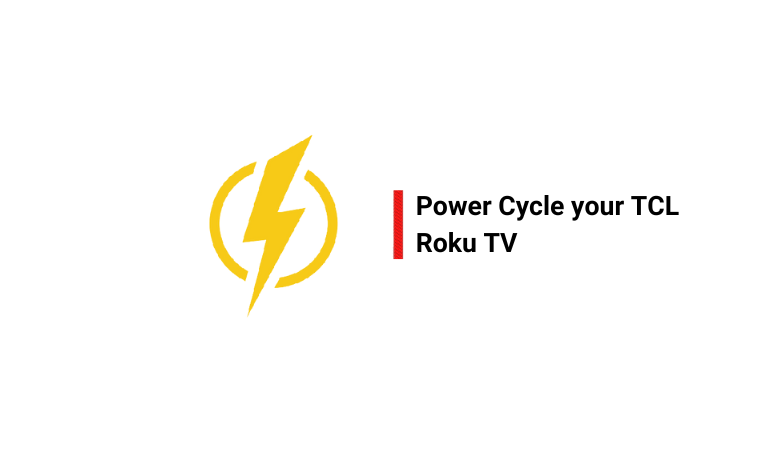
For this, you need to take the help of “Power Cycling”.
I know this is something no one wants to hear, but it really works!
Here’s how:
- Completely disconnect the TV from the power outlet.
- Also, disconnect all HDMI devices connected to the TV.
- Wait for 5 minutes (Don’t compromise).
- During this time, press and hold the TV’s power button for about 30 seconds.
- Power the TV back on.
Once the TV has booted up, check if it’s working properly now.
If not, proceed to the next step.
Step 3: Clean the inside components

Over time, dust and dirt accumulate inside the TV, especially around the parts that cool it down and the internal circuits.
When you turn on the TV or when it loads all the necessary software files before starting, all the different parts have to work harder than usual.
If your TV is a bit old or if there’s a lot of dust on the power board or T-con board, these parts can get too hot during this process.
And when that happens, some of the capacitors that are responsible for starting up may work slowly or stop working completely.
The solution is pretty simple!
Use a screwdriver to open the back panel of the TV, and then gently clean all the components with a very soft brush. Be careful not to damage any capacitors or cut any wires.
Tip: Sometimes, this problem can also occur if any of the capacitors in the TV are damaged or burned out. When you open the TV to clean it, take a close look to see if you notice any bursts or burned-out capacitors. If you find one, it’s likely the main cause of the problem, and you’ll need to replace it.
Step 4: Factory Reset your TV
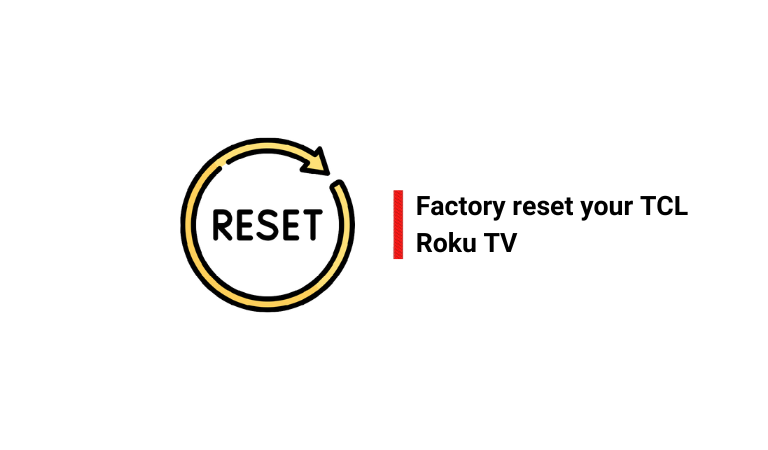
Resetting is a compelling method to restore a TV’s firmware file to the default state and remove any type of malware or virus.
However, if power cycling doesn’t fix the issue, reset your TV.
Hopefully, this will fix your problem by removing the TV’s infected firmware file.
Remember: resetting will erase everything, including your data and settings.
Here’s how:
- Remove all the cables, excluding the power cord.
- Then turn on your TV.
- Afterward, check your TV’s lower part or back for the reset button.
- Once you locate it, take a ball pen and press and hold the reset button for at least 12 seconds.
The TV will turn off and then on automatically.
Once the startup screen comes up, release the reset button. Now check if the problem has been fixed or not.
Step 5: Update your TV software

As I mentioned earlier, the most common reason for a TCL Roku TV to be stuck on the startup screen is because the firmware is corrupted.
If resetting doesn’t solve the issue, upgrading or downgrading the TV’s firmware via a USB flash drive may help.
To update your TCL TV using a USB flash drive:
- First, download the latest firmware version from the TCL website. (Be sure to choose the correct model number for your TV)
- Right-click the downloaded firmware file, then select “Send To,” “Extract” (or “Zip“), and the extraction program loads onto the screen.
- Connect a USB drive to your computer and copy the downloaded firmware file to the drive.
- Click “Start,” “(My) Computer,” then right-click the removable device icon and select “Eject.” (Disconnect the USB flash drive from the USB port on the computer once the icon disappears.)
- power down the TCL Roku LCD TV, plug the USB flash drive into the USB port on the TV and then power the TV on.
Once you insert a USB flash drive into the TV, it will automatically recognize the device and start uploading the data onto the TV.
When the upload process is done, the TV will display a notification on the screen, reminding you to remove the USB flash drive.
Related: 6 Easy tips to get better picture quality from your TV.
F.A.Q.s
Q: Is there a way to prevent the TCL TV from getting stuck on the startup screen?
Yes, regularly updating the software, ensuring proper ventilation for the TV, and avoiding overloading the TV with too many apps can help prevent your TV from getting stuck on the red screen.
Q: Does the red screen issue affect the performance of other connected devices?
No, the red screen issue on the TCL Roku TV should not affect the performance of other connected devices, but it is always a good idea to disconnect them before troubleshooting the TV.
Q: Can a faulty HDMI cable cause my TV to get stuck?
Yes, a faulty HDMI cable can cause issues with your TCL Roku TV, including getting stuck on the red screen.
Try using a different HDMI cable or disconnecting all cables from your TV and see if the red screen issue persists.
Q: How long does it take for a TCL Roku TV to boot up?
Typically, it should take less than a minute for your TCL Roku TV to boot up and display the home screen.
However, if it gets stuck on the red screen, it may take longer or not boot up at all.

Abdul Kader, a handy guy and experienced founder of a TV repair shop in Gulshan, Dhaka, Bangladesh. He is mainly an expert in understanding and repairing different types of issues with Smart TVs and providing helpful insights on how to keep them in good working order. Read his Full Story.

