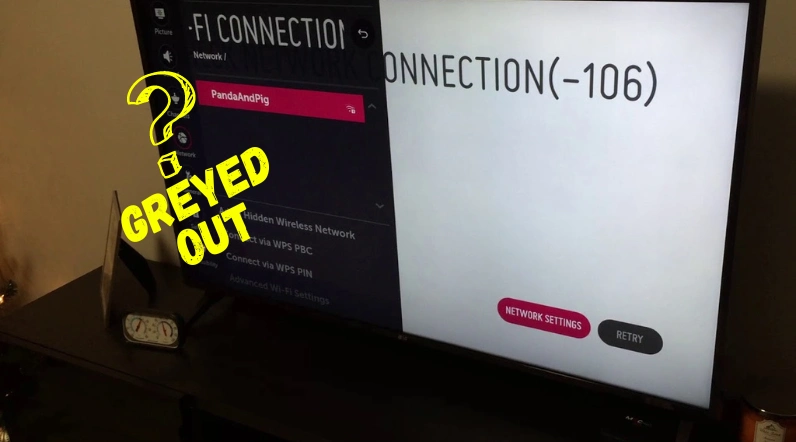In my previous article, I discussed two things; why your TV not connecting to WiFi and the second is, even if it connects, why it automatically gets disconnected from it and shows the message “WiFi is Turned off”
Now another issue is popping up—”LG TV’s advanced WiFi settings greyed out”
Well, if that’s the problem you are experiencing right now with your LG TV, hopefully, this guide will help you troubleshoot it in a few minutes.
Let’s dive in…
What causes LG TV’s network settings to become grayed out or disabled?
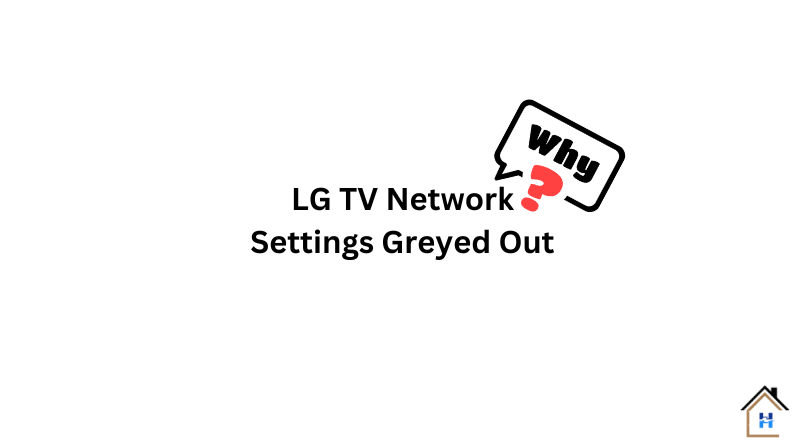
There are several reasons for the network settings on an LG TV to become grayed out, including software or firmware issues, a temporary system glitch, or parental control settings.
So here are the reasons:
- Conflicts with third-party apps.
- HDMI or a temporary system glitch.
- Hardware limitations.
- Corrupted firmware or software.
How To Fix LG TV Advanced WiFi Settings Greyed Out
- Disconnect the TV from the power outlet completely.
- Wait for at least two minutes.
- During this time, press and hold the TV’s power button for about 15 seconds.
- Once done, power the TV back on and test the result.
Here are the step-by-step guidelines
Step 1: Perform an HDMI Reset

You have to do this using a very popular method: Power Cycling.
I know this is something no one wants to hear, or maybe you have already done this thousands of times!
But it really works! You just need to do it in a different way.
Here’s how to do it:
- Unplug both your TV and WiFi router from the power source.
- Disconnect all the devices connected to your TV using HDMI cables.
- Keep them unplugged for about two minutes (make sure it’s a full two minutes).
- While they are unplugged, press and hold the power buttons on both of them for about 15 seconds.
- Afterward, plug them back in.
Now check whether the problem has been fixed and you are able to access the network settings page.
If not, proceed to the next step.
Step 2: Reset the Firmware
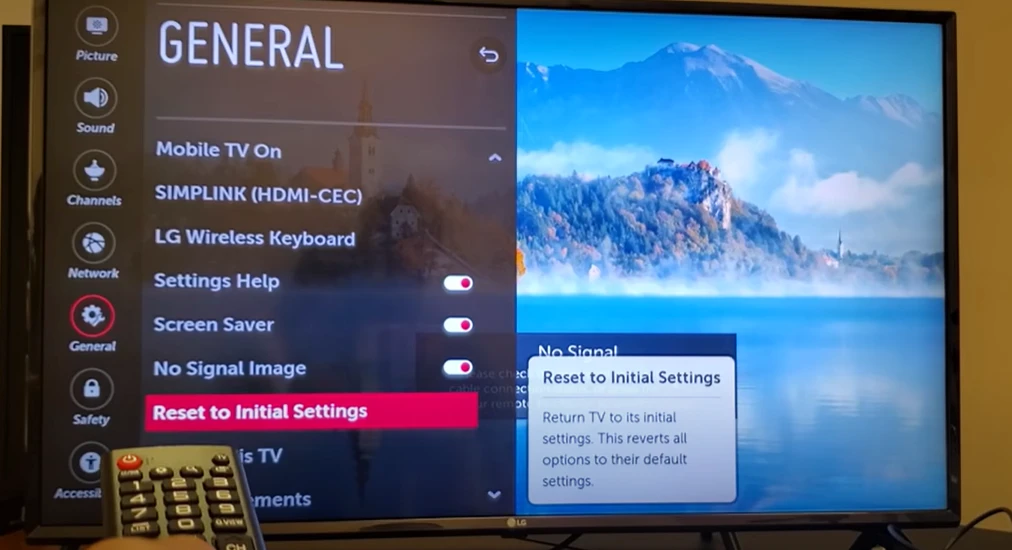
If this issue is caused by a system malfunction or if one of the core files has been corrupted, performing a firmware reset may help eliminate this issue.
To factory reset your TV, press the Gear icon button on the remote, navigate to Settings/All Settings, select Support or General, and then Reset to Initial Settings.
A warning message will appear before the reset is initiated, and all customized settings and applications will be removed.
Note: I recommend this only after checking the 3rd step. If the third step fails, then you are good to go!
Step 3: Clean the Network Module

Network module is one of the key components of a smart TV.
It receives data packages from the router and then passes them to the mainboard for processing.
The main point is that if this module gets damaged or becomes dusty, the TV will not be able to receive any data signals from the router.
As a result, you will not see any available network list, and even the settings page will be grayed out.
Shuvo said,
“Thought my newly bought 65” TV got ruined! Power cycled several times, no improvement. Sometimes i can access in network settings page, but mostly it stay disabled like the manufacturer stopped networking feature. Cleaned the module as he told, BAMP, it’s working now!”😊
The cleaning process is pretty simple, even a non-DIYer can do it.
Tools You’ll Need:
- Screwdriver (check your TV model for the correct type)
- Compressed air canister
- Soft, lint-free cloth
Once you have all the necessary tools, follow the bellow steps:
- Unplug Your TV: Safety first! Disconnect your LG TV from the power source.
- Disassemble the TV: Carefully follow the instructions in your TV’s manual or an online tutorial to remove the back panel of your TV.
- Locate the Network Module: It’s usually a small rectangular board with an antenna wire attached.
- Clean the Module: Use compressed air to gently blow away dust and debris from the module and its surrounding area.
- Reassemble the TV: Put the back panel back on and secure all screws.
- Reconnect & Test: Plug your TV back in and check if the network settings are now accessible.
Here is a visual representation illustrating the step using pictures:
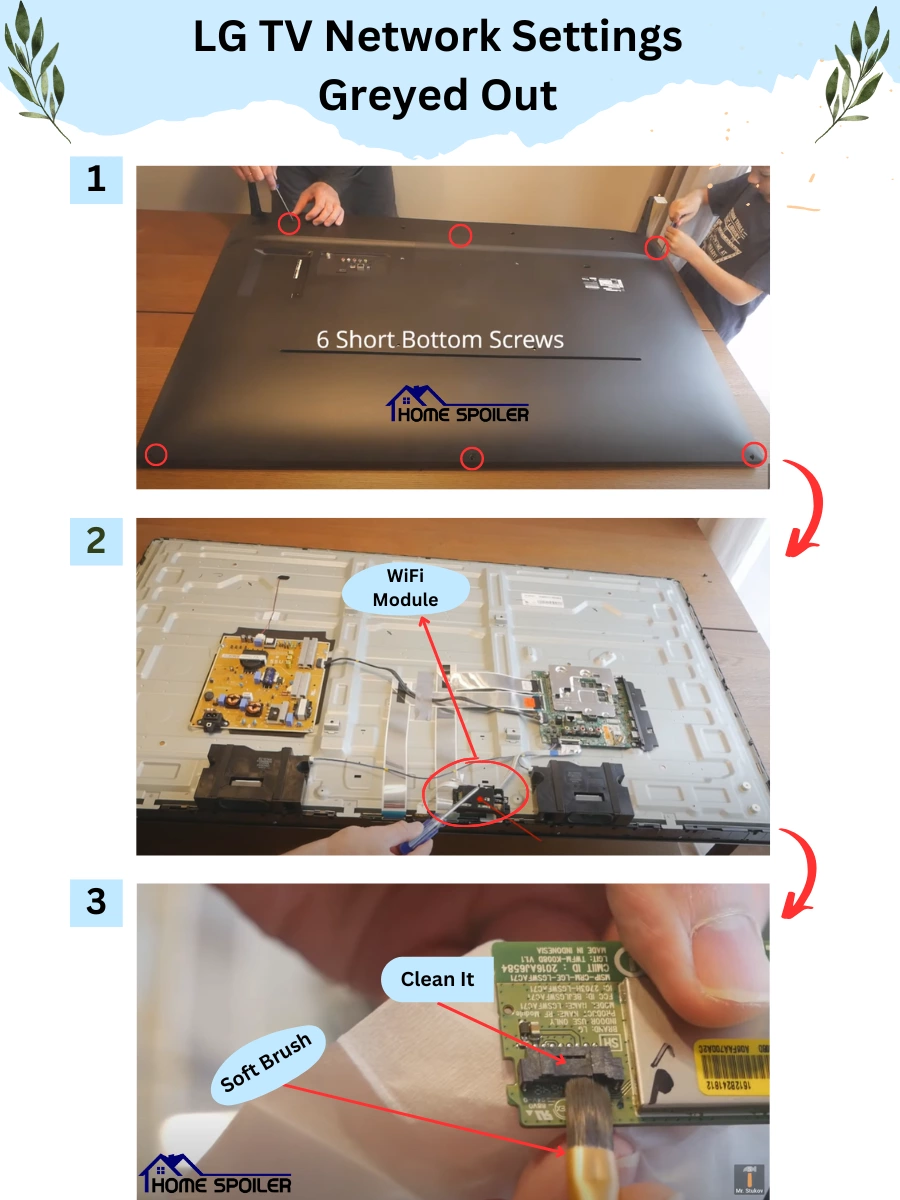
For disassembling the TV and cleaning the module perfectly, check out this video tutorial from this link.
I’ve tried Everything, but the network setting on my LG TV is still greyed out
If none of the troubleshooting steps I mentioned above have resolved the issue, contact LG customer support.
They can provide further assistance based on your specific TV model and even give you a free service if necessary.
F.A.Q.s
Q: Is it safe to clean the network module myself?
If you’re comfortable with basic electronics and following instructions, it can be safe. However, if you’re unsure, it’s always best to consult a professional to avoid damaging your TV.
Q: Why are only some of the network settings on my LG TV greyed out?
This can happen if your TV is in a specific mode, such as “Store Demo” mode, which restricts access to certain settings.
Try resetting your TV to factory defaults to see if that resolves the issue.
Q: Are there any alternative ways to access network settings if they are greyed out on my LG TV?
In some cases, you may be able to access network settings through alternative methods.
For example, some LG TVs have a dedicated smartphone app that allows you to control and adjust settings.
Additionally, certain models may have hidden menus or key combinations that can provide access to advanced settings, including network configurations.
Check the TV’s user manual or online resources for specific instructions related to your model.

Abdul Kader, a handy guy and experienced founder of a TV repair shop in Gulshan, Dhaka, Bangladesh. He is mainly an expert in understanding and repairing different types of issues with Smart TVs and providing helpful insights on how to keep them in good working order. Read his Full Story.