If the sound on your TCL TV stops working or cuts out, there are a few common reasons: faulty cables or connections, speaker problems, or a software issue in the TV.
Anything could trigger this issue!
If it’s a glitch, a quick restart usually solves it. But sometimes, you might have to adjust settings or reset the entire sound setup on your TV.
So, the possible reasons at a glance:
- Wrong sound settings or cable connection.
- Speaker not working properly.
- TV’s software glitch or firmware issue.
- TV’s hardware problem.
Let’s troubleshoot the issue…
You Might Want to Read: TV Company Purposefully Wants You to Buy a New TV Every Few Years (Secret Revealed)
How to Fix TCL Roku TV No Sound Step-by-Step
- Disconnect the TV from the power outlet completely.
- Similarly, disconnect all the HDMI and Audio cables from the TV.
- Wait for at least 5 minutes.
- During this time, press and hold the TV’s power button for about 30 seconds.
- Once done, power the TV back on and test the result.
Here’s the detailed guideline:
Step 1: Adjust Your TV’s Sound Settings (HDMI ARC/Optical Out)
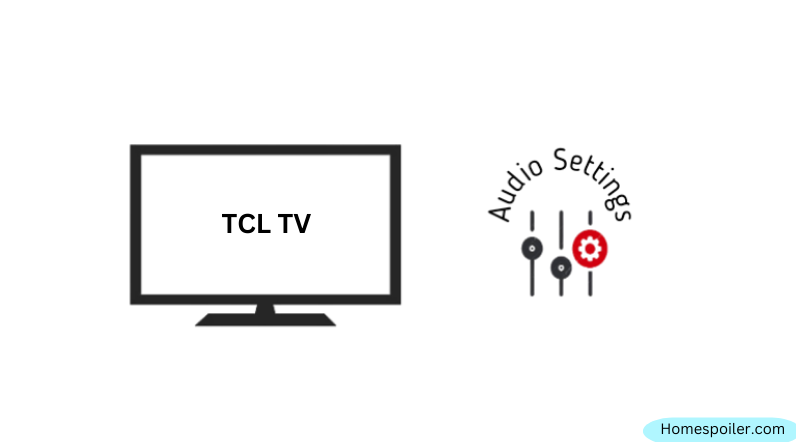
First, take a look at your TV’s volume settings.
Check if you accidentally lowered the volume or pressed the mute button on your remote.
If you’ve connected external speakers through HDMI ARC or Optical out, make sure the sound settings are set up correctly.
For HDMI ARC, choose “Pass Through” for the ‘Digital Sound Out’ mode. If you’re using an Optical connection, set the sound-out mode to “Optical.”
Don’t forget to check the volume on other devices connected to your TV, like set-top boxes, external speakers, soundbars, and gaming systems. These devices may have their own separate volume controls, like a remote or a physical knob.
Step 2: check the cable connection

Depending on which device you use (whether it’s a speaker or soundbars) you’ll likely see different cords coming out of the back of your TV, and maybe one of them could be affecting your audio.
Cables are vital for sending sound and video.
In some cases, a malfunctioning or old cable causes a bunch of issues, and who knows, this could be the culprit for your TV’s audio issue.
So, make sure the cables (whether it’s HDMI or speakers cord) are undamaged and securely plugged into the correct inputs. Remember that HDMI 1.0 inputs can only support 1080p and lower resolutions, not all high-definition formats.
While checking the cable, it’s a good idea to unplug and replug them. This will help to secure the connection from gunk accumulation and make the input ports more stable.
If you notice any damage sign in the cable, replace it with a new one and then check again.
Step 3: Try changing the content you are watching

It’s likely that the TV source/program you’re watching is having issues, whether it’s an over-the-air broadcast, cable or satellite service, DVD or Blu-ray player, DVR, gaming console, or apps (streaming channels).
Change the TV channel, input, or app to see if the issue is only with what you’re currently watching.
I mean, if you are watching a show on Hulu and its sound isn’t working, try moving to Netflix and see if it works.
You Might Want To Read: Dumb TVs with a Streaming Device Are Far Better Than Smart TVs (I Tested This)
Step 4: Power Cycle The TV
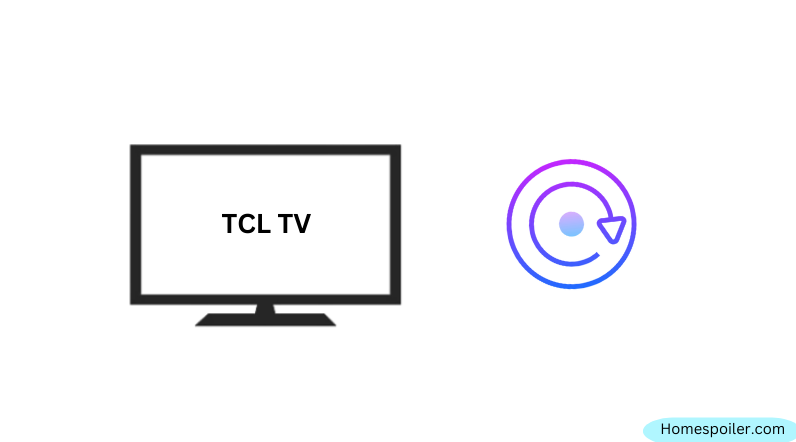
Fear not, it’s just a simple thing.
At the beginning of this article, I defined ‘software glitch’ as a major reason for the sound issues.
Almost 90% of smart TV users claimed that simply power cycling their TV’s minor issues like lagging, freezing, or audio issues.
So, rebooting is worth of try, and here’s how to force reboot your TV:
- Turn off your TV and unplug it from the power source.
- Then press and hold the power button (not the reset button) for about 30 seconds.
- Finally, plug it back in.
Now check whether your problem has been fixed. If not, proceed to the next step.
Note: If your TV’s firmware/software is outdated and an update is available, update it now. Because outdated software can also cause this audio issue. Here’s how to update your TCL Roku TV.
Step 5: Factory reset the TV
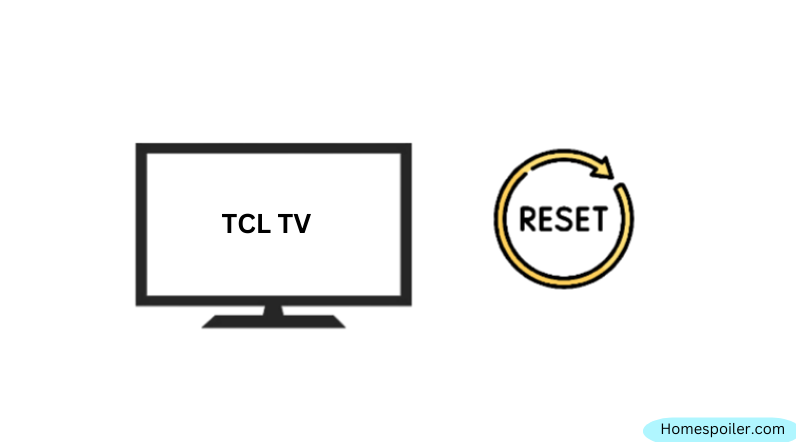
Some online guides suggest changing the TV’s audio settings.
But I don’t think it’s necessary. There is an easy way to restore your TV to its default state and hopefully, it can resolve your TCL Roku TV’s audio issue.
Yes, I am talking about ‘factory reset’.
You know how effective it is in recovering a device from corrupted or firmware malfunctioning. If you reset your TV, chances are that you may find your TV’s sound working again.
Thankfully, we covered this article before with a step-by-step guide on how you can reset your TCL Roku TV. Click on this link.
Remember that a factory reset will erase all of your previous settings and revert them to the default state as brand new. So, make sure you keep noting your important things.
Step 6: Check the speaker

If none of the above-mentioned troubleshooting steps help you fix the issue, your TV’s external or internal speaker has been damaged.
To ensure, try connecting a different speaker to your TV.
If it works, you must replace your TV’s internal speaker. But if not, visit your nearest TV repair shop.
Creative hack to bypass sound issue
Once you have verified that the TV’s internal speaker or audio processing circuitry is flawed, you could consider trying innovative fixes such as using a Bluetooth speaker.
This comes in handy If your TV’s internal speaker is not working or is somehow damaged.
Because It will get direct audio output instead of relying on the TV’s internal speakers.
It will, however, require you to purchase an additional speaker/subwoofer, which may cost between 99$ to 200$. You can use any model but be sure it has Bluetooth compatibility.
F.A.Q.s
Q: Why is the sound on my TCL Roku TV intermittently cutting out or distorted?
The sound on your TCL Roku TV may intermittently cut out or become distorted due to loose connections, network connectivity issues, or interference from other electronic devices.
Try unplugging the TV and all external devices and plugging them back in to see if this resolves the issue.
Q: How can I test whether the sound issue on my TCL Roku TV is caused by the TV itself or the external device I am using?
To test whether the sound issue on your TCL Roku TV is caused by the TV itself or the external device you’re using, try connecting a different device, such as a DVD player or gaming console, to your TV and see if the sound works.
If the sound works with the other device, then the issue is likely with the original device you were using.
Q: Can a damaged HDMI cable cause sound problems on my TCL Roku TV?
Yes, a damaged HDMI cable can cause sound problems on your TCL Roku TV. Try using a different HDMI cable if this resolves the issue.

Abdul Kader, a handy guy and experienced founder of a TV repair shop in Gulshan, Dhaka, Bangladesh. He is mainly an expert in understanding and repairing different types of issues with Smart TVs and providing helpful insights on how to keep them in good working order. Read his Full Story.

