It is pretty common to encounter technical or other problems with Onn TVs.
These problems can be frustrating, but there are simple ways to fix most of them.
In this article, I will walk you through as many issues as possible and provide a straight-to-the-point troubleshooting guide so you can restore your TV to its normal state.
Let’s move on…
How To Fix Common Onn TV Problems
Before you jump to any of the sections of this article, look at the following table:
| Problems | Reasons | Solutions |
|---|---|---|
| Onn TV won’t Turn on | Damaged remote/power cable | Check remote/cables |
| Remote not working | Dirty battery contacts | Replace battery/clean IR sensor |
| TV black screen | software glitch/wrong input | Power Cycle the TV |
| TV has no Sound | Software glitch/damaged speaker | Reboot your TV/replace the speaker |
| TV not connecting to wifi | Faulty modem/TV software glitch | Restart your modem/check the connection setting |
| TV volume too Low | worn-out speaker/wrong MTS settings | Change the MTS settings |
Here’s the detailed guidelines:
1) Onn TV Turning on problems
Few possible reasons exist for this issue.
This includes a faulty power outlet, damaged remote control, faulty power cable, or worn-out mainboard.
To troubleshoot this issue, ensure that the TV is plugged into a working power outlet and that all of the TV’s cables are firmly connected.
If it is, try resetting the TV by pressing and holding the reset button.
We have a dedicated article dealing with this problem. If you want, you can read that article from this link.
2) Onn TV remote problems
If your Onn TV remote isn’t working, it could be because the battery is empty, the power button is stuck, the IR sensor is dirty, or the remote is broken.
Here’s how to troubleshoot this issue:
- Remove the batteries and then clean the battery terminals with isopropyl alcohol.
- Then check the batteries. If the batteries are low, try replacing them with new ones.
- Make sure nothing is blocking the IR signal between the remote and the TV.
If none of these solutions work, your remote might be beyond repair.
Before you make any decisions, check out our comprehensive guide on how to fix common Onn TV remote issues.
3) Onn TV sound problems
The sound quality of your Onn TV can be impaired or completely destroyed by the factors mentioned below.
- If the mute button is turned on.
- If the speaker does not work.
- If any temporary glitch affects your TV.
- If you hooked up your TV to a muted external device.
To troubleshoot sound issues in your Onn TV, ensure that the Volume is turned up. If it is, consider changing the audio settings.
Ensure the audio equipment attached to your TV and any audio connections, such as HDMI cable or optical output, are set to the correct input.
If nothing works, factory reset your ONN TV.
4) Onn TV volume problems/very low
There are a few reasons your TV’s Volume might be too low.
One possibility is that your TV’s audio output settings are too low.
Another chance is that your TV’s speakers are damaged or malfunctioning. It may also be that the sound of the show you are watching is low by default.
Here’s how to troubleshoot this:
- Check if the Volume on your TV is turned down low.
- If the Volume is turned up on your TV and you still have trouble hearing it, the next step is to check your TV’s audio settings.
- If you have an audio receiver or sound bar, turn it on and set it to the correct input.
But if none of the above methods works for you, the show you are watching is low by default or your TV’s speakers are damaged or blown.
Try changing the channel or replacing the speakers.
5) Onn TV Black Screen problems
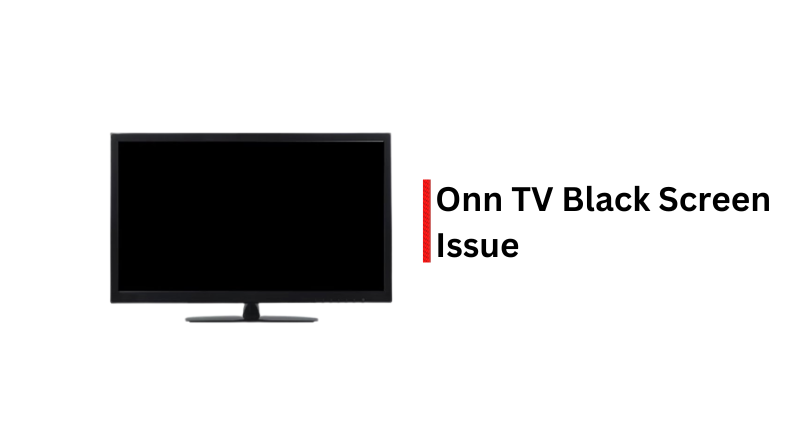
It could be due to several things.
The primary reason for a black screen issue is a loose cable connection. Aside from this, a bad power supply, malfunctioning remotes, faulty power outlets, or burned-out backlight is also responsible.
However, to troubleshoot this issue in your Onn Roku TV, ensure that the TV is correctly plugged into an electrical outlet and that the power cord is securely connected.
If the TV is plugged in and the power cord is secure, press the power button on the TV for 10 seconds.
If the power button does not turn on the TV, unplug it from the electrical outlet and plug it back in.
Once the TV is plugged back in, press the power button again.
If the TV still displays a black screen, try resetting the TV. To reset the TV, unplug the TV from the electrical outlet and then press and hold the power button on the TV for 30 seconds.
After 30 seconds, plug the TV back into the electrical outlet and press the power button again. If the TV still displays a black screen, there may be an issue with the TV itself, and you will need to contact customer support for assistance.
6) Onn TV stuck on the Picture screen

Typically this issue happens due to outdated system firmware and malfunctioning HDMI connection.
Possibly your TV is using outdated firmware or the HDMI connection is either loose or damaged.
On the other hand, mainboard faults or other hardware or system issues can also be responsible.
So what’s the solution?
Well, the solution is simple.
Disconnect your TV from the power outlet completely and wait at least 60 seconds. In the meantime, press and hold the power button on your TV for about 30 seconds.
Once done, power the TV back on.
Failed? Here is our step-by-step instructions to fix this issue.
✨ Detailed Guide: How to fix your Onn TV stuck on a Photo Screen?
F.A.Q.s
Q: I can hear the sound, but there’s no picture
Start by checking the video source connection to ensure it’s securely plugged into the TV.
If you’re using HDMI cables, try swapping them out with new ones or switching to a different HDMI port on the TV. Another thing to try is power cycling both the TV and the connected devices.
Q: The backlight seems to be malfunctioning. Any ideas on how to fix it?
That’s definitely an inconvenience, but let’s see what we can do.
Start by adjusting the brightness settings on your TV.
Sometimes, the backlight might be set too low, causing the dim screen. If that doesn’t help, try power cycling the TV by unplugging it for a few minutes and plugging it back in.
This can sometimes resolve minor glitches.
If the problem persists, contact Onn’s customer support for more specialized assistance.
Q: My Onn TV keeps freezing or experiencing lag
Frequent freezing or lag on your Onn TV can be due to insufficient memory, overloaded apps, or outdated firmware. To resolve this, try clearing the cache and data of the problematic apps.
Uninstalling unnecessary apps can also free up memory and improve performance.
Additionally, ensure your TV’s firmware is up to date by checking for any available software updates from the Onn website or through the TV’s settings menu.

Abdul Kader, a handy guy and experienced founder of a TV repair shop in Gulshan, Dhaka, Bangladesh. He is mainly an expert in understanding and repairing different types of issues with Smart TVs and providing helpful insights on how to keep them in good working order. Read his Full Story.


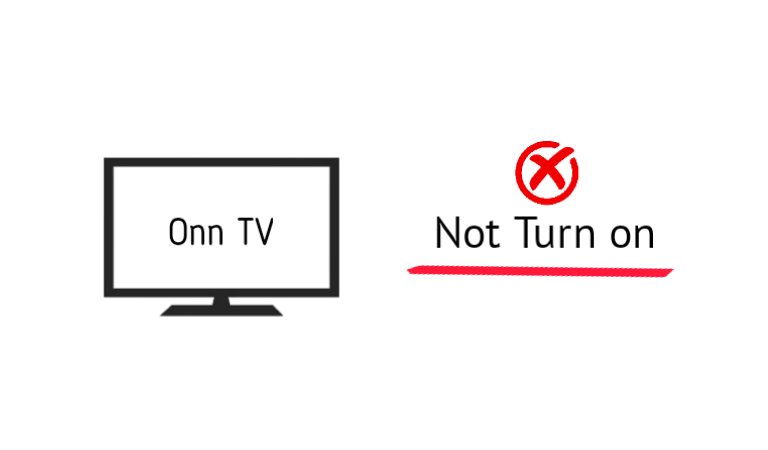
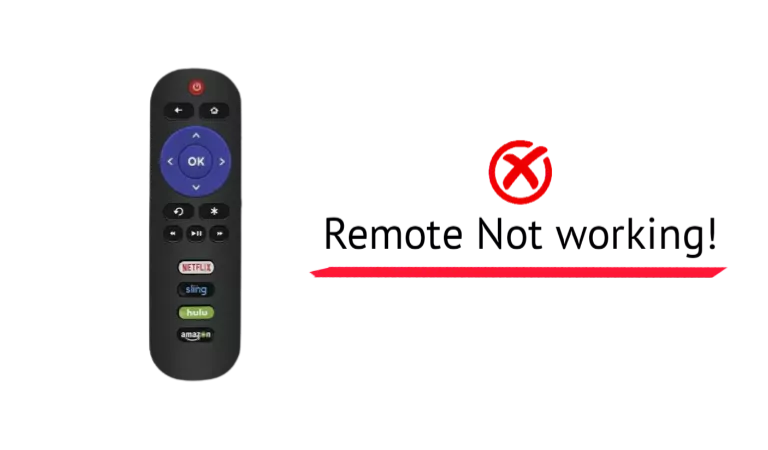
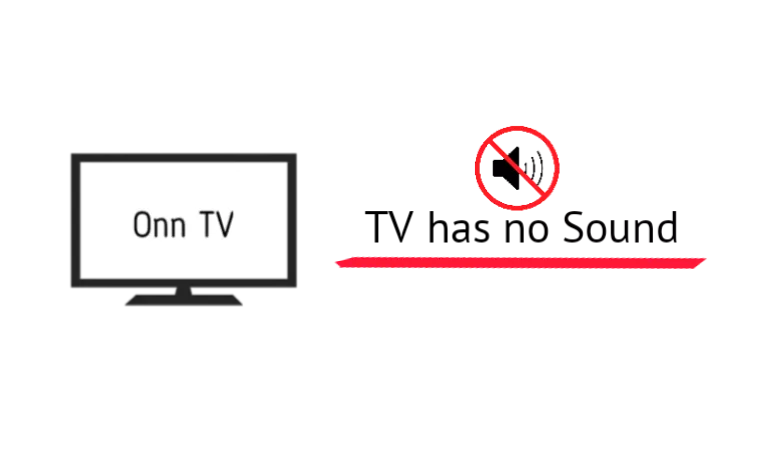
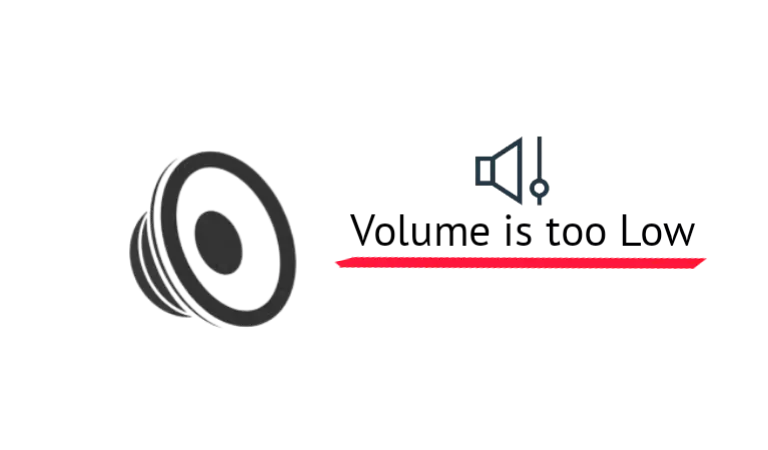
I was having issues with my Onn TV’s input lag and couldn’t figure out why. Thanks to this post, I was able to troubleshoot and fix the problem by adjusting the HDMI settings. Great guide, saved me a lot of frustration!
stuck on roku page and will not move cursor
The Onn TV, date not updating correctly on the TV guide. Still shows 3 or more days prior, if I unplug device wait like 5 min it works for like 12 hour’s then I need to start all over again. Time seems to be OK, but what it says on the guide doesn’t math because of being 3 or more days off. like if it the 15th the guide says its the 11th then the info on guide doesn’t match.
The issue you described me with your Onn TV guide not updating correctly could be caused by several factors.
However, Try power cycling the TV this way:
If it doon’t work again, here are some other possible culprits:
(1) Your TV’s software or firmware may have a bug or glitch that is preventing the guide from updating properly. Try upgrading your TV’s firmware to the latest version or wait for the new version to release!
(2) Internet Connection: TV guides often rely on an internet connection to update the program listings and show accurate information. A poor or unstable internet connection could also result in the guide not updating correctly. Try disconnecting and then reconnecting the WiFi connection.
(3) Hardware Issue: While less common, there could be a hardware problem with the TV’s internal clock or memory that is causing the guide not to update properly. If your TV have warranty, simply fill a warranty claim and let the manufucterer handle the issue.
Hope it helps!