Some common issues you might face with your TCL Roku TV:
- TV doesn’t turn on or shows a black screen.
- There’s no picture, but you can hear the sound.
- Backlight isn’t working correctly.
- Remote doesn’t respond.
- TV freezes or crashes.
- TV gets too hot or turns off unexpectedly.
This list is not exhaustive, and there could be other problems that you may encounter with your TCL Roku TV.
So, How To Troubleshoot TCL Roku TV Problems

To troubleshoot your TCL Roku TV, ensure that the cable connections and power outlet are working correctly. Then power reboots the TV by unplugging it for a few minutes and plugging it back in. If nothing works, factory reset the TV.
Look at this table:
| Issue | Possible Causes | Solutions |
|---|---|---|
| TV isn’t turning on | Power source issue, faulty power cord, remote not working | Check the power source, replace the power cord, check the remote batteries, reset the TV |
| Remote not working | Dead batteries, IR sensor on TV not working, remote not paired with TV | Replace batteries, check IR sensor, re-pair remote with TV |
| TV black screen | TV not properly connected to HDMI, faulty HDMI cable, TV settings not correct | Check HDMI connection, replace HDMI cable, adjust TV settings |
| TV has no sound | Volume turned down, mute button pressed, audio settings not correct | Adjust volume, check mute button, adjust audio settings |
| Picture quality is distorted | TV settings not correct, faulty HDMI cable, poor signal strength | Adjust TV settings, replace HDMI cable, check signal strength |
Issue #1: TV not turning on

“TV not Turning on”—a common sentence we hear from smart TV owners. However, a faulty power source, damaged cable, or software glitch can cause this issue.
Here’s how you can troubleshoot your TV if it’s not turning on:
1. Check the power source: Make sure the power cable is securely plugged into the TV and wall outlet. Try unplugging the TV for a few minutes and then plugging it back in.
2. Check the remote control batteries: Ensure the batteries in the remote are not dead and still working correctly. Replace them if necessary.
3. Check for software updates: Sometimes, outdated firmware can also cause this issue. Check for any available updates and install them.
4. Reset the TV: Press and hold the reset button on the TV for 15 seconds. Release the button, and the TV will reset.
We have a step-by-step guideline to troubleshoot TCL TV’s not turning on issue. You can find it here.
Issue #2: TV Black screen issue
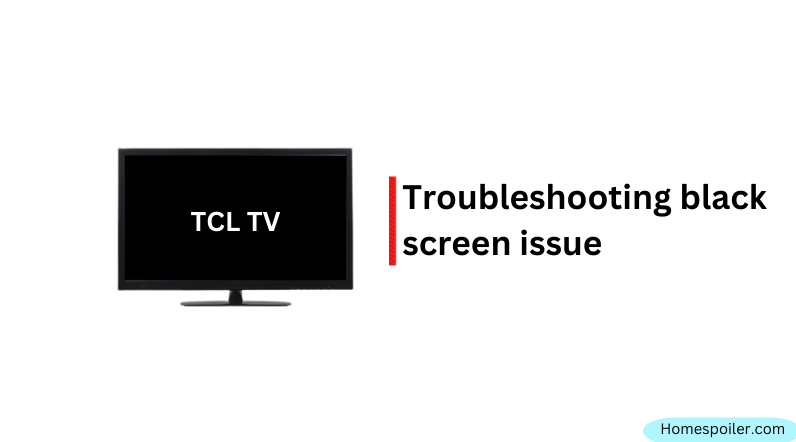
Sometimes you may experience a black screen issue with your TV while you may still hear sound.
This issue basically happens due to an incorrect HDMI connection or a malfunctioning source device like SAT box or Cable box.
This issue is quite simple to troubleshoot. In many cases, choosing the right HDMI connection fixes this issue, but sometimes it needs a cool reboot.
However, here are some basic tips for troubleshooting your TCL Roku TV black screen issue:
1. Check the HDMI connections: Make sure the HDMI cable is securely connected to the correct port.
2. Check the source device: Ensure the source device (e.g., cable box, streaming device) is powered on and properly connected to the TV.
3. Restart the TV: If the above steps don’t work, try unplugging the TV for a few minutes and then plugging it back in.
4. Backlight issue: There is a good chance that your TV’s backlight has been damaged if none of the above-mentioned steps solve your issue.
We have a step-by-step guideline to fix this black screen issue. You can find it here.
Issue #3: TCL Roku TV Backlight not working

A faulty backlight is the main culprit for many problems, including a black screen or no picture issue.
There are several reasons why your TV’s backlight may get damaged. This includes a power outage, physical damage, or water damage.
Nearly all types of TV backlights are repairable.
The good news is that TCL Roku TV’s backlight is also repairable, and you don’t have to read another blog article, as, thankfully, we covered this topic earlier.
Here’s the link to our previous post, where you will find step-by-step information to fix your TV’s backlight issue.
Issue #4: TCL Roku TV stuck on Red screen

You turned your TV on, and now it’s booting to prepare the TV’s home screen.
You are waiting to enjoy your evening show, but it is still loading and seems to be stuck on the red screen. Exactly, it stuck on the booting loop.
Although this is not a common issue, it often disturbs many users. However, outdated TV firmware is the main culprit for this issue.
Still, hopefully, you can easily fix this issue either by factory resetting the TV or by updating the firmware via USB.
Here are some methods to get your TCL TV out of the red screen.
1. Power Cycle: Unplug your TV from the power source and wait at least 2 minutes before plugging it back in. In the meantime, press and hold the power button for 30 seconds. (Power button, not the reset button)
2. Factory reset: If a power reboot didn’t help, factory reset your TV. Refer to this article to learn how to factory reset your TCL TV step-by-step.
If a power reboot or factory reset doesn’t fix your issue, simply upgrade its firmware via a USB flash drive.
You will find this upgrade process on TCL’s official website via this link.
F.A.Q.s
Q: How do I troubleshoot connectivity issues with my TCL Roku TV?
First, ensure that the Wi-Fi signal is strong enough.
If the issue persists, try restarting the TV and your router, and ensure that the router’s firmware is up to date.
Q: What are some tips to optimize the performance of my TCL Roku TV?
To optimize the performance of your TCL Roku TV, make sure to keep the firmware up to date, clear the cache regularly, and disconnect all external devices when not in use.
You can also adjust the picture and audio settings to your preferences.
Q: What should I do if my TCL Roku TV keeps freezing or crashing?
If your TCL Roku TV keeps freezing or crashing, try resetting the TV to its factory settings or updating the TV’s firmware.
You can also try disconnecting any external devices from the TV or adjusting the TV’s settings to improve its performance.
Q: How do I fix the audio on my TCL Roku TV if it’s out of sync with the video?
If the audio on your TCL Roku TV is out of sync with the video, try adjusting the audio settings on your TV.
You can also try turning off any audio processing features or resetting the TV to its factory settings.

Abdul Kader, a handy guy and experienced founder of a TV repair shop in Gulshan, Dhaka, Bangladesh. He is mainly an expert in understanding and repairing different types of issues with Smart TVs and providing helpful insights on how to keep them in good working order. Read his Full Story.

